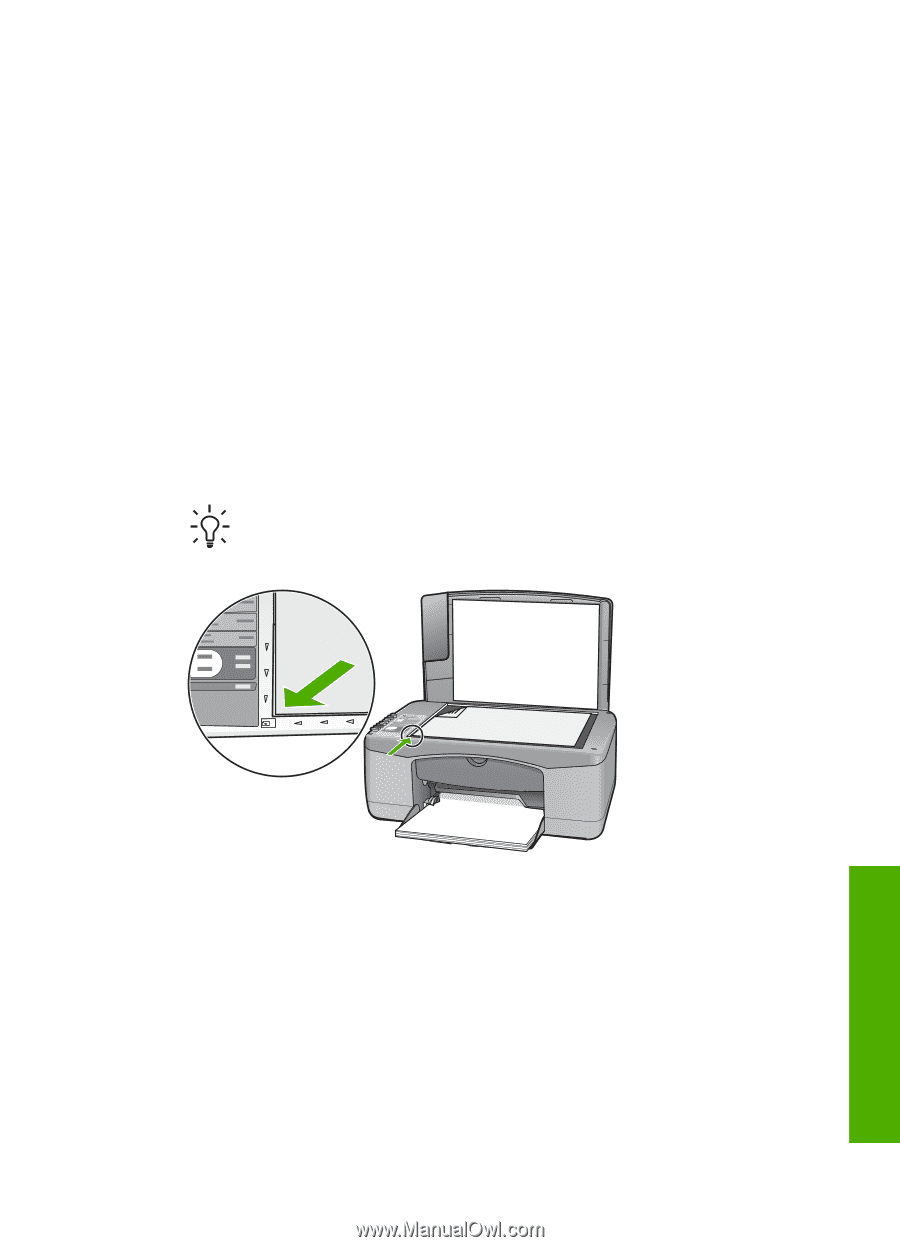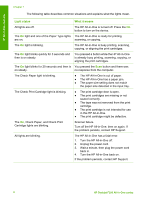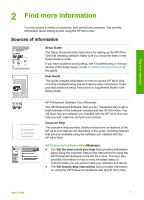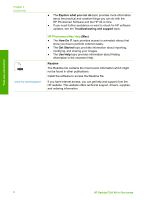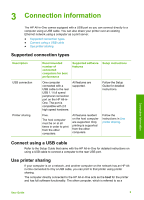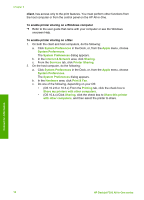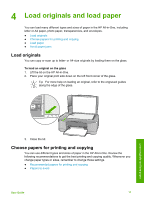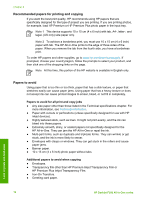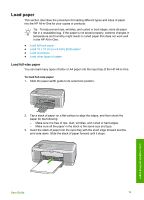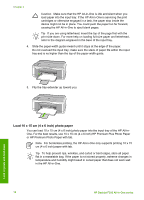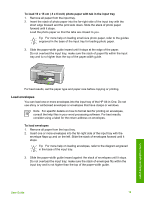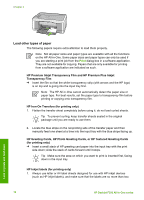HP Deskjet 320 User Guide - Page 14
Load originals and load paper, Load originals, Choose papers for printing and copying - review
 |
View all HP Deskjet 320 manuals
Add to My Manuals
Save this manual to your list of manuals |
Page 14 highlights
4 Load originals and load paper You can load many different types and sizes of paper in the HP All-in-One, including letter or A4 paper, photo paper, transparencies, and envelopes. ● Load originals ● Choose papers for printing and copying ● Load paper ● Avoid paper jams Load originals You can copy or scan up to letter- or A4-size originals by loading them on the glass. To load an original on the glass 1. Lift the lid on the HP All-in-One. 2. Place your original print side down on the left front corner of the glass. Tip For more help on loading an original, refer to the engraved guides along the edge of the glass. Load originals and load paper 3. Close the lid. Choose papers for printing and copying You can use different types and sizes of paper in the HP All-in-One. Review the following recommendations to get the best printing and copying quality. Whenever you change paper types or sizes, remember to change those settings. ● Recommended papers for printing and copying ● Papers to avoid User Guide 11