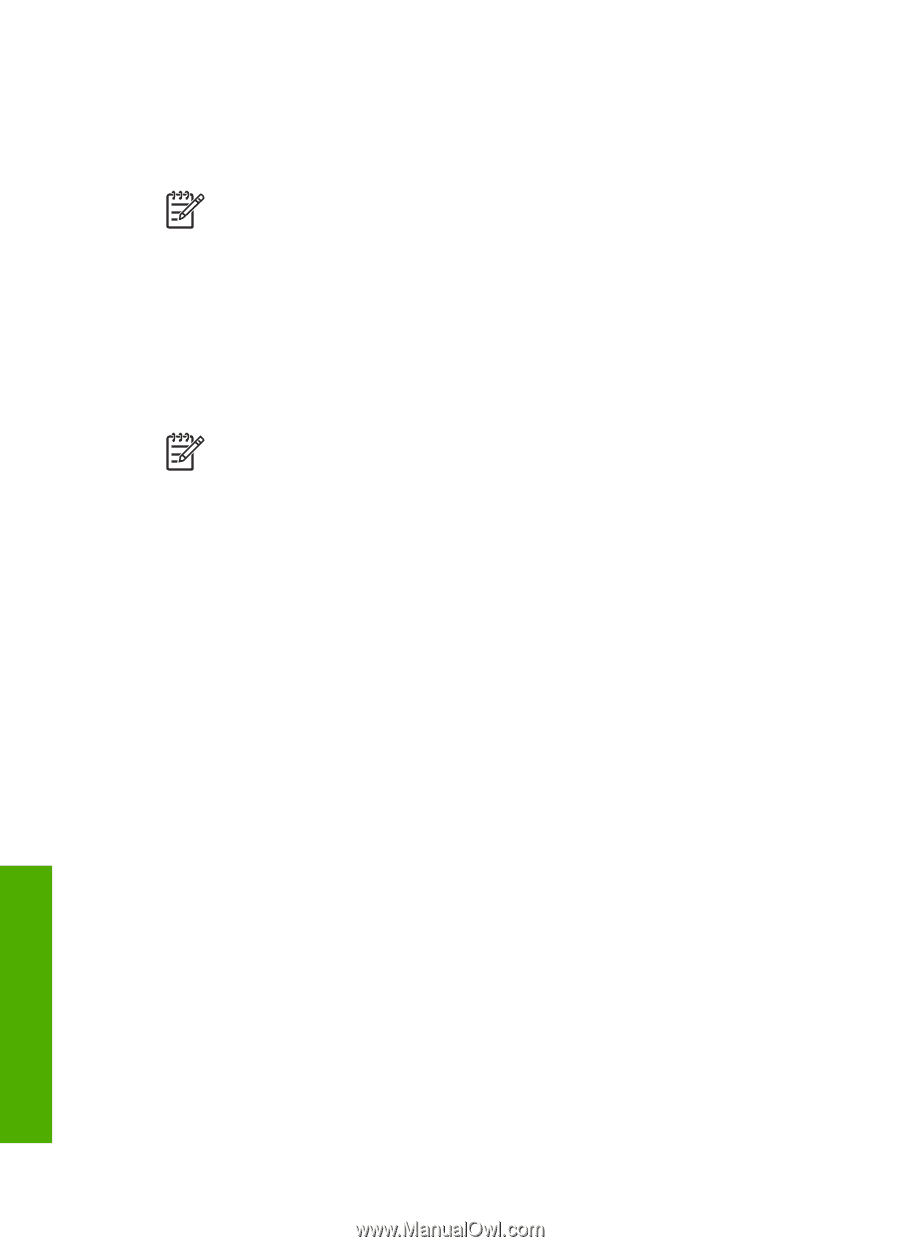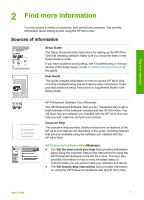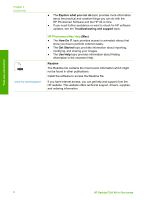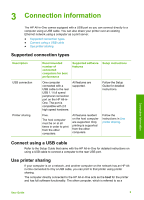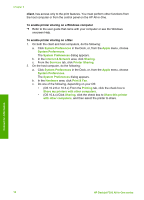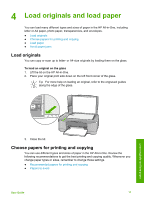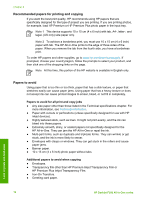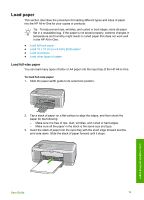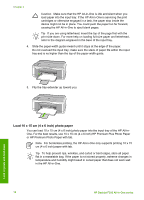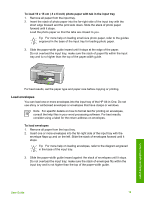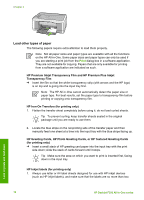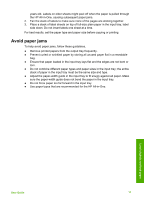HP Deskjet 320 User Guide - Page 15
Recommended papers for printing and copying, Papers to avoid, Note 1 - series ink
 |
View all HP Deskjet 320 manuals
Add to My Manuals
Save this manual to your list of manuals |
Page 15 highlights
Chapter 4 Recommended papers for printing and copying If you want the best print quality, HP recommends using HP papers that are specifically designed for the type of project you are printing. If you are printing photos, for example, load HP Premium or HP Premium Plus photo paper in the input tray. Note 1 This device supports 10 x 15 cm (4 x 6 inch) with tab, A4-, letter-, and legal- (US only) size paper only. Note 2 To achieve a borderless print, you must use 10 x 15 cm (4 x 6 inch) paper with tab. The HP All-in-One prints to the edge of three sides of the paper. When you remove the tab from the fourth side, you have a borderless print. To order HP papers and other supplies, go to www.hp.com/learn/suresupply. If prompted, choose your country/region, follow the prompts to select your product, and then click one of the shopping links on the page. Note At this time, this portion of the HP website is available in English only. Papers to avoid Using paper that is too thin or too thick, paper that has a slick texture, or paper that stretches easily can cause paper jams. Using paper that has a heavy texture or does not accept ink can cause printed images to smear, bleed, or not fill in completely. Papers to avoid for all print and copy jobs ● Any size paper other than those listed in the Technical specifications chapter. For more information, see Technical information. ● Paper with cutouts or perforations (unless specifically designed for use with HP inkjet devices). ● Highly textured stock, such as linen. It might not print evenly, and the ink can bleed into these papers. ● Extremely smooth, shiny, or coated papers not specifically designed for the HP All-in-One. They can jam the HP All-in-One or repel the ink. ● Multi-part forms, such as duplicate and triplicate forms. They can wrinkle or get stuck, and the ink is more likely to smear. ● Envelopes with clasps or windows. They can get stuck in the rollers and cause paper jams. ● Banner paper. ● 10 x 15 cm (4 x 6 inch) photo paper without tabs. Additional papers to avoid when copying ● Envelopes. ● Transparency film other than HP Premium Inkjet Transparency Film or HP Premium Plus Inkjet Transparency Film. ● Iron-On Transfers. ● Greeting card paper. Load originals and load paper 12 HP Deskjet F300 All-in-One series