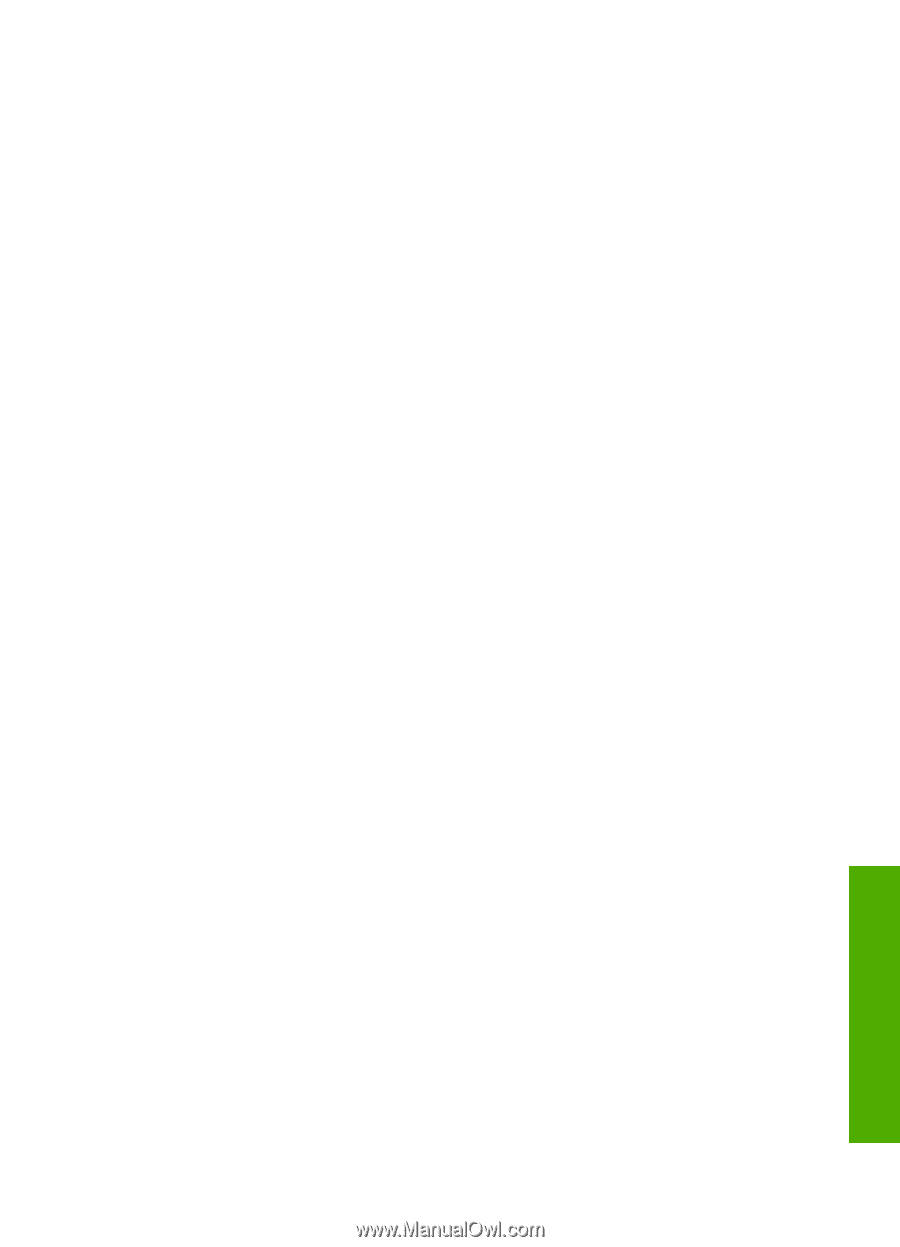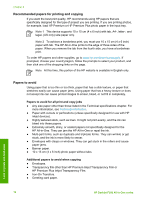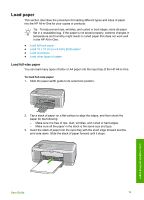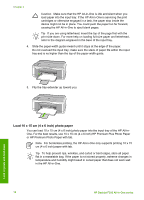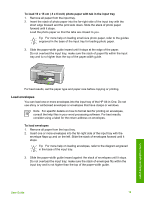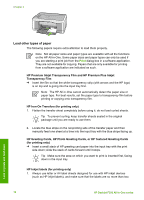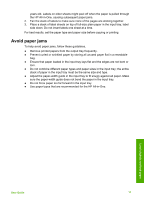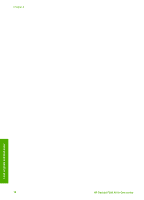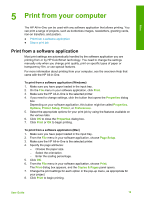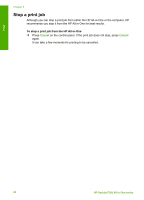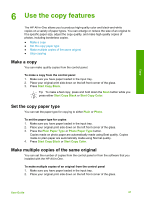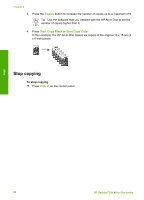HP Deskjet 320 User Guide - Page 20
Avoid paper jams, stack of paper in the input tray must be the same size and type.
 |
View all HP Deskjet 320 manuals
Add to My Manuals
Save this manual to your list of manuals |
Page 20 highlights
years old. Labels on older sheets might peel off when the paper is pulled through the HP All-in-One, causing subsequent paper jams. 2. Fan the stack of labels to make sure none of the pages are sticking together. 3. Place a stack of label sheets on top of full-size plain paper in the input tray, label side down. Do not insert labels one sheet at a time. For best results, set the paper type and paper size before copying or printing. Avoid paper jams To help avoid paper jams, follow these guidelines. ● Remove printed papers from the output tray frequently. ● Prevent curled or wrinkled paper by storing all unused paper flat in a resealable bag. ● Ensure that paper loaded in the input tray lays flat and the edges are not bent or torn. ● Do not combine different paper types and paper sizes in the input tray; the entire stack of paper in the input tray must be the same size and type. ● Adjust the paper-width guide in the input tray to fit snugly against all paper. Make sure the paper-width guide does not bend the paper in the input tray. ● Do not force paper too far forward in the input tray. ● Use paper types that are recommended for the HP All-in-One. Load originals and load paper User Guide 17