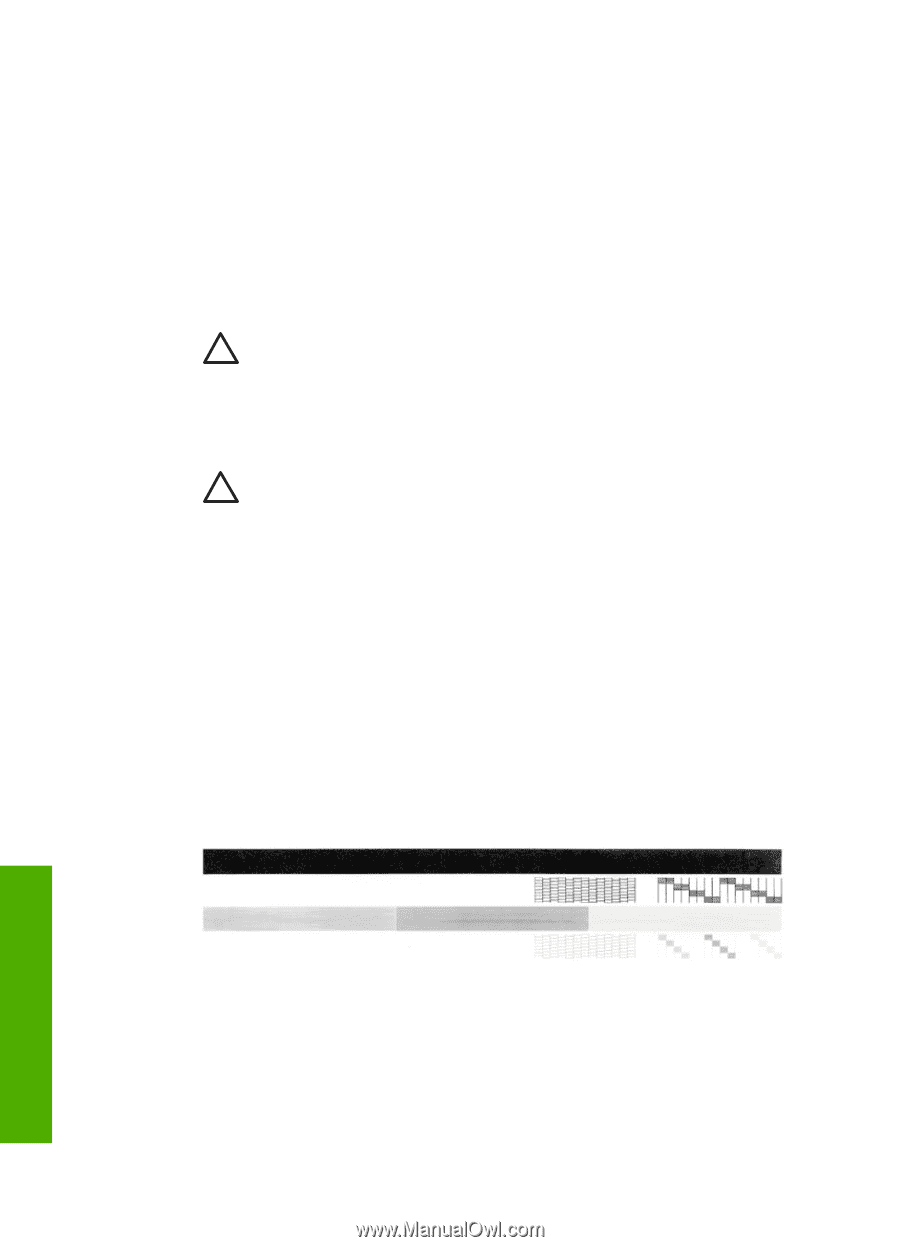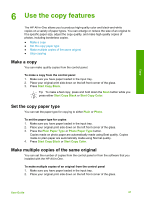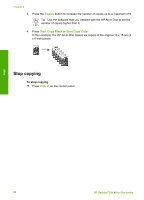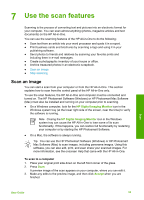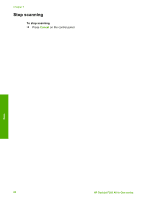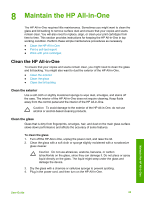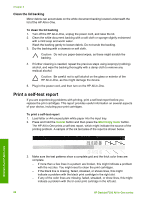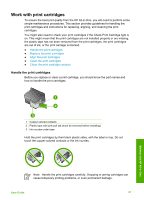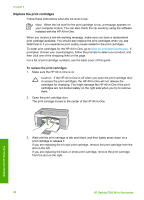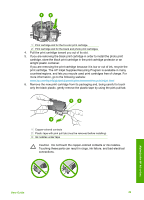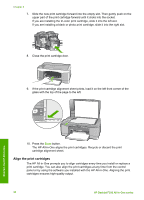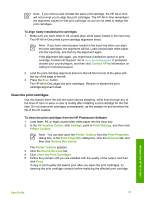HP Deskjet 320 User Guide - Page 29
Clean the lid backing, Print a self-test report
 |
View all HP Deskjet 320 manuals
Add to My Manuals
Save this manual to your list of manuals |
Page 29 highlights
Chapter 8 Clean the lid backing Minor debris can accumulate on the white document backing located underneath the lid of the HP All-in-One. To clean the lid backing 1. Turn off the HP All-in-One, unplug the power cord, and raise the lid. 2. Clean the white document backing with a soft cloth or sponge slightly moistened with a mild soap and warm water. Wash the backing gently to loosen debris. Do not scrub the backing. 3. Dry the backing with a chamois or soft cloth. Caution Do not use paper-based wipes, as these might scratch the backing. 4. If further cleaning is needed, repeat the previous steps using isopropyl (rubbing) alcohol, and wipe the backing thoroughly with a damp cloth to remove any residual alcohol. Caution Be careful not to spill alcohol on the glass or exterior of the HP All-in-One, as this might damage the device. 5. Plug in the power cord, and then turn on the HP All-in-One. Print a self-test report If you are experiencing problems with printing, print a self-test report before you replace the print cartridges. This report provides useful information on several aspects of your device, including your print cartridges. To print a self-test report 1. Load letter or A4 unused plain white paper into the input tray. 2. Press and hold the Cancel button and then press the Start Copy Color button. The HP All-in-One prints a self-test report, which might indicate the source of the printing problem. A sample of the ink test area of the report is shown below. Maintain the HP All-in-One 3. Make sure the test patterns show a complete grid and the thick color lines are complete. - If more than a few lines in a pattern are broken, this might indicate a problem with the nozzles. You might need to clean the print cartridges. - If the black line is missing, faded, streaked, or shows lines, this might indicate a problem with the black print cartridge in the right slot. - If any of the color lines are missing, faded, streaked, or show lines, this might indicate a problem with the tri-color print cartridge in the left slot. 26 HP Deskjet F300 All-in-One series