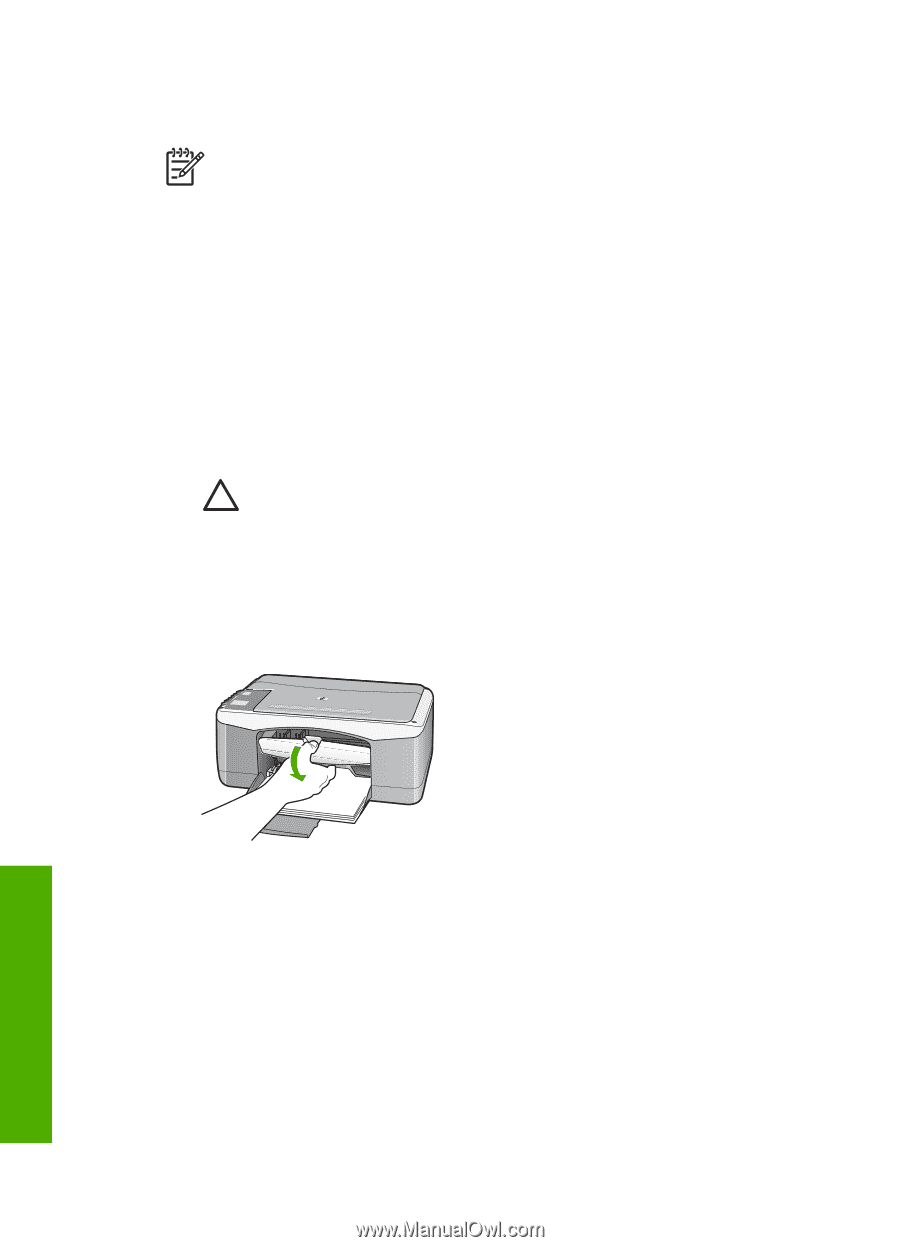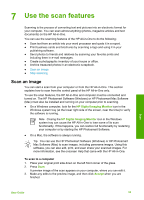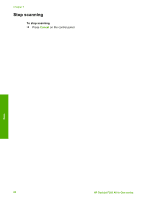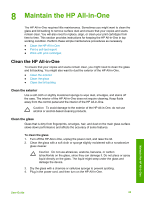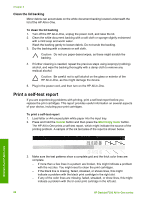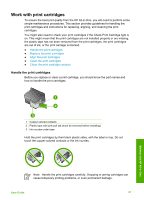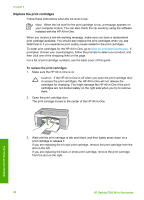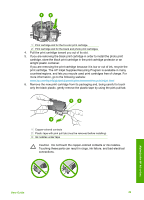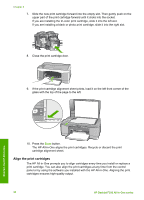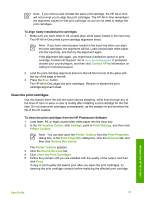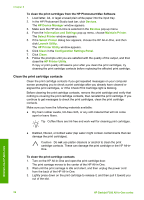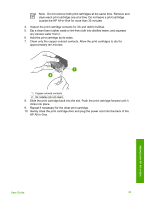HP Deskjet 320 User Guide - Page 31
Replace the print cartridges
 |
View all HP Deskjet 320 manuals
Add to My Manuals
Save this manual to your list of manuals |
Page 31 highlights
Chapter 8 Replace the print cartridges Follow these instructions when the ink level is low. Note When the ink level for the print cartridge is low, a message appears on your computer screen. You can also check the ink levels by using the software installed with the HP All-in-One. When you receive a low-ink warning message, make sure you have a replacement print cartridge available. You should also replace the print cartridges when you see faded text or if you experience print quality issues related to the print cartridges. To order print cartridges for the HP All-in-One, go to www.hp.com/learn/suresupply. If prompted, choose your country/region, follow the prompts to select your product, and then click one of the shopping links on the page. For a list of print cartridge numbers, see the back cover of this guide. To replace the print cartridges 1. Make sure the HP All-in-One is on. Caution If the HP All-in-One is off when you open the print cartridge door to access the print cartridges, the HP All-in-One will not release the cartridges for changing. You might damage the HP All-in-One if the print cartridges are not docked safely on the right side when you try to remove them. 2. Open the print cartridge door. The print carriage moves to the center of the HP All-in-One. 3. Wait until the print carriage is idle and silent, and then lightly press down on a print cartridge to release it. If you are replacing the tri-color print cartridge, remove the print cartridge from the slot on the left. If you are replacing the black or photo print cartridge, remove the print cartridge from the slot on the right. Maintain the HP All-in-One 28 HP Deskjet F300 All-in-One series