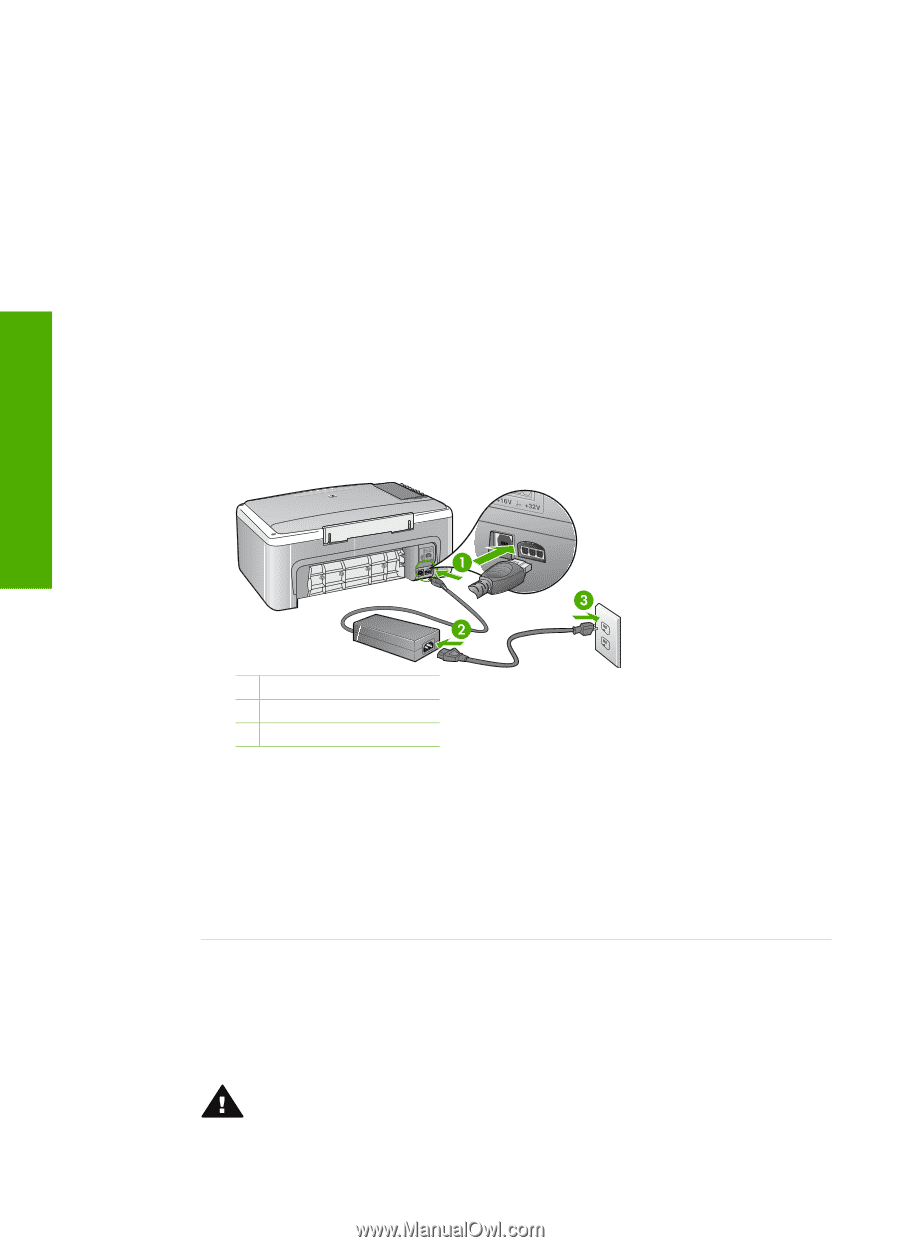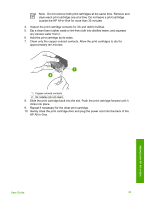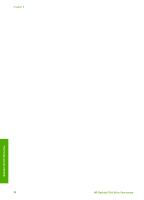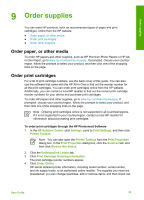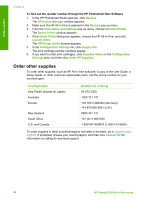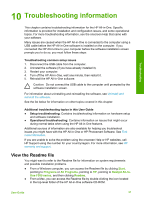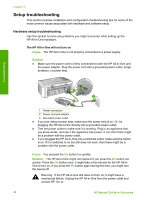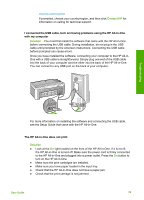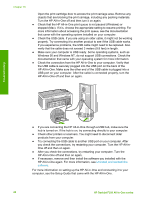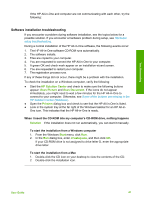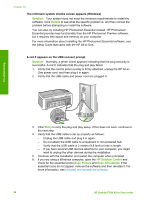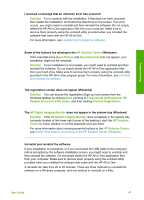HP Deskjet 320 User Guide - Page 41
Setup troubleshooting
 |
View all HP Deskjet 320 manuals
Add to My Manuals
Save this manual to your list of manuals |
Page 41 highlights
Chapter 10 Setup troubleshooting This section includes installation and configuration troubleshooting tips for some of the most common issues associated with hardware and software setup. Hardware setup troubleshooting Use this section to solve any problems you might encounter while setting up the HP All-in-One hardware. The HP All-in-One will not turn on Cause The HP All-in-One is not properly connected to a power supply. Solution ● Make sure the power cord is firmly connected to both the HP All-in-One and the power adaptor. Plug the power cord into a grounded power outlet, surge protector, or power strip. Troubleshooting 1 Power connection 2 Power cord and adaptor 3 Grounded power outlet ● If you are using a power strip, make sure the power strip is on. Or, try plugging the HP All-in-One directly into a grounded power outlet. ● Test the power outlet to make sure it is working. Plug in an appliance that you know works, and see if the appliance has power. If not, then there might be a problem with the power outlet. ● If you plugged the HP All-in-One into a switched outlet, make sure the switch is on. If it is switched to on but still does not work, then there might be a problem with the power outlet. Cause You pressed the On button too quickly. Solution The HP All-in-One might not respond if you press the On button too quickly. Press the On button once. It might take a few minutes for the HP All-inOne to turn on. If you press the On button again during this time, you might turn the device off. Warning If the HP All-in-One still does not turn on, it might have a mechanical failure. Unplug the HP All-in-One from the power outlet and contact HP. Go to: 38 HP Deskjet F300 All-in-One series