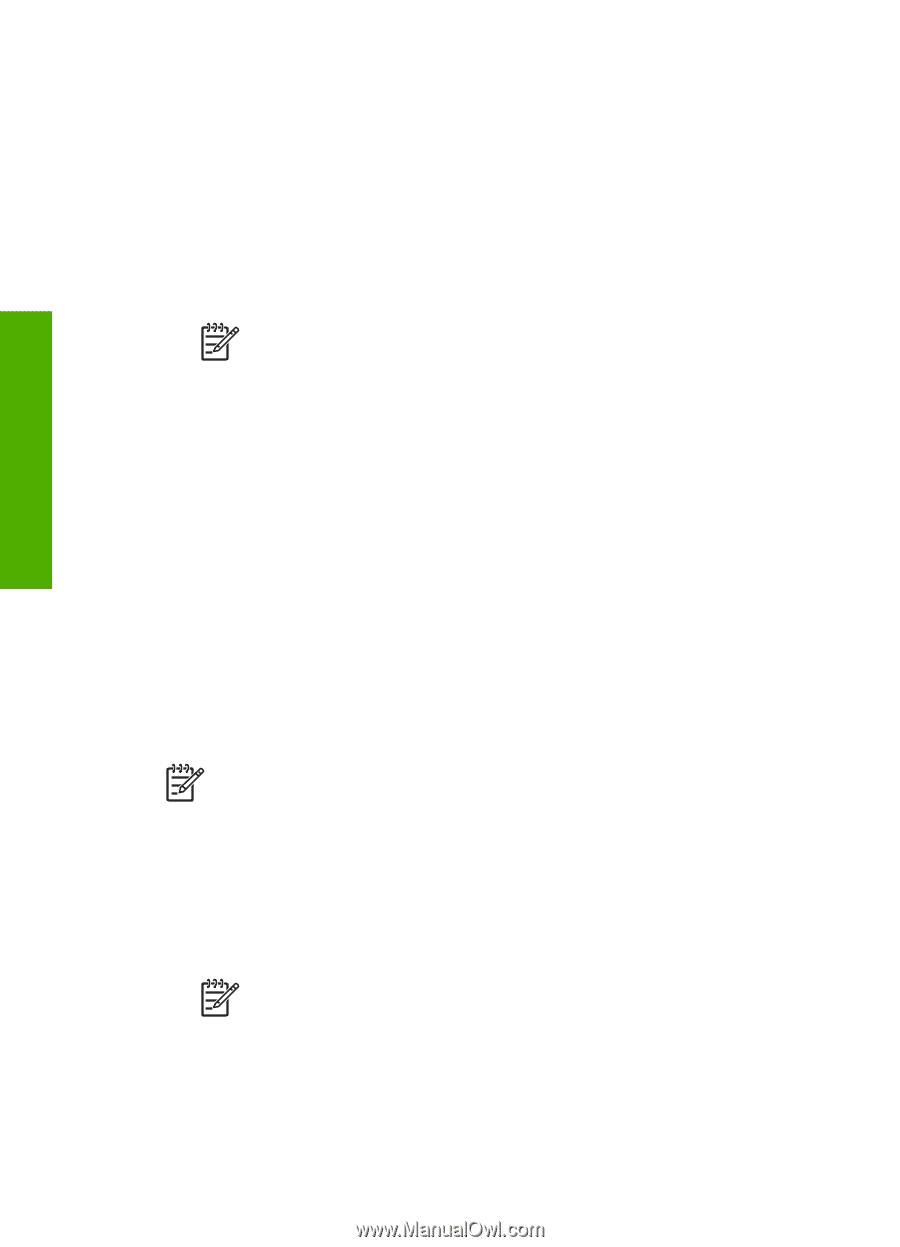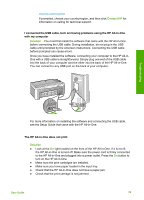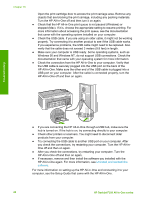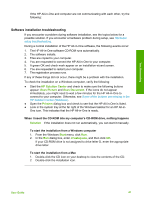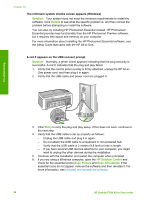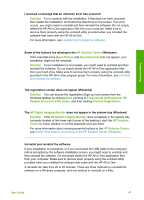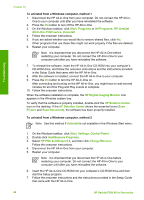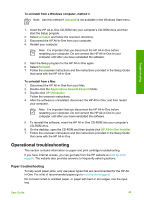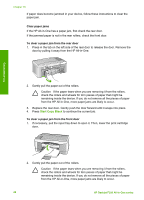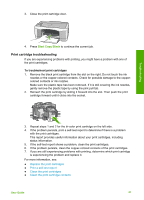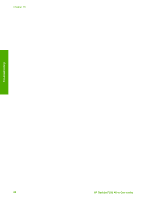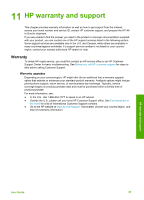HP Deskjet 320 User Guide - Page 47
HP PSC & Officejet 6.0
 |
View all HP Deskjet 320 manuals
Add to My Manuals
Save this manual to your list of manuals |
Page 47 highlights
Troubleshooting Chapter 10 To uninstall from a Windows computer, method 1 1. Disconnect the HP All-in-One from your computer. Do not connect the HP All-in- One to your computer until after you have reinstalled the software. 2. Press the On button to turn off the HP All-in-One. 3. On the Windows taskbar, click Start, Programs or All Programs, HP, Deskjet All-In-One F300 series, Uninstall. 4. Follow the onscreen instructions. 5. If you are asked whether you would like to remove shared files, click No. Other programs that use these files might not work properly if the files are deleted. 6. Restart your computer. Note It is important that you disconnect the HP All-in-One before restarting your computer. Do not connect the HP All-in-One to your computer until after you have reinstalled the software. 7. To reinstall the software, insert the HP All-in-One CD-ROM into your computer's CD-ROM drive, and follow the onscreen instructions and the instructions provided in the Setup Guide that came with the HP All-in-One. 8. After the software is installed, connect the HP All-in-One to your computer. 9. Press the On button to turn the HP All-in-One on. After connecting and turning on the HP All-in-One, you might have to wait several minutes for all of the Plug and Play events to complete. 10. Follow the onscreen instructions. When the software installation is complete, the HP Digital Imaging Monitor icon appears in the Windows system tray. To verify that the software is properly installed, double-click the HP Solution Center icon on the desktop. If the HP Solution Center shows the essential icons (Scan Picture and Scan Document), the software has been properly installed. To uninstall from a Windows computer, method 2 Note Use this method if Uninstall is not available in the Windows Start menu. 1. On the Windows taskbar, click Start, Settings, Control Panel. 2. Double-click Add/Remove Programs. 3. Select HP PSC & Officejet 6.0, and then click Change/Remove. Follow the onscreen instructions. 4. Disconnect the HP All-in-One from your computer. 5. Restart your computer. Note It is important that you disconnect the HP All-in-One before restarting your computer. Do not connect the HP All-in-One to your computer until after you have reinstalled the software. 6. Insert the HP All-in-One CD-ROM into your computer's CD-ROM drive and then start the Setup program. 7. Follow the onscreen instructions and the instructions provided in the Setup Guide that came with the HP All-in-One. 44 HP Deskjet F300 All-in-One series