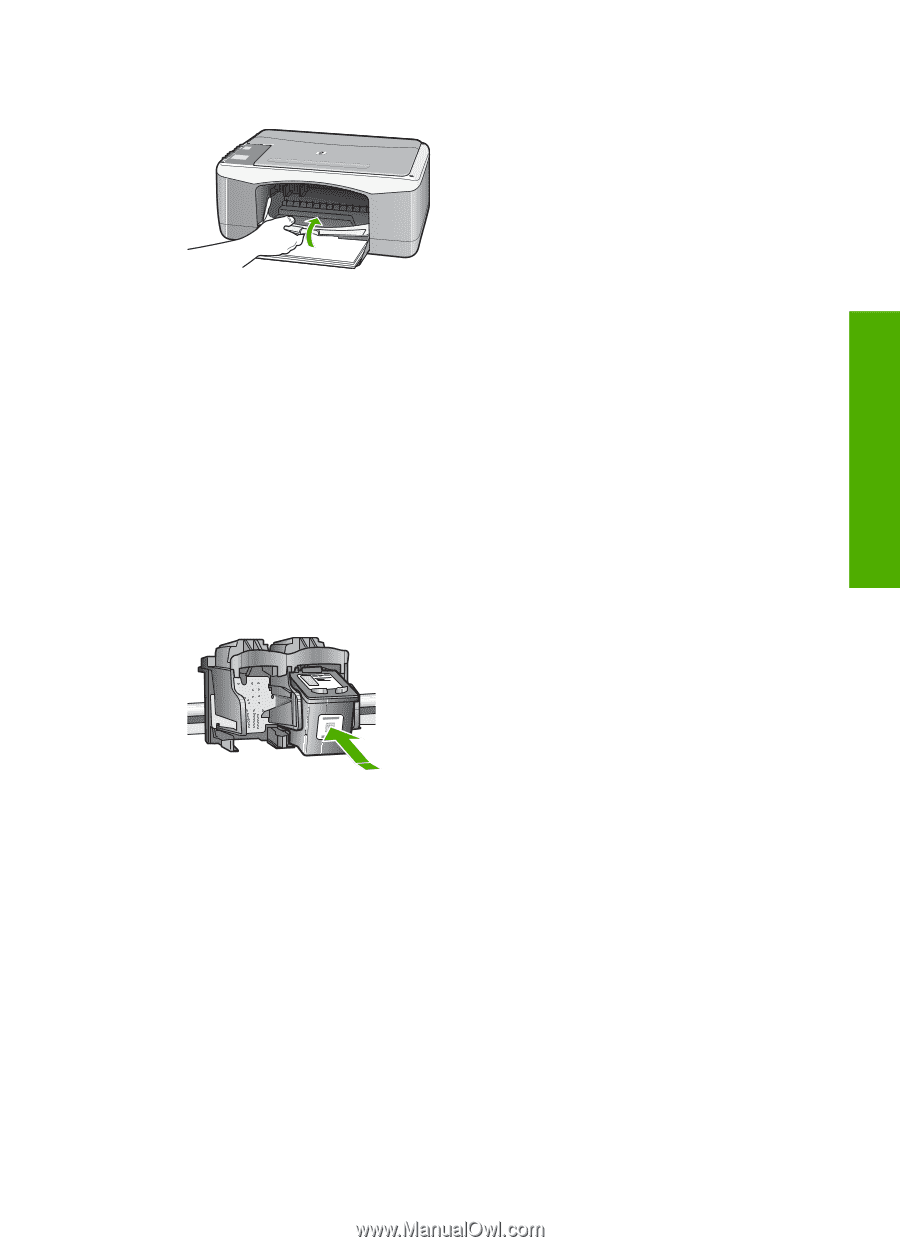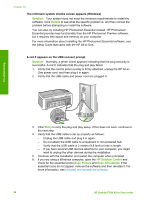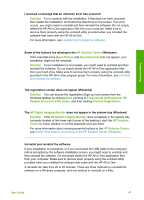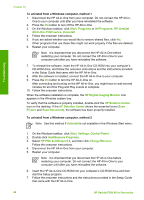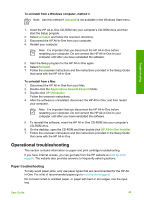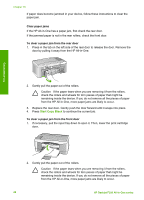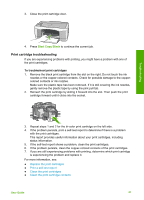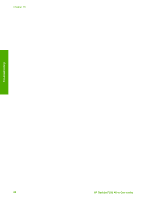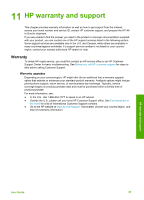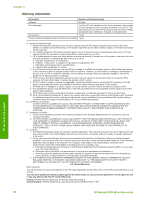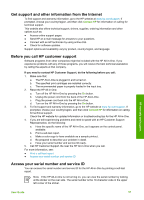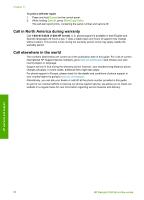HP Deskjet 320 User Guide - Page 50
Print cartridge troubleshooting, To troubleshoot print cartridges
 |
View all HP Deskjet 320 manuals
Add to My Manuals
Save this manual to your list of manuals |
Page 50 highlights
3. Close the print cartridge door. Troubleshooting 4. Press Start Copy Black to continue the current job. Print cartridge troubleshooting If you are experiencing problems with printing, you might have a problem with one of the print cartridges. To troubleshoot print cartridges 1. Remove the black print cartridge from the slot on the right. Do not touch the ink nozzles or the copper-colored contacts. Check for possible damage to the coppercolored contacts or ink nozzles. Make sure the plastic tape has been removed. If it is still covering the ink nozzles, gently remove the plastic tape by using the pink pull tab. 2. Reinsert the print cartridge by sliding it forward into the slot. Then push the print cartridge forward until it clicks into the socket. 3. Repeat steps 1 and 2 for the tri-color print cartridge on the left side. 4. If the problem persists, print a self-test report to determine if there is a problem with the print cartridges. This report provides useful information about your print cartridges, including status information. 5. If the self-test report shows a problem, clean the print cartridges. 6. If the problem persists, clean the copper-colored contacts of the print cartridges. 7. If you are still experiencing problems with printing, determine which print cartridge is experiencing the problem and replace it. For more information, see: ● Replace the print cartridges ● Print a self-test report ● Clean the print cartridges ● Clean the print cartridge contacts User Guide 47