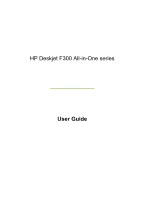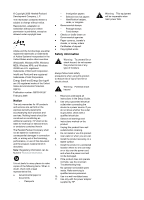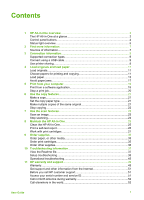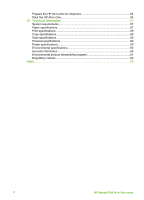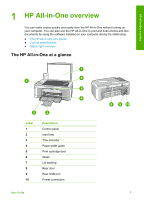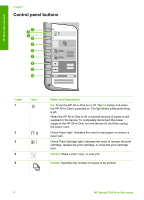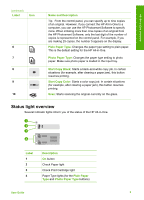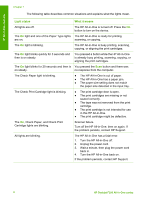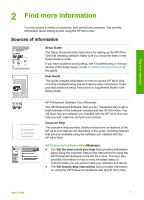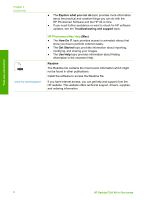HP Deskjet 320 User Guide - Page 6
HP All-in-One overview, The HP All-in-One at a glance, Label, Description - usb
 |
View all HP Deskjet 320 manuals
Add to My Manuals
Save this manual to your list of manuals |
Page 6 highlights
HP All-in-One overview 1 HP All-in-One overview You can make copies quickly and easily from the HP All-in-One without turning on your computer. You can also use the HP All-in-One to print and scan photos and text documents by using the software installed on your computer during the initial setup. ● The HP All-in-One at a glance ● Control panel buttons ● Status light overview The HP All-in-One at a glance Label 1 2 3 4 5 6 7 8 9 10 Description Control panel Input tray Tray extender Paper-width guide Print cartridge door Glass Lid backing Rear door Rear USB port Power connection User Guide 3
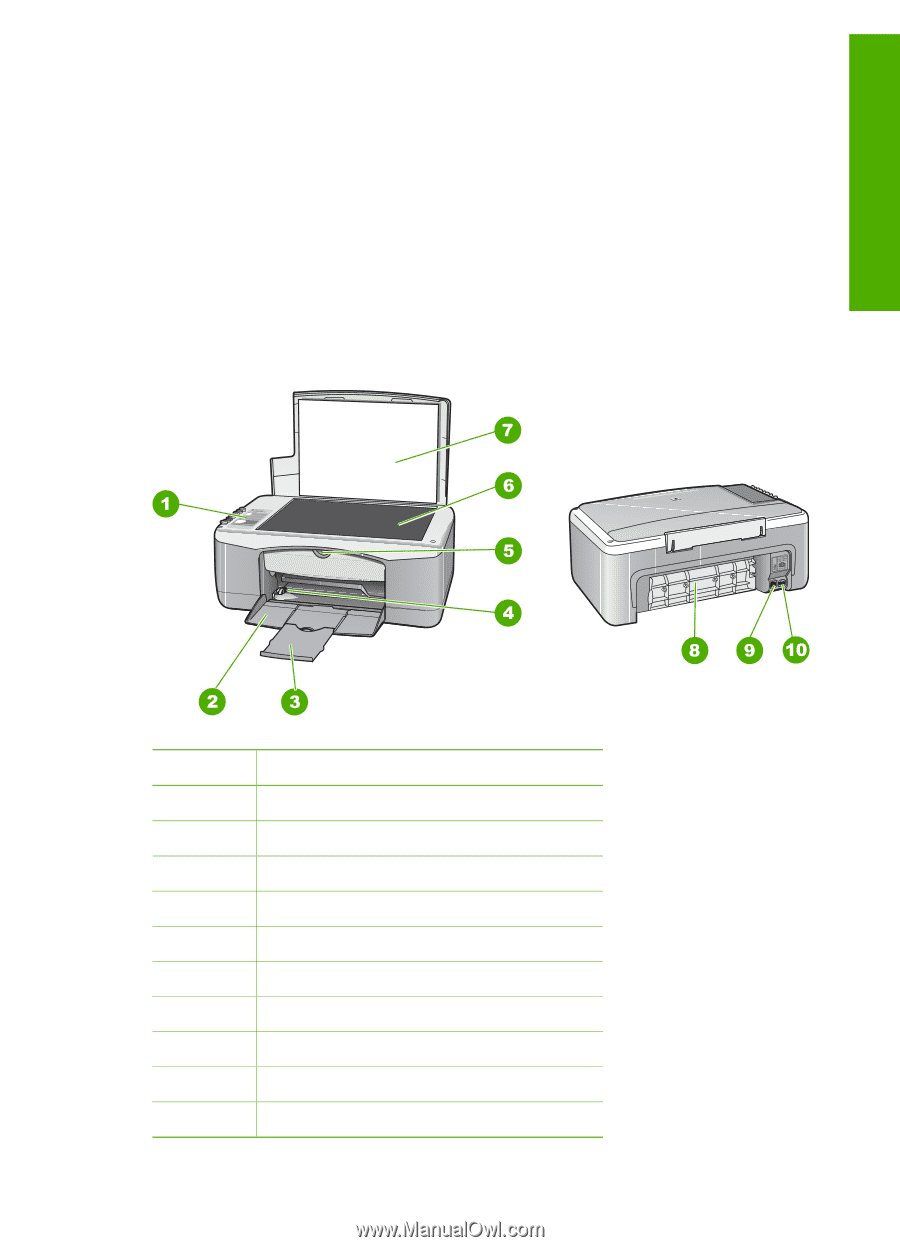
1
HP All-in-One overview
You can make copies quickly and easily from the HP All-in-One without turning on
your computer. You can also use the HP All-in-One to print and scan photos and text
documents by using the software installed on your computer during the initial setup.
●
The HP All-in-One at a glance
●
Control panel buttons
●
Status light overview
The HP All-in-One at a glance
Label
Description
1
Control panel
2
Input tray
3
Tray extender
4
Paper-width guide
5
Print cartridge door
6
Glass
7
Lid backing
8
Rear door
9
Rear USB port
10
Power connection
User Guide
3
HP All-in-One overview