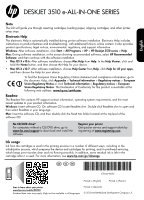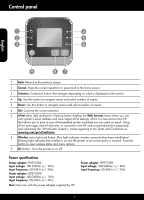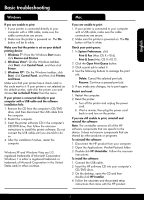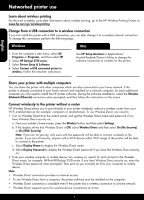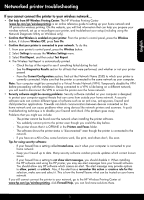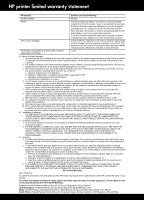HP Deskjet 3510 Reference Guide
HP Deskjet 3510 Manual
 |
View all HP Deskjet 3510 manuals
Add to My Manuals
Save this manual to your list of manuals |
HP Deskjet 3510 manual content summary:
- HP Deskjet 3510 | Reference Guide - Page 1
DESKJET 3510 e-ALL-IN-ONE SERIES English Note The CD will guide you through inserting cartridges, loading paper, aligning cartridges, and other printer setup steps. Electronic Help The electronic Help is automatically installed during printer software installation. Electronic Help includes - HP Deskjet 3510 | Reference Guide - Page 2
view/adjust ePrint settings. ePrint is a free service from HP that allows you to print to your ePrint-enabled printer anywhere you can send an email. Using ePrint, print apps and ePrintCenter, in connection with HP web-connected printers (separately and collectively the "ePrintCenter System"), means - HP Deskjet 3510 | Reference Guide - Page 3
. Follow the onscreen instructions. To install the software: 1. Connect the USB cable. 2. Insert the HP software CD into your computer's CD/DVD drive. 3. On the desktop, open the CD and then double-click HP Installer. 4. Follow the onscreen and the printed setup instructions that came with the - HP Deskjet 3510 | Reference Guide - Page 4
USB connection, you can later change it to a wireless network connection. To change the connection, perform the following steps: Windows Mac 1. From the computer's start menu, select All Programs or Programs, and then select HP. 2. Select HP Deskjet 3510 series. 3. Select Printer Setup & Software - HP Deskjet 3510 | Reference Guide - Page 5
reference guide to setting up your home network and HP printer for wireless printing. On this website, you will find information that can help you prepare your wireless network, set up or reconfigure your printer, and troubleshoot your setup (including using the Network Diagnostic Utility on Windows - HP Deskjet 3510 | Reference Guide - Page 6
to the customer or any HP support contract with the customer. However, if printer failure or damage is attributable to the use of a non-HP or refilled cartridge or an expired ink cartridge, HP will charge its standard time and materials charges to service the printer for the particular failure or - HP Deskjet 3510 | Reference Guide - Page 7
asistencia técnica. Windows: Después de instalar el software, haga clic en Iniciar > Todos los programas > HP > HP Deskjet 3510 series > Ayuda. Mac: Durante la instalación del software, en la pantalla que muestra el software recomendado, seleccione Software recomendado por HP y complete la instalaci - HP Deskjet 3510 | Reference Guide - Page 8
la configuración de ePrint. ePrint es un servicio gratuito de HP que le permite imprimir en su impresora con ePrint desde cualquier lugar donde pueda Adaptador de alimentación: 0957-2286 Tensión de entrada: 100-240 Vca (+/- 10%) Frecuencia de entrada: 50/60 Hz (+/- 3Hz) Adaptador de alimentación: 0957-2290 - HP Deskjet 3510 | Reference Guide - Page 9
Windows 7 es una marca comercial o una marca comercial registrada de Microsoft Corporation en EE.UU. y en otros países. Mac Si software: 1. Conecte el cable USB. 2. Inserte el CD/DVD del software HP en la unidad de CD-ROM del equipo. 3. En el escritorio, abra el CD y haga doble clic en HP Installer - HP Deskjet 3510 | Reference Guide - Page 10
la conexión, realice los siguientes pasos: Windows 1. Desde el menú de inicio del ordenador, seleccione Todos los programas o Programas y, a continuación, seleccione HP. 2. Seleccione HP Deskjet 3510 series. 3. Seleccione Configuración de impresora y software. 4. Seleccione Convertir una impresora - HP Deskjet 3510 | Reference Guide - Page 11
la Utilidad de diagnóstico de red en Windows). •• Confirme que su impresora tiene activada la se encuentra la impresora en la red al instalar el software de la impresora. -- De repente, no puede imprimir , visite el Wireless Printing Center de HP en www.hp.com/go/wirelessprinting, y haga clic - HP Deskjet 3510 | Reference Guide - Page 12
Para los productos de software, la garantía limitada de HP se aplica únicamente a la incapacidad del programa para ejecutar las instrucciones. HP no garantiza que el 10. La Declaración de garantía limitada de HP es válida en cualquier país en que los productos HP cubiertos sean distribuidos por HP - HP Deskjet 3510 | Reference Guide - Page 13
, ainsi que des informations d'ordre environnemental, réglementaire et d'assistance. Windows : Après l'installation du logiciel, cliquez sur Démarrer > Tous les programmes > HP > HP Deskjet série 3510 > Aide. Mac : Pendant l'installation du logiciel, dans l'écran présentant les logiciels recommand - HP Deskjet 3510 | Reference Guide - Page 14
accueil. 3 Sélection : bouton contextuel qui change en fonction de l'affichage à l'écran. 4 est un service gratuit de HP qui vous avec des imprimantes HP connectées au Web 10 %) Fréquence d'entrée : 50/60 Hz (+/- 3 Hz) Adaptateur secteur : 0957-2290 Tension d'entrée : 200-240 V en CC (+/- 10 - HP Deskjet 3510 | Reference Guide - Page 15
tats-Unis. Windows子7 est une marque ou une marque déposée de Microsoft Corporation aux États-Unis et/ou dans d'autres pays. Mac Si vous ne logiciel HP dans l'unité de CD-ROM de votre ordinateur. 3. Sur le bureau, ouvrez le CD, puis double-cliquez sur HP Installer. 4. Suivez les instructions affiché - HP Deskjet 3510 | Reference Guide - Page 16
, puis sélectionnez HP. 2. Sélectionnez HP Deskjet série 3510. 3. Sélectionnez Configuration et logiciel d'imprimante. 4. Sélectionnez Convertir une imprimante connectée USB en imprimante sans fil. Suivez les instructions à l'écran. Utilisez Assistant d'installation de HP dans Applications/Hewlett - HP Deskjet 3510 | Reference Guide - Page 17
le pare-feu sait ce qui est fiable sur votre réseau domestique. Si vous ne pouvez toujours pas connecter l'imprimante à votre réseau consultez le site HP Wireless Printing Center www.hp.com/go/wirelessprinting, cliquez sur Aide sur les pare-feu. Vous pouvez trouver plus de solutions à cet endroit - HP Deskjet 3510 | Reference Guide - Page 18
ni d'un contrat de support HP. Toutefois, si la panne 10. La garantie limitée HP est valable dans tout pays dans lequel le produit HP couvert est distribué par HP. Des contrats apportant des services sultant de l'emballage, des instructions de montage ou de l'installation lorsque celle-ci a été - HP Deskjet 3510 | Reference Guide - Page 19
- HP Deskjet 3510 | Reference Guide - Page 20
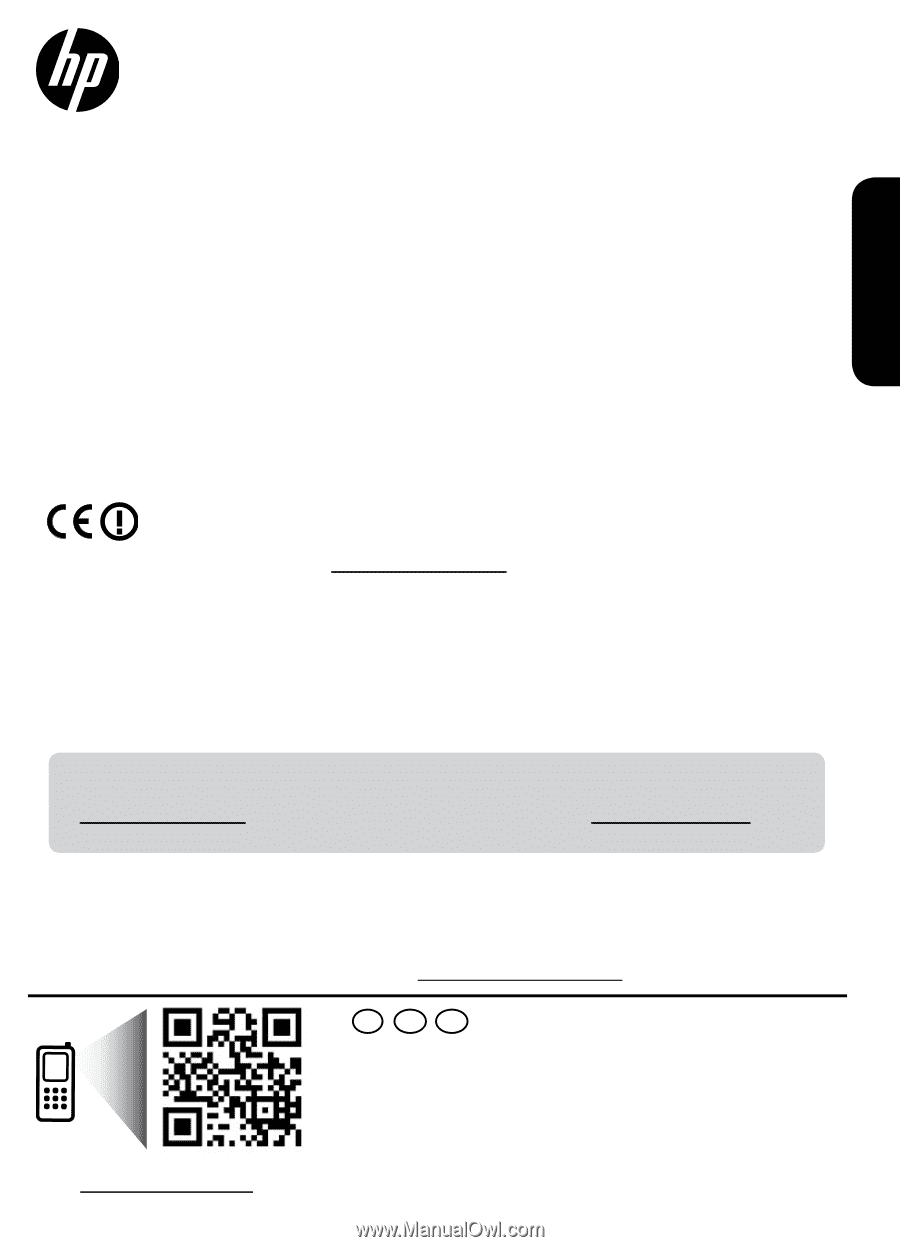
*CZ044-90012*
*CZ044-90012*
ES
FR
EN
Standard data rates may apply. Might not be available in all languages.
Printed in [English]
Printed in [Spanish]
Printed in [French]
© 2012 Hewlett-Packard Development Company, L.P.
CZ044-90012
Scan to learn about your printer.
www.hp.com/mobile/DJ3510
Ink usage
Ink from the cartridges is used in the printing process in a number of different ways, including in the
initialization process, which prepares the device and cartridges for printing, and in printhead servicing,
which keeps print nozzles clear and ink flowing smoothly. In addition, some residual ink is left in the
cartridge after it is used. For more information, see
www.hp.com/go/inkusage
.
Note
The CD will guide you through inserting cartridges, loading paper, aligning cartridges, and other printer
setup steps.
To find the European Union Regulatory Notice statement and compliance information, go to
the electronic Help, click
Appendix
>
Technical information
>
Regulatory notices
>
European
Union Regulatory Notice
or click
Technical information
>
Regulatory notices
>
European
Union Regulatory Notice
. The Declaration of Conformity for this product is available at the
following web address:
www.hp.eu/certificates
.
Readme
The Readme file contains HP support contact information, operating system requirements, and the most
recent updates to your product information.
Windows:
Insert software CD. On software CD locate ReadMe.chm. Double-click ReadMe.chm to open and
then select ReadMe in your language.
Mac:
Insert the software CD, and then double-click the Read Me folder located at the top-level of the
software CD.
Register your printer
Get quicker service and support alerts by
registering at
www.register.hp.com
.
No CD/DVD drive?
For computers without a CD/DVD drive, go to
www.hp.com/support
to download and install the
software.
DESKJET 3510 e-ALL-IN-ONE SERIES
Windows:
After software installation, click
Start
>
All Programs
>
HP
>
HP Deskjet 3510 series
>
Help
.
•
Mac OS X v10.6:
After software installation, choose
Mac Help
from
Help
. In the
Help Viewer
, click and
hold the
Home
button, and then choose the Help for your device.
•
Mac OS X v10.7:
After software installation, choose
Help Center
from
Help
, click
Help for all your apps
,
and then choose the Help for your device.
Electronic Help
The electronic Help is automatically installed during printer software installation. Electronic Help includes
instructions on product features and troubleshooting, with additional links to online content. It also provides
product specifications, legal notices, environmental, regulatory, and support information.
Mac:
During software installation, in the screen showing recommended software, select
HP Recommended
Software
, and then continue with the software installation.
English