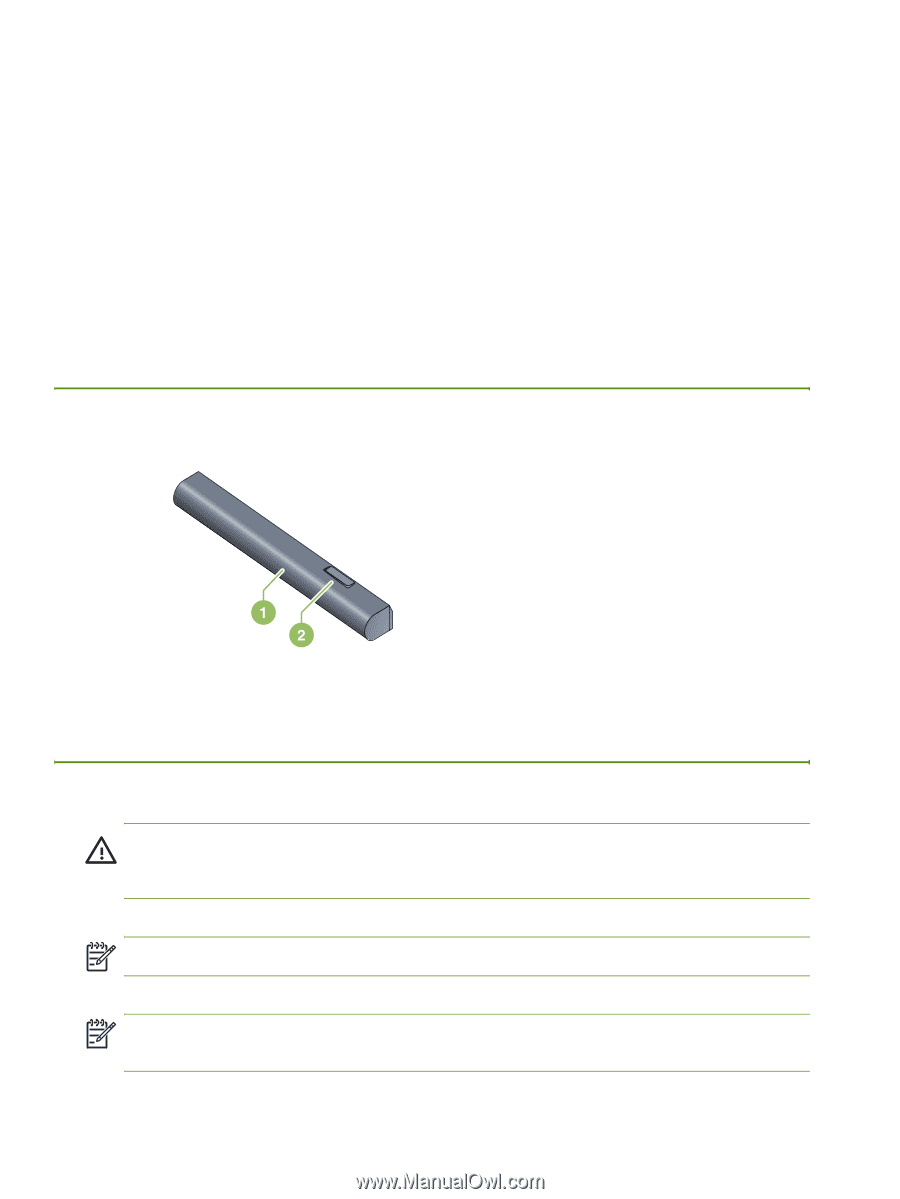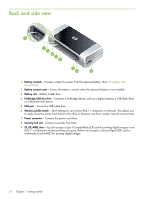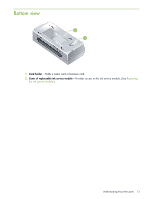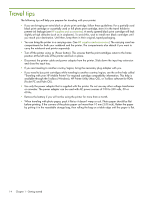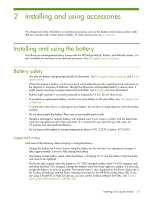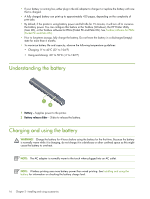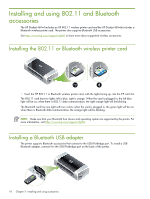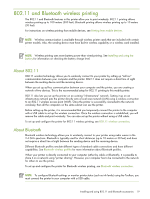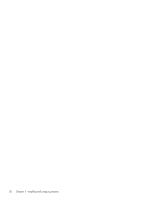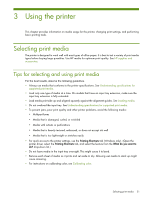HP Deskjet 460 User's Guide - Page 16
Understanding the battery, Charging and using the battery - wireless windows 7
 |
View all HP Deskjet 460 manuals
Add to My Manuals
Save this manual to your list of manuals |
Page 16 highlights
• If your battery is running low, either plug in the AC adapter to charge it or replace the battery with one that is charged. • A fully charged battery can print up to approximately 450 pages, depending on the complexity of print jobs. • By default, if the printer is using battery power and left idle for 15 minutes, it will turn off to conserve the battery power. You can configure this feature in the Toolbox (Windows), the HP Printer Utility (Mac OS), or the Toolbox software for PDAs (Pocket PC and Palm OS). See Toolbox software for PDAs (Pocket PC and Palm OS). • Prior to long-term storage, fully charge the battery. Do not leave the battery in a discharged (empty) state for more than 6 months. • To maximize battery life and capacity, observe the following temperature guidelines: • Charging: 0° to 40°C (32° to 104°F) • Using and storing: -20° to 50°C (-4° to 122°F) Understanding the battery 1 Battery - Supplies power to the printer. 2 Battery release slider - Slides to release the battery. Charging and using the battery WARNING! Charge the battery for 4 hours before using the battery for the first time. Because the battery is normally warm while it is charging, do not charge it in a briefcase or other confined space as this might cause the battery to overheat. NOTE: The AC adapter is normally warm to the touch when plugged into an AC outlet. NOTE: Wireless printing uses more battery power than wired printing. See Installing and using the battery for information on checking the battery charge level. 16 Chapter 2 - Installing and using accessories