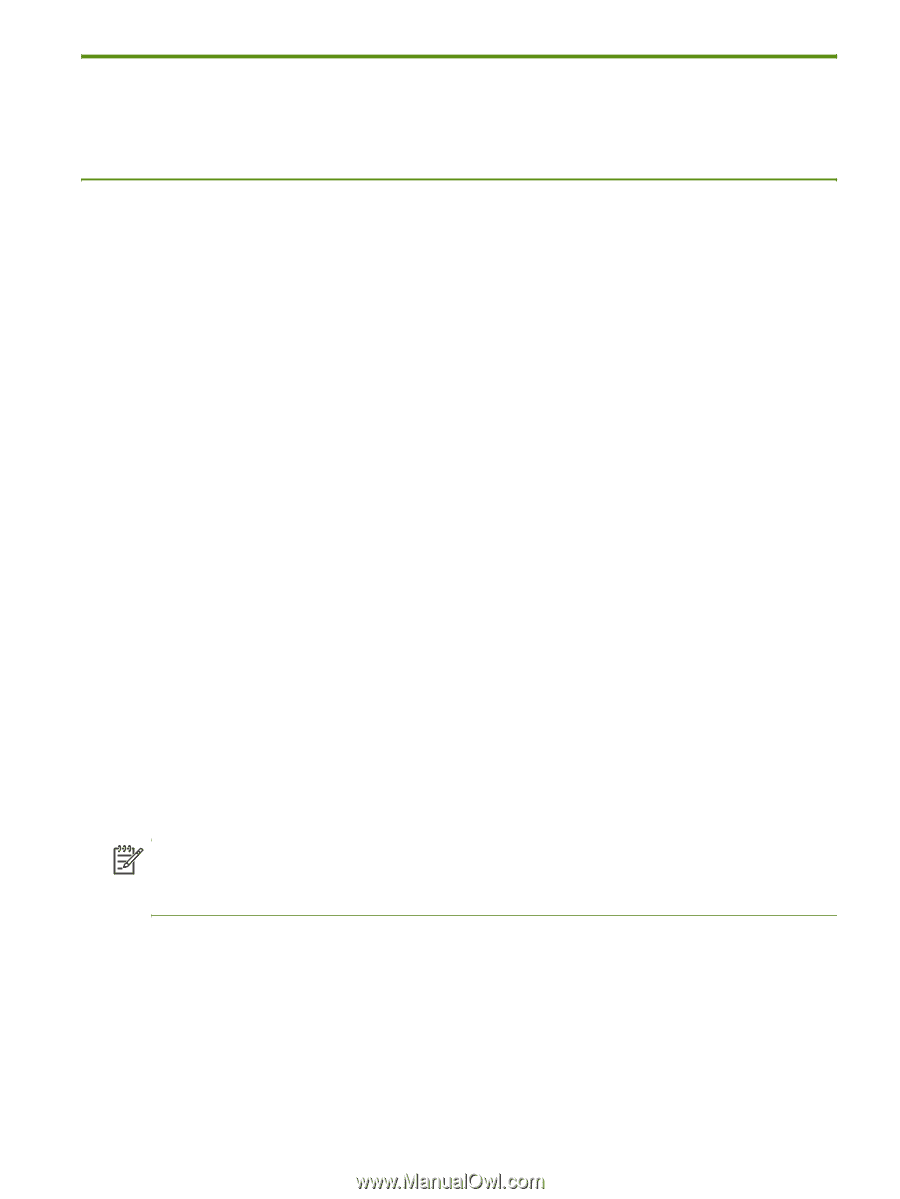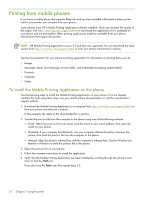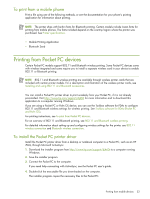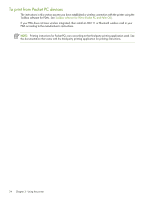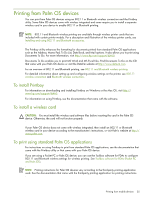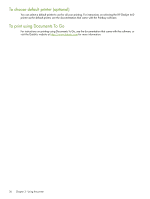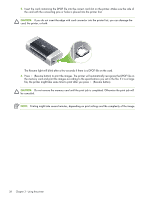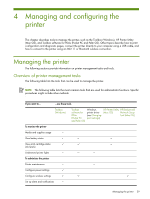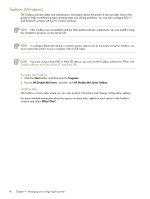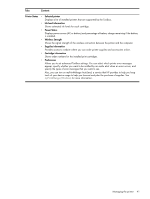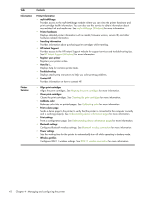HP Deskjet 460 User's Guide - Page 37
Using memory devices, Printing from memory cards and USB Flash drives - software mac
 |
View all HP Deskjet 460 manuals
Add to My Manuals
Save this manual to your list of manuals |
Page 37 highlights
Using memory devices The following section provides information on printing from memory cards and USB Flash drives. Printing from memory cards and USB Flash drives If your digital camera uses a Type I CF card, SD card, or MMC, you can insert the card into the printer to print your photos. Your camera must support Digital Print Order Format (DPOF) version 1 or 1.1 in order to print directly from the card to the printer. See your digital camera documentation to see if it supports DPOF files and for additional instructions on printing photos. DPOF files are files created by digital cameras. They are stored on the camera's memory card and contain information such as which images are selected to print and how many of each image are to be printed or saved. The printer can read a DPOF file from the memory card so you do not have to use the printer software to reselect the images to print or save. DPOF files also automatically print directly from a USB Flash drive that is connected to the USB port of the printer. You can also transfer photos from a memory card or a USB Flash drive onto your computer's hard disk and print them from a software application such as HP Photo Printing Software. For information on loading photo paper, see Loading media. To print from a memory card 1. Select the images you want to print by creating a DPOF file while the memory card is still in your digital camera. The settings you can specify (such as number of copies) are specific to your camera. See your digital camera's documentation for more information. 2. Turn on the printer. 3. Load the appropriate media. See Loading media. 4. Configure your desired print settings: • Windows: Open the Toolbox (see Toolbox (Windows)). Click the Printer Services tab, and then click Print Settings. In the dialog box specify paper type, size, and print quality. • Mac OS: Open the HP Printer Utility (see HP Printer Utility (Mac OS)). Click Direct Print Settings, and then in the dialog box specify paper type, size, and print quality. NOTE: If you do not have the Toolbox or HP Printer Utility installed, print a configuration page to check printer media settings for direct printing. This information will verify whether you are loading the correct media size and type before printing. See Understanding device information pages. Using memory devices 37