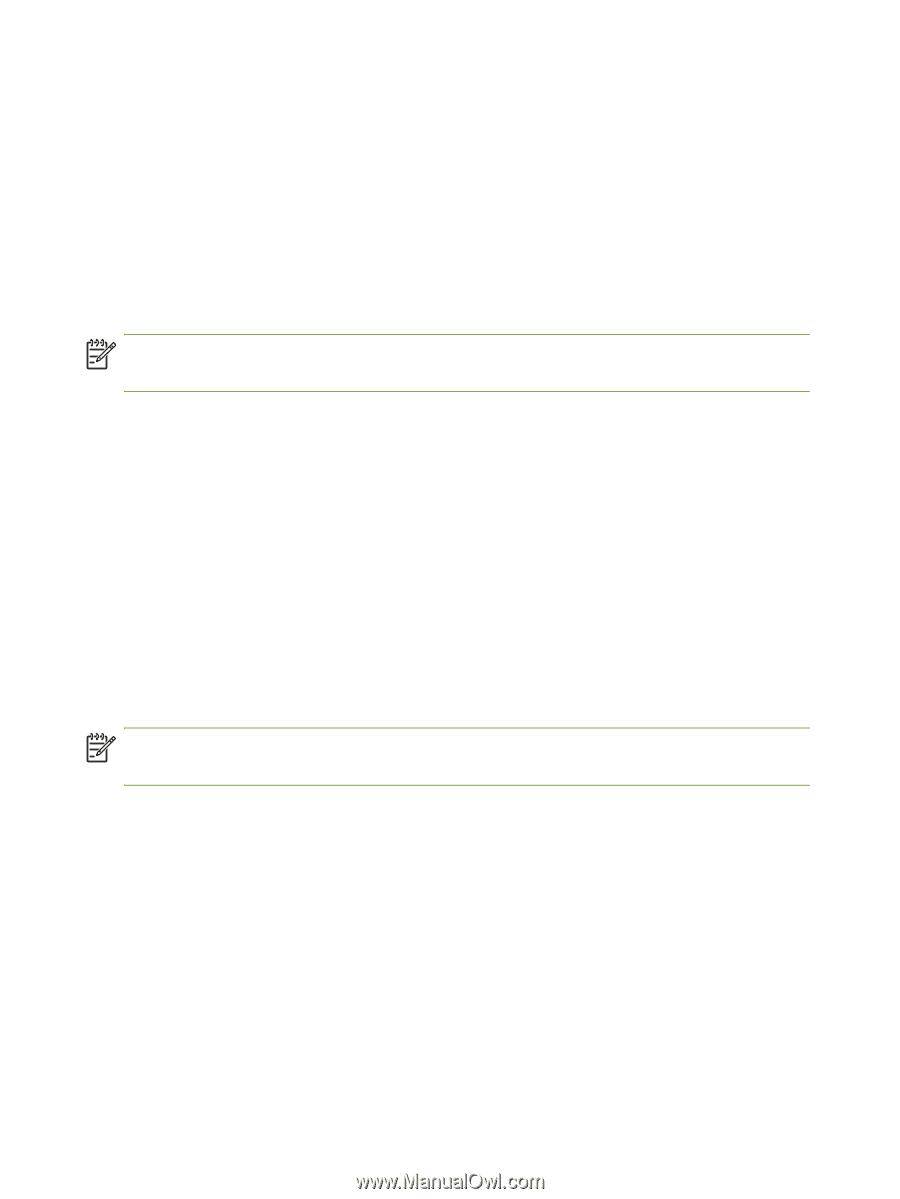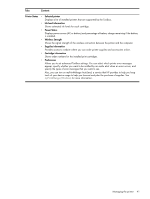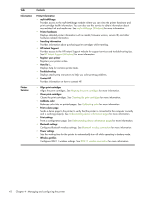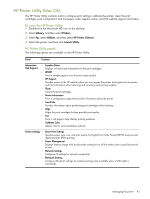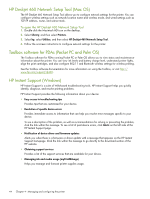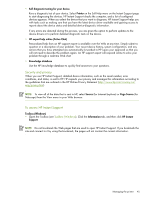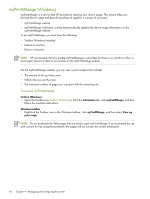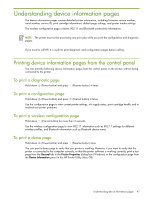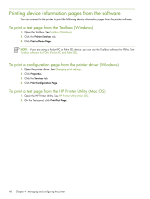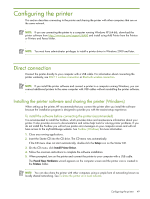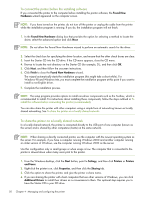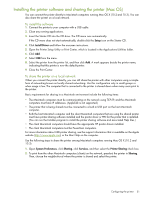HP Deskjet 460 User's Guide - Page 46
myPrintMileage Windows, To access myPrintMileage - parts
 |
View all HP Deskjet 460 manuals
Add to My Manuals
Save this manual to your list of manuals |
Page 46 highlights
myPrintMileage (Windows) myPrintMileage is a service that HP provides for tracking your device usage. This service helps you forecast device usage and plan the purchase of supplies. It consists of two parts: • myPrintMileage website • myPrintMileage AutoSend, a utility that periodically updates the device usage information on the myPrintMileage website To use myPrintMileage, you must have the following: • Toolbox (Windows) installed • Internet connection • Device connected NOTE: HP recommends that you enable myPrintMileage to send data for three to six months to allow a meaningful amount of data to accumulate on the myPrintMileage website. On the myPrintMileage website, you can view a print analysis that includes: • The amount of ink you have used. • Which inks you use the most. • The estimated number of pages you can print with the remaining ink. To access myPrintMileage Toolbox (Windows) • Open the Toolbox (see Toolbox (Windows)). Click the Information tab, click myPrintMileage, and then follow the onscreen instructions. Windows taskbar • Right-click the Toolbox icon in the Windows taskbar, click myPrintMileage, and then select View my print usage. NOTE: Do not bookmark the Web pages that are used to open myPrintMileage. If you bookmark the site and connect to it by using the bookmark, the pages will not contain the current information. 46 Chapter 4 - Managing and configuring the printer