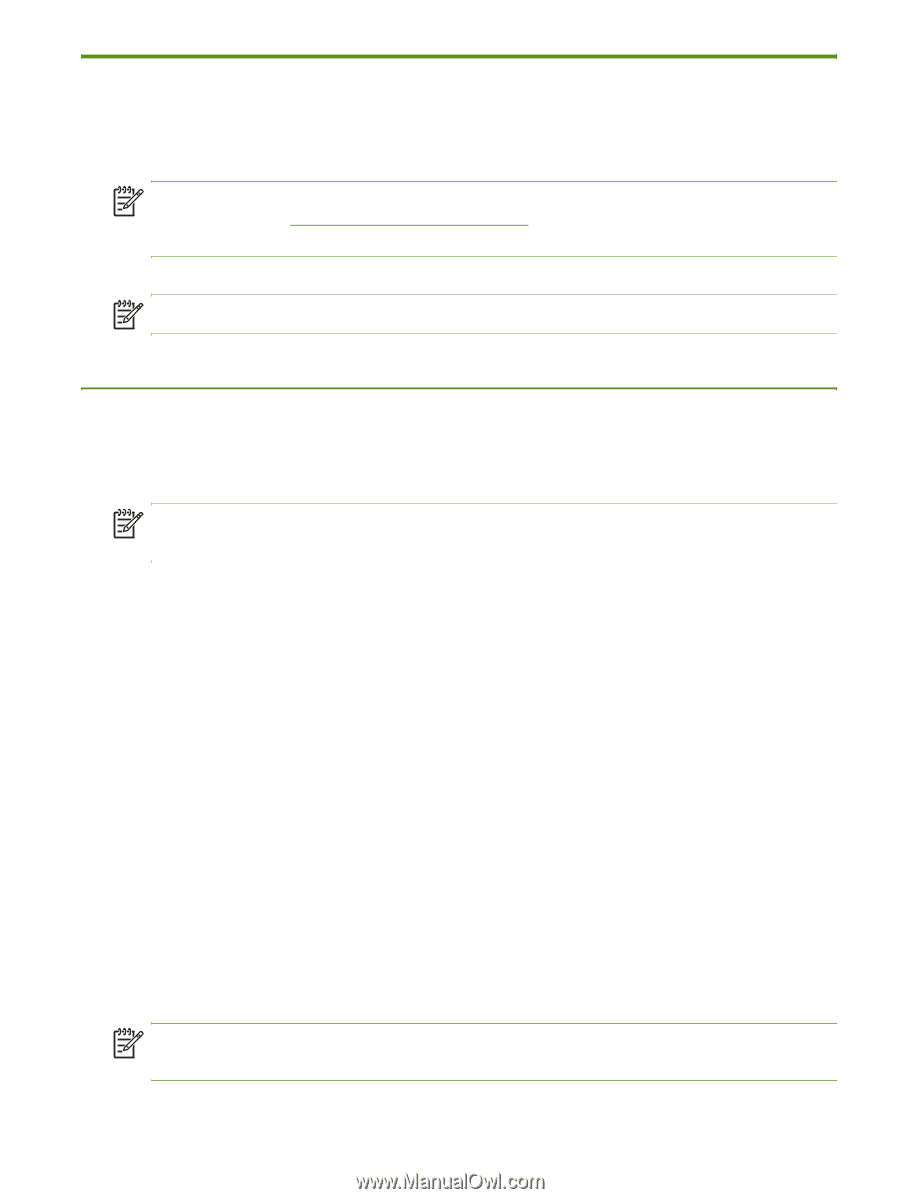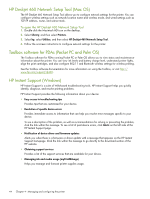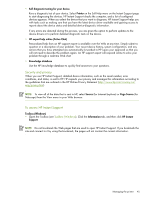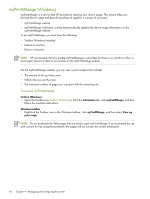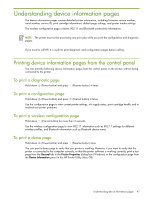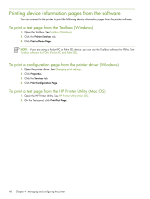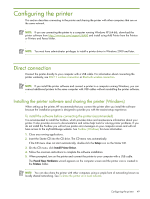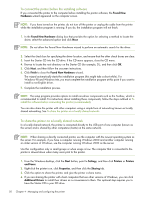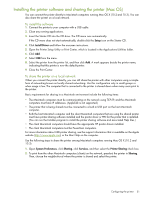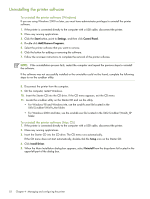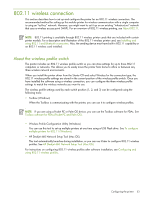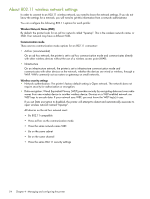HP Deskjet 460 User's Guide - Page 49
Configuring the printer, Direct connection - download
 |
View all HP Deskjet 460 manuals
Add to My Manuals
Save this manual to your list of manuals |
Page 49 highlights
Configuring the printer This section describes connecting to the printer and sharing the printer with other computers that are on the same network. NOTE: If you are connecting the printer to a computer running Windows XP (64-bit), download the printer software from http://www.hp.com/support/dj460 and install using Add Printer from the Printers or Printers and Faxes folder. NOTE: You must have administrator privileges to install a printer driver in Windows 2000 and later. Direct connection Connect the printer directly to your computer with a USB cable. For information about connecting the printer wirelessly, see 802.11 wireless connection or Bluetooth wireless connection. NOTE: If you install the printer software and connect a printer to a computer running Windows, you can connect additional printers to the same computer with USB cables without reinstalling the printer software. Installing the printer software and sharing the printer (Windows) When setting up the printer, HP recommends that you connect the printer after you install the software because the installation program is designed to provide you with the easiest setup experience. To install the software before connecting the printer (recommended) It is recommended to install the Toolbox, which provides status and maintenance information about your printer. It also provides access to documentation and online help tools for solving printer problems. If you do not install the Toolbox you will not see printer error messages on your computer screen and will not have access to the myPrintMileage website. See Toolbox (Windows) for more information. 1. Close any running applications. 2. Insert the Starter CD into the CD drive. The CD menu runs automatically. If the CD menu does not start automatically, double-click the Setup icon on the Starter CD. 3. On the CD menu, click Install Printer Driver. 4. Follow the onscreen instructions to complete the software installation. 5. When prompted, turn on the printer and connect the printer to your computer with a USB cable. The Found New Hardware wizard appears on the computer screen and the printer icon is created in the Printers folder. NOTE: You can also share the printer with other computers using a simple form of networking known as locally shared networking. See To share the printer on a local network. Configuring the printer 49