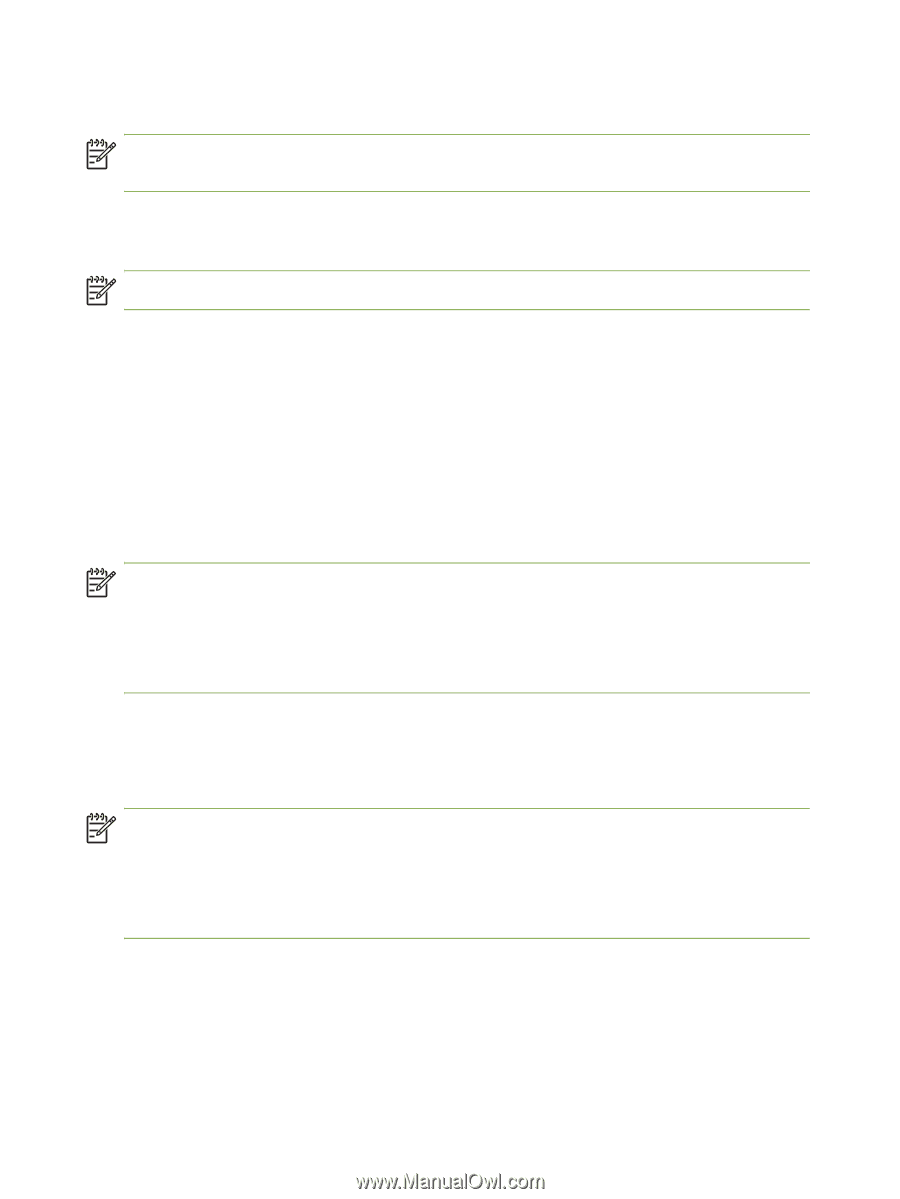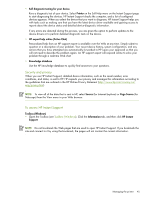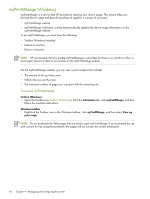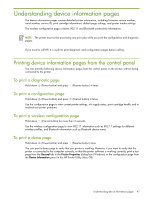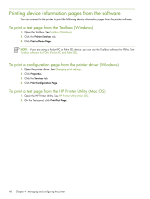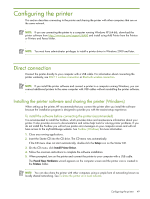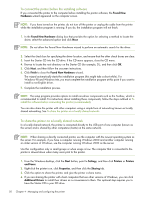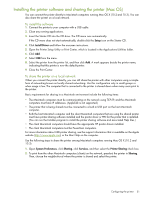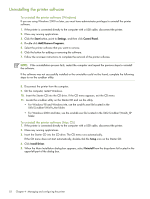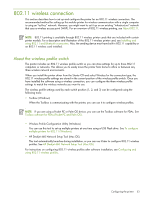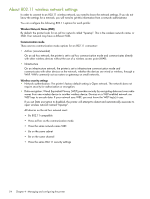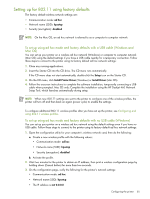HP Deskjet 460 User's Guide - Page 50
To connect the printer before the installing software - windows 7 drivers
 |
View all HP Deskjet 460 manuals
Add to My Manuals
Save this manual to your list of manuals |
Page 50 highlights
To connect the printer before the installing software If you connected the printer to the computer before installing the printer software, the Found New Hardware wizard appeared on the computer screen. NOTE: If you have turned on the printer, do not turn off the printer or unplug the cable from the printer while the installation program is running. If you do, the installation program will not finish. 1. In the Found New Hardware dialog box that provides the option for selecting a method to locate the driver, select the advanced option and click Next. NOTE: Do not allow the Found New Hardware wizard to perform an automatic search for the driver. 2. Select the check box for specifying the driver location, and ensure that the other check boxes are clear. 3. Insert the Starter CD into the CD drive. If the CD menu appears, close the CD menu. 4. Browse to locate the root directory on the Starter CD (for example, D:), and then click OK. 5. Click Next, and then follow the onscreen instructions. 6. Click Finish to close the Found New Hardware wizard. The wizard automatically starts the installation program (this might take a short while). For Windows 98 and Windows Me, you must complete the installation program at this point if you want to install a non-English driver. 7. Complete the installation process. NOTE: The setup program provides options to install non-driver components such as the Toolbox, which is recommended to install. For instructions about installing these components, follow the steps outlined in To install the software before connecting the printer (recommended). You can also share the printer with other computers using a simple form of networking known as locally shared networking. See To share the printer on a locally shared network. To share the printer on a locally shared network In a locally shared network, the printer is connected directly to the USB port of one computer (known as the server) and is shared by other computers (clients) on the same network. NOTE: When sharing a directly connected printer, use the computer with the newest operating system as the server. For example, if you have a computer running Windows 2000 and another computer running an older version of Windows, use the computer running Windows 2000 as the server. Use this configuration only in small groups or when usage is low. The computer that is connected to the printer is slowed down when many users print to the printer. 1. From the Windows desktop, click the Start button, point to Settings, and then click Printers or Printers and Faxes. 2. Right-click the printer icon, click Properties, and then click the Sharing tab. 3. Click the option to share the printer, and give the printer a share name. 4. If you are sharing the printer with client computers that use other versions of Windows, you can click Additional Drivers to install their drivers as a convenience to them. This optional step requires you to have the Starter CD in your CD drive. 50 Chapter 4 - Managing and configuring the printer