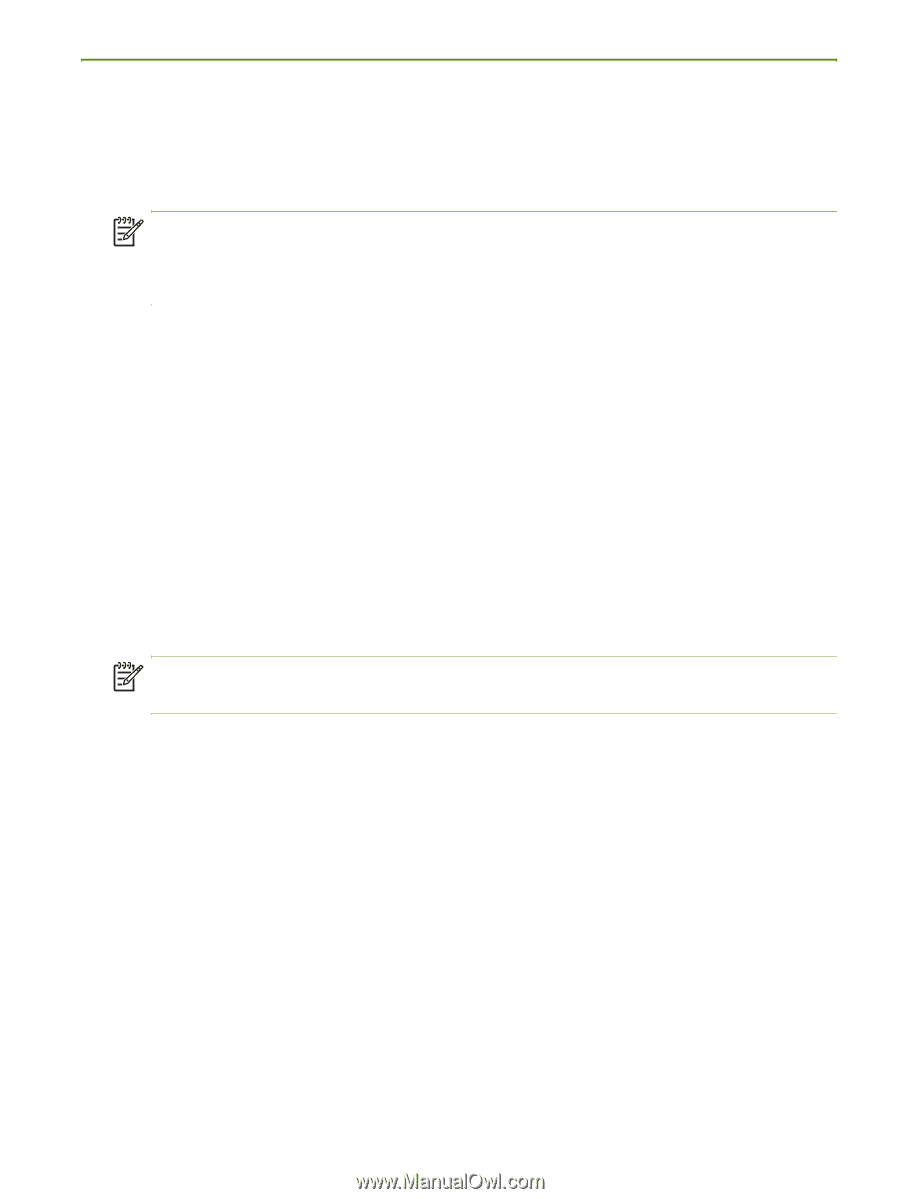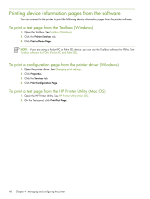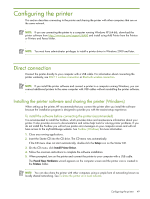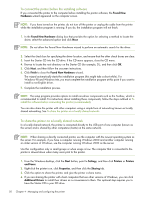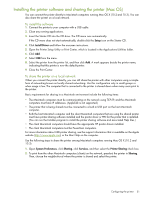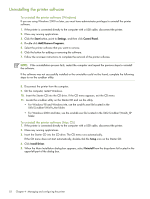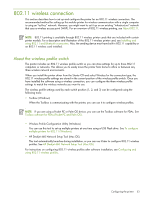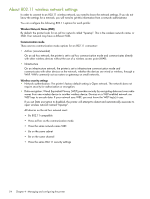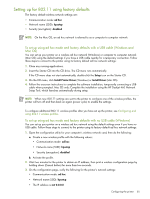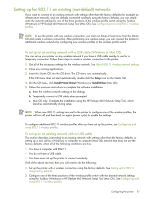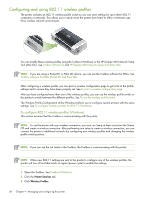HP Deskjet 460 User's Guide - Page 53
wireless connection, About the wireless profile switch - wireless setup
 |
View all HP Deskjet 460 manuals
Add to My Manuals
Save this manual to your list of manuals |
Page 53 highlights
802.11 wireless connection This section describes how to set up and configure the printer for an 802.11 wireless connection. The recommended method for setting up this mobile printer for wireless communication with a single computer is using an "ad hoc" network. However, you might want to set it up on an existing "infrastructure" network that uses a wireless access point (WAP). For an overview of 802.11 wireless printing, see About 802.11. NOTE: 802.11 printing is available through 802.11 wireless printer cards that are included with certain printer models. For a description and illustration of the 802.11 wireless printer card, see Installing and using 802.11 and Bluetooth accessories. Also, the sending device must have built-in 802.11 capability or an 802.11 wireless card installed. About the wireless profile switch The printer includes an 802.11 wireless profile switch so you can store settings for up to three 802.11 computers or networks. This allows you to easily move the printer from home to office or between any three wireless network environments. When you install the printer driver from the Starter CD and select Wireless for the connection type, the 802.11 wireless profile settings are stored in the current position of the wireless profile switch. Once you have installed the software using a wireless connection, you can configure the three wireless profile settings to match the wireless networks you want to use. The wireless profile settings used by each switch position (1, 2, and 3) can be configured using the following tools: • Toolbox (Windows) When the Toolbox is communicating with the printer, you can use it to configure wireless profiles. NOTE: If you are using a Pocket PC or Palm OS device, you can use the Toolbox software for PDAs. See Toolbox software for PDAs (Pocket PC and Palm OS). • Wireless Profile Configuration Utility (Windows) You can use this tool to set up multiple printers at one time using a USB Flash drive. See To configure multiple printers for 802.11 (Windows). • HP Deskjet 460 Network Setup Tool (Mac OS). This tool automatically launches during installation, or you can use it later to configure 802.11 wireless profiles. See HP Deskjet 460 Network Setup Tool (Mac OS). For instructions on configuring 802.11 wireless profiles after software installation, see Configuring and using 802.11 wireless profiles. Configuring the printer 53