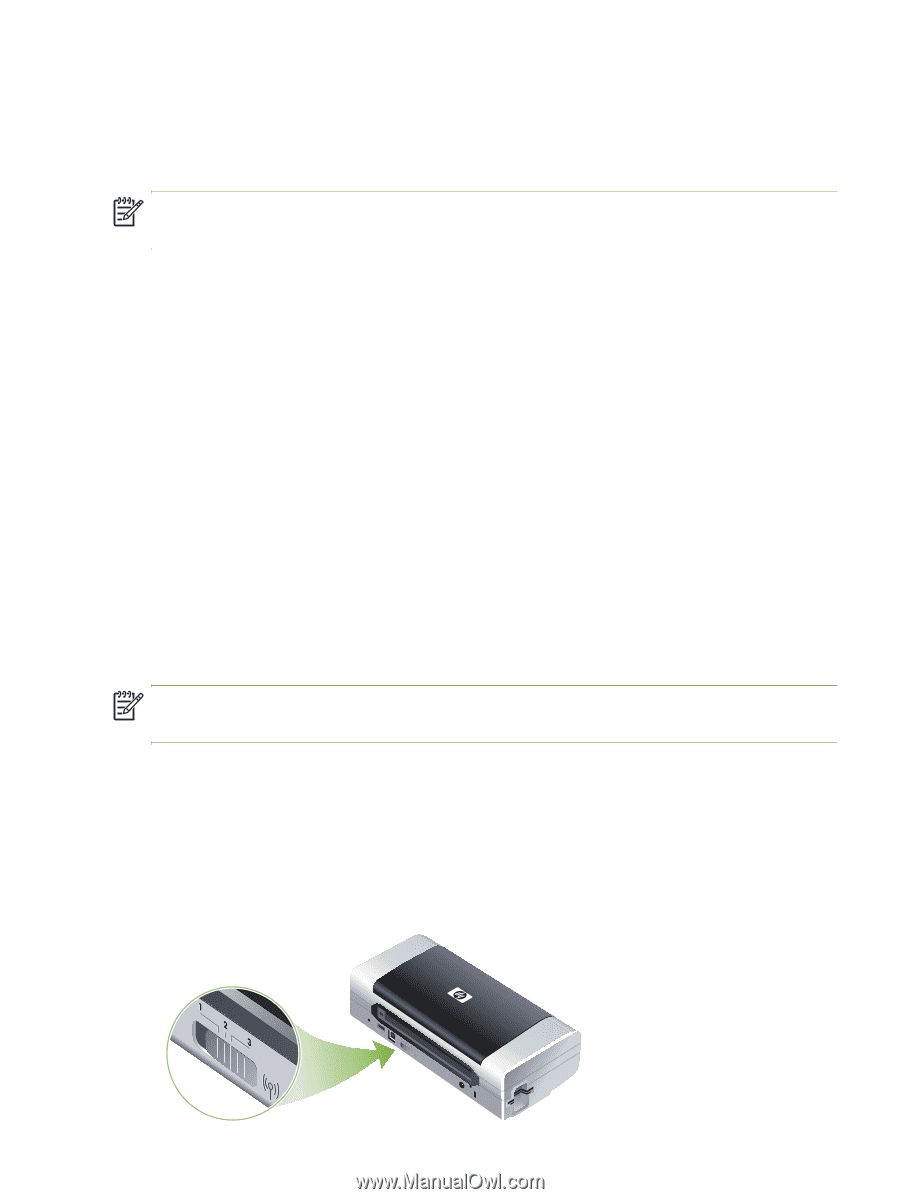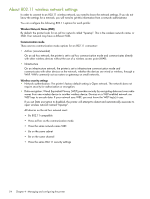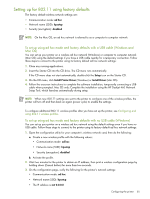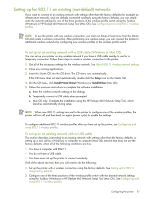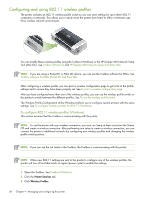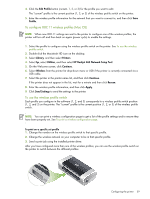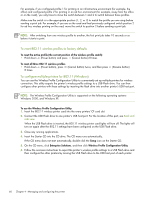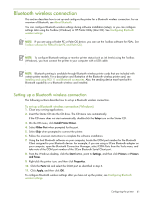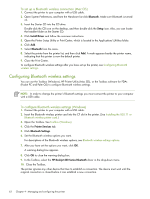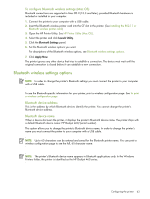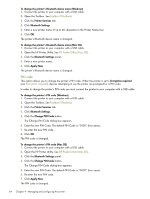HP Deskjet 460 User's Guide - Page 59
To con wireless profiles Mac OS, To use the wireless profile switch - driver for mac
 |
View all HP Deskjet 460 manuals
Add to My Manuals
Save this manual to your list of manuals |
Page 59 highlights
4. Click the Edit Profile button (current, 1, 2, or 3) for the profile you want to edit. The "current" profile is the current position (1, 2, or 3) of the wireless profile switch on the printer. 5. Enter the wireless profile information for the network that you want to connect to, and then click Save Profile. To configure 802.11 wireless profiles (Mac OS) NOTE: When new 802.11 settings are sent to the printer to configure one of the wireless profiles, the printer will turn off and then back on again (power cycle) to enable the settings. 1. Select the profile to configure using the wireless profile switch on the printer. See To use the wireless profile switch. 2. Double-click the Macintosh HD icon on the desktop. 3. Select Library, and then select Printers. 4. Select hp, select Utilities, and then select HP Deskjet 460 Network Setup Tool. 5. On the Welcome screen, click Continue. 6. Select Wireless from the printer list drop-down menu or USB if the printer is currently connected via a USB cable. 7. Select the printer in the printer name list, and then click Continue. If the printer does not appear in the list, wait for a minute and then click Rescan. 8. Enter the wireless profile information, and then click Apply. 9. Click Send Settings to send the settings to the printer. To use the wireless profile switch Each profile you configure in the software (1, 2, and 3) corresponds to a wireless profile switch position (1, 2, and 3) on the printer. The "current" profile is the current position (1, 2, or 3) of the wireless profile switch. NOTE: You can print a wireless configuration page to get a list of the profile settings and to ensure they have been properly set. See To print a wireless configuration page. To print on a specific set profile 1. Change the number on the wireless profile switch to that specific profile. 2. Change the wireless network on your computer to be in that specific profile. 3. Send a print job using the installed printer driver. After you have configured more than one of the wireless profiles, you can use the wireless profile switch on the printer to switch between the different profiles. Configuring the printer 59