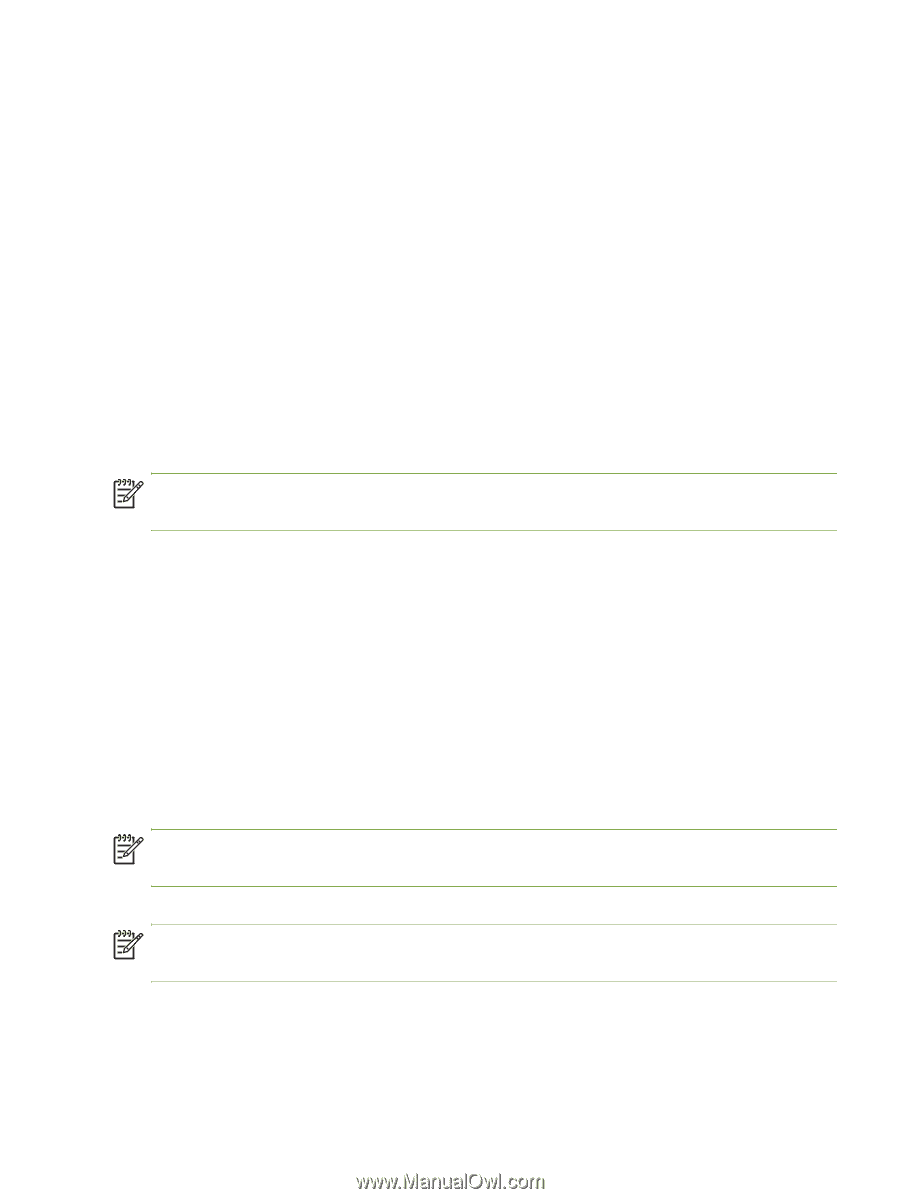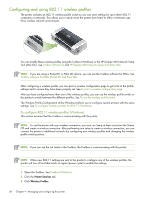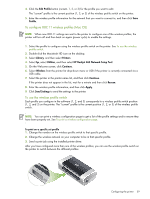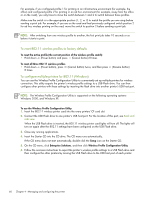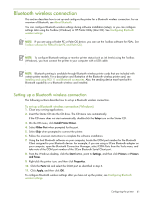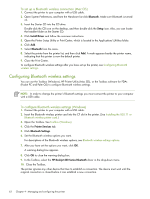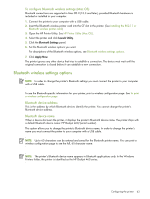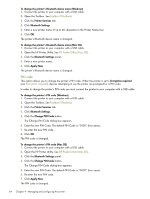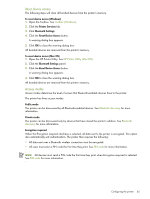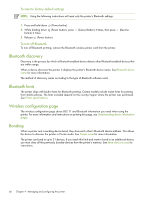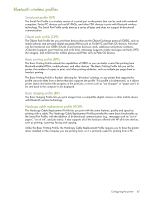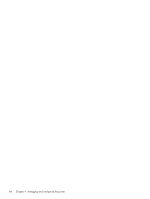HP Deskjet 460 User's Guide - Page 63
Bluetooth wireless settings options, To con Bluetooth wireless settings Mac OS - wireless set up
 |
View all HP Deskjet 460 manuals
Add to My Manuals
Save this manual to your list of manuals |
Page 63 highlights
To configure Bluetooth wireless settings (Mac OS) Bluetooth connections are supported in Mac OS X (10.3 and later), provided Bluetooth hardware is included or installed in your computer. 1. Connect the printer to your computer with a USB cable. 2. Insert the Bluetooth wireless printer card into the CF slot in the printer. (See Installing the 802.11 or Bluetooth wireless printer card.) 3. Open the HP Printer Utility. See HP Printer Utility (Mac OS). 4. Select the printer and click Launch Utility. 5. Click the Bluetooth Settings panel. 6. Set the Bluetooth wireless options you want. For descriptions of the Bluetooth wireless options, see Bluetooth wireless settings options. 7. Click Apply Now. The printer ignores any other device that tries to establish a connection. The device must wait until the original connection is closed before it can establish a new connection. Bluetooth wireless settings options NOTE: In order to change the printer's Bluetooth settings you must connect the printer to your computer with a USB cable. To see the Bluetooth-specific information for your printer, print a wireless configuration page. See To print a wireless configuration page. Bluetooth device address This is the address by which Bluetooth devices identify the printer. You cannot change the printer's Bluetooth device address. Bluetooth device name When a device discovers the printer, it displays the printer's Bluetooth device name. The printer ships with a default Bluetooth device name: HP Deskjet 460/[serial number]. This option allows you to change the printer's Bluetooth device name. In order to change the printer's name you must connect the printer to your computer with a USB cable. NOTE: Up to 60 characters can be entered and saved for the Bluetooth printer name. You can print a wireless configuration page to see the full, 60-character name. NOTE: The printer's Bluetooth device name appears in Bluetooth applications only. In the Windows Printers folder, the printer is identified as the HP Deskjet 460 series. Configuring the printer 63