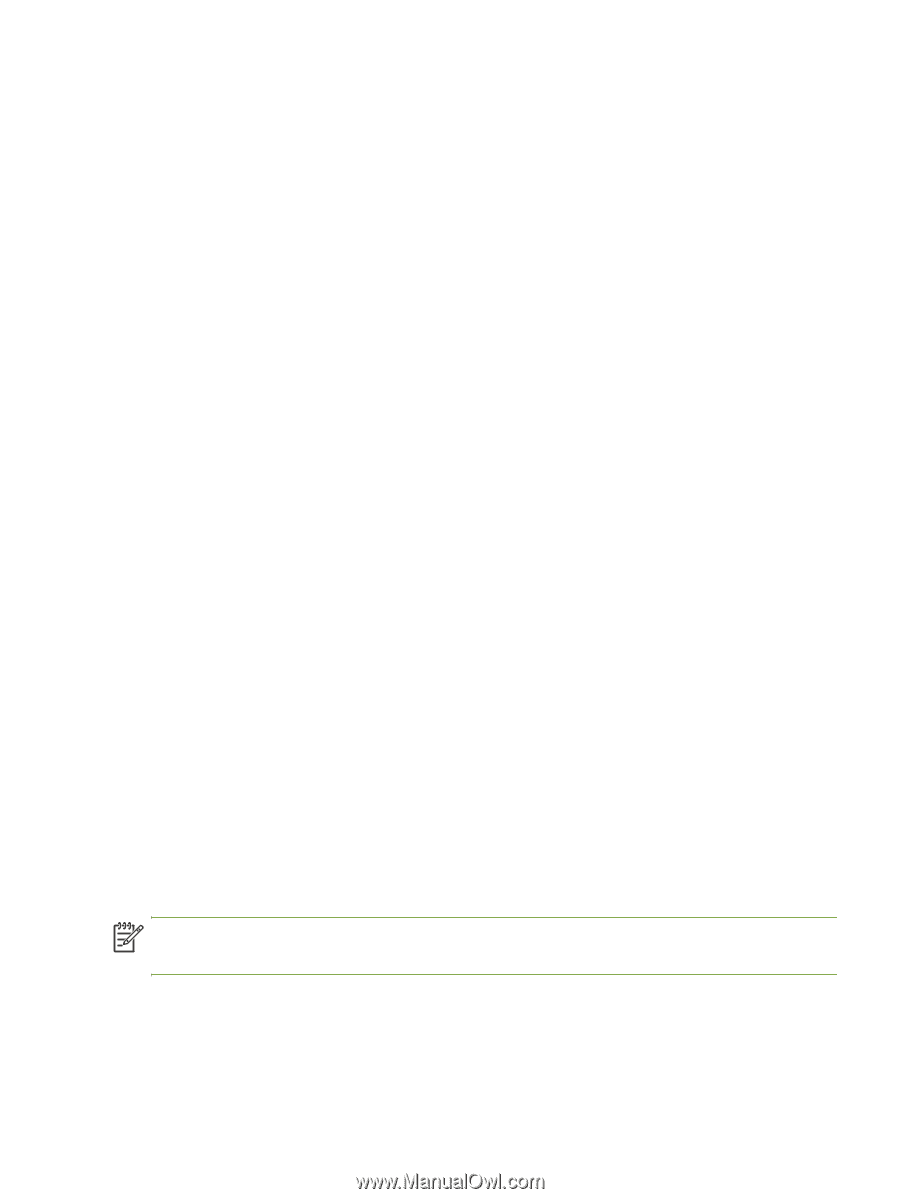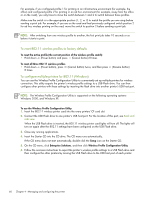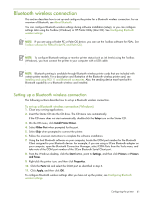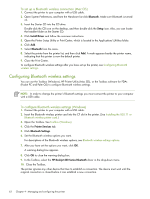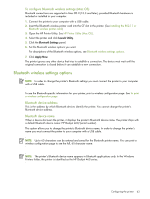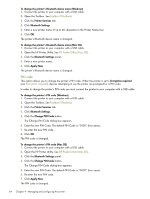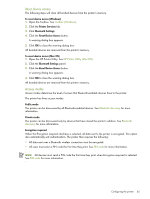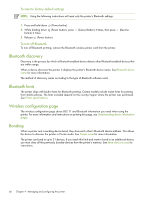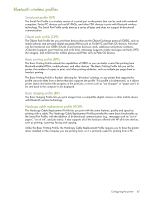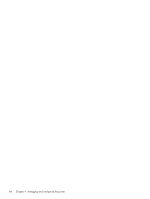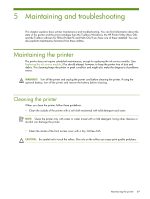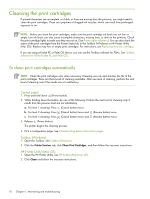HP Deskjet 460 User's Guide - Page 65
Reset device access, Access modes, Open the HP Printer Utility. See
 |
View all HP Deskjet 460 manuals
Add to My Manuals
Save this manual to your list of manuals |
Page 65 highlights
Reset device access The following steps will clear all bonded devices from the printer's memory. To reset device access (Windows) 1. Open the Toolbox. See Toolbox (Windows). 2. Click the Printer Services tab. 3. Click Bluetooth Settings. 4. Click the Reset Device Access button. A warning dialog box appears. 5. Click OK to close the warning dialog box. All bonded devices are removed from the printer's memory. To reset device access (Mac OS) 1. Open the HP Printer Utility. See HP Printer Utility (Mac OS). 2. Click the Bluetooth Settings panel. 3. Click the Reset Device Access button. A warning dialog box appears. 4. Click OK to close the warning dialog box. All bonded devices are removed from the printer's memory. Access modes Access modes determine the level of access that Bluetooth-enabled devices have to the printer. The printer has three access modes: Public mode The printer can be discovered by all Bluetooth-enabled devices. See Bluetooth discovery for more information. Private mode The printer can be discovered only by devices that have stored the printer's address. See Bluetooth discovery for more information. Encryption required When the Encryption required checkbox is selected, all data sent to the printer is encrypted. This option also automatically sets authentication. The printer then requires the following: • All data sent over a Bluetooth wireless connection must be encrypted. • All users must enter a PIN code the first time they print. See PIN code for more information. NOTE: All devices must send a PIN code the first time they print when Encryption required is selected. See PIN code for more information. Configuring the printer 65