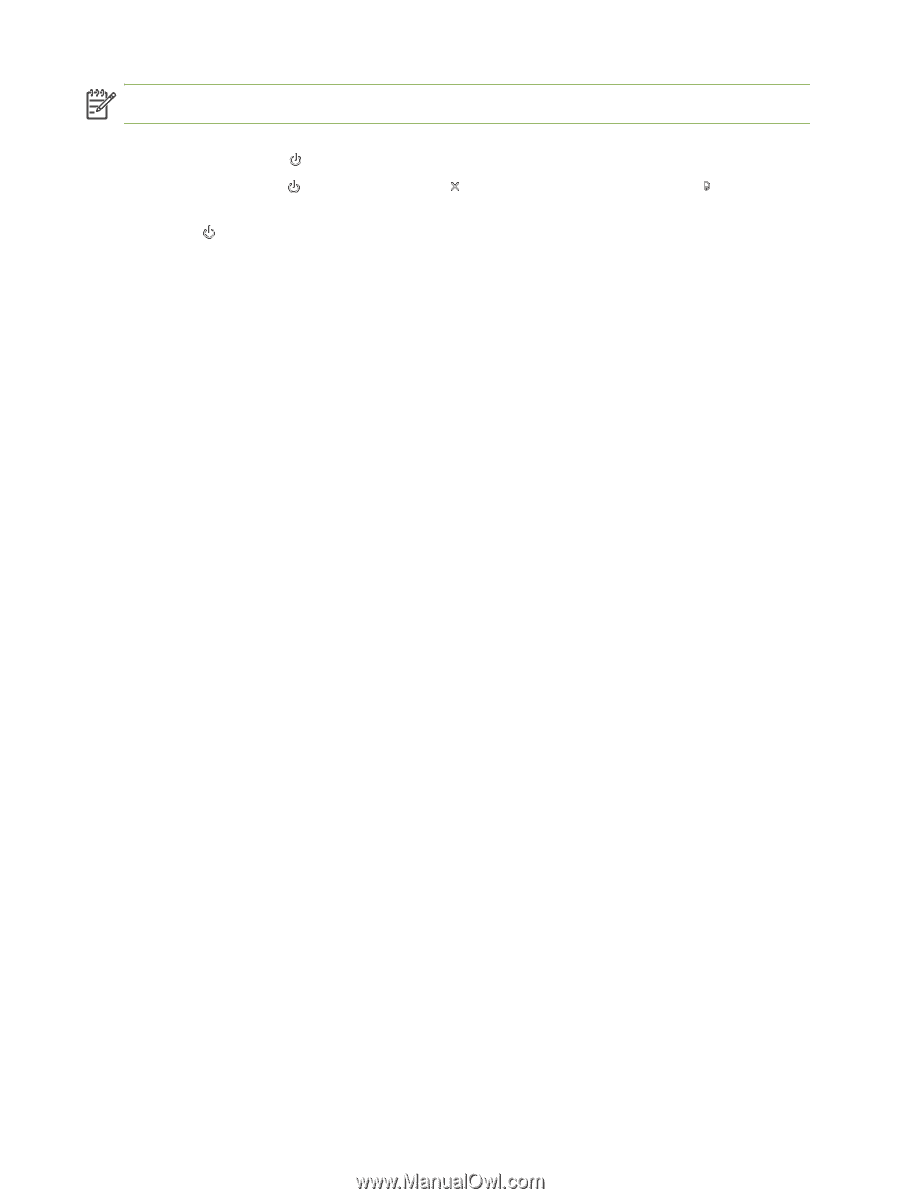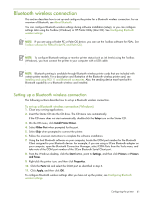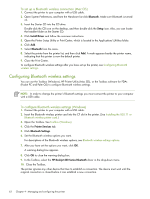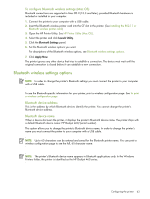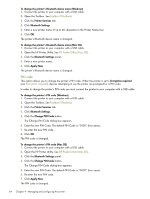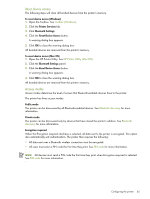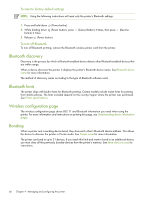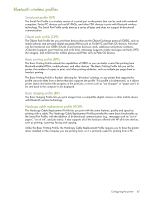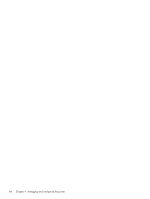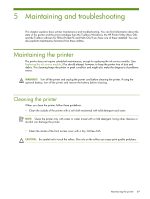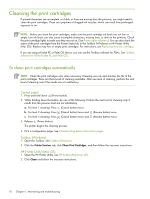HP Deskjet 460 User's Guide - Page 66
Bluetooth discovery, Bluetooth fonts, Wireless configuration Bonding - reset
 |
View all HP Deskjet 460 manuals
Add to My Manuals
Save this manual to your list of manuals |
Page 66 highlights
To reset to factory default settings NOTE: Using the following instructions will reset only the printer's Bluetooth settings. 1. Press and hold down (Power button). 2. While holding down (Power button), press button) 6 times. 3. Release (Power button). (Cancel button) 4 times, then press (Resume To turn off Bluetooth To turn off Bluetooth printing, remove the Bluetooth wireless printer card from the printer. Bluetooth discovery Discovery is the process by which a Bluetooth-enabled device detects other Bluetooth-enabled devices that are within range. When a device discovers the printer, it displays the printer's Bluetooth device name. See Bluetooth device name for more information. The method of discovery varies according to the type of Bluetooth software used. Bluetooth fonts The printer ships with built-in fonts for Bluetooth printing. Certain models include Asian fonts for printing from mobile phones. The fonts included depend on the country/region where the printer was purchased. See Printer specifications. Wireless configuration page The wireless configuration page shows 802.11 and Bluetooth information you need when using the printer. For more information and instructions on printing this page, see Understanding device information pages. Bonding When a printer and a sending device bond, they store each other's Bluetooth device address. This allows the device to discover the printer in Private mode. See Private mode for more information. The printer can bond to up to 31 devices. If you reach this limit and want to bond to an additional device, you must clear all the previously bonded devices from the printer's memory. See Reset device access for instructions. 66 Chapter 4 - Managing and configuring the printer