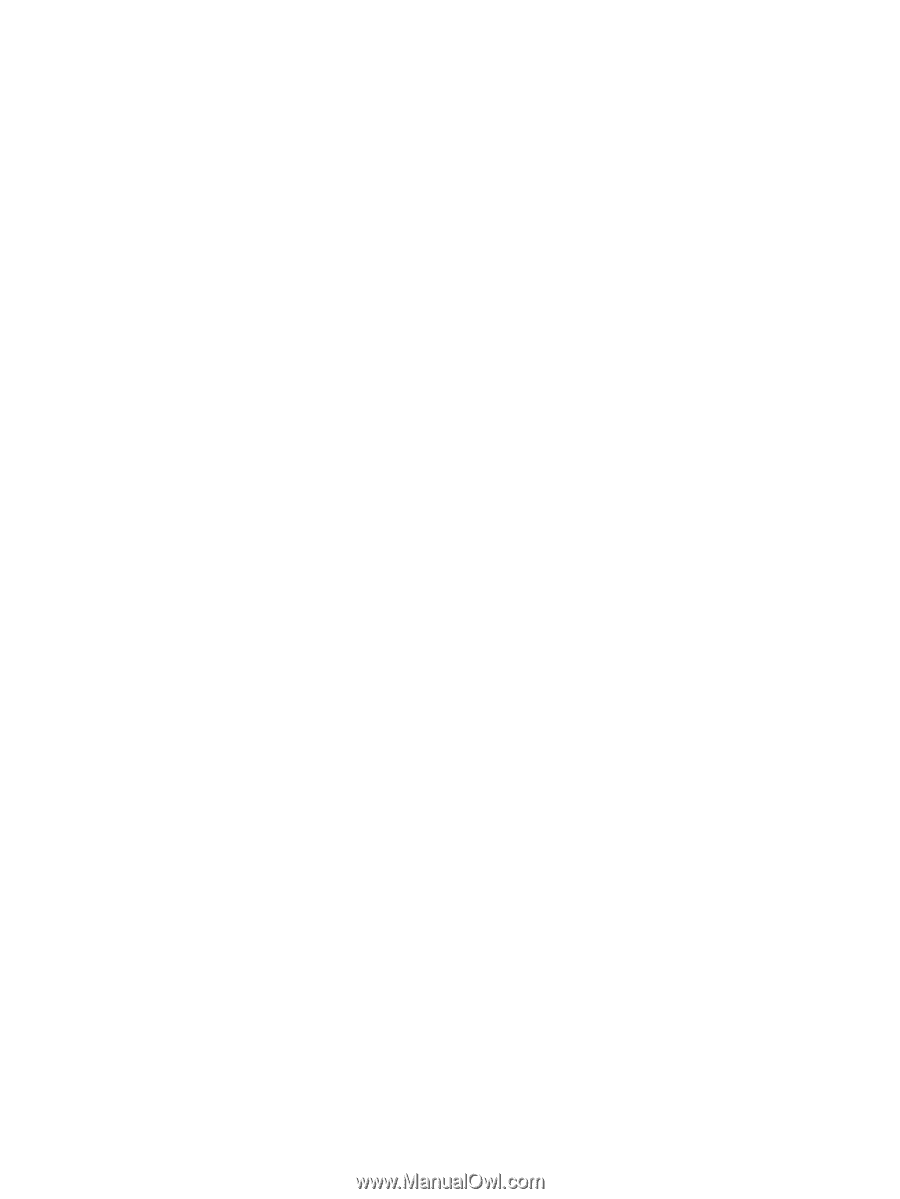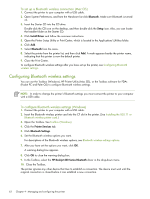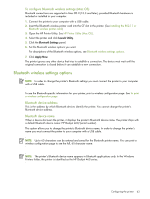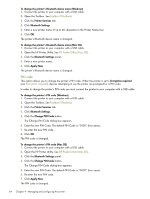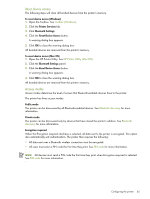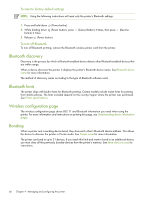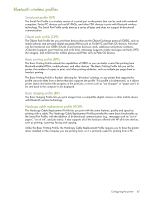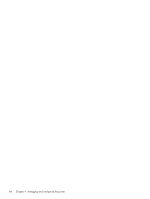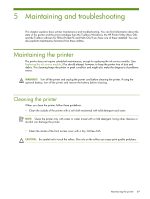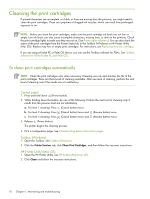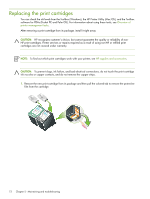HP Deskjet 460 User's Guide - Page 67
Bluetooth wireless profiles, Serial port profile SPP, Object push profile OPP - ink replacement
 |
View all HP Deskjet 460 manuals
Add to My Manuals
Save this manual to your list of manuals |
Page 67 highlights
Bluetooth wireless profiles Serial port profile (SPP) The Serial Port Profile is a wireless version of a serial port on the printer that can be used with notebook computers, Pocket PC devices such as HP iPAQs, and other PDA devices to print with Bluetooth wireless technology. The Serial Port Profile sends data as a series of bytes and does not support bi-directional communication. Object push profile (OPP) The Object Push Profile lets you print from devices that use the Object Exchange protocol (OBEX), such as mobile phones and personal digital assistants (PDAs) such as Pocket PC and Palm OS devices. Files that can be transferred over OBEX include vCard (stores business cards, addresses and phone numbers), vCalendar (supports event tracking and to-do lists), vMessage (supports simple messages and text), JPEG (for images), and ASCII text for mobile phones and PDAs such as Palm OS devices. Basic printing profile (BPP) The Basic Printing Profile extends the capabilities of OBEX so you can better control the printing from Bluetooth-enabled PDAs, mobile phones, and other devices. The Basic Printing Profile lets you set the printer, the number of copies to print, and other printing attributes, such as multiple per page sheet or handout printing. The Basic Printing Profile is flexible, allowing for "driverless" printing, so any printer that supports the profile can print data from a device that also supports the profile. This profile is bi-directional, so it allows printer status information (the progress of the print job, or errors such as "out of paper" or "paper jam") to be sent back to the computer to be displayed. Basic imaging profile (BIP) The Basic Imaging Profile lets you print images from a compatible digital camera or other mobile device with Bluetooth wireless technology. Hardcopy cable replacement profile (HCRP) The Hardcopy Cable Replacement Profile lets you print with the same features, quality and speed as printing with a cable. The Hardcopy Cable Replacement Profile provides the same basic functionality as the Serial Port Profile, with the addition of bi-directional communication (e.g., messages such as "out of paper", "out of ink", and job status). It also supports all of the functions offered with HP all-in-one devices, such as printing, scanning, faxing and copying. Unlike the Basic Printing Profile, the Hardcopy Cable Replacement Profile requires you to have the printer driver installed on the computer you are printing from, so it is primarily useful for printing from a PC. Configuring the printer 67