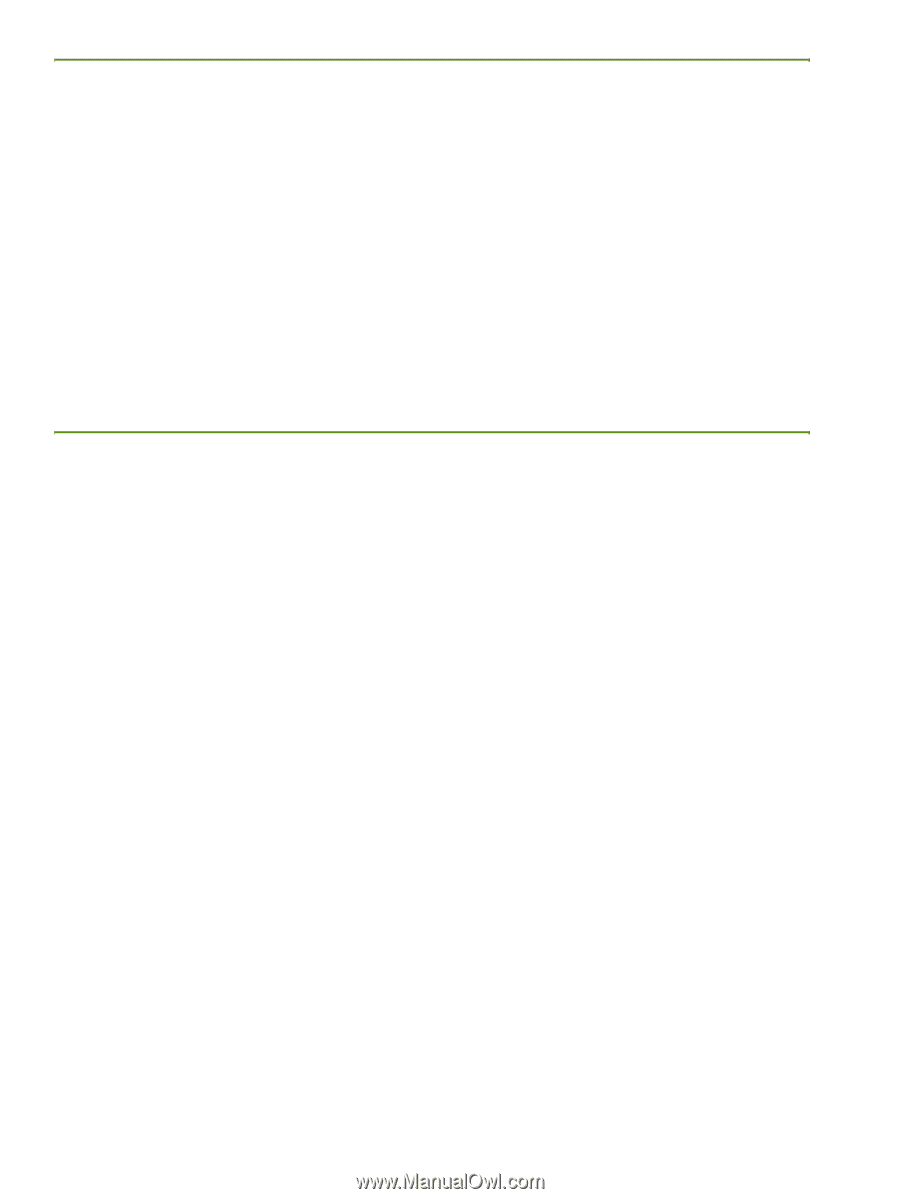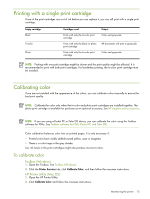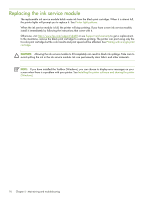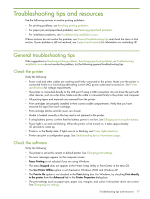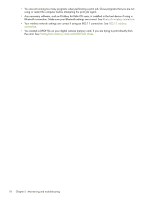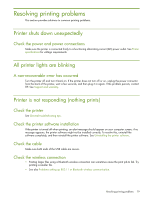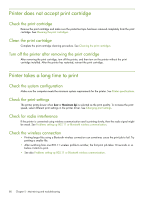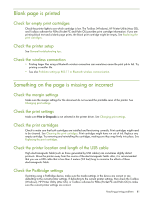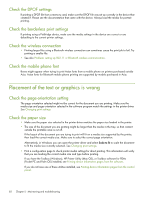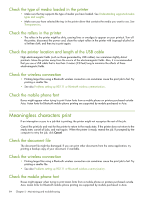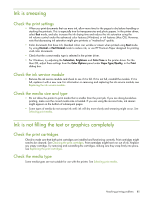HP Deskjet 460 User's Guide - Page 80
Printer does not accept print cartridge, Printer takes a long time to print, Check the print settings
 |
View all HP Deskjet 460 manuals
Add to My Manuals
Save this manual to your list of manuals |
Page 80 highlights
Printer does not accept print cartridge Check the print cartridge Remove the print cartridge and make sure the protective tape has been removed completely from the print cartridge. See Cleaning the print cartridges. Clean the print cartridge Complete the print cartridge cleaning procedure. See Cleaning the print cartridges. Turn off the printer after removing the print cartridge After removing the print cartridge, turn off the printer, and then turn on the printer without the print cartridge installed. After the printer has restarted, reinsert the print cartridge. Printer takes a long time to print Check the system configuration Make sure the computer meets the minimum system requirements for the printer. See Printer specifications. Check the print settings The printer prints slower when Best or Maximum dpi is selected as the print quality. To increase the print speed, select different print settings in the printer driver. See Changing print settings. Check for radio interference If the printer is connected using wireless communication and is printing slowly, then the radio signal might be weak. See Problems setting up 802.11 or Bluetooth wireless communication. Check the wireless connection • Printing larger files using a Bluetooth wireless connection can sometimes cause the print job to fail. Try printing a smaller file. • After switching from one 802.11 wireless profile to another, the first print job takes 10 seconds or so before it starts to print. • See also Problems setting up 802.11 or Bluetooth wireless communication. 80 Chapter 5 - Maintaining and troubleshooting