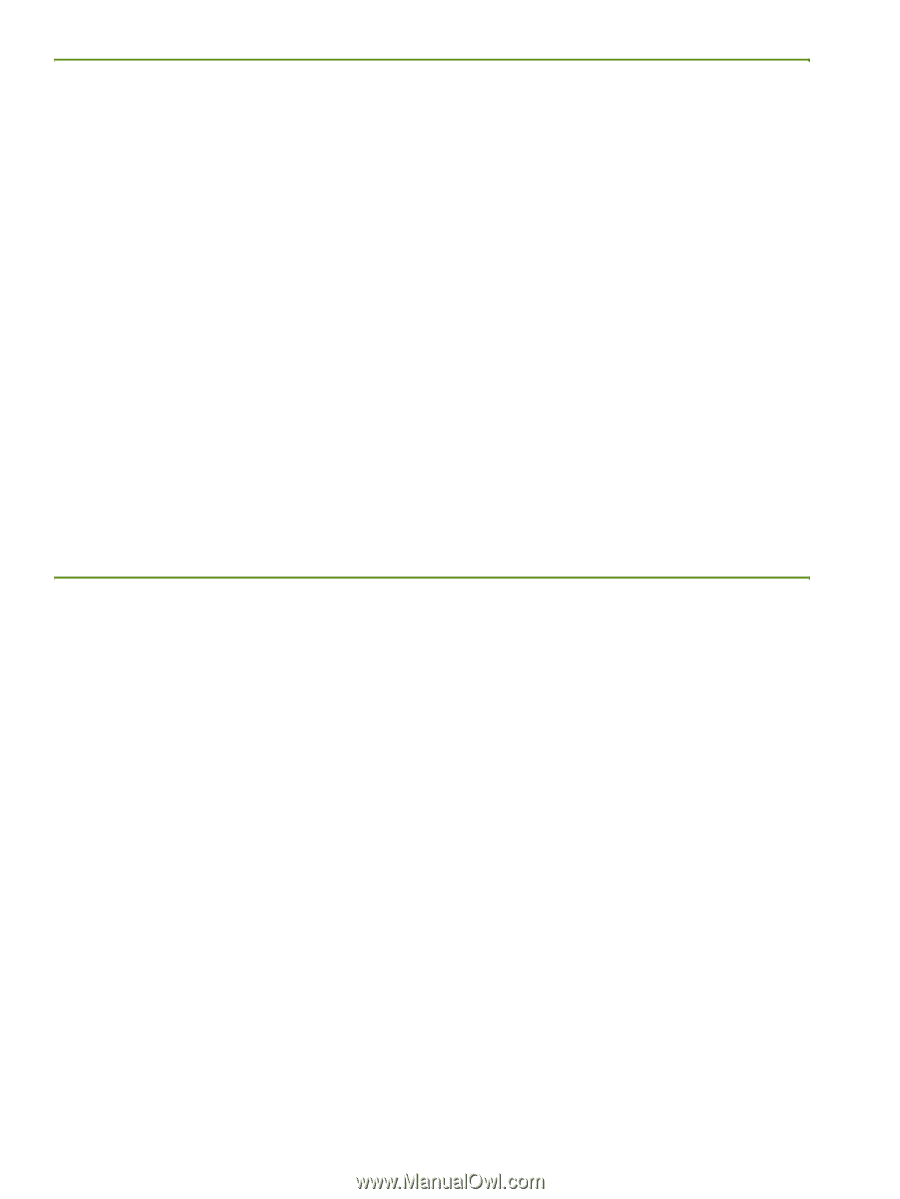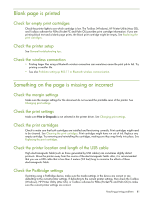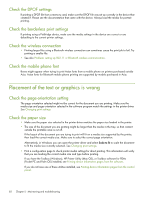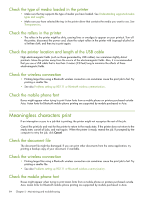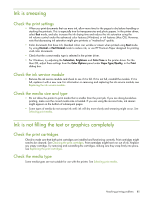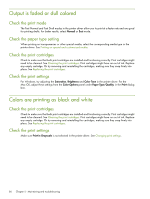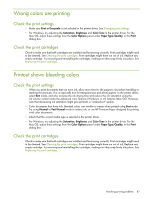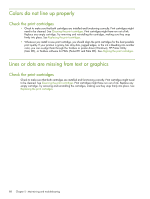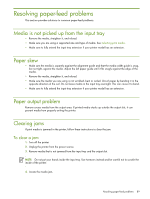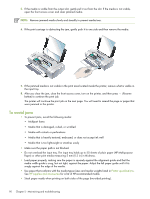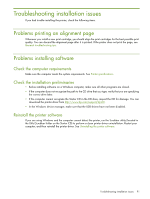HP Deskjet 460 User's Guide - Page 86
Output is faded or dull colored, Colors are printing as black and white, Check the print mode
 |
View all HP Deskjet 460 manuals
Add to My Manuals
Save this manual to your list of manuals |
Page 86 highlights
Output is faded or dull colored Check the print mode The Fast Normal and Fast Draft modes in the printer driver allow you to print at a faster rate and are good for printing drafts. For better results, select Normal or Best mode. Check the paper type setting When printing on transparencies or other special media, select the corresponding media type in the printer driver. See Printing on special and custom-sized media. Check the print cartridges Check to make sure that both print cartridges are installed and functioning correctly. Print cartridges might need to be cleaned. See Cleaning the print cartridges. Print cartridges might have run out of ink. Replace any empty cartridge. Or try removing and reinstalling the cartridges, making sure they snap firmly into place. See Replacing the print cartridges. Check the print settings For Windows, try adjusting the Saturation, Brightness and Color Tone in the printer driver. For the Mac OS, adjust these settings from the Color Options panel under Paper Type/Quality, in the Print dialog box. Colors are printing as black and white Check the print cartridges Check to make sure that both print cartridges are installed and functioning correctly. Print cartridges might need to be cleaned. See Cleaning the print cartridges. Print cartridges might have run out of ink. Replace any empty cartridge. Or try removing and reinstalling the cartridges, making sure they snap firmly into place. See Replacing the print cartridges. Check the print settings Make sure Print in Grayscale is not selected in the printer driver. See Changing print settings. 86 Chapter 5 - Maintaining and troubleshooting