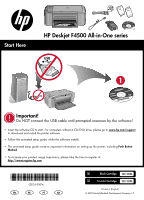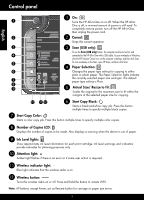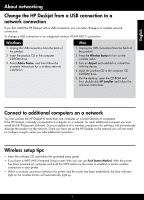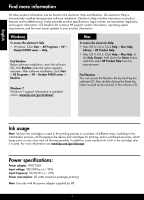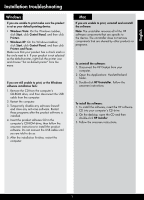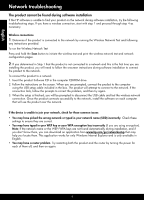HP Deskjet F4500 Reference Guide
HP Deskjet F4500 - All-in-One Printer Manual
 |
View all HP Deskjet F4500 manuals
Add to My Manuals
Save this manual to your list of manuals |
HP Deskjet F4500 manual content summary:
- HP Deskjet F4500 | Reference Guide - Page 1
Wireless Start Here HP Deskjet F4500 All-in-One series Wireless Important! Do NOT connect the USB cable until prompted onscreen by the software! • Insert the software CD to start. For computers without a CD/DVD drive, please go to www.hp.com/support to download and install the printer software. - HP Deskjet F4500 | Reference Guide - Page 2
HP All-in-One with a USB cable. To scan wirelessly in Windows, click the HP Solution Center icon on the computer's desktop, and then click Scan. To scan wirelessly on the Mac, open HP Scan, and then click Scan Ink Level lights: Show approximate ink level information for each print cartridge. Ink - HP Deskjet F4500 | Reference Guide - Page 3
connect the HP Deskjet to more than one computer on a small network of computers. If the HP Deskjet is already connected to a computer on a network, for each additional computer you must install the HP Photosmart Software. During installation of a wireless connection, the software will automatically - HP Deskjet F4500 | Reference Guide - Page 4
onscreen. After software installation, click Start > All Programs > HP > Deskjet F4500 series > Readme. Windows 7 Windows 7 support information is available online: www.hp.com/go/windows7. Mac To access the electronic Help • Mac OS X v10.4: Click Help > Mac Help, Library > HP Product Help. • Mac OS - HP Deskjet F4500 | Reference Guide - Page 5
the software: 1. Disconnect the HP Deskjet from your computer. 2. Open the Applications: Hewlett-Packard folder. 3. Double-click HP Uninstaller. Follow the onscreen instructions. To install the software: 1. To install the software, insert the HP software CD into your computer's CD drive. 2. On - HP Deskjet F4500 | Reference Guide - Page 6
The product cannot be found during software installation If the HP software is unable to find your product on the network during software installation, try the following troubleshooting steps. If you have a wireless connection, start with step 1 and proceed through step 4 as necessary - HP Deskjet F4500 | Reference Guide - Page 7
. Tip: Configure your firewall software to allow communication over UDP port 427. 4: Use the advanced search feature. 1. Press and hold the Scan button to initiate the wireless test and print the network configuration page. 2. Identify the IP address of the HP Deskjet from the network configuration - HP Deskjet F4500 | Reference Guide - Page 8
HP printer limited warranty statement - HP Deskjet F4500 | Reference Guide - Page 9
Tout-en-un HP Deskjet série F4500 Commencez ici Wireless Important ! NE CONNECTEZ PAS le câble USB tant que vous n'y êtes pas invité à l'écran par le logiciel! • Insérez le CD du logiciel pour commencer. Pour les ordinateurs non équipés d'un lecteur de CD/DVD, visitez le site www.hp.com/support pour - HP Deskjet F4500 | Reference Guide - Page 10
le bureau de l'ordinateur, puis cliquez sur Numériser. Pour lancer la numérisation sans fil sur le Mac, ouvrez l'utilitaire HP Scan, puis cliquez sur Numériser. 4 Sélection du papier : Modifie le paramétrage du type de papier ordinaire/ photo pour la copie. Les voyants Sélection du - HP Deskjet F4500 | Reference Guide - Page 11
un périphérique et suivez les instructions à l'écran pour une installation réseau sans fil. Mac 1. Débranchez la connexion USB de installation HP Tout-en-un, puis suivez les instructions à l'écran. Français Connexion à d'autres ordinateurs sur un réseau Vous pouvez connecter l'appareil HP Deskjet - HP Deskjet F4500 | Reference Guide - Page 12
à jour les plus récentes des informations sur votre produit. Windows Mac Pour accéder à l'aide en ligne • Windows : Cliquez sur Démarrer > Tous les programmes > HP > Deskjet série F4500 > Aide. Recherche du fichier Lisez-Moi Avant l'installation du logiciel, insérez le CD du logiciel, cliquez sur - HP Deskjet F4500 | Reference Guide - Page 13
sinstaller le logiciel : 1. Déconnectez l'appareil HP Deskjet de votre ordinateur. 2. Ouvrez le dossier Applications : Hewlett- Packard. 3. Double-cliquez sur Programme de désinstallation HP. Suivez les instructions à l'écran. Pour installer le logiciel : 1. Pour installer le logiciel, insérez le CD - HP Deskjet F4500 | Reference Guide - Page 14
fil et imprimer les pages de configuration et de test du réseau. 2 : Si vous avez déterminé à l'étape 1 que le produit n'était pas relié au réseau et si c'est la première fois que vous installez le produit, vous devez suivre les instructions à l'écran durant l'installation du logiciel pour connecter - HP Deskjet F4500 | Reference Guide - Page 15
de liaison sans fil et imprimer la page de configuration du réseau. 2. Identifiez l'adresse IP de l'appareil HP Deskjet dans le rapport de configuration du problèmes de réseau faisant suite à l'installation du logiciel Si l'installation de l'appareil HP Deskjet a réussi, mais que vous rencontrez des - HP Deskjet F4500 | Reference Guide - Page 16
la garantie ni d'un contrat de support HP. Toutefois, si la panne ou HP est valable dans tout pays dans lequel le produit HP couvert est distribué par HP. Des contrats apportant des services é résultant de l'emballage, des instructions de montage ou de l'installation lorsque celle-ci a été mise - HP Deskjet F4500 | Reference Guide - Page 17
Wireless Comece aqui HP Deskjet F4500 All-in-One series Wireless Importante! NÃO conecte o cabo USB até que isso seja solicitado na tela pelo software! • Insira o CD do software para começar. Para computadores sem uma unidade de CD/DVD, acesse www.hp.com/support para baixar e instalar o software - HP Deskjet F4500 | Reference Guide - Page 18
HP All-in-One com um cabo USB. Para digitalizar sem fio no Windows, clique no ícone da Central de Soluções HP na área de trabalho do computador e clique em Digitalizar. Para digitalizar sem fio no Mac, abra o HP Scan conexão sem fio está ativo. 12 Botão Wireless: Liga e desliga o rádio de conexão - HP Deskjet F4500 | Reference Guide - Page 19
uma instalação de rede sem fio. Mac 1. Desconecte o cabo USB da parte traseira do produto. 2. Pressione o botão Wireless para ligar o rádio de conexão software HP Photosmart. Durante a instalação de uma conexão sem fio, o software detectará automaticamente o produto na rede. Depois que o HP Deskjet - HP Deskjet F4500 | Reference Guide - Page 20
na tela. Após a instalação do software, clique em Iniciar > Todos os programas > HP > Deskjet F4500 series > Readme. Windows 7 Informações de suporte do Windows 7 estão disponíveis on-line: www.hp.com/go/windows7. Mac Para acessar a Ajuda eletrônica • Mac OS X v10.4: Clique em Ajuda > Ajuda - HP Deskjet F4500 | Reference Guide - Page 21
ou programas. Para desinstalar o software: 1. Desconecte o HP Deskjet do computador. 2. Abra a pasta Aplicativos: Hewlett-Packard. 3. Clique duas vezes em HP Uninstaller. Siga as instruções da tela. Para instalar o software: 1. Para instalar o software, insira o CD do software HP na unidade de CD do - HP Deskjet F4500 | Reference Guide - Page 22
rede sem fio. Quando o dispositivo estiver conectado à rede corretamente, instale o software em cada computador que usará o dispositivo na rede. Se o souber quais são eles, você poderá baixar um aplicativo de www.hp.com/go/networksetup que pode ajudar a localizá-los. Esse aplicativo funciona - HP Deskjet F4500 | Reference Guide - Page 23
Pesquisar por endereço IP e informe o endereço IP do produto. Windows only Outros problemas de rede após a instalação do software Se o HP Deskjet tiver sido instalado com êxito e você estiver presenciando problemas, como não conseguir imprimir, tente o seguinte: • Desligue o roteador, o dispositivo - HP Deskjet F4500 | Reference Guide - Page 24
odo mencionado acima, que se inicia na data da compra pelo cliente. 2. No caso de produtos de software, a garantia limitada HP cobre apenas falhas de execução de instruções de programação. A HP não garante que a operação de qualquer produto será ininterrupta ou livre de erros. 3. A garantia limitada - HP Deskjet F4500 | Reference Guide - Page 25
HP - HP Deskjet F4500 | Reference Guide - Page 26
:3 HP Deskjet VPN VPN HP C:\Program Files\Hp\Digital Imaging\bin\hpqtra08.exe • C:\Program Files\Hp\Digital Imaging\bin\hpiscnapp.exe C:\Program Files\Hp\Digital Imaging\bin\hpqdstcp.exe C:\Program Files\Hp\Digital Imaging\bin\hpqkygrp.exe C:\Program Files\Hp\Digital - HP Deskjet F4500 | Reference Guide - Page 27
P H :1 :2 .1 2 USB 3 USB SSID EP Wأو WPA WEP/WPA www.hp.com/go/networksetup Windows Internet xplorer E 3270 - HP Deskjet F4500 | Reference Guide - Page 28
Mac HP 1 HP Deskjet 2 pplications :A Hewlett-Packard 3 HP Uninstaller 1 HP 2 HP Installer 3 Windows • :Windows Vista indows ,W tart S Control Panel rinters P Windows XP indows ,W tartS Control Panel rinters and Faxes - HP Deskjet F4500 | Reference Guide - Page 29
LibraryM HP Product Help Mac OS X v10.5 Help Mac Help Help Viewer Home P Product Help H Readme Readme ead Me R Windows Windows Start All Programs Deskjet F4500 series > HP > ( Help Readme Readme Start All Programs HP Deskjet F4500 series Readme - HP Deskjet F4500 | Reference Guide - Page 30
HP Deskjet USB HP Deskjet SB ,U USB WLAN 802.11 Mac .1 USB 2 .3 Airport 4 5 HP Installer Windows .1 USB .2 .3 Add a Device HP Deskjet HP Deskjet HP Photosmart P Deskjet H WPS ( iFi Protected Setup W WPS - HP Deskjet F4500 | Reference Guide - Page 31
1 P All-in-One H HP All-in-One HP All-in-One 2 3 USB USB All-in-Oneمن HP USB ،Windows HP Solution Center HP Mac HP Scan Scan 4 5 6 Wireless 7 8 LCD 9 10 11 12 - HP Deskjet F4500 | Reference Guide - Page 32
Wireless HP Deskjet F4500 All-in-One series Wireless USB www.hp.com/support http://www.register.hp.com 121/121XL 121/121XL
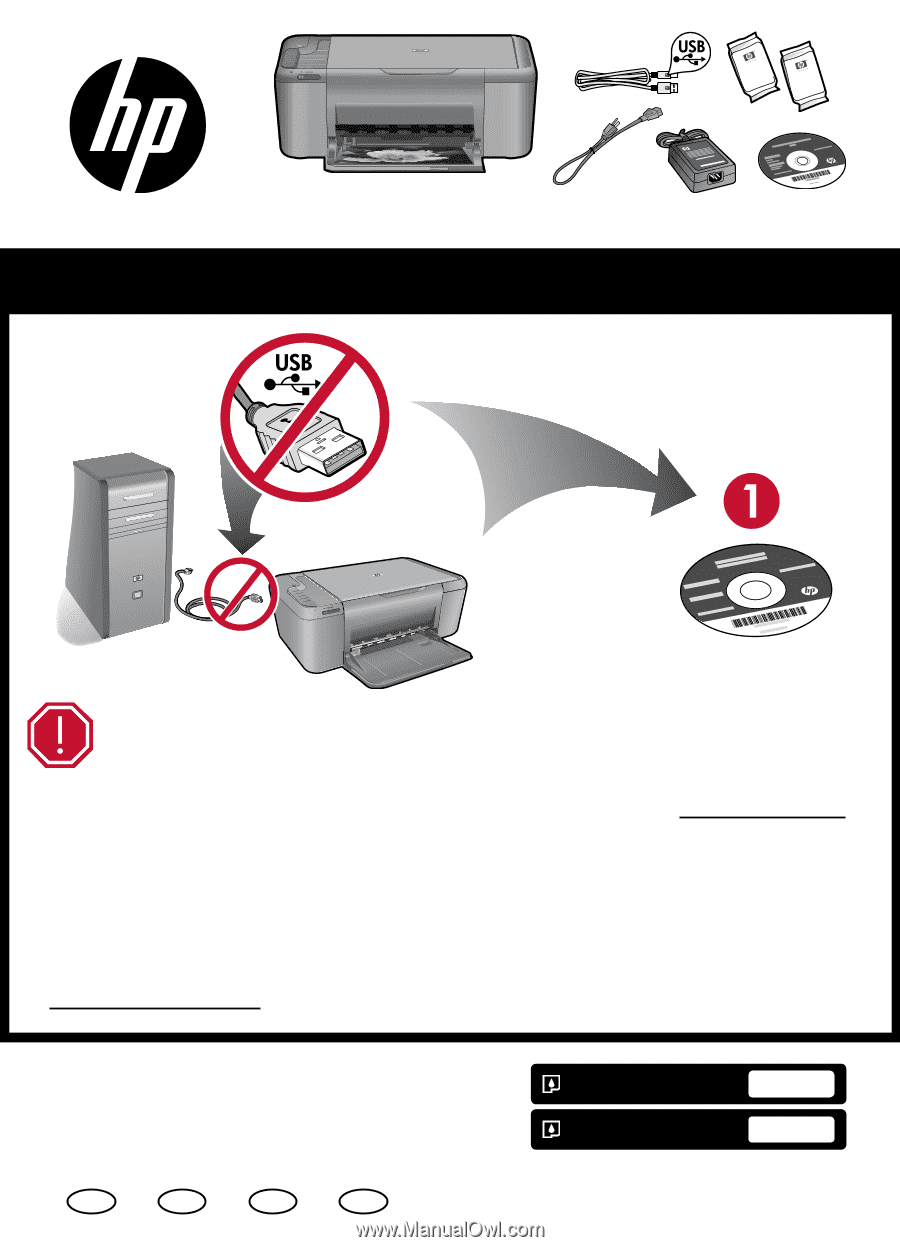
HP Deskjet F4500 All-in-One series
© 2009 Hewlett-Packard Development Company, L.P.
Printed in [English]
*CB755-90014*
*CB755-90014*
CB755-90014
Black Cartridge
Tri-color Cartridge
121/121XL
EN
FR
PT
AR
121/121XL
Important!
Do NOT connect the USB cable until prompted onscreen by the software!
Follow the animated setup guide, while the software installs.
•
Insert the software CD to start. For computers without a CD/DVD drive, please go to
www.hp.com/support
to download and install the printer software.
•
The animated setup guide contains important information on setting up the printer, including
Push Button
Method
.
•
Start Here
To increase your product usage experience, please take the time to register at:
•
Wireless
Wireless
Wireless