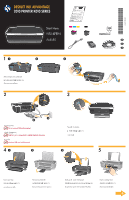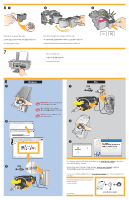HP Deskjet Ink Advantage 2010 Setup Poster
HP Deskjet Ink Advantage 2010 - Printer - K010 Manual
 |
View all HP Deskjet Ink Advantage 2010 manuals
Add to My Manuals
Save this manual to your list of manuals |
HP Deskjet Ink Advantage 2010 manual content summary:
- HP Deskjet Ink Advantage 2010 | Setup Poster - Page 1
follow the on-screen instructions. If you have installed the software as a web download, the electronic Help is already installed along with the software. Windows: Find electronic Help After software installation, click Start > All Programs > HP > HP Deskjet Ink Adv 2010 K010 series > Help. Mac - HP Deskjet Ink Advantage 2010 | Setup Poster - Page 2
go to www.hp.com/support to download and instructions. If you have installed the software as a web download, the electronic Help is already installed along with the software. Windows: Find electronic Help After software installation, click Start > All Programs > HP > HP Deskjet Ink Adv 2010 K010
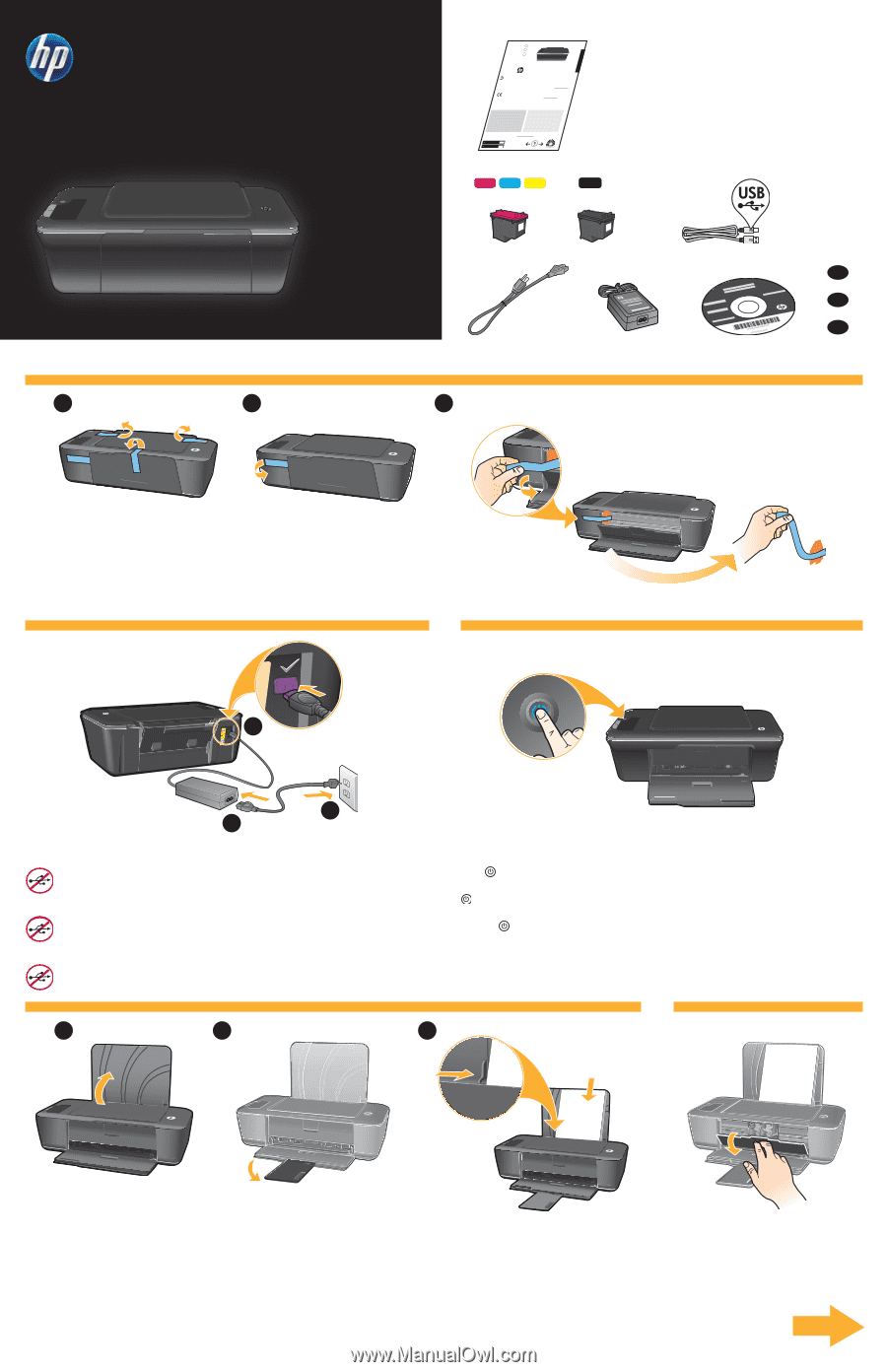
1
CQ751-90001
*CQ751-90001*
*CQ751-90001*
2
3
4
5
6
DESKJET INK ADVANTAGE
2010 PRINTER K010 SERIES
1
3
2
1
3
1
2
3
2
*CB730-90016*
*CB730-90016*
XXXXX-XXXXX
© 2010 Hewlett-Packard Development Company, L.P.
DESKJET INK ADVANTAGE 2010
PRINTER K010 SERIES
Black Cartridge
Tri-color Cartridge
704
704
Windows:
Mac:
www.hp.com/support
Information
For setup information, see the setup poster. All other product information can be found in the electronic Help and Readme.
The electronic Help is automatically installed during printer software installation. Electronic Help includes instructions on
SURGXFW IHDWXUHV DQG WURXEOHVKRRWLQJ± ,W DOVR SURYLGHV SURGXFW VSHFLÀFDWLRQV² OHJDO QRWLFHV² HQYLURQPHQWDO² UHJXODWRU\² DQG
VXSSRUW LQIRUPDWLRQ± 7KH 5HDGPH ÀOH FRQWDLQV +3 VXSSRUW FRQWDFW LQIRUPDWLRQ² RSHUDWLQJ V\VWHP UHTXLUHPHQWV² DQG WKH PRVW
recent updates to your product information. For computers without a CD/DVD drive, please go to
www.hp.com/support
to
download and install the printer software.
Install electronic Help
After software installation, click
Start
>
All Programs
>
HP
>
HP Deskjet Ink Adv 2010 K010 series
>
Help
.
Find Readme
Insert software CD. On software CD locate
ReadMe.chm. Click ReadMe.chm to open and then
select ReadMe in your language.
Find Readme
Insert the software CD, and then double-click the Read
Me folder located at the top-level of the software CD.
Find electronic Help
To install the electronic Help, insert the software CD in your computer and follow the on-screen instructions.
Find electronic Help
Mac OS X v10.5 and v10.6: From
Finder Help
, choose
Mac Help
. In the
Help Viewer
, click and hold the
Home
button, and then choose the Help for your device.
Register your HP Deskjet
*HW TXLFNHU VHUYLFH DQG VXSSRUW DOHUWV E\ UHJLVWHULQJ DW
.
7R ÀQG WKH (XURSHDQ 8QLRQ 5HJXODWRU\ 1RWLFH VWDWHPHQW DQG FRPSOLDQFH LQIRUPDWLRQ² JR WR WKH RQ³VFUHHQ
Help, click
Appendix
>
Technical information
>
Regulatory notices
>
European Union Regulatory Notice
or
click
Technical information
>
Regulatory notices
>
European Union Regulatory Notice
. The Declaration of
Conformity for this product is available at the following web address:
ZZZ±KS±HX²FHUWLÀFDWHV
.
If you have installed the software as a web download, the electronic Help is already installed along with the software.
English
EN
EN
EN
Printed in [Country]
Printed in [Country]
Printed in [Country]
กดปุ่
มเปิ
ด
เปิ
ดฝาครอบตลั
บหมึ
กพ
±
มพ์
ยกถาดป้
อนกระดาษขึ
²
น
ดึ
งแกนรองรั
บของถาดกระดาษออกมา
เร±
³
มต´
นที
³
นี
³
เลื
³
อนตั
วปรั
บความกว
´
าง ใสµ
กระดาษสี
ขาวไว´
ในเครื
³
อง
ดึ
งเทปและกระดาษแข็
งออก
เสี
ยบสายไฟ
อย่
าต่
อสาย
USB
จนกว่
าจะมี
ข้
อความแจ้
ง
전원 버튼을 누릅니다.
카트리지 덮개를 엽니다.
입력 용지함을 올립니다.
용지함 확장대를 당깁니다.
시작 설명서
고정대를 모서리 끝까지 밉니다. 흰색 용지를 넣습니다.
테이프와 보드지를 제거합니다.
전원을 연결합니다.
화면에 지시가 나타날 때까지
USB
를 연결하지 마십시오
.
Press
On button.
Open cartridge door.
Raise input tray.
Pull out tray extender.
Start Here
Slide guide. Load white paper.
Remove tape and cardboard.
Connect power.
Do not connect USB until prompted
.
EN
KO
TH