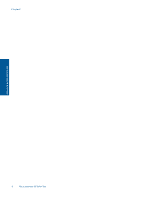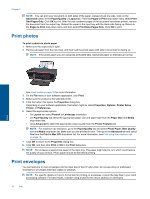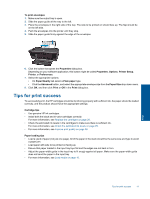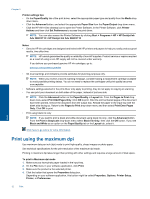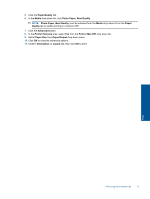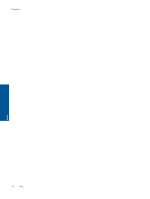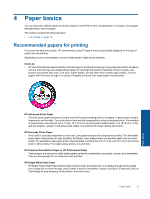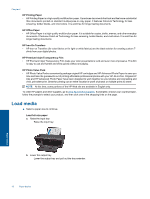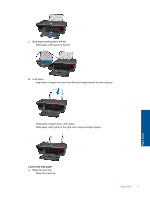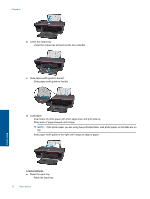HP Deskjet Ink Advantage 2060 User Guide - Page 15
Paper/Quality, Media, Photo Paper, Best Quality, Paper, Quality, Advanced, Printer Features - all
 |
View all HP Deskjet Ink Advantage 2060 manuals
Add to My Manuals
Save this manual to your list of manuals |
Page 15 highlights
5. Click the Paper/Quality tab. 6. In the Media drop-down list, click Photo Paper, Best Quality. NOTE: Photo Paper, Best Quality must be selected from the Media drop-down list on the Paper/ Quality tab to enable printing in maximum DPI. 7. Click the Advanced button. 8. In the Printer Features area, select Yes from the Print in Max DPI drop-down list. 9. Select Paper Size from Paper/Output drop-down menu. 10. Click OK to close the advanced options. 11. Confirm Orientation on Layout tab, then click OK to print. Print Print using the maximum dpi 13
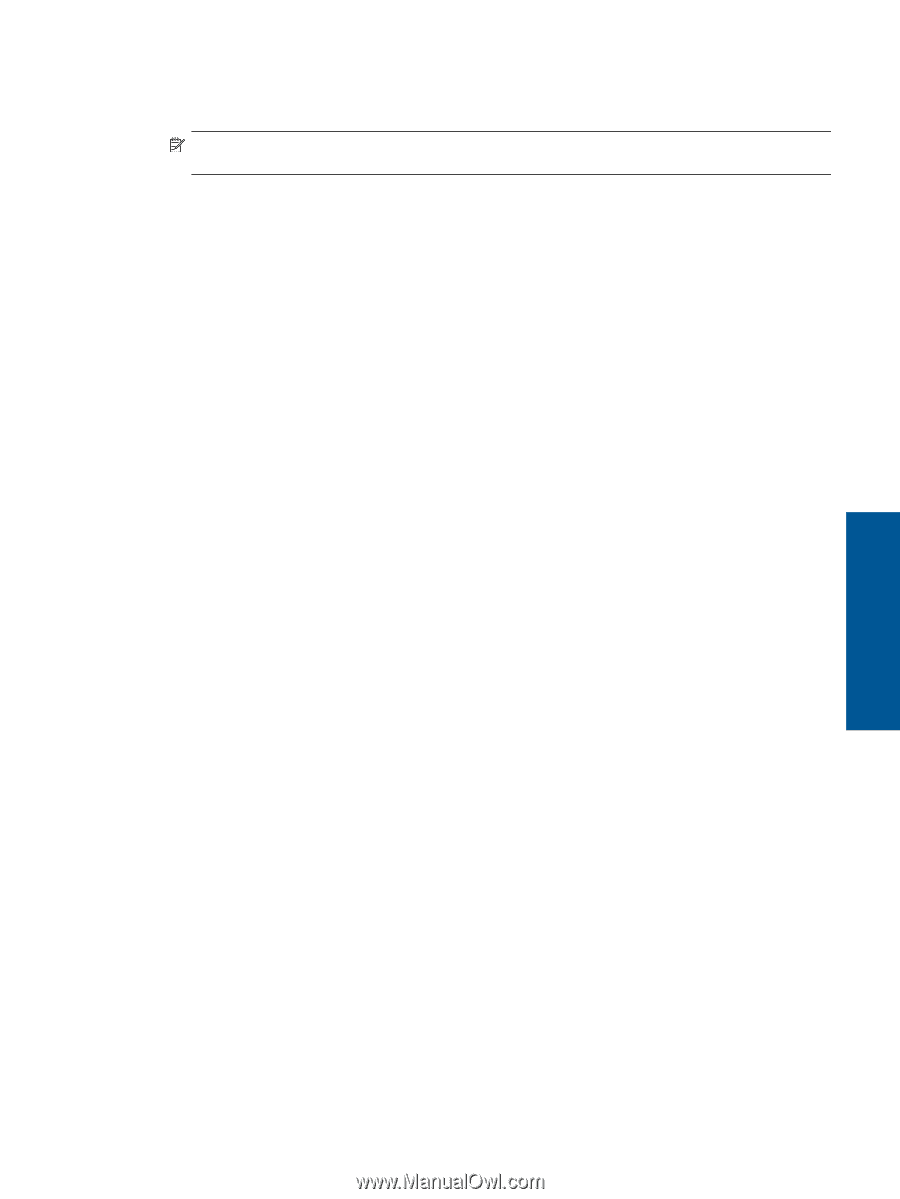
5.
Click the
Paper/Quality
tab.
6.
In the
Media
drop-down list, click
Photo Paper, Best Quality
.
NOTE:
Photo Paper, Best Quality
must be selected from the
Media
drop-down list on the
Paper/
Quality
tab to enable printing in maximum DPI.
7.
Click the
Advanced
button.
8.
In the
Printer Features
area, select
Yes
from the
Print in Max DPI
drop-down list.
9.
Select
Paper Size
from
Paper/Output
drop-down menu.
10.
Click
OK
to close the advanced options.
11.
Confirm
Orientation
on
Layout
tab, then click
OK
to print.
Print using the maximum dpi
13
Print