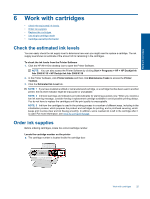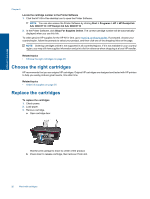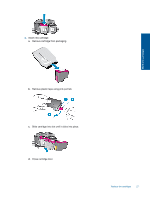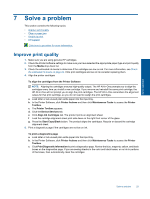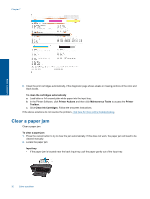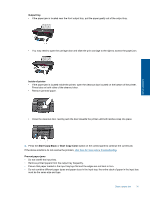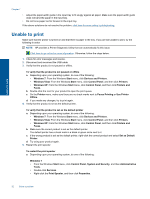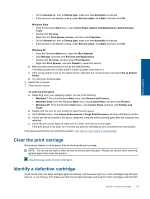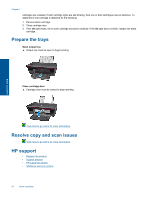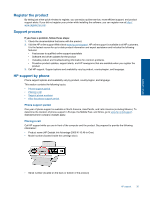HP Deskjet Ink Advantage 2060 User Guide - Page 32
Clear a paper jam, To clean the cartridges automatically, Printer Actions, Maintenence Tasks, Printer - manual
 |
View all HP Deskjet Ink Advantage 2060 manuals
Add to My Manuals
Save this manual to your list of manuals |
Page 32 highlights
Chapter 7 Solve a problem 6. Clean the print cartridges automatically, if the diagnostic page shows steaks or missing portions of the color and black boxes. To clean the cartridges automatically a. Load letter or A4 unused plain white paper into the input tray. b. In the Printer Software, click Printer Actions and then click Maintenence Tasks to access the Printer Toolbox. c. Click Clean Ink Cartridges. Follow the onscreen instructions. If the above solutions do not resolve the problem, click here for more online troubleshooting. Clear a paper jam Clear a paper jam. To clear a paper jam 1. Press the cancel button to try to clear the jam automatically. If this does not work, the paper jam will need to be cleared manually. 2. Locate the paper jam Input tray • If the paper jam is located near the back input tray, pull the paper gently out of the input tray. 30 Solve a problem