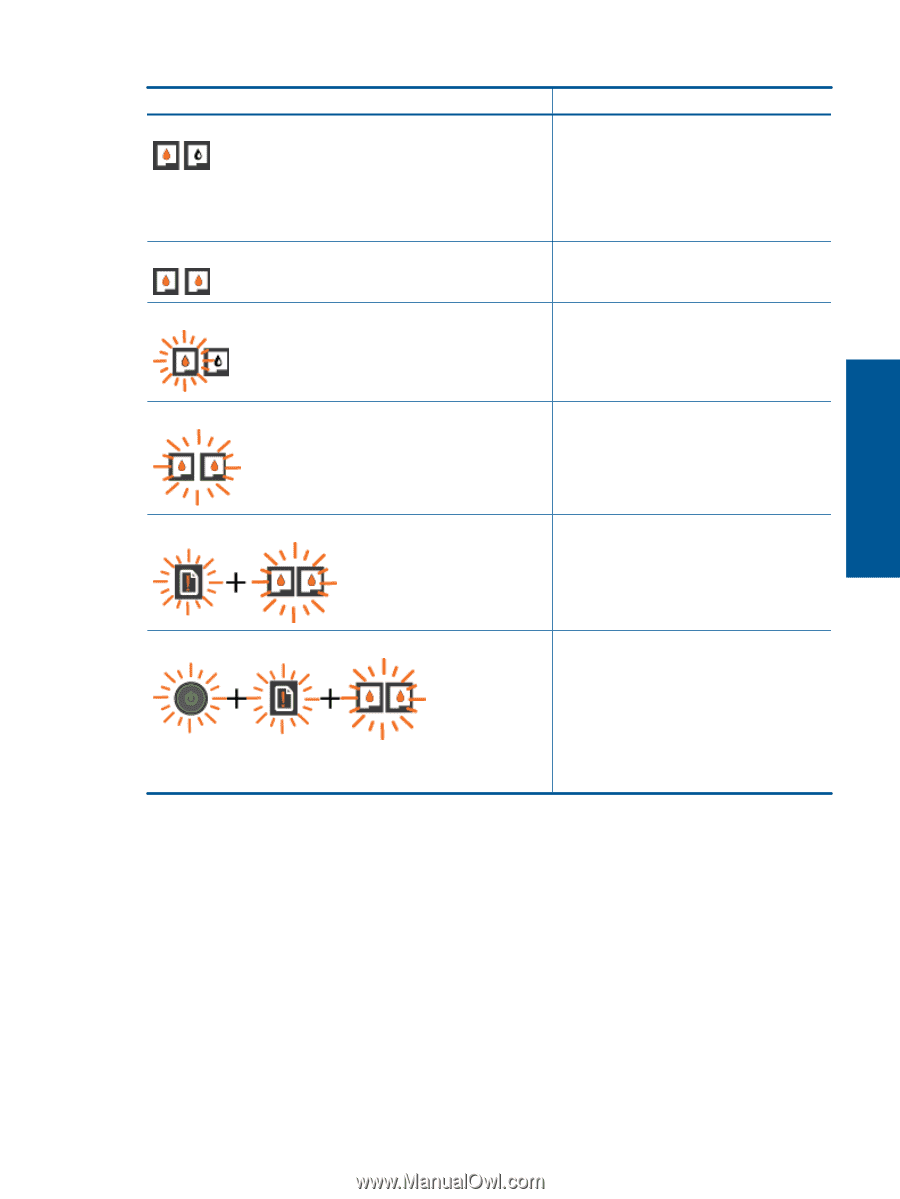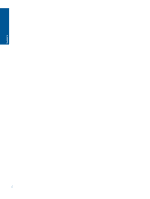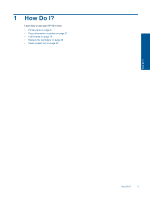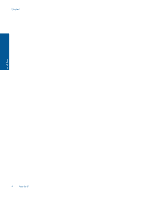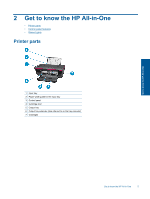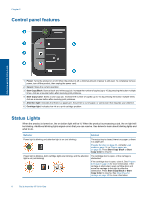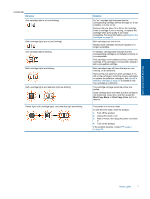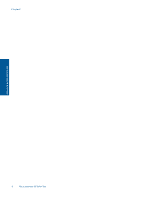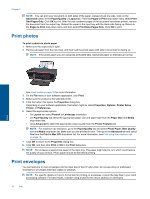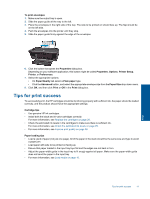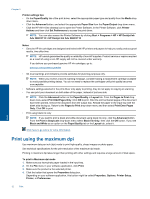HP Deskjet Ink Advantage 2060 User Guide - Page 9
Behavior, Solution, Start Copy Black, Start Copy Color - installer
 |
View all HP Deskjet Ink Advantage 2060 manuals
Add to My Manuals
Save this manual to your list of manuals |
Page 9 highlights
Get to know the HP All-in-One (continued) Behavior One cartridge light is on (not blinking) Both cartridge lights are on (not blinking) One cartridge light is blinking Both cartridge lights are blinking Both cartridge lights and attention light are blinking Power light, both cartridge lights, and attention light are blinking Solution An "on" cartridge light indicates that the corresponding cartridge still has the tape on, is not installed, or is low on ink. Remove the pink tape if it is still on the cartridge, insert a cartridge if one is missing, or replace the cartridge when print quality is no longer acceptable. For more information, see Replace the cartridges on page 26. Both cartridges are low on ink. Replace both cartridges when print quality is no longer acceptable. A "blinking" cartridge light indicates that the corresponding cartridge is not installed correctly or is incompatible. If the cartridge is not installed correctly, reinsert the cartridge. If the cartridge is incompatible, replace it with a compatible cartridge. Both cartridges may still have the tape on, are missing, or are defective. Remove the pink tape from both cartridges if it is still on the cartridges, install the missing cartridges or replace the defective cartridges. See Identify a defective cartridge on page 33 to identify if only one cartridge is a defective. The cartridge carriage inside the printer has stalled. Open cartridge door and make sure the carriage is not obstructed, close door, and then press the Start Copy Black or Start Copy Color button to resume. The printer is in an error state. To exit the error state, reset the product. 1. Turn off the product. 2. Unplug the power cord. 3. Wait a minute, then plug the power cord back in. 4. Turn on the product. If the problem persists, contact HP support on page 34. Status Lights 7