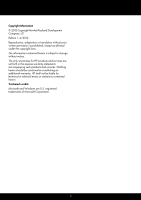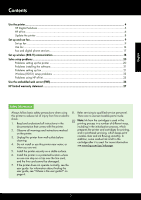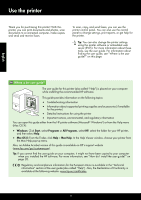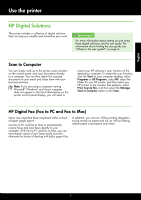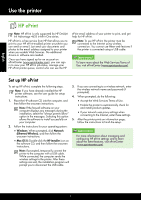HP Deskjet Ink Advantage 4610 Getting Started Guide
HP Deskjet Ink Advantage 4610 Manual
 |
View all HP Deskjet Ink Advantage 4610 manuals
Add to My Manuals
Save this manual to your list of manuals |
HP Deskjet Ink Advantage 4610 manual content summary:
- HP Deskjet Ink Advantage 4610 | Getting Started Guide - Page 1
DESKJET INK ADVANTAGE 4615/4625 Getting Started Guide Guía de inicio Guia de Introdução HP Deskjet Ink Advantage 4615 www.hp.com/lar/m/DJIA4615 HP Deskjet Ink Advantage 4625 EN Scan to find out more! Standard data rates may apply. Might not be available in all languages. ES ¡Escanee para descubrir - HP Deskjet Ink Advantage 4610 | Getting Started Guide - Page 2
to change without notice. The only warranties for HP products and services are set forth in the express warranty statements accompanying such products and services. Nothing herein should be construed as constituting an additional warranty. HP shall not be liable for technical or editorial errors - HP Deskjet Ink Advantage 4610 | Getting Started Guide - Page 3
fax...14 Fax and digital phone services 17 Set up wireless (802.11) communication 18 Solve setup problems...20 Problems setting up the printer 20 Problems installing the software 21 Problems setting up fax...21 Wireless (802.11) setup problems 23 Problems using HP ePrint...25 Use the embedded - HP Deskjet Ink Advantage 4610 | Getting Started Guide - Page 4
: • Troubleshooting information • Information about supported printing supplies and accessories (if available for the printer) • Detailed instructions for using the printer • Important notices, environmental, and regulatory information You can open this guide either from the HP printer software - HP Deskjet Ink Advantage 4610 | Getting Started Guide - Page 5
guide. For information about finding the user guide, see "Where is the user guide?" on page 4. Scan to Computer You can simply walk up to the printer on the printer control panel display, you will need to restart your HP software's scan ink, as well as helping reduce paper consumption and waste. 5 - HP Deskjet Ink Advantage 4610 | Getting Started Guide - Page 6
English Use the printer HP ePrint Note: HP ePrint is only supported by HP Deskjet Ink Advantage 4625 e-All-in-One series. HP ePrint is a free service from HP that allows you to print to your HP ePrint-enabled printer anywhere you can send an email. Just send your documents and photos to the email - HP Deskjet Ink Advantage 4610 | Getting Started Guide - Page 7
. Only enter the email address of your HP printer in the "To" field. Do not enter any additional email addresses in the other fields. HP ePrint guidelines • Maximum size of email and attachments: 5 MB • Maximum number of attachments: 10 • Supported file types: --PDF --HTML --Standard text file - HP Deskjet Ink Advantage 4610 | Getting Started Guide - Page 8
Note: If you remove Web Services, HP ePrint will cease to work. To use HP ePrint again, you must set it up. For more information, see "Set up HP ePrint" on page 6. Update the printer Note: This section is only applicable to HP Deskjet Ink Advantage 4625 e-All-in-One series. HP is always working to - HP Deskjet Ink Advantage 4610 | Getting Started Guide - Page 9
the list, visit the website for setup information. If your country/region is not listed, follow the instructions provided in this guide. Finding fax setup information If you are in one of the following countries/regions, visit the appropriate website for information about setting up fax. Austria - HP Deskjet Ink Advantage 4610 | Getting Started Guide - Page 10
boxes in this section or see the user guide. Note: If you encounter problems setting up the printer with other equipment or services, contact the telephone company or service provider. 1. Using the phone cord provided in the box with the printer, connect one end to your telephone wall jack, then - HP Deskjet Ink Advantage 4610 | Getting Started Guide - Page 11
numbers on one phone line. When you subscribe to this service, each number is assigned a different ring pattern. You can set up the printer to answer printer to a line with distinctive ring, have your telephone company assign one ring pattern to voice calls and another ring pattern to fax calls. HP - HP Deskjet Ink Advantage 4610 | Getting Started Guide - Page 12
with the results of the test. If the test fails, review the report for information on how to fix the problem, make the suggested changes, and rerun the test. For additional troubleshooting information, see "Problems setting up the printer" on page 20. Step 3: Configure fax settings Change fax - HP Deskjet Ink Advantage 4610 | Getting Started Guide - Page 13
the printer control Note: If you are using a distinctive ring service, panel, press the (Setup) button. you can use more than one telephone used to communicate between the printer and other fax machines when sending and receiving faxes. Note: If you experience problems sending and receiving faxes, - HP Deskjet Ink Advantage 4610 | Getting Started Guide - Page 14
recipients For information about finding the user guide, see "Where is the user guide?" on page 4. Send a fax from the printer control panel 1. Load your document print- Do not use the keypad on the control panel of the printer when manually sending a fax. You must use the keypad on your phone - HP Deskjet Ink Advantage 4610 | Getting Started Guide - Page 15
page 12. Faxes and your voice mail service If you subscribe to a voicemail service on the same phone line that you instruct the sender to press Start on their fax machine. You can receive faxes manually from a phone that is 5. When you hear fax tones from a sending fax connected to the printer - HP Deskjet Ink Advantage 4610 | Getting Started Guide - Page 16
Reprint Faxes in Memory. the printer runs out of ink when receiving faxes. The faxes the user guide. For information about finding the user guide, see "Where is the user guide?" on on the printer control panel, press the (Setup) button. 2. Using the buttons on the right, do one of the following - HP Deskjet Ink Advantage 4610 | Getting Started Guide - Page 17
using the Internet. This method is called Fax over Internet Protocol (FoIP). For more information, see the user guide. HP printers are designed specifically for use with traditional analog phone services. If you are in a digital phone environment (such as DSL/ADSL, PBX, or ISDN), you might need to - HP Deskjet Ink Advantage 4610 | Getting Started Guide - Page 18
HP Deskjet Ink Advantage 4625 e-All-in-One series. Step 1: Install software for your printer To set up wireless communication, run the installation 2. Follow the instructions for your operating system. program from the HP software CD provided with the printer , WEP key), see the user guide. 18 - HP Deskjet Ink Advantage 4610 | Getting Started Guide - Page 19
test fails, review the report for information on how to fix the problem and rerun the test. For additional troubleshooting information, see "Wireless (802.11) setup problems" on page 23. Change the connection type After you have installed the HP software and connected the printer to your computer - HP Deskjet Ink Advantage 4610 | Getting Started Guide - Page 20
the user guide. Tip: If you cannot find the HP software CD or if your computer does not have a CD or DVD drive, you can download the HP software from HP's support website (www.hp.com/go/ customercare). From this website, search for your printer, and then select Software & Driver Downloads. Select - HP Deskjet Ink Advantage 4610 | Getting Started Guide - Page 21
HP software CD in the CD drive, inspect the HP software CD for damage. You can also download the HP Problems setting up fax This section contains information about solving problems you might have when setting up fax for the printer. Note: If the printer code at HP's support website (www.hp.com/go/ - HP Deskjet Ink Advantage 4610 | Getting Started Guide - Page 22
service on the same phone line that you will use for faxing, you can only receive faxes manually. • If you have a computer dial-up modem on the same phone line with the printer, check to make sure that the software one or more of the other equipment is causing problems. Try adding them back one at - HP Deskjet Ink Advantage 4610 | Getting Started Guide - Page 23
Note: This section is only applicable to HP Deskjet Ink Advantage 4625 e-All-in-One series. This section provides information about solving problems you might encounter when connecting the printer to your wireless network. Follow these instructions in the order listed. Note: If you are still - HP Deskjet Ink Advantage 4610 | Getting Started Guide - Page 24
problems Step 1: Make sure the wireless (802.11) light is turned on If the blue light near the printer's wireless button is not lit, the wireless capabilities might not have been turned on. To turn on wireless, press the (Wireless) button on the printer the network within range of one another. 24 - HP Deskjet Ink Advantage 4610 | Getting Started Guide - Page 25
that meet Deskjet Ink Advantage 4625 e-All-in-One series. the HP ePrint requirements. For more information, If you are having problems using HP ePrint, check the see "HP ePrint guidelines" on page 7. following: • If your network uses proxy settings when • Make sure the printer is connected - HP Deskjet Ink Advantage 4610 | Getting Started Guide - Page 26
only applicable to HP Deskjet Ink Advantage 4625 e-All-in-One series. When the printer is connected to a network, you can use the printer's home page (embedded web server or EWS) to view status information, change settings, and manage it from your computer. No special software needs to be installed - HP Deskjet Ink Advantage 4610 | Getting Started Guide - Page 27
to the customer or any HP support contract with the customer. However, if printer failure or damage is attributable to the use of a non-HP or refilled cartridge or an expired ink cartridge, HP will charge its standard time and materials charges to service the printer for the particular failure or - HP Deskjet Ink Advantage 4610 | Getting Started Guide - Page 28
- HP Deskjet Ink Advantage 4610 | Getting Started Guide - Page 29
ón 46 Problemas para configurar la impresora 46 Problemas durante la instalación del software 47 Problemas para configurar el fax de garantía limitada de HP 53 Información de seguridad Tome las precauciones básicas de seguridad siempre que vaya a usar esta impresora para reducir el riesgo - HP Deskjet Ink Advantage 4610 | Getting Started Guide - Page 30
Español ¿Dónde se encuentra la guía del usuario? La guía del usuario para esta impresora (también llamada "Ayuda") se copia en su equipo mientras instala el software HP recomendado. Esta guía proporciona información sobre los temas siguientes: • Información sobre solución de problemas • Informaci - HP Deskjet Ink Advantage 4610 | Getting Started Guide - Page 31
Uso de la impresora Soluciones digitales HP La impresora incluye una serie de soluciones digitales que le ayudarán a simplificar destinos de la pantalla del panel de control de la impresora, deberá reiniciar la función de escaneo del software de HP en el equipo de destino. Para reiniciar la función - HP Deskjet Ink Advantage 4610 | Getting Started Guide - Page 32
Español Uso de la impresora HP ePrint Nota: HP ePrint solo es compatible con la serie HP Deskjet 4625 multifuncional con conexión web. HP ePrint es un servicio gratuito de HP que permite imprimir en una impresora con capacidad HP ePrint desde cualquier lugar y enviar un correo electrónico. - HP Deskjet Ink Advantage 4610 | Getting Started Guide - Page 33
--Archivos de imágenes, como PNG, JPEG, TIFF, GIF, BMP Nota: Es posible que pueda utilizar otros tipos de archivos con HP ePrint. Sin embargo, HP no puede garantizar que la impresora imprima otros tipos de archivos ya que no se han probado del todo. Busque la dirección de correo electrónico de - HP Deskjet Ink Advantage 4610 | Getting Started Guide - Page 34
configurarlo. Para obtener más información, consulte "Configuración de HP ePrint" en la página 32. Actualización de la impresora Nota: Esta sección únicamente es aplicable a las series HP Deskjet 4625 multifuncional con conexión web. HP trabaja constantemente para mejorar el rendimiento de sus - HP Deskjet Ink Advantage 4610 | Getting Started Guide - Page 35
www.hp.dk/faxconfig www.hp.fi/faxconfig www.hp.com/fr/faxconfig www.hp.com/de/faxconfig www.hp.com/ie/faxconfig www.hp.com/it/faxconfig www.hp.no/faxconfig www.hp.nl/faxconfig www.hp.pt/faxconfig www.hp.es/faxconfig www.hp.se/faxconfig www.hp.com/ch/fr/faxconfig www.hp.com/ch/de/faxconfig www.hp.com - HP Deskjet Ink Advantage 4610 | Getting Started Guide - Page 36
los cables telefónicos que pueda usar en su casa u oficina pueden diferir del que incluye la impresora, HP recomienda que utilice el cable que incluye la impresora. 2. Conecte cualquier otro equipo telefónico. Para obtener información acerca de la conexión y configuración de dispositivos o servicios - HP Deskjet Ink Advantage 4610 | Getting Started Guide - Page 37
y otro a las de fax. HP recomienda solicitar que los números de fax tengan dos o tres timbres. Cuando la impresora detecta el patrón de timbre específico . No utilice un bifurcador telefónico de 2 líneas, un bifurcador en serie ni un bifurcador paralelo con dos puertos RJ-11 en la parte delantera y - HP Deskjet Ink Advantage 4610 | Getting Started Guide - Page 38
herramientas: Panel de control de la impresora Desde la pantalla de Inicio, pulse el botón de la derecha de Fax, pulse el botón (Configuración), y seguidamente seleccione la configuración que desea realizar. Software de HP Si tiene instalado el software HP en el equipo, puede configurar los - HP Deskjet Ink Advantage 4610 | Getting Started Guide - Page 39
timbre especial, puede usar más de un número telefónico en la misma línea 3. de teléfono. Puede cambiar este ajuste para permitir que la impresora determine automáticamente el patrón de timbre que debe usar solo para llamadas de fax. Sugerencia: También puede usar la función Detección de patrón de - HP Deskjet Ink Advantage 4610 | Getting Started Guide - Page 40
derecha de Fax. 3. Marque el número utilizando el teclado del teléfono que esté conectado a la impresora. Nota: No utilice el teclado del panel de control de la impresora para enviar faxes de forma manual. Debe utilizar el teclado numérico del teléfono para marcar el número del destinatario. 4. Si - HP Deskjet Ink Advantage 4610 | Getting Started Guide - Page 41
lo hace puede enviarle un fax mientras está conectado (lo que se conoce como recepción de un fax de forma manual). Puede recibir faxes manualmente desde un teléfono conectado a la impresora (a través del puerto 2-EXT o de un teléfono que se encuentre en la misma línea telefónica (pero no conectado - HP Deskjet Ink Advantage 4610 | Getting Started Guide - Page 42
ha producido un error. Nota: Si activa Recepción fax seguridad como Solo cuando haya un error, no se almacenarán los faxes en memoria si la impresora se queda sin tinta al recibir un fax. Nota: Todos los faxes almacenados en la memoria se eliminan cuando desconecta la alimentación. Para obtener - HP Deskjet Ink Advantage 4610 | Getting Started Guide - Page 43
de Internet. A este método se le conoce como fax sobre protocolo de Internet (FoIP) Consulte la guía del usuario para obtener más información. Las impresoras HP están diseñadas expresamente para usar los servicios telefónicos analógicos tradicionales. Si se encuentra en un entorno telefónico digital - HP Deskjet Ink Advantage 4610 | Getting Started Guide - Page 44
el orden especificado para establecer una conexión inalámbrica para la impresora. Nota: Esta sección únicamente es aplicable a las series HP Deskjet 4625 multifuncional con conexión web. Paso 1: Instale el software de la impresora Para configurar la comunicación inalámbrica, ejecute Nota: Si el - HP Deskjet Ink Advantage 4610 | Getting Started Guide - Page 45
, consulte "Problemas de configuración inalámbrica (802.11)" en la página 49. Cambiar el tipo de conexión Después de instalar el software HP y conectar la impresora al equipo o a una red, puede modificar el tipo de conexión. • Para cambiar de una conexión inalámbrica a una conexión USB, conecte - HP Deskjet Ink Advantage 4610 | Getting Started Guide - Page 46
equipo no tiene una unidad de CD o DVD, puede descargar el software HP del sitio web de asistencia de HP (www.hp.com/go/customercare). Desde este sitio web, busque su impresora y seleccione Descargas de software y controladores. Seleccione su sistema operativo, seleccione la opción de descargas de - HP Deskjet Ink Advantage 4610 | Getting Started Guide - Page 47
el CD no esté dañado. También puede descargar el software HP en el sitio Web de HP (www.hp.com/go/customercare). unidad de CD que escriba. • Si usa de problemas que puede tener cuando configura el fax de la impresora. Nota: Si la impresora no está configurada correctamente para el envío y recepción - HP Deskjet Ink Advantage 4610 | Getting Started Guide - Page 48
fax, sólo podrá recibir faxes manualmente. • Si cuenta con un equipo con módem de marcación en la misma línea telefónica que la impresora, compruebe que el software del módem no esté configurado para recibir faxes de forma automática. • Si tiene un contestador automático en la misma línea telefónica - HP Deskjet Ink Advantage 4610 | Getting Started Guide - Page 49
inalámbrica (802.11) Nota: Esta sección únicamente es aplicable a las series HP Deskjet 4625 multifuncional con conexión web. Esta sección contiene información sobre la solución de problemas que puede encontrar al conectar la impresora con la red inalámbrica. Siga las siguientes instrucciones en el - HP Deskjet Ink Advantage 4610 | Getting Started Guide - Page 50
la luz azul que hay junto al botón de la conexión inalámbrica de la impresora no se ha encendido, significa que la función inalámbrica aún no se ha red inalámbrica Si el equipo no está conectado a la red, no puede utilizar la impresora a través de la red. Si no es capaz de conectar su equipo a la - HP Deskjet Ink Advantage 4610 | Getting Started Guide - Page 51
series HP Deskjet 4625 multifuncional con los requisitos de HP ePrint. Para obtener más conexión web. información, consulte "Pautas de HP ePrint" en la Si tiene problemas con el uso de HP que la información se haya introducido correctamente. de la impresora" en la página 34. • Compruebe con el - HP Deskjet Ink Advantage 4610 | Getting Started Guide - Page 52
series HP Deskjet 4625 multifuncional con conexión web. Cuando la impresora está conectada a una red, puede utilizar la página inicial de la impresora cambiar los ajustes y gestionar la impresora desde el equipo. No es necesario instalar ni configurar ningún software especial en el equipo. Nota: - HP Deskjet Ink Advantage 4610 | Getting Started Guide - Page 53
Declaración de garantía limitada de Hewlett-Packard Producto HP Medio de almacenamiento del software Impresora Cartuchos de tinta o impresión Cabezales de impresión (sólo se aplica a productos con cabezales de impresión que el cliente puede sustituir) Accesorios Duración de la garantía - HP Deskjet Ink Advantage 4610 | Getting Started Guide - Page 54
- HP Deskjet Ink Advantage 4610 | Getting Started Guide - Page 55
configuração 72 Problemas na configuração da impressora 72 Problemas durante a instalação do software 73 Problemas na configuração de fax 73 garantia limitada da HP 79 Português Informações sobre segurança Sempre siga as precauções básicas de segurança ao usar esta impressora para diminuir o - HP Deskjet Ink Advantage 4610 | Getting Started Guide - Page 56
do usuário?" na nesta página. Onde está o guia do usuário? O guia do usuário dessa impressora (chamado também de "Ajuda") é colocado em seu computador durante a instalação do software HP recomendado. Esse guia fornece informações sobre os seguintes tópicos: • Informações sobre solução de problemas - HP Deskjet Ink Advantage 4610 | Getting Started Guide - Page 57
com Microsoft® Windows® e se o computador não aparecer na lista de destinos no visor do painel de controle da impressora, será necessário reiniciar a função de digitalização do software HP no computador de destino. Para reiniciar a função de digitalização, clique em Iniciar na área de trabalho do - HP Deskjet Ink Advantage 4610 | Getting Started Guide - Page 58
Usar a impressora HP ePrint Nota: HP ePrint é suportado apenas pela HP Deskjet Ink Advantage 4625 e-All-in-One series. O HP ePrint é um serviço gratuito da HP que permite que você imprima na sua impressora habilitada para HP ePrint de qualquer lugar onde possa enviar um e-mail. Basta enviar seus - HP Deskjet Ink Advantage 4610 | Getting Started Guide - Page 59
--Arquivos de imagens, como PNG, JPEG, TIFF, GIF, BMP Nota: Pode ser possível usar outros tipos de arquivos com o HP ePrint. Entretanto, a HP não pode garantir que a impressora imprimirá outros tipos de arquivos porque eles não foram totalmente testados. Localizar seu endereço de e-mail do - HP Deskjet Ink Advantage 4610 | Getting Started Guide - Page 60
. Para mais informações, consulte "Configurar o HP ePrint" na página 58. Atualizar a impressora Nota: Esta seção se aplica apenas a HP Deskjet Ink Advantage 4625 e-All-in-One series. A HP está sempre trabalhando para melhorar o desempenho das impressoras e oferecer, a você, os mais novos recursos - HP Deskjet Ink Advantage 4610 | Getting Started Guide - Page 61
permite enviar e receber faxes em preto-e-branco e em cores. Saiba mais! Para obter mais informações sobre os recursos de fax disponíveis com a impressora, consulte o guia do usuário. Para obter informações sobre como localizar o guia do usuário, consulte "Onde está o guia do usuário?" na - HP Deskjet Ink Advantage 4610 | Getting Started Guide - Page 62
os cabos telefônicos que você usa em casa ou no escritório e os cabos que acompanham a impressora, a HP recomenda o uso do cabo telefônico fornecido junto com a impressora. 2. Conecte todos os outros equipamentos telefônicos. Para obter mais informações sobre como conectar e configurar dispositivos - HP Deskjet Ink Advantage 4610 | Getting Started Guide - Page 63
ônica que associe um padrão de toque para chamadas de voz e outro para chamadas de fax. A HP recomenda que você solicite toques duplos ou triplos para um número de fax. Quando a impressora detectar o padrão de toques especificado, ela atenderá a chamada e receberá o fax. Para obter informações sobre - HP Deskjet Ink Advantage 4610 | Getting Started Guide - Page 64
usando as seguintes ferramentas: Painel de controle da impressora Na tela inicial, pressione o botão à direita de Fax, pressione o botão (Configurar) e depois selecione a configuração que deseja definir. Software HP Se tiver instalado o software HP no seu computador, você poderá definir as configura - HP Deskjet Ink Advantage 4610 | Getting Started Guide - Page 65
companhia telefônica para chamadas de fax. - Ou - • Selecione Detecção automática e, em seguida, siga as instruções no painel de controle da impressora. Nota: Se você estiver usando um sistema telefônico PBX que possui padrões de toque diferentes para chamadas internas e externas, você deverá ligar - HP Deskjet Ink Advantage 4610 | Getting Started Guide - Page 66
como localizar o guia do usuário, consulte "Onde está o guia do usuário?" na página 56. Enviar um fax usando o painel de controle da impressora 1. Coloque seu documento com o lado de impressão voltado para baixo no canto frontal direito do vidro do scanner ou com o lado de impressão voltado - HP Deskjet Ink Advantage 4610 | Getting Started Guide - Page 67
imprimirá o fax em duas páginas. Se você estiver copiando um documento quando um fax chegar, o fax será armazenado na memória da impressora até a cópia terminar. Como resultado, isso pode reduzir o número de páginas de fax que podem ser armazenadas na memória. Receber um fax automaticamente - HP Deskjet Ink Advantage 4610 | Getting Started Guide - Page 68
Ferramentas de fax e depois selecione Reimprimir faxes na Nota: Todos os faxes armazenados serão memória. excluídos da memória quando você desligar a impressora. Para obter mais informações sobre uso desse recurso, consulte o guia de usuário. Para obter informações sobre como localizar Os faxes - HP Deskjet Ink Advantage 4610 | Getting Started Guide - Page 69
ISDN (Integrated Services Digital Network). • FoIP: Um serviço telefônico de baixo custo que permite enviar e receber faxes com a impressora via Internet. mais informações, consulte o guia do usuário. As impressoras HP foram projetadas especificamente para uso com serviços convencionais de telefone - HP Deskjet Ink Advantage 4610 | Getting Started Guide - Page 70
óximas etapas na ordem listada para estabelecer uma conexão sem fio com a impressora. Nota: Esta seção se aplica apenas a HP Deskjet Ink Advantage 4625 e-All-in-One series. Etapa 1: Instalar o software da impressora Para configurar a comunicação sem fio, execute Nota: Se o firewall do computador - HP Deskjet Ink Advantage 4610 | Getting Started Guide - Page 71
ção de problemas, consulte "Problemas de configuração sem fio (802.11)" na página 75. Alterar o tipo de conexão Após você ter alterado o software HP e conectado a impressora ao seu computador ou a uma rede, você poderá alterar o tipo de conexão. • Para alterar de uma conexão sem fio para uma USB - HP Deskjet Ink Advantage 4610 | Getting Started Guide - Page 72
download do software do site de suporte da HP (www.hp.com/go/ customercare). Nesse site, procure a sua impressora e selecione Downloads de software e driver. Selecione o sistema operacional, selecione a opção para downloads de drivers e, em seguida, selecione a opção intitulada "Software e drivers - HP Deskjet Ink Advantage 4610 | Getting Started Guide - Page 73
Windows, certifique-se de especificar a letra da unidade correta se o computador não reconhecer o está danificado. Você pode também fazer o download do software HP do site da HP (www.hp.com/go/customercare). caminho para a unidade de CD que você digitou. • Se você estiver usando um computador com - HP Deskjet Ink Advantage 4610 | Getting Started Guide - Page 74
, só será possível receber faxes manualmente. • Se você tiver um modem dial-up de computador na mesma linha telefônica que a impressora, verifique se o software que veio com o modem não está definido para receber faxes automaticamente. • Se houver uma secretária eletrônica na mesma linha telefônica - HP Deskjet Ink Advantage 4610 | Getting Started Guide - Page 75
de configuração sem fio (802.11) Nota: Esta seção se aplica apenas a HP Deskjet Ink Advantage 4625 e-All-in-One series. Esta seção contém informações sobre como resolver problemas que você possa encontrar ao conectar a impressora à sua rede sem fio. Siga as instruções na ordem listada. Nota: Se - HP Deskjet Ink Advantage 4610 | Getting Started Guide - Page 76
Etapa 2: Testar a conexão sem fio" na página 71. Dica: Se o Relatório de teste de rede sem fio indicar que o sinal está fraco, tente colocar a impressora mais perto do roteador sem fio. Reduzir a interferência As seguintes dicas podem ajudar a reduzir as chances de interferência em uma rede sem fio - HP Deskjet Ink Advantage 4610 | Getting Started Guide - Page 77
HP ePrint Nota: Esta seção se aplica apenas a HP Deskjet • Certifique-se de que você esteja enviando Ink Advantage 4625 e-All-in-One series. documentos que atendam aos requisitos do HP Se você tiver problemas ao usar o HP atualização obrigatória para a impressora, o HP ePrint será desligado e não - HP Deskjet Ink Advantage 4610 | Getting Started Guide - Page 78
o servidor da Web incorporado (EWS) Nota: Esta seção se aplica apenas a HP Deskjet Ink Advantage 4625 e-All-in-One series. Quando a impressora é conectada a uma rede, é possível utilizar a página inicial da impressora (o EWS) para exibir informações sobre status, alterar configurações e gerenciar - HP Deskjet Ink Advantage 4610 | Getting Started Guide - Page 79
de: a. Manutenção ou modificação inadequada; b. Software, mídia, peças ou suprimentos não fornecidos ou aceitos pela HP; c. Operação fora das especificações do produto; d. Modificação não autorizada ou uso indevido. 4. Para produtos de impressoras HP, o uso de um cartucho não-HP ou de um cartucho - HP Deskjet Ink Advantage 4610 | Getting Started Guide - Page 80
© 2012 Hewlett-Packard Development Company, L.P. Printed in China Imprimé en Chine www.hp.com EN ES PT *CZ283-90008* *CZ283-90008* CZ283-90008

Getting Started Guide
Guía de inicio
Guia de Introdução
Scan to find out more!
Standard data rates may apply. Might not be available in all
languages.
EN
ES
¡Escanee para descubrir más!
Puede que tenga que pagar las tarifas estándares para datos.
Puede que no esté disponible en todos los idiomas.
PT
Faça uma pesquisa para saber mais!
Taxas de dados padrão podem se aplicar. Pode não estar
disponível em todos os idiomas.
www.hp.com/lar/m/DJIA4615
HP Deskjet Ink Advantage 4615
DESKJET INK ADVANTAGE
4615/4625
www.hp.com/lar/m/DJIA4625
HP Deskjet Ink Advantage 4625