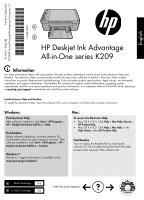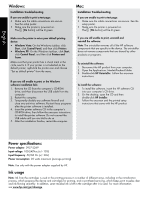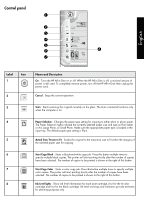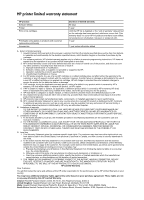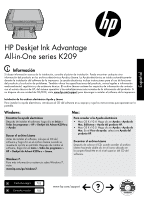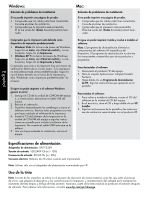HP Deskjet Ink Advantage Printer - K209 Reference Guide
HP Deskjet Ink Advantage Printer - K209 Manual
 |
View all HP Deskjet Ink Advantage Printer - K209 manuals
Add to My Manuals
Save this manual to your list of manuals |
HP Deskjet Ink Advantage Printer - K209 manual content summary:
- HP Deskjet Ink Advantage Printer - K209 | Reference Guide - Page 1
software installation. Electronic Help includes instructions on product features and troubleshooting. It also provides product specifications, legal notices, environmental, regulatory, and support information. The Readme file contains HP support contact information, operating system requirements - HP Deskjet Ink Advantage Printer - K209 | Reference Guide - Page 2
The [On button] will be lit green. Mac: Installation Troubleshooting If you are unable to print a test page: • Make CD-ROM drive, then follow the onscreen instructions to install the printer software. Do not cartridges for printing, and in printhead servicing, which keeps print nozzles clear and - HP Deskjet Ink Advantage Printer - K209 | Reference Guide - Page 3
Control panel English 8 Label Icon 1 2 Name and Description On : Turns the HP All-in-One on or off. When the HP All-in-One is off, a minimal amount of power is still used. To completely remove power, turn off the HP All-in-One, then unplug the power cord. Cancel : Stops the current operation. - HP Deskjet Ink Advantage Printer - K209 | Reference Guide - Page 4
a failure to execute programming instructions. HP does not warrant does not cover any other problems, including those that arise as a warranty to the customer or any HP support contract with the customer. However, if standard time and materials charges to service the printer for the particular - HP Deskjet Ink Advantage Printer - K209 | Reference Guide - Page 5
del sistema operativo y las actualizaciones más recientes de la información del producto. Si no dispone de una unidad de CD/DVD, visite www.hp.com/support para descargar e instalar el software de la impresora. Instalación de los archivos electrónicos Ayuda y Léame Para instalar la ayuda electrónica - HP Deskjet Ink Advantage Printer - K209 | Reference Guide - Page 6
Windows: Solución de problemas de instalación Si no puede imprimir una página de prueba: • Compruebe que los cables estén bien conectados. Consulte el póster de instalación. • Compruebe que la impresora esté encendida. La luz verde del [botón Encender] estará iluminada. Mac: Solución de problemas - HP Deskjet Ink Advantage Printer - K209 | Reference Guide - Page 7
Panel de control Español 8 Etiqueta 1 Icono 2 Nombre y descripción Encender: Enciende o apaga HP All-in-One. Cuando HP All-in-One está apagada, sigue consumiendo una cantidad mínima de electricidad. Para cortar la alimentación por completo, apague HP All-in-One y, a continuación, desenchufe el - HP Deskjet Ink Advantage Printer - K209 | Reference Guide - Page 8
México, S. de R.L. de C.V. Prolongación Reforma No. 700, Col. Lomas de Sta. Fé Delegación Alvaro Obregón CP 91210 México, D.F. Consulte nuestra página Web: www.hp.com/support Centro de Asistencia Telefónica de HP: Ciudad de México: (55) 5258 9922 Para el resto del país: 01 800-474-68368 Para hacer

HP Deskjet Ink Advantage
All-in-One series K209
Black Cartridge
Tri-color Cartridge
703
703
Windows:
Mac:
*CH368-90007*
*CH368-90007*
CH368-90007
© 2009 Hewlett-Packard Development Company, L.P.
Printed in [English]
EN
www.hp.com/support
Printed in [Spanish]
ES
Information
For setup information refer to the setup poster. All other product information can be found in the electronic Help and
Readme. The electronic Help is automatically installed during printer software installation. Electronic Help includes
instructions on product features and troubleshooting. It also provides product specifications, legal notices, environmental,
regulatory, and support information. The Readme file contains HP support contact information, operating system
requirements, and the most recent updates to your product information. For computers without a CD/DVD drive, please go
to
www.hp.com/support
to download and install the printer software.
Install electronic Help and Readme
After software installation, click
Start
>
All Programs
>
HP
>
Deskjet Ink Advant K209a-z
>
Help
.
To access the Electronic Help
Mac OS X v10.4: Click
Help
>
Mac Help, Library
>
HP Product Help
.
Mac OS X v10.5: Click
Help
>
Mac Help
. In the
Help Viewer
, select
HP Product Help
.
•
•
Find Readme
Before software installation, insert the software CD,
click Readme when the option appears onscreen. After
software installation, click
Start
>
All Programs
>
HP
>
Deskjet Ink Advant K209a-z
>
Readme
.
Find Readme
You can access the Readme file by inserting the
software CD, then double-clicking the Read Me folder
located at the top-level of the software CD.
Find electronic Help
Windows 7
Windows 7 support information is available online:
www.hp.com/go/windows7
.
To install the electronic Help, insert the software CD in your computer and follow the onscreen instructions.
English