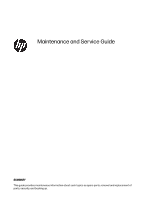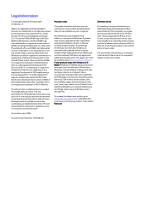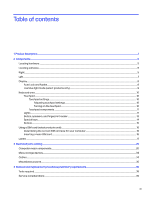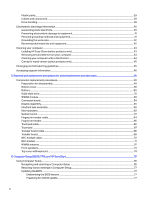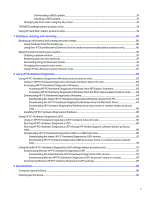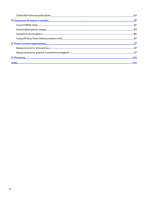HP Dragonfly 13.5 Maintenance and Service Guide
HP Dragonfly 13.5 Manual
 |
View all HP Dragonfly 13.5 manuals
Add to My Manuals
Save this manual to your list of manuals |
HP Dragonfly 13.5 manual content summary:
- HP Dragonfly 13.5 | Maintenance and Service Guide - Page 1
Maintenance and Service Guide SUMMARY This guide provides maintenance information about such topics as spare parts, removal and replacement of parts, security, and backing up. - HP Dragonfly 13.5 | Maintenance and Service Guide - Page 2
back to S Mode. Learn more at Windows.com/ SmodeFAQ. To access the latest user guides, go to http://www.hp.com/support, and follow the instructions to find your product. Then select Manuals. Software terms By installing, copying, downloading, or otherwise using any software product preinstalled on - HP Dragonfly 13.5 | Maintenance and Service Guide - Page 3
the touchpad ...10 Touchpad components ...11 Lights ...11 Button, speakers, and fingerprint reader...13 Special keys...14 Bottom ...15 Using a SIM card (select products only)...16 Determining and replacement procedures preliminary requirements...39 Tools required ...39 Service considerations...39 iii - HP Dragonfly 13.5 | Maintenance and Service Guide - Page 4
transporting guidelines...45 Accessing support information ...46 5 Removal and replacement procedures for authorized service provider parts 48 73 Top cover with keyboard ...74 6 Computer Setup (BIOS), TPM, and HP Sure Start ...76 Using Computer Setup ...76 Navigating and selecting in Computer Setup - HP Dragonfly 13.5 | Maintenance and Service Guide - Page 5
PC Hardware Diagnostics UEFI hardware failure ID code 85 Starting HP PC Hardware Diagnostics UEFI ...85 Starting HP PC Hardware Diagnostics UEFI through HP Hotkey Support software (select products only)...86 Downloading HP PC Hardware Diagnostics UEFI to a USB flash drive 86 Downloading the latest - HP Dragonfly 13.5 | Maintenance and Service Guide - Page 6
specifications ...90 10 Statement of memory volatility...92 Current BIOS steps ...92 Nonvolatile memory usage ...94 Questions and answers ...95 Using HP Sure Start (select products only)...96 11 Power cord set requirements...97 Requirements for all countries ...97 Requirements for specific countries - HP Dragonfly 13.5 | Maintenance and Service Guide - Page 7
Product components and their descriptions Category Description Product Name Processors HP Dragonfly 13.5 inch G4 Notebook PC Intel® Core® i7-1365U 1.8 modules (SODIMMs), 6400 Low-Power Double Data Rate5 (LPDDR5), 0.5 V, supporting 64 GB or 32 GB of system memory eMMC On-board embedded - HP Dragonfly 13.5 | Maintenance and Service Guide - Page 8
TLC Audio and video Audio brand: BANG and OLUFSEN Support for quad speakers Support for discrete amplifiers HP Wide Vision HD Camera: 5 MP, indicator LED, evolution (LTE)-Advanced Pro (Cat 16) WWAN module WWAN module service providers: ATT and Verizon Ports Audio-out (headphone)/Audio-in ( - HP Dragonfly 13.5 | Maintenance and Service Guide - Page 9
with image sensor Multitouch gestures enabled Precision touchpad support Support for Modern Trackpad Gestures Taps enabled as default Power requirements Battery: 6 cell, 68 Whr, polymer, HP Long Life 4 cell, 38 Whr, polymer, HP Long Life HP Fast Charge Technology Smart AC adapter: 280 W AC - HP Dragonfly 13.5 | Maintenance and Service Guide - Page 10
(preinstalled with Windows 10 Pro Downgrade) Windows 11 Pro (Windows 11 Enterprise or Windows 10 Enterprise available with a Volume Licensing Agreement) Windows 11 Pro Education Serviceability End user replaceable part: AC adapter 4 Chapter 1 Product description - HP Dragonfly 13.5 | Maintenance and Service Guide - Page 11
features top-rated components. This chapter provides details about your components, where they are located, and how they work. Locating hardware Use these instructions to find out what hardware is installed on your computer. ■ Select the Search icon (select products only) in the taskbar, type device - HP Dragonfly 13.5 | Maintenance and Service Guide - Page 12
an AC adapter that has a USB Type-C connector, Thunderbolt™ port with HP Sleep and Charge supplying power to the computer and, if needed, charging and output. NOTE: Your computer might also support a Thunderbolt docking station. (4) USB SuperSpeed port with HP Sleep and Connects a USB device, - HP Dragonfly 13.5 | Maintenance and Service Guide - Page 13
cable. Also connects an optional headset microphone. This jack does not support optional standalone microphones. WARNING! To reduce the risk of personal To access this guide: ■ Select the Search icon in the taskbar, type HP Documentation in the search box, and then select HP Documentation. NOTE: - HP Dragonfly 13.5 | Maintenance and Service Guide - Page 14
has a USB Type-C connector, Thunderbolt port with HP Sleep and Charge supplying power to the computer and connector, providing DisplayPort output. NOTE: Your computer might also support a Thunderbolt docking station. (4) Battery light When AC power -screen instructions. 8 Chapter 2 Components - HP Dragonfly 13.5 | Maintenance and Service Guide - Page 15
, health, and work habits for computer users. The Safety & Comfort Guide also provides important electrical and mechanical safety information. The Safety & Comfort Guide is available on the web at http://www.hp.com/ergo. Table 2-3 Display components and their descriptions Component Description - HP Dragonfly 13.5 | Maintenance and Service Guide - Page 16
, Safety, and Environmental Notices that applies to your country or region. To access this guide: ■ Select the Search icon in the taskbar, type HP Documentation in the search box, and then select HP Documentation. Keyboard area Keyboards can vary by language. NOTE: The keyboard, including the - HP Dragonfly 13.5 | Maintenance and Service Guide - Page 17
1. Select the Search icon (select products only) in the taskbar, type touchpad settings in the search box, and then press enter. 2. Using an external mouse, click the Touchpad button. If you are not using an external mouse, press the Tab key repeatedly until the pointer rests on the touchpad button. - HP Dragonfly 13.5 | Maintenance and Service Guide - Page 18
Table 2-5 Lights and their descriptions Component (1) Caps lock light (2) Privacy key light (3) Mute light (4) Microphone mute light (5) Camera privacy light (6) Power light (7) Fn lock light 12 Chapter 2 Components Description On: Caps lock is on, which switches the key input to - HP Dragonfly 13.5 | Maintenance and Service Guide - Page 19
issues, make sure when you register your fingerprint that all sides of your finger are registered by the fingerprint reader. Button, speakers, and fingerprint reader 13 - HP Dragonfly 13.5 | Maintenance and Service Guide - Page 20
Table 2-6 Button, speakers, and fingerprint reader and their descriptions (continued) Component Description (3) Power button ● When the computer is off, press the button briefly to turn on the computer. ● When the computer is on, press the button briefly to initiate Sleep. ● When the computer - HP Dragonfly 13.5 | Maintenance and Service Guide - Page 21
Table 2-7 Special keys and their descriptions (continued) Component Description (2) fn key Executes frequently used system functions when pressed in combination with another key. Such key combinations are called hot keys. (3) Windows key Opens the Start menu. NOTE: Pressing the Windows key - HP Dragonfly 13.5 | Maintenance and Service Guide - Page 22
. Determining the correct SIM card size for your computer Before purchasing a SIM card, follow these instructions to determine the correct SIM card size for your computer. 1. Go to http://www.hp.com/support, and then search for your computer by product name or number. 2. Select Product Information - HP Dragonfly 13.5 | Maintenance and Service Guide - Page 23
computer provide information that you might need when you troubleshoot system problems or travel internationally with the computer. Labels can be bottom of a tablet kickstand. ● Service label-Provides important information to identify your computer. When contacting support, you may be asked for the - HP Dragonfly 13.5 | Maintenance and Service Guide - Page 24
Component (1) Serial number (2) Product ID (3) HP product name Table 2-10 Service label components and their descriptions Component (1) HP product name (2) Product ID (3) Serial number (4) Warranty period Table 2-11 Service label components and their descriptions Component - HP Dragonfly 13.5 | Maintenance and Service Guide - Page 25
Table 2-11 Service label components and their descriptions (continued) Component (3) Product ID (4) Serial number ● Regulatory labels-Provide regulatory information about the computer. ● Wireless certification labels-Provide information about - HP Dragonfly 13.5 | Maintenance and Service Guide - Page 26
improves and changes product parts. For complete and current information about supported parts for your computer, go to http://partsurfer.hp.com, select your country or region, and then follow the on-screen instructions. NOTE: Details about your computer, including model, serial number, product key - HP Dragonfly 13.5 | Maintenance and Service Guide - Page 27
Computer major component descriptions and part numbers Item Component (1) Display assembly (all display assembly spare part kits include a webcam) In natural silver finish: 34.3 cm (13.5 in), LCD, WUXGA (1920 × 1200), nantiglare, UWVA, TOP display panel; typical brightness: 1000 nits 34.3 cm - HP Dragonfly 13.5 | Maintenance and Service Guide - Page 28
), LCD, WUXGA (1920 × 1200), UWVA, non-TOP display panel with privacy filter; typical brightness: 1000 nits N51335-001 34.3 cm (13.5 in), LCD, WUXGA (1920 × 1200), UWVA, non-TOP display panel; typical brightness: 400 nits N51338-001 (2) Top cover with keyboard in natural silver finish, backlit - HP Dragonfly 13.5 | Maintenance and Service Guide - Page 29
Table 3-1 Computer major component descriptions and part numbers (continued) Item Component Spare part number For use in Portugal N08586-131 For use in Romania N08586-261 For use in Russia N08586-251 For use in Saudi Arabia N08586-171 For use in Slovenia N08586-BA1 For use in South - HP Dragonfly 13.5 | Maintenance and Service Guide - Page 30
Table 3-1 Computer major component descriptions and part numbers (continued) Item Component Spare part number For use in Latin America N08584-161 For use in the Netherlands N08584-B31 For use in North Africa N08584-FP1 For use in Norway N08584-091 For use in Portugal N08584-131 For use - HP Dragonfly 13.5 | Maintenance and Service Guide - Page 31
Table 3-1 Computer major component descriptions and part numbers (continued) Item Component Spare part number For use in Italy N08585-061 For use in Japan N08585-291 For use in Kazakhstan N08585-DF1 For use in Latin America N08585-161 For use in the Netherlands N08585-B31 For use in - HP Dragonfly 13.5 | Maintenance and Service Guide - Page 32
Table 3-1 Computer major component descriptions and part numbers (continued) Item Component Spare part number For use in Hungary N08583-211 For use in Iceland N08583-DD1 For use in India N08583-D61 For use in Israel N08583-BB1 For use in Italy N08583-061 For use in Japan N08583-291 - HP Dragonfly 13.5 | Maintenance and Service Guide - Page 33
Table 3-1 Computer major component descriptions and part numbers (continued) Item Component Spare part number For use in France N08582-051 For use in French Canada N08582-DB1 For use in Germany N08582-041 For use in Greece N08582-151 For use in Hungary N08582-211 For use in Iceland - HP Dragonfly 13.5 | Maintenance and Service Guide - Page 34
Table 3-1 Computer major component descriptions and part numbers (continued) Item Component For use in Bulgaria For use in the Czech Republic and Slovakia For use in Denmark For use in Denmark, Finland, and Norway For use in France For use in French Canada For use in Germany For use in Greece For - HP Dragonfly 13.5 | Maintenance and Service Guide - Page 35
Table 3-1 Computer major component descriptions and part numbers (continued) Item Component Spare part number (2) Top cover with keyboard in slate blue finish, backlit and spill-resistant for use on computer models equipped with WWAN capability (includes backlight cable and keyboard cable): - HP Dragonfly 13.5 | Maintenance and Service Guide - Page 36
Table 3-1 Computer major component descriptions and part numbers (continued) Item Component Spare part number For use in Turkey-F N08581-541 For use in Ukraine N08581-BD1 For use in the United Kingdom N08581-031 For use in the United States N08581-001 (2) Top cover with keyboard in slate - HP Dragonfly 13.5 | Maintenance and Service Guide - Page 37
Table 3-1 Computer major component descriptions and part numbers (continued) Item Component Spare part number For use in Switzerland N08579-BG1 For use in Taiwan N08579-AB1 For use in Thailand N08579-281 For use in Turkey N08579-141 For use in Turkey-F N08579-541 For use in Ukraine - HP Dragonfly 13.5 | Maintenance and Service Guide - Page 38
Table 3-1 Computer major component descriptions and part numbers (continued) Item Component Spare part number (10) System board (includes integrated processor, UMA graphics subsystem, and replacement thermal material): Equipped with an Intel Core i7-1365U processor, 32 GB of system memory, and - HP Dragonfly 13.5 | Maintenance and Service Guide - Page 39
, and a non-Windows N46501-001 operating system System Board Repair Support Kit (not illustrated) N19699-888 (11) Front speakers (included Intel XMM 7560 R+ LTE-Advanced Pro (Cat 16) WWAN N00182-005 (13) WWAN Cable Kit (includes WWAN cables and transceivers) N11558-001 (14) Interposer - HP Dragonfly 13.5 | Maintenance and Service Guide - Page 40
Mass storage devices To identify the mass storage devices, use this illustration and table. Table 3-2 Mass storage device descriptions and part numbers Component 2 TB, M.2 2280, PCIe-4×4, ZTurbo solid-state drive with TLC 1 TB, 2280, PCIe-4×4, NVMe solid-state drive with TLC 1 TB, M.2 2280, PCIe - HP Dragonfly 13.5 | Maintenance and Service Guide - Page 41
premium with sticker) bundle for use in Thailand Adapter: HP HDMI-to-VGA adapter HP USB Type-C-to-DisplayPort adapter HP USB 3.0-to-Gigabit RJ-45 adapter HP USB Type-C-to-HDMI 2.0 adapter HP USB Type-C-to-RJ-45 adapter HP USB Type-C-to-USB 3.0 adapter HP USB Type-C-to-VGA adapter USB Type-C-to-USB - HP Dragonfly 13.5 | Maintenance and Service Guide - Page 42
USB Type-A hub HP USB Type-C travel hub HP USB keyboard for use in the United States Lock: HP essential nano combination cable lock HP nano combination cable lock HP nano lock HP sure-key cable lock Mouse: HP 435 wireless mouse HP 128 laser wired mouse HP Bluetooth travel mouse HP USB mouse Plastics - HP Dragonfly 13.5 | Maintenance and Service Guide - Page 43
Table 3-4 Miscellaneous part descriptions and part numbers (continued) Component For use in the People's Republic of China For use in South Africa For use in South Korea For use in Switzerland For use in Taiwan For use in the United Kingdom Power cord (C5, 1.0 m [3.3 ft], conventional with sticker): - HP Dragonfly 13.5 | Maintenance and Service Guide - Page 44
Table 3-4 Miscellaneous part descriptions and part numbers (continued) Component For use in Denmark For use in Europe For use in India For use in Israel For use in Italy For use in Japan For use in North America For use in the People's Republic of China For use in South Africa For use in South Korea - HP Dragonfly 13.5 | Maintenance and Service Guide - Page 45
during disassembly and reassembly can damage plastic parts. Cables and connectors Handle cables with extreme care to avoid damage. IMPORTANT: When servicing the computer, be sure that cables are placed in their proper locations during the reassembly process. Improper cable placement can damage the - HP Dragonfly 13.5 | Maintenance and Service Guide - Page 46
IMPORTANT: Drives are fragile components. Handle them with care. To prevent damage to the computer, damage to a drive, or loss of information, observe these precautions: ● Before removing or inserting a hard drive, shut down the computer. If you are unsure whether the computer is off or in - HP Dragonfly 13.5 | Maintenance and Service Guide - Page 47
Table 4-1 Static electricity occurrence based on activity and humidity Relative humidity Event 55% 40% Walking across carpet 7,500 V 15,000 V Walking across vinyl floor 3,000 V 5,000 V Motions of bench worker 400 V 800 V Removing dual in-line packages (DIPs) from plastic tube 400 V - HP Dragonfly 13.5 | Maintenance and Service Guide - Page 48
with pins, leads, or circuitry. Recommended materials and equipment HP recommends certain materials and equipment to prevent static electricity: Static-dissipative table or floor mats with hard tie to ground ● Field service kits ● Static awareness labels ● Wrist straps and footwear straps providing - HP Dragonfly 13.5 | Maintenance and Service Guide - Page 49
continues to operate at its best. Use the following information to safely clean the external surfaces of your computer. Enabling HP Easy Clean (select products only) HP Easy Clean helps you to avoid accidental input while you clean the computer surfaces. This software disables devices such as the - HP Dragonfly 13.5 | Maintenance and Service Guide - Page 50
gently with the moistened cloth. IMPORTANT: Keep liquids away from the product. Avoid getting moisture in any openings. If liquid makes its way inside your HP product, it can cause damage to the product. Do not spray liquids directly on the product. Do not use aerosol sprays, solvents, abrasives, or - HP Dragonfly 13.5 | Maintenance and Service Guide - Page 51
gently with the moistened cloth. IMPORTANT: Keep liquids away from the product. Avoid getting moisture in any openings. If liquid makes its way inside your HP product, it can cause damage to the product. Do not spray liquids directly on the product. Do not use aerosol sprays, solvents, abrasives, or - HP Dragonfly 13.5 | Maintenance and Service Guide - Page 52
. To locate technical bulletins: 1. Go to www.hp.com. 2. Place the cursor over Problem solving to display more options. 3. Select Support & Troubleshooting. 4. Type the serial number, product number, or product name to go to the product support page. 5. Select Advisories to view technical bulletins - HP Dragonfly 13.5 | Maintenance and Service Guide - Page 53
to access information Repair professionals To locate repair professionals: 1. Go to www.hp.com. 2. Place the cursor over Support resources to display more options. 3. Select Authorized service providers. Component and diagnosis information, failure detection, and required action To locate - HP Dragonfly 13.5 | Maintenance and Service Guide - Page 54
. For complete and current information about supported parts for your computer, go to http://partsurfer.hp.com, select your country or region, and then follow the on-screen instructions. You must remove, replace, or loosen as many as 46 screws when you service the parts described in this chapter - HP Dragonfly 13.5 | Maintenance and Service Guide - Page 55
Table 5-1 Bottom cover descriptions and part numbers Description In natural silver finish for use on computer models equipped with WWAN capability In natural silver finish for use on computer models not equipped with WWAN capability In slate blue finish for use on computer models equipped with WWAN - HP Dragonfly 13.5 | Maintenance and Service Guide - Page 56
the battery, follow these steps: 1. Prepare the computer for disassembly (see Preparation for disassembly on page 48). 50 Chapter 5 Removal and replacement procedures for authorized service provider parts - HP Dragonfly 13.5 | Maintenance and Service Guide - Page 57
To reduce potential safety issues, use only the user-replaceable battery provided with the computer, a replacement battery provided by HP, or a compatible battery purchased from HP. IMPORTANT: Removing a battery that is the sole power source for the computer can cause loss of information. To prevent - HP Dragonfly 13.5 | Maintenance and Service Guide - Page 58
illustration shows the replacement thermal material locations. A thermal pad is used on the solid-state drive (1) and on the solid-state drive shield area (2) that services it. 52 Chapter 5 Removal and replacement procedures for authorized - HP Dragonfly 13.5 | Maintenance and Service Guide - Page 59
. If you replace the module and then receive a warning message, remove the module to restore device functionality, and then contact technical support. Before removing the WWAN module, follow these steps: 1. Prepare the computer for disassembly (see Preparation for disassembly on page 48). 2. Remove - HP Dragonfly 13.5 | Maintenance and Service Guide - Page 60
Connector board (includes USB port and microSD slot) In natural silver finish Spare part number N11564-001 54 Chapter 5 Removal and replacement procedures for authorized service provider parts - HP Dragonfly 13.5 | Maintenance and Service Guide - Page 61
assembly, use these procedures and illustrations. Table 5-6 Display assembly descriptions and part numbers Description In natural silver finish: 34.3 cm (13.5 in), LCD, WUXGA (1920 × 1200), nantiglare, UWVA, TOP display panel; typical brightness: 1000 nits Spare part number N51331-001 Display - HP Dragonfly 13.5 | Maintenance and Service Guide - Page 62
1200), UWVA, non-TOP display panel with privacy filter; typical brightness: 1000 nits N51335-001 34.3 cm (13.5 in), LCD, WUXGA (1920 × 1200), UWVA, non-TOP display panel; typical brightness: 400 nits terminal. 56 Chapter 5 Removal and replacement procedures for authorized service provider parts - HP Dragonfly 13.5 | Maintenance and Service Guide - Page 63
3. Release the ZIF connector the display panel cable (1) is connected to, and then disconnect the display panel cable from the system board. 4. Carefully disconnect the WWAN module antenna cables (2) from the WWAN module. NOTE: Computer models have one to four WWAN module antenna cables. The antenna - HP Dragonfly 13.5 | Maintenance and Service Guide - Page 64
part numbers Description Fan/heat sink assembly (includes captive screws and replacement thermal material): Spare part number 58 Chapter 5 Removal and replacement procedures for authorized service provider parts - HP Dragonfly 13.5 | Maintenance and Service Guide - Page 65
illustration shows the replacement thermal material locations. Thermal paste is used on the system board processor (1) and on the fan/heat sink assembly area (2) that services it. Fan/heat sink assembly 59 - HP Dragonfly 13.5 | Maintenance and Service Guide - Page 66
is built into the top cover with keyboard. 2. Disconnect the speaker cables (2) from the system board connectors. 60 Chapter 5 Removal and replacement procedures for authorized service provider parts - HP Dragonfly 13.5 | Maintenance and Service Guide - Page 67
3. Remove the rear speakers (3) from the computer. To install the rear speakers, reverse the removal procedures. System board To remove the system board, use these procedures and illustrations. Table 5-9 System board descriptions and part numbers Description Spare part number The system board - HP Dragonfly 13.5 | Maintenance and Service Guide - Page 68
16 GB of system memory, and a non-Windows operating system N46501-001 System Board Repair Support Kit N19699-888 Before removing the system board, follow these steps: 1. Prepare the computer for system board. 62 Chapter 5 Removal and replacement procedures for authorized service provider parts - HP Dragonfly 13.5 | Maintenance and Service Guide - Page 69
Remove the system board: 1. Release the ZIF connector (1) the webcam cable is connected to, and then disconnect the webcam cable from the system board. 2. Carefully disconnect the WLAN module antenna cables (2) from the WLAN module. NOTE: Computer models have either one or two WLAN module antennas. - HP Dragonfly 13.5 | Maintenance and Service Guide - Page 70
the Cable Kit, spare part number N09288-001. Before removing the fingerprint reader cable, follow these steps: 64 Chapter 5 Removal and replacement procedures for authorized service provider parts - HP Dragonfly 13.5 | Maintenance and Service Guide - Page 71
1. Prepare the computer for disassembly (see Preparation for disassembly on page 48). 2. Remove the bottom cover (see Bottom cover on page 48). 3. Remove the battery (see Battery on page 50). Remove the fingerprint reader cable: 1. Detach the fingerprint reader cable (1) from the computer. The - HP Dragonfly 13.5 | Maintenance and Service Guide - Page 72
connector (1) the touchpad cable is connected to, and then disconnect the touchpad cable from the transfer board. 66 Chapter 5 Removal and replacement procedures for authorized service provider parts - HP Dragonfly 13.5 | Maintenance and Service Guide - Page 73
2. Release the ZIF connector (2) the touchpad cable is connected to, and then disconnect the touchpad cable from the touchpad. 3. Remove the touchpad cable (3) from the computer. To install the touchpad cable, reverse this procedure. Touchpad To remove the touchpad, use this procedure and - HP Dragonfly 13.5 | Maintenance and Service Guide - Page 74
connector (1) the keyboard cable is connected to, and then disconnect the keyboard cable from the transfer board. 68 Chapter 5 Removal and replacement procedures for authorized service provider parts - HP Dragonfly 13.5 | Maintenance and Service Guide - Page 75
2. Fold back the keyboard cable (2) to allow access to the transfer board. 3. Release the ZIF connectors (3) the transfer board cables are connected to, and then disconnect the transfer board cables from the system board. 4. Release the ZIF connectors (4) the transfer board cables are connected to, - HP Dragonfly 13.5 | Maintenance and Service Guide - Page 76
NFC module cable is connected to, and then disconnect the NFC module cable from the transfer board. 70 Chapter 5 Removal and replacement procedures for authorized service provider parts - HP Dragonfly 13.5 | Maintenance and Service Guide - Page 77
module cable. To install the NFC module cable, reverse this procedure. NFC module To remove the NFC module, use this procedure and illustration. Table 5-13 NFC module description and part number Description NFC module NOTE: The NFC module spare part kit does not include the NFC module cable. The NFC - HP Dragonfly 13.5 | Maintenance and Service Guide - Page 78
module terminal. 2. Release the WWAN antenna cables from the retention clips (2) that are built into the computer. 72 Chapter 5 Removal and replacement procedures for authorized service provider parts - HP Dragonfly 13.5 | Maintenance and Service Guide - Page 79
3. Detach the WWAN antenna transceivers (3) from the computer. The WWAN antenna transceivers are attached to the comptuer with double-sided adhesive. 4. Remove the WWAN antenna cables and transceivers. To install the WWAN antenna cables and transceivers, reverse this procedure. Front speakers To - HP Dragonfly 13.5 | Maintenance and Service Guide - Page 80
keyboard in slate blue finish, backlit and spill-resistant (includes backlight cable and keyboard cable) N08579-xxx 74 Chapter 5 Removal and replacement procedures for authorized service provider parts - HP Dragonfly 13.5 | Maintenance and Service Guide - Page 81
Table 5-16 Spare part country codes For use in country or region Country code For use in country or region Belgium -A41 Israel Brazil -201 Italy Bulgaria -261 Japan The Czech Republic and -FL1 Slovakia Kazakhstan Denmark -081 Latin America Denmark, Finland, and Norway -DH1 The - HP Dragonfly 13.5 | Maintenance and Service Guide - Page 82
Computer Setup, turn on or restart the computer, and when the HP logo appears, press f10 to enter Computer Setup. Navigating and selecting in the main Computer Setup screen, press esc, and then follow the on-screen instructions. To exit Computer Setup, choose one of the following methods: ● To exit - HP Dragonfly 13.5 | Maintenance and Service Guide - Page 83
HP website. Most BIOS updates on the HP website are packaged in compressed files called SoftPaqs. Some download packages contain a file named Readme.txt, which contains information regarding installing and troubleshooting , follow these instructions: Restoring factory settings in Computer Setup 77 - HP Dragonfly 13.5 | Maintenance and Service Guide - Page 84
the search box, and then select the HP Support Assistant app. - or - Select the question mark icon (select products only) in the taskbar. 2. Select Updates, and then select Check for updates and messages. 3. Follow the on-screen instructions. 4. At the download area, follow these steps: a. Identify - HP Dragonfly 13.5 | Maintenance and Service Guide - Page 85
most users can use the HP Sure Start default configuration. Advanced users can customize the default configuration. To access the latest documentation on HP Sure Start, go to http://www.hp.com/support. Select Find your product, and then follow the on-screen instructions. TPM BIOS settings (select - HP Dragonfly 13.5 | Maintenance and Service Guide - Page 86
you have. NOTE: If you cannot create recovery media yourself, contact support to obtain recovery discs. Go to http://www.hp.com/support, select your country or region, and then follow the on-screen instructions. IMPORTANT: HP recommends that you follow the Restoring and recovery methods on page 81 - HP Dragonfly 13.5 | Maintenance and Service Guide - Page 87
Windows. The System Restore software can automatically or manually create restore points, or snapshots, of the system support to obtain recovery discs. Go to http://www.hp.com/support, select your country or region, and then follow the on-screen instructions. To recover your system: ■ Insert the HP - HP Dragonfly 13.5 | Maintenance and Service Guide - Page 88
device drivers ● Software applications, in the case of a custom image To access the latest documentation for HP Sure Recover, go to http://www.hp.com/support. Follow the on-screen instructions to find your product and locate your documentation. 82 Chapter 7 Backing up, restoring, and recovering - HP Dragonfly 13.5 | Maintenance and Service Guide - Page 89
Automation Service (EAS) page, where you can log the case. ● Scan the QR code with your mobile device, which takes you to the EAS page, where you can log the case. ● Select the box next to the 24-digit failure ID to copy your failure code and send it to support. Accessing HP - HP Dragonfly 13.5 | Maintenance and Service Guide - Page 90
the HP Support Assistant app. ● Select the question mark icon in the taskbar. 2. Select Fixes & Diagnostics. 3. Select Run hardware diagnostics, and then select Launch. 4. When the tool opens, select the type of diagnostic test that you want to run, and then follow the on-screen instructions. NOTE - HP Dragonfly 13.5 | Maintenance and Service Guide - Page 91
ID code that appears on the next screen. The HP Customer Support - Service Center page appears with your failure ID and product number automatically filled in. Follow the on-screen instructions. ● Contact support, and provide the failure ID code. Starting HP PC Hardware Diagnostics UEFI To start - HP Dragonfly 13.5 | Maintenance and Service Guide - Page 92
you want to run, and then follow the on-screen instructions. Starting HP PC Hardware Diagnostics UEFI through HP Hotkey Support software (select products only) This section describes how to start HP PC Hardware Diagnostics UEFI through HP Hotkey Support software. NOTE: You must disable fast boot to - HP Dragonfly 13.5 | Maintenance and Service Guide - Page 93
com/support. 2. Enter the product name or number, select your computer, and then select your operating system. 3. In the Diagnostics section, follow the on-screen instructions to select and download the specific UEFI Diagnostics version for your computer. Using Remote HP PC Hardware Diagnostics UEFI - HP Dragonfly 13.5 | Maintenance and Service Guide - Page 94
operating system. 3. In the Diagnostics section, follow the on-screen instructions to select and download the Remote UEFI version for the product. Customizing Remote HP PC Hardware Diagnostics UEFI settings Using the Remote HP PC Hardware Diagnostics setting in Computer Setup (BIOS), you can perform - HP Dragonfly 13.5 | Maintenance and Service Guide - Page 95
9 Specifications This chapter provides specifications for your computer system. Computer specifications This section provides specifications for your computer. When you travel with your computer, the computer dimensions and weights, as well as input power ratings and operating specifications, - HP Dragonfly 13.5 | Maintenance and Service Guide - Page 96
1000 nits Viewing angle Backlight Display panel interface 400 nits UWVA WLED + LBL eDP 1.4 + PSR2 eDP 1.4 + PSR eDP 1.3 + PSR U.S. 13.5 in Solid-state drive specifications This section provides specifications for your solid-state drives. Table 9-3 Solid-state drive specifications 256 GB - HP Dragonfly 13.5 | Maintenance and Service Guide - Page 97
when referring to hard drive storage capacity. Actual accessible capacity is less. Actual drive specifications may differ slightly. NOTE: Certain restrictions and exclusions apply. Contact support for details. Solid-state drive specifications 91 - HP Dragonfly 13.5 | Maintenance and Service Guide - Page 98
nonvolatile memory that can contain personal data after the system has been turned off and the hard drive has been removed, use these instructions. HP business computer products that use Intel®-based or AMD®-based system boards contain volatile DDR memory. The amount of nonvolatile memory present in - HP Dragonfly 13.5 | Maintenance and Service Guide - Page 99
Hard Drive Utilities. d. Under Utilities, select Secure Erase, select the hard drive storing the data you want to clear, and then follow the on-screen instructions to continue. - or - Current BIOS steps 93 - HP Dragonfly 13.5 | Maintenance and Service Guide - Page 100
usage Use this table to troubleshoot nonvolatile memory usage. Table 10-1 Troubleshooting steps for nonvolatile memory usage MB) socketed, removable Download the latest BIOS for your model from the HP website and follow the instructions to flash the BIOS that are on the website RTC (CMOS) RAM - HP Dragonfly 13.5 | Maintenance and Service Guide - Page 101
instructions. 2. What is a UEFI BIOS, and how is it different from a legacy BIOS? The Unified Extensible Firmware Interface (UEFI) BIOS is an industry-standard software interface between the platform firmware and an operating system (OS). It replaces the older BIOS architecture but supports . HP has - HP Dragonfly 13.5 | Maintenance and Service Guide - Page 102
screen instructions to continue. Using HP Sure Start (select products only) Select computer models are configured with HP HP Sure Start default configuration. Advanced users can customize the default configuration. To access the latest documentation on HP Sure Start, go to http://www.hp.com/support - HP Dragonfly 13.5 | Maintenance and Service Guide - Page 103
11 Power cord set requirements This chapter provides power cord requirements for countries and regions. The wide-range input feature of the computer permits it to operate from any line voltage from 100 V AC to 120 V AC, or from 220 V AC to 240 V AC. The three-conductor power cord set included with - HP Dragonfly 13.5 | Maintenance and Service Guide - Page 104
Table 11-1 Power cord requirements for specific countries and regions (continued) Country/region Accredited agency Applicable note number Chile IMQ 1 Denmark DEMKO 1 Finland FIMKO 1 France UTE 1 Germany VDE 1 India BIS 1 Israel SII 1 Italy IMQ 1 Japan JIS 3 Netherlands - HP Dragonfly 13.5 | Maintenance and Service Guide - Page 105
Table 11-1 Power cord requirements for specific countries and regions (continued) Country/region Accredited agency Applicable note number 1. The flexible cord must be Type HO5VV-F, three-conductor, 0.75 mm² conductor size. Power cord set fittings (appliance coupler and wall plug) must bear the - HP Dragonfly 13.5 | Maintenance and Service Guide - Page 106
dispose of the battery in general household waste. Follow the local laws and regulations in your area for battery disposal. HP encourages customers to recycle used electronic hardware, HP original print cartridges, and rechargeable batteries. For more information about recycling programs, see the - HP Dragonfly 13.5 | Maintenance and Service Guide - Page 107
product description 1 cleaning your computer 43 caring for wood veneer 45 disinfecting 44 HP Easy Clean 43 removing dirt and debris 43 components bottom 15 display 8, 9 part number 31, 34, 64 fingerprint reader, identifying 13 fn key, identifying 15 fn lock light, identifying 12 front speakers illustrated 33 - HP Dragonfly 13.5 | Maintenance and Service Guide - Page 108
hardware, locating 5 HDMI port, identifying 7 heat sink illustrated 31 spare part numbers 31 HP PC Hardware Diagnostics UEFI downloading 86 failure ID code 85 HP Hotkey Support software 86 starting 85, 86 using 85 HP PC Hardware Diagnostics Windows accessing 83, 84 downloading 84 failure ID code 83 - HP Dragonfly 13.5 | Maintenance and Service Guide - Page 109
HP Cloud Recovery Download Tool 80 creating using Windows tools 80 Remote HP , product description 3 serviceability, product description 4 31, 33, 60, 73 speakers, identifying 13, 16 special keys, using 14 specifications computer 32, 61 System Board Repair Support Kit, spare part number 33

Maintenance and Service Guide
SUMMARY
This guide provides maintenance information about such topics as spare parts, removal and replacement of
parts, security, and backing up.