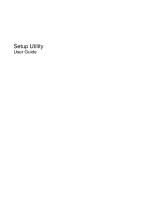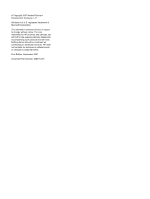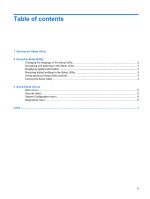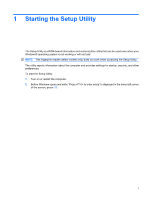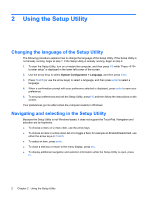HP Dv2910us Setup Utility - Windows Vista
HP Dv2910us - Pavilion Entertainment - Core 2 Duo 1.83 GHz Manual
 |
UPC - 884420154242
View all HP Dv2910us manuals
Add to My Manuals
Save this manual to your list of manuals |
HP Dv2910us manual content summary:
- HP Dv2910us | Setup Utility - Windows Vista - Page 1
Setup Utility User Guide - HP Dv2910us | Setup Utility - Windows Vista - Page 2
© Copyright 2007 Hewlett-Packard Development Company, L.P. Windows is a U.S. registered trademark of Microsoft Corporation. The information contained herein is subject to change without notice. The only warranties for HP products and services are set forth in the express warranty statements - HP Dv2910us | Setup Utility - Windows Vista - Page 3
Setup Utility 2 Using the Setup Utility Changing the language of the Setup Utility 2 Navigating and selecting in the Setup Utility 2 Displaying system information ...3 Restoring default settings in the Setup Utility 3 Using advanced Setup Utility features 4 Closing the Setup Utility ...4 3 Setup - HP Dv2910us | Setup Utility - Windows Vista - Page 4
iv - HP Dv2910us | Setup Utility - Windows Vista - Page 5
reports information about the computer and provides settings for startup, security, and other preferences. To start the Setup Utility: 1. Turn on or restart the computer. 2. Before Windows opens and while "Press to enter setup" is displayed in the lower-left corner of the screen, press f10. 1 - HP Dv2910us | Setup Utility - Windows Vista - Page 6
instructions on the screen. Your preferences go into effect when the computer restarts in Windows. Navigating and selecting in the Setup Utility Because the Setup Utility is not Windows-based, it does not support to the menu display, press esc. ● To display additional navigation and selection information - HP Dv2910us | Setup Utility - Windows Vista - Page 7
" is displayed in the lower-left corner of the screen. 2. Access the system information by using the Main menu. 3. To exit the Setup Utility without changing any settings, use the arrow keys to select Exit > Exit Discarding Changes, and then press enter. (The computer restarts in Windows.) Restoring - HP Dv2910us | Setup Utility - Windows Vista - Page 8
to Help and Support, which is accessible only when the computer is in Windows. The Setup Utility features available for advanced users include a hard drive self-test, a Network Service Boot, and settings for boot order preferences. The " to boot from LAN" message that is displayed in the lower - HP Dv2910us | Setup Utility - Windows Vista - Page 9
the Setup Utility menu items listed in this chapter may not be supported by your computer. Main menu Select System information To Do This ● View and change and date. ● View identification information about the computer. ● View specification information about the processor, memory size, system BIOS - HP Dv2910us | Setup Utility - Windows Vista - Page 10
System Configuration menu Select Language Support Boot Options Button Sound (select models only) Virtualization Technology for: ◦ USB Floppy ◦ ATAPI CD/DVD ROM Drive ◦ Hard drive ◦ USB Diskette on Key ◦ USB Hard drive ◦ Network adapter Enable/disable the Quick Launch Button tapping sound. Enable/ - HP Dv2910us | Setup Utility - Windows Vista - Page 11
menu 6 displaying system information 3 Main menu 5 navigating and selecting 2 restoring default settings 3 Security menu 5 starting 1 System Configuration menu 6 using 2 using advanced features 4 System Configuration menu 6 system information 5 H hard drive self test 6 L language support 6 M Main - HP Dv2910us | Setup Utility - Windows Vista - Page 12
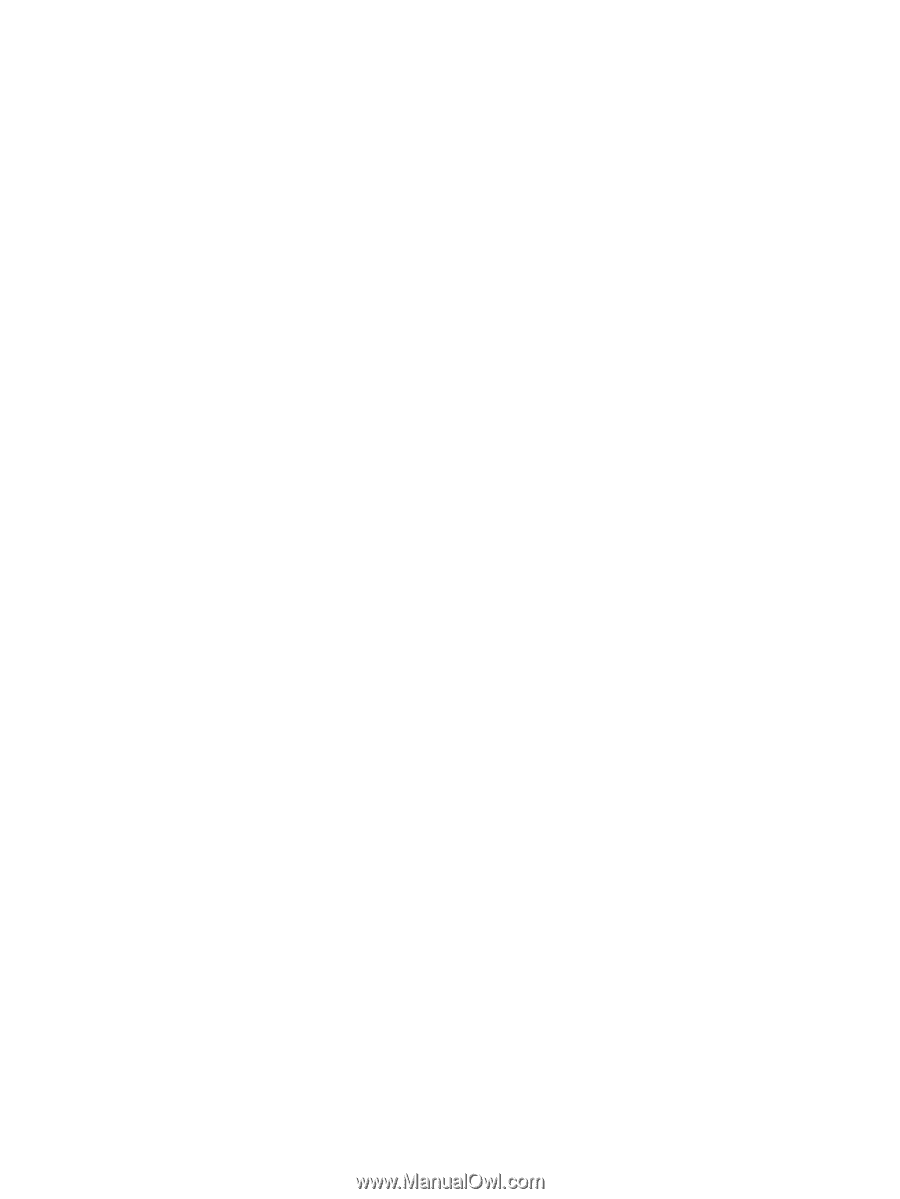
Setup Utility
User Guide