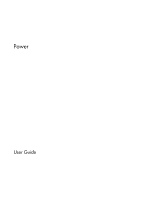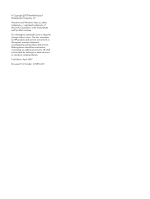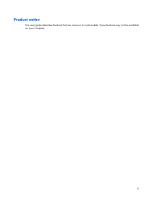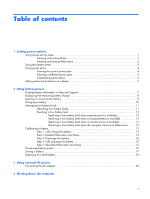HP Dv2910us Power - Windows Vista
HP Dv2910us - Pavilion Entertainment - Core 2 Duo 1.83 GHz Manual
 |
UPC - 884420154242
View all HP Dv2910us manuals
Add to My Manuals
Save this manual to your list of manuals |
HP Dv2910us manual content summary:
- HP Dv2910us | Power - Windows Vista - Page 1
Power User Guide - HP Dv2910us | Power - Windows Vista - Page 2
in the express warranty statements accompanying such products and services. Nothing herein should be construed as constituting an additional warranty. HP shall not be liable for technical or editorial errors or omissions contained herein. First Edition: April 2007 Document Part Number: 439816-001 - HP Dv2910us | Power - Windows Vista - Page 3
Product notice This user guide describes features that are common to most models. Some features may not be available on your computer. iii - HP Dv2910us | Power - Windows Vista - Page 4
iv Product notice - HP Dv2910us | Power - Windows Vista - Page 5
and Sleep 13 Step 3: Discharge the battery 14 Step 4: Fully recharge the battery 15 Step 5: Reenable Hibernation and Sleep 15 Conserving battery power ...16 Storing a battery ...17 Disposing of a used battery ...18 3 Using external AC power Connecting the AC adapter ...20 4 Shutting down the - HP Dv2910us | Power - Windows Vista - Page 6
Index ...22 vi - HP Dv2910us | Power - Windows Vista - Page 7
or if the battery reaches a critical battery level while in the Sleep state, the computer initiates Hibernation. When you initiate Hibernation, your work is saved to a hibernation file on the hard drive and the computer turns off. CAUTION: To prevent possible audio and video degradation, loss of - HP Dv2910us | Power - Windows Vista - Page 8
on wakeup, you must enter your Windows password before your work will return to the screen. Initiating and exiting Hibernation The system power, or when the battery reaches a critical battery level. Power settings and timeouts can be changed using Power Options in Windows Control Panel. To initiate - HP Dv2910us | Power - Windows Vista - Page 9
and select an item from the list. Different battery meter icons indicate whether the computer is running on battery or external power. The icon also displays a message if the battery has reached a critical battery level. To hide or display the battery meter icon: 1. Right-click the taskbar, and then - HP Dv2910us | Power - Windows Vista - Page 10
own power plan. Viewing the current power plan ▲ Move the pointer over the battery meter icon in the notification area, at the far right of the taskbar. plan, and then click Change plan settings. 3. Change the Turn off the display and Put the computer to sleep timeout settings, as needed. 4. To - HP Dv2910us | Power - Windows Vista - Page 11
Setting password protection on wakeup To set the computer to prompt for a password when the computer exits Sleep or Hibernation, follow these steps: 1. Select Start > Control Panel > System and Maintenance > Power Options. 2. In the left pane, click Require a password on wakeup. 3. Click Change - HP Dv2910us | Power - Windows Vista - Page 12
and is running on external AC power supplied through the AC adapter, the computer switches to battery power if the AC adapter is disconnected from the computer. NOTE: The display brightness is decreased to save battery life when you disconnect AC power. To increase display brightness, use thefn+f8 - HP Dv2910us | Power - Windows Vista - Page 13
, power management, and proper care and storage to maximize battery life ● Information on battery types, specifications, life cycles, and capacity To access Battery information: ▲ Select Start > Help and Support > Learning Center > Battery information. Finding battery information in Help and - HP Dv2910us | Power - Windows Vista - Page 14
- Select Start > Control Panel > Mobile PC > Windows Mobility Center. The time shown indicates the approximate running time remaining on the battery if the battery continues to provide power at the current level. For example, the time remaining will decrease when a DVD is playing and will increase - HP Dv2910us | Power - Windows Vista - Page 15
. To prevent loss of information, initiate Hibernation or shut down the computer through Windows before removing the battery. To insert the battery: 1. Turn the computer upside down on a flat surface. 2. Insert the battery into the battery bay (1) and rotate it downward until it is seated (2). The - HP Dv2910us | Power - Windows Vista - Page 16
whenever the computer is plugged into external power through an AC adapter, an optional power adapter, an optional expansion product, or an optional docking device. The battery charges whether the computer is off or in use, but the battery charges faster when the computer is off. Charging may take - HP Dv2910us | Power - Windows Vista - Page 17
responses set at the factory. Some lowbattery alerts and system responses can be changed using Power Options in Windows Control Panel. Preferences set using Power Options do not affect lights. Identifying low battery levels When a battery that is the sole power source for the computer reaches a low - HP Dv2910us | Power - Windows Vista - Page 18
level when external power is available ▲ Connect one of the following devices: ● AC adapter ● Optional expansion product or docking device ● Optional power adapter Resolving a low battery level when a charged battery is available 1. Turn off the computer or initiate Hibernation. 2. Remove the - HP Dv2910us | Power - Windows Vista - Page 19
to calibrate a new battery. Step 1: Fully charge the battery WARNING! Do not charge the computer battery while you are onboard aircraft. To fully charge the battery: 1. Insert the battery into the computer. 2. Connect the computer to an AC adapter, optional power adapter, optional expansion product - HP Dv2910us | Power - Windows Vista - Page 20
during the discharge process: ● The monitor will not turn off automatically. ● Hard drive speed will not decrease automatically when the computer is idle. ● System-initiated Hibernation will not occur. To discharge a battery: 1. Unplug the computer from its external power source, but do not turn - HP Dv2910us | Power - Windows Vista - Page 21
> Power Options. 2. Under the current power plan, click Change plan settings. 3. Reenter the settings that you recorded for the items in the On battery column. 4. Click Change advanced power settings. 5. Click the plus sign next to Sleep, and then click the plus sign next to Hibernate after - HP Dv2910us | Power - Windows Vista - Page 22
Conserving battery power ● Select low power-use settings through Power Options in Windows Control Panel. ● Turn off wireless . ● Stop, disable, or remove any external media cards that you are not using. ● Use the fn+f7 and fn+f8 hotkeys to adjust screen brightness as needed. ● If you leave your work - HP Dv2910us | Power - Windows Vista - Page 23
time. If a computer will be unused and unplugged from external power for more than 2 weeks, remove the battery and store it separately. To prolong the charge of a stored battery, place it in a cool, dry place. Calibrate a battery before using it if it has been stored for one month or more. Storing - HP Dv2910us | Power - Windows Vista - Page 24
risk of fire or burns, do not disassemble, crush, or puncture a battery; short the external contacts on a battery; or dispose of a battery in fire or water. Do not expose a battery to temperatures above 60˚C (140˚F). Replace the battery only with a battery approved for this computer. Refer to the - HP Dv2910us | Power - Windows Vista - Page 25
computer, a replacement AC adapter provided by HP, or a compatible AC adapter purchased from HP. ● Approved AC adapter ● Optional docking device or expansion product Connect the computer to external AC power under any of the following conditions: WARNING! Do not charge the computer battery while you - HP Dv2910us | Power - Windows Vista - Page 26
) 3-pin outlet. Do not disable the power cord grounding pin, for example, by attaching a 2-pin adapter. The grounding pin is an important safety feature. To connect the computer to external AC power: 1. Plug the AC adapter into the power connector (1) on the computer. 2. Plug the power cord into the - HP Dv2910us | Power - Windows Vista - Page 27
command closes all open programs, including the operating system, and then turns off the display and computer. Shut down the computer under any of the following conditions: ● When you need to replace the battery or access components inside the computer ● When you are connecting an external hardware - HP Dv2910us | Power - Windows Vista - Page 28
A AC adapter, connecting 20 B battery calibrating 13 charging 10, 13 conserving power 16 disposing 18 inserting 9 low battery levels 11 recharging 15 removing 9 storing 17 battery light 10, 11 battery power 6 battery release latch 9 battery temperature 17 C calibrating battery 13 charging batteries - HP Dv2910us | Power - Windows Vista - Page 29
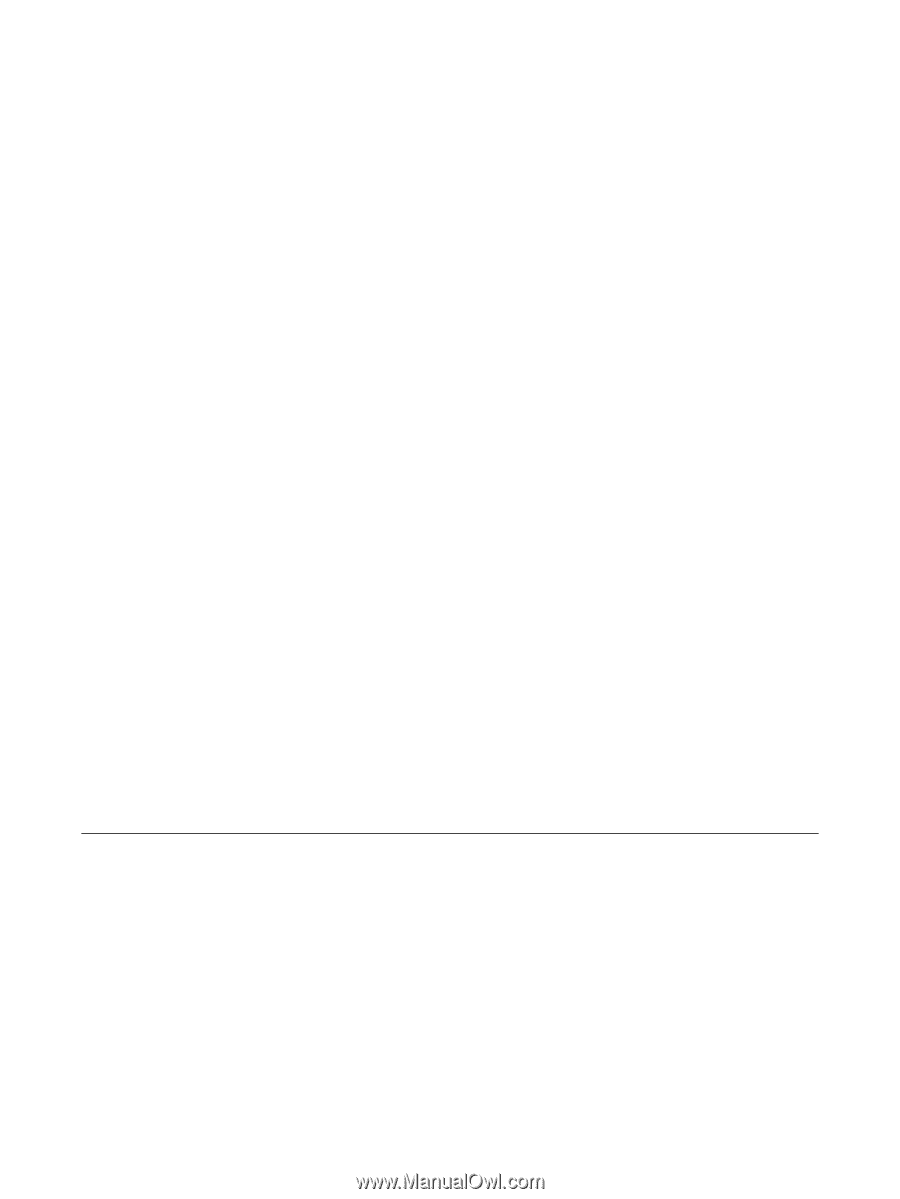
Power
User Guide