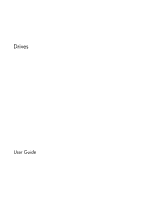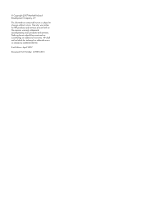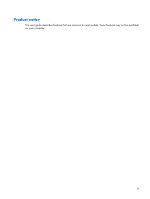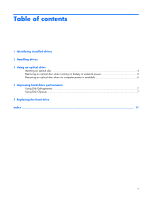HP Dv2940se Drives - Windows Vista
HP Dv2940se - Pavilion Special Edition Manual
 |
UPC - 884420154297
View all HP Dv2940se manuals
Add to My Manuals
Save this manual to your list of manuals |
HP Dv2940se manual content summary:
- HP Dv2940se | Drives - Windows Vista - Page 1
Drives User Guide - HP Dv2940se | Drives - Windows Vista - Page 2
in the express warranty statements accompanying such products and services. Nothing herein should be construed as constituting an additional warranty. HP shall not be liable for technical or editorial errors or omissions contained herein. First Edition: April 2007 Document Part Number: 439810-001 - HP Dv2940se | Drives - Windows Vista - Page 3
Product notice This user guide describes features that are common to most models. Some features may not be available on your computer. iii - HP Dv2940se | Drives - Windows Vista - Page 4
iv Product notice - HP Dv2940se | Drives - Windows Vista - Page 5
1 Identifying installed drives 2 Handling drives 3 Using an optical drive Inserting an optical disc ...4 Removing an optical disc when running on battery or external power 5 Removing an optical disc when no computer power is available 6 4 Improving hard drive performance Using Disk Defragmenter - HP Dv2940se | Drives - Windows Vista - Page 6
vi - HP Dv2940se | Drives - Windows Vista - Page 7
1 Identifying installed drives To view the drives installed on the computer, select Start > Computer. 1 - HP Dv2940se | Drives - Windows Vista - Page 8
the computer while the optical drive is writing to a disc. The write process is sensitive to vibration. When the battery is the only source of power, be sure that the battery is sufficiently charged before writing to media. Avoid exposing a drive to temperature or humidity extremes. Avoid exposing - HP Dv2940se | Drives - Windows Vista - Page 9
-RW Yes Yes No No No No Combo Drive DVD±RW and Yes Yes Yes Yes No Yes CD-RW Combo Drive with Double-Layer support LightScribe DVD Yes Yes Yes Yes Yes Yes ±RW and CD- RW Combo Drive with Double-Layer - HP Dv2940se | Drives - Windows Vista - Page 10
Inserting an optical disc 1. Turn on the computer. 2. Press the release button (1) on the drive bezel to release the media tray. 3. Pull out the tray (2). 4. Hold the disc by the edges to avoid touching the flat surfaces and position the disc label-side up over the tray spindle. NOTE: If the tray is - HP Dv2940se | Drives - Windows Vista - Page 11
Removing an optical disc when running on battery or external power 1. Press the release button (1) on the drive bezel to release the media tray, and then gently pull . 3. Close the media tray and place the disc in a protective case. Removing an optical disc when running on battery or external power 5 - HP Dv2940se | Drives - Windows Vista - Page 12
Removing an optical disc when no computer power is available 1. Insert the end of a paper clip (1) into the release access in the front bezel of the drive. 2. Press in gently on the paper clip until the tray is released, and then pull out the tray (2) until it stops. 3. Remove the disc (3) from the - HP Dv2940se | Drives - Windows Vista - Page 13
and help the computer to run more efficiently. To run Disk Cleanup: 1. Select Start > All Programs > Accessories > System Tools > Disk Cleanup. 2. Follow the on-screen instructions. Using Disk Defragmenter 7 - HP Dv2940se | Drives - Windows Vista - Page 14
devices connected to the computer. 4. Unplug the power cord from the AC outlet. 5. Turn the computer upside down on a flat surface. 6. Remove the battery from the computer. 7. With the hard drive bay toward you, loosen the 2 hard drive cover screws (1). 8. Lift the hard drive cover away from the - HP Dv2940se | Drives - Windows Vista - Page 15
9. Remove the 2 hard drive screws (1) 10. Pull the hard drive tab up (2), and then lift the hard drive away from the computer. To install a hard drive: 1. Insert the hard drive into the hard drive bay. 2. Gently press the hard drive down until it snaps into place (1). 3. Replace the 2 hard drive - HP Dv2940se | Drives - Windows Vista - Page 16
6. Tighten the hard drive cover screws (3). 10 Chapter 5 Replacing the hard drive - HP Dv2940se | Drives - Windows Vista - Page 17
4 removing, with power 5 removing, without power 6 CD drive 3 L LightScribe DVD±RW and CD-RW Combo Drive with Double-Layer support 3 M maintenance Disk Cleanup 7 Disk Defragmenter 7 D Disk Cleanup 7 Disk Cleanup software 7 Disk Defragmenter 7 Disk Defragmenter software 7 disk performance 7 drives - HP Dv2940se | Drives - Windows Vista - Page 18
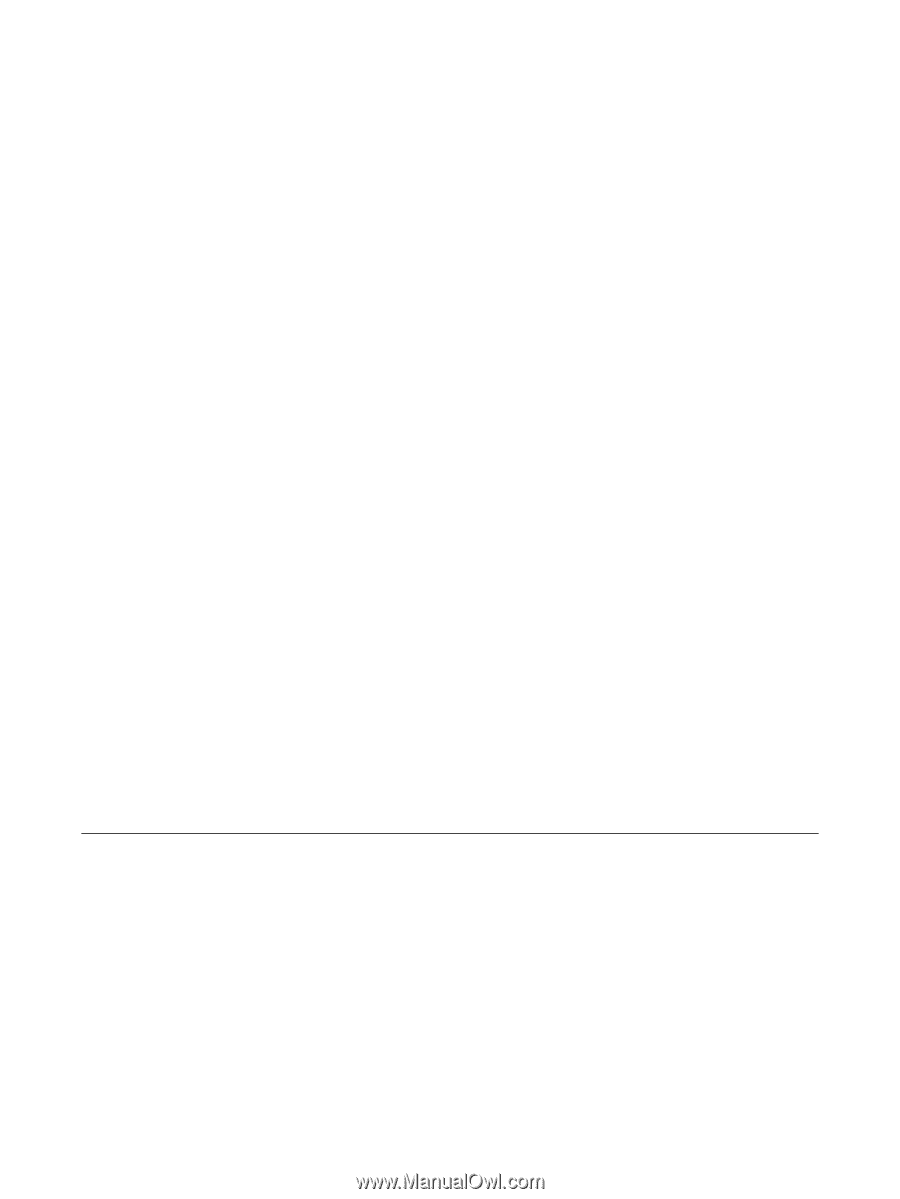
Drives
User Guide