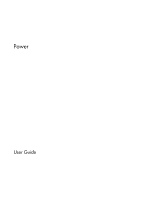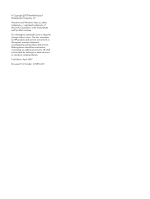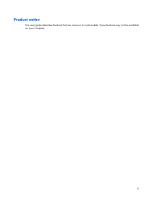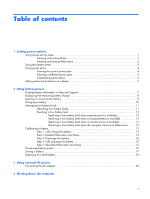HP Dv2940se Power - Windows Vista
HP Dv2940se - Pavilion Special Edition Manual
 |
UPC - 884420154297
View all HP Dv2940se manuals
Add to My Manuals
Save this manual to your list of manuals |
HP Dv2940se manual content summary:
- HP Dv2940se | Power - Windows Vista - Page 1
Power User Guide - HP Dv2940se | Power - Windows Vista - Page 2
in the express warranty statements accompanying such products and services. Nothing herein should be construed as constituting an additional warranty. HP shall not be liable for technical or editorial errors or omissions contained herein. First Edition: April 2007 Document Part Number: 439816-001 - HP Dv2940se | Power - Windows Vista - Page 3
Product notice This user guide describes features that are common to most models. Some features may not be available on your computer. iii - HP Dv2940se | Power - Windows Vista - Page 4
iv Product notice - HP Dv2940se | Power - Windows Vista - Page 5
wakeup 5 2 Using battery power Finding battery information in Help and Support 7 Displaying the remaining battery charge 8 Inserting or removing the battery 9 Charging a battery ...10 Managing low battery levels 11 Identifying low battery levels 11 Resolving a low battery level 12 Resolving - HP Dv2940se | Power - Windows Vista - Page 6
Index ...22 vi - HP Dv2940se | Power - Windows Vista - Page 7
1 Setting power options Using power-saving states The Windows Vista™ operating system has two power-saving states enabled at the factory: Sleep and Hibernation. When you initiate Sleep, the power lights blink and the screen clears. Your work is saved to memory, letting you exit Sleep faster than - HP Dv2940se | Power - Windows Vista - Page 8
required on wakeup, you must enter your Windows password before your work will return to the screen. Initiating and exiting Hibernation The system is set at the factory to initiate Hibernation after 120 minutes of inactivity when running on battery power, 1080 minutes (18 hours) of inactivity when - HP Dv2940se | Power - Windows Vista - Page 9
level. To hide or display the battery meter icon: 1. Right-click the taskbar, and then click Properties. 2. Click the Notification Area tab. 3. Under System icons, clear the Power check box to hide the battery meter icon, or select the Power check box to display the battery meter icon. 4. Click OK - HP Dv2940se | Power - Windows Vista - Page 10
. Customizing power plans 1. Click the battery meter icon in the notification area and then click More power options. - or - Select Start > Control Panel > System and Maintenance > Power Options. 2. Select a power plan, and then click Change plan settings. 3. Change the Turn off the display and Put - HP Dv2940se | Power - Windows Vista - Page 11
the computer to prompt for a password when the computer exits Sleep or Hibernation, follow these steps: 1. Select Start > Control Panel > System and Maintenance > Power Options. 2. In the left pane, click Require a password on wakeup. 3. Click Change Settings that are currently unavailable. 4. Click - HP Dv2940se | Power - Windows Vista - Page 12
safety issues, use only the battery provided with the computer, a replacement battery provided by HP, or a compatible battery purchased from HP. Computer battery life varies, depending on power management settings, programs running on the computer, display brightness, external devices connected - HP Dv2940se | Power - Windows Vista - Page 13
on calibration, power management, and proper care and storage to maximize battery life ● Information on battery types, specifications, life cycles, and capacity To access Battery information: ▲ Select Start > Help and Support > Learning Center > Battery information. Finding battery information in - HP Dv2940se | Power - Windows Vista - Page 14
- Select Start > Control Panel > Mobile PC > Windows Mobility Center. The time shown indicates the approximate running time remaining on the battery if the battery continues to provide power at the current level. For example, the time remaining will decrease when a DVD is playing and will increase - HP Dv2940se | Power - Windows Vista - Page 15
Inserting or removing the battery CAUTION: Removing a battery that is the sole power source can cause loss of information. To prevent loss of information, initiate Hibernation or shut down the computer through Windows before removing the battery. To insert the battery: 1. Turn the computer upside - HP Dv2940se | Power - Windows Vista - Page 16
charges whenever the computer is plugged into external power through an AC adapter, an optional power adapter, an optional expansion product, or an optional docking device. The battery charges whether the computer is off or in use, but the battery charges faster when the computer is off. Charging - HP Dv2940se | Power - Windows Vista - Page 17
alerts and system responses can be changed using Power Options in Windows Control Panel. Preferences set using Power Options do not affect lights. Identifying low battery levels When a battery that is the sole power source for the computer reaches a low battery level, the battery light blinks - HP Dv2940se | Power - Windows Vista - Page 18
Hibernation, do not restore power until the power lights turn off. Resolving a low battery level when external power is available ▲ Connect one of the following devices: ● AC adapter ● Optional expansion product or docking device ● Optional power adapter Resolving a low battery level when a charged - HP Dv2940se | Power - Windows Vista - Page 19
the computer. 2. Connect the computer to an AC adapter, optional power adapter, optional expansion product, or optional docking device, and then plug the adapter or device into external power. The battery light on the computer turns on. NOTE: The battery charges whether the computer is off or in use - HP Dv2940se | Power - Windows Vista - Page 20
process: ● The monitor will not turn off automatically. ● Hard drive speed will not decrease automatically when the computer is idle. ● System-initiated Hibernation will not occur. To discharge a battery: 1. Unplug the computer from its external power source, but do not turn off the computer. 2. Run - HP Dv2940se | Power - Windows Vista - Page 21
loss if the computer reaches a critical battery level. 1. Click the battery meter icon in the notification area, and then click More power options. - or - Select Start > Control Panel > System and Maintenance > Power Options. 2. Under the current power plan, click Change plan settings. 3. Reenter - HP Dv2940se | Power - Windows Vista - Page 22
you are not using them. ● Disconnect external devices that are not plugged into an external power source, when you are not using them. ● Stop, disable, or remove any external media cards that you are not using. ● Use the fn+f7 and fn+f8 hotkeys to adjust screen brightness as needed. ● If you leave - HP Dv2940se | Power - Windows Vista - Page 23
periods of time. If a computer will be unused and unplugged from external power for more than 2 weeks, remove the battery and store it separately. To prolong the charge of a stored battery, place it in a cool, dry place. Calibrate a battery before using it if it has been stored for one month or more - HP Dv2940se | Power - Windows Vista - Page 24
risk of fire or burns, do not disassemble, crush, or puncture a battery; short the external contacts on a battery; or dispose of a battery in fire or water. Do not expose a battery to temperatures above 60˚C (140˚F). Replace the battery only with a battery approved for this computer. Refer to the - HP Dv2940se | Power - Windows Vista - Page 25
aircraft. ● When you are charging or calibrating a battery ● When you are installing or modifying system software ● When you are writing information to a CD or DVD When you connect the computer to external AC power, the following events occur: ● The battery begins to charge. ● If the computer is - HP Dv2940se | Power - Windows Vista - Page 26
pin is an important safety feature. To connect the computer to external AC power: 1. Plug the AC adapter into the power connector (1) on the computer. 2. Plug the power cord into the AC adapter (2). 3. Plug the other end of the power cord into an AC outlet (3). 20 Chapter 3 Using external AC - HP Dv2940se | Power - Windows Vista - Page 27
system, and then turns off the display and computer. Shut down the computer under any of the following conditions: ● When you need to replace the battery or access components inside the computer ● When you are connecting an external hardware device arrow next to the Lock button. 3. Click Shut Down. - HP Dv2940se | Power - Windows Vista - Page 28
17 C calibrating battery 13 charging batteries 10, 13 connection, external power 20 conservation, power 16 critical battery level 11 D drive media 1 H Hibernation exiting 2 initiated during critical battery level 11 initiating 2 L low battery level 11 O operating system 21 P power connecting 20 - HP Dv2940se | Power - Windows Vista - Page 29
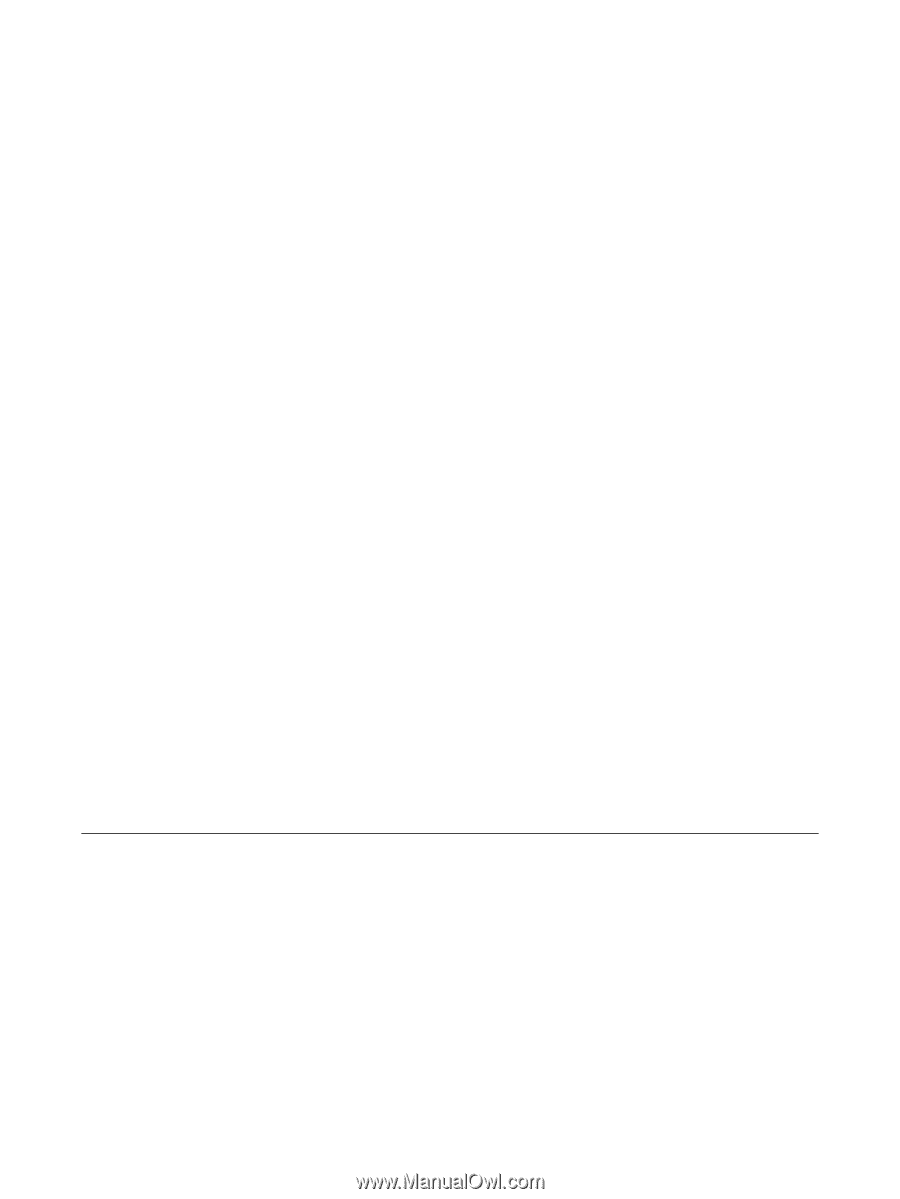
Power
User Guide