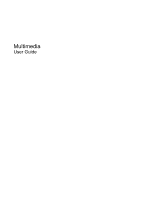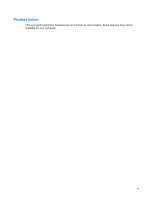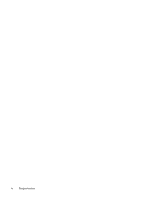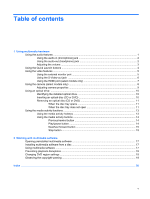HP Dv2990nr Multimedia - Windows Vista
HP Dv2990nr - Pavilion - Core 2 Duo GHz Manual
 |
UPC - 884420154273
View all HP Dv2990nr manuals
Add to My Manuals
Save this manual to your list of manuals |
HP Dv2990nr manual content summary:
- HP Dv2990nr | Multimedia - Windows Vista - Page 1
Multimedia User Guide - HP Dv2990nr | Multimedia - Windows Vista - Page 2
warranty statements accompanying such products and services. Nothing herein should be construed as constituting an additional warranty. HP shall not be liable for technical or editorial errors or omissions contained herein. Second Edition: May 2007 First Edition: April 2007 Document Part Number - HP Dv2990nr | Multimedia - Windows Vista - Page 3
Product notice This user guide describes features that are common to most models. Some features may not be available on your computer. iii - HP Dv2990nr | Multimedia - Windows Vista - Page 4
iv Product notice - HP Dv2990nr | Multimedia - Windows Vista - Page 5
port 5 Using the S-Video-out jack 6 Using the HDMI port (select models only 7 Using the camera (select models only 8 Adjusting camera properties 9 Using an optical drive ...10 Identifying the installed optical drive 10 Inserting an optical disc (CD or DVD 10 Removing an optical disc (CD or - HP Dv2990nr | Multimedia - Windows Vista - Page 6
vi - HP Dv2990nr | Multimedia - Windows Vista - Page 7
(5) Volume mute button (6) Volume scroll zone Description Record sound. Produce sound. Connects an optional computer headset microphone, stereo array microphone, or monaural microphone. Produce sound when connected to optional powered stereo speakers, headphones, ear buds, a headset, or television - HP Dv2990nr | Multimedia - Windows Vista - Page 8
audio-in (microphone) jack The computer is equipped with a stereo (dual-channel) microphone jack that supports an optional stereo array or monaural microphone. Using sound recording software with external microphones allows for stereo recordings. When connecting a microphone to the microphone jack - HP Dv2990nr | Multimedia - Windows Vista - Page 9
the following controls: ● Computer volume buttons: ◦ To You can disable the sound in the Setup Utility (f10). ● Windows® volume control: a. Click the Volume icon in the notification area, c. Under System icons, select the Volume check box. d. Click OK. ● Program volume control: Volume can also - HP Dv2990nr | Multimedia - Windows Vista - Page 10
. Pressing the media button launches the QuickPlay program. Pressing the DVD button launches the DVD playback feature of the QuickPlay program. NOTE: If the computer has been set up to require a logon password, you may be asked to log on to Windows. QuickPlay launches after you log on. Refer to the - HP Dv2990nr | Multimedia - Windows Vista - Page 11
, to the computer. ▲ To connect a display device, connect the device cable to the external monitor port. NOTE: If a properly connected external display device does not display an image, press fn+f4 to transfer the image to the device. Repeatedly pressing fn+f4 alternates the screen image between the - HP Dv2990nr | Multimedia - Windows Vista - Page 12
video functions, such as playing a DVD movie on your computer and displaying it on your television, you also need a standard audio cable, available from most electronics retailers, to connect to the headphone jack. The computer can support one S-Video device connected to the S-Video-out jack, while - HP Dv2990nr | Multimedia - Windows Vista - Page 13
as a high-definition television, or any compatible digital or audio component. The computer can support one HDMI device connected to the HDMI port, while simultaneously supporting an image on the computer display or any other supported external display. NOTE: To transmit video signals through the - HP Dv2990nr | Multimedia - Windows Vista - Page 14
Using the camera (select models only) Select computer models include an integrated camera, located on the top of across some network firewalls. If you are having trouble viewing or sending video to someone on another LAN or outside your network firewall, contact your Internet service provider for - HP Dv2990nr | Multimedia - Windows Vista - Page 15
of gray tones without dramatically altering the shadows and highlights. A lower gamma setting makes grays look black, and makes dark colors even darker. The Properties dialog box is accessible from various programs that use the integrated camera, usually from a configuration, settings, or properties - HP Dv2990nr | Multimedia - Windows Vista - Page 16
computer, the optical drive plays, copies, and creates CDs or DVDs. Identifying the installed optical drive ▲ Select Start > Computer. Inserting an optical disc (CD or DVD) 1. Turn on the computer. 2. Press the release button (1) on the drive dialog box opens. It prompts you to select how - HP Dv2990nr | Multimedia - Windows Vista - Page 17
Removing an optical disc (CD or DVD) There are 2 ways to remove a disc, depending on whether the disc tray opens normally or not. When the disc tray opens 1. Press the release button (1) on the drive bezel to release the disc tray, and then gently pull out the tray (2) until it stops. 2. Remove the - HP Dv2990nr | Multimedia - Windows Vista - Page 18
3. Remove the disc (3) from the tray by gently pressing down on the spindle while lifting the outer edges of the disc. Hold the disc by the edges and avoid touching the flat surfaces. NOTE: If the tray is not fully accessible, tilt the disc carefully as you remove it. 4. Close the disc tray and - HP Dv2990nr | Multimedia - Windows Vista - Page 19
functions The media activity hotkeys and the media activity buttons (select models only) control the play of an audio CD or a DVD that is inserted into the optical drive. Using the media activity hotkeys A media activity hotkey is a combination of the fn key (1) and a function key. ● When an audio - HP Dv2990nr | Multimedia - Windows Vista - Page 20
The following illustration and tables describe the functions of the media activity buttons when a disc is inserted in the optical drive. ● Previous/rewind button (1) ● Play/pause button (2) ● Next/fast forward button (3) ● Stop button (4) Previous/rewind button Disc status Playing Playing Play - HP Dv2990nr | Multimedia - Windows Vista - Page 21
Next/fast forward button Disc status Playing Playing Stop button Disc status Playing Button Next/fast forward button fn + next/fast forward button Function Plays the next track or chapter. Fast forwards the playback. Button Stop button Function Stops the playback. Using the media activity - HP Dv2990nr | Multimedia - Windows Vista - Page 22
to a destination disc or from a network drive to a destination disc. Instead, copy from a source disc or network drive to your hard drive, and then copy from your hard drive to the destination disc. Do not use the computer keyboard or move the computer while the computer is writing to a disc. The - HP Dv2990nr | Multimedia - Windows Vista - Page 23
, click Windows Media Player. NOTE: Some programs may be located in subfolders. 2. Insert the media disc, such as an audio CD, into the optical drive. 3. Follow the instructions on the screen. - or - 1. Insert the media disc, such as an audio CD, into the optical drive. An AutoPlay dialog box opens - HP Dv2990nr | Multimedia - Windows Vista - Page 24
close all open programs before playing a CD or a DVD. ● Do not connect or disconnect hardware while playing a disc. Do not computer may behave in either of the following ways: ● Playback may resume. - or - ● The playback window in the multimedia program may close. To return to playing the CD or DVD - HP Dv2990nr | Multimedia - Windows Vista - Page 25
permanent region setting on the DVD drive. The number of region changes remaining is displayed on the DVD Region tab. To change settings through the operating system: 1. Select Start > Computer > System properties. 2. In the left pane, click Device Manager. NOTE: Windows includes the User Account - HP Dv2990nr | Multimedia - Windows Vista - Page 26
disc inserting 10 removing 11 writing to 16 optical drive playing 18 protecting 16 P ports external monitor 5 HDMI 7 programs multimedia 16 using 17 projector, connecting 5 protecting playback 18 Q Quick Launch buttons 4 QuickPlay 4 R region codes, DVD 19 S S-Video-out jack 6 software multimedia 16 - HP Dv2990nr | Multimedia - Windows Vista - Page 27
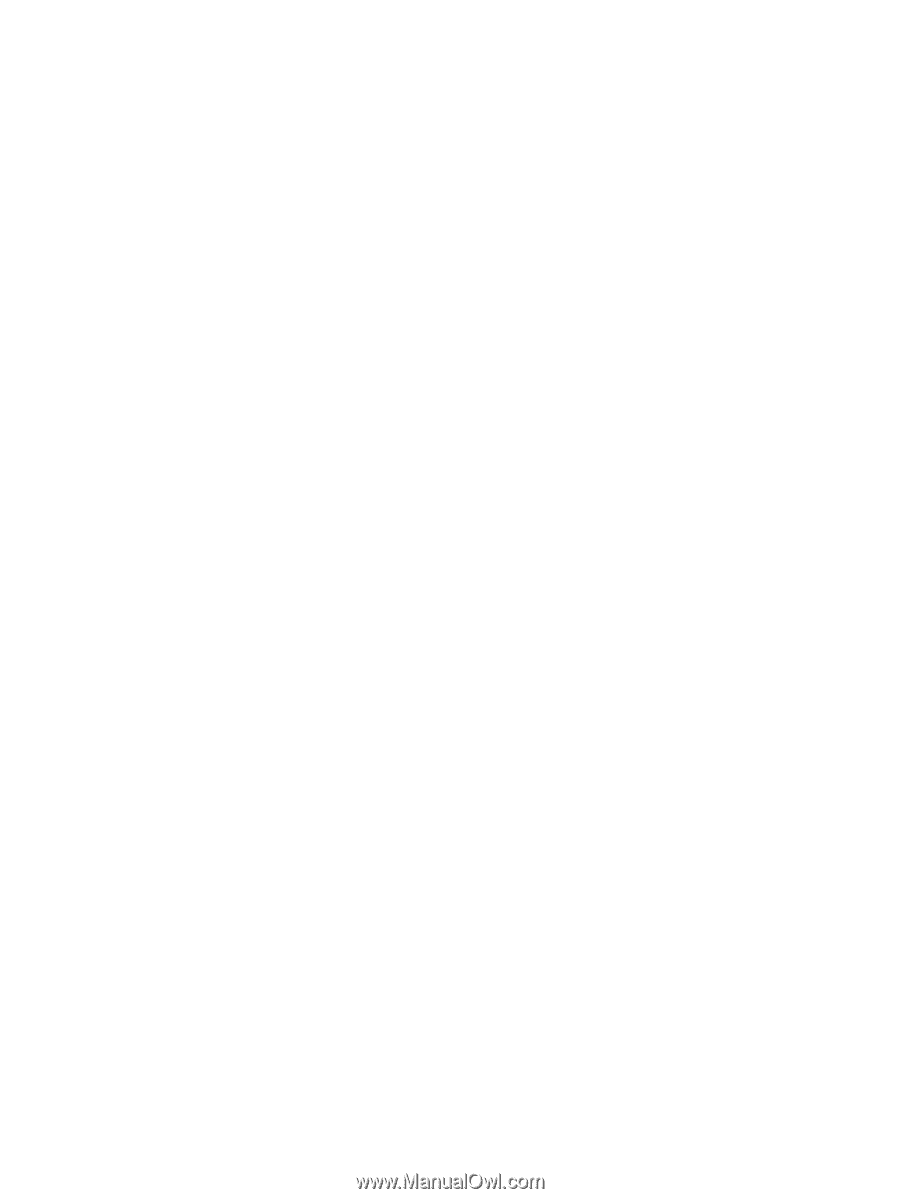
Multimedia
User Guide