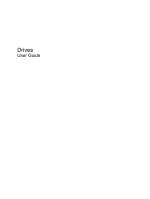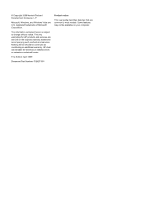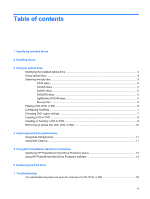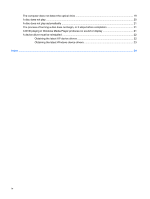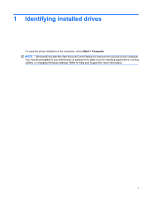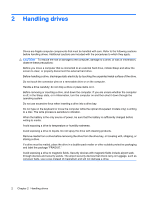HP Dv3-2150us Drives - Windows Vista
HP Dv3-2150us - Pavilion Entertainment - Core 2 Duo 2.1 GHz Manual
 |
UPC - 884962282618
View all HP Dv3-2150us manuals
Add to My Manuals
Save this manual to your list of manuals |
HP Dv3-2150us manual content summary:
- HP Dv3-2150us | Drives - Windows Vista - Page 1
Drives User Guide - HP Dv3-2150us | Drives - Windows Vista - Page 2
© Copyright 2009 Hewlett-Packard Development Company, L.P. Microsoft, Windows, and Windows Vista are U.S. registered trademarks of Microsoft Corporation. The information contained herein is subject to change without notice. The only warranties for HP products and services are set forth in the - HP Dv3-2150us | Drives - Windows Vista - Page 3
Disk Defragmenter ...11 Using Disk Cleanup ...11 5 Using HP ProtectSmart Hard Drive Protection Identifying HP ProtectSmart Hard Drive Protection status 13 Using HP ProtectSmart Hard Drive Protection software 14 6 Replacing the hard drive 7 Troubleshooting The optical disc tray does not open for - HP Dv3-2150us | Drives - Windows Vista - Page 4
of burning a disc does not begin, or it stops before completion 21 A DVD playing in Windows Media Player produces no sound or display 21 A device driver must be reinstalled ...22 Obtaining the latest HP device drivers 22 Obtaining the latest Windows device - HP Dv3-2150us | Drives - Windows Vista - Page 5
Start > Computer. NOTE: Windows® includes the User Account Control feature to improve the security of your computer. You may be prompted for your permission or password for tasks such as installing applications, running utilities, or changing Windows settings. Refer to Help and Support for more - HP Dv3-2150us | Drives - Windows Vista - Page 6
bay. Do not type on the keyboard or move the computer while the optical drive(select models only) is writing to a disc. The write process is sensitive to vibration. When the battery is the only source of power, be sure that the battery is sufficiently charged before writing to media. Avoid exposing - HP Dv3-2150us | Drives - Windows Vista - Page 7
you can also watch high-definition video from disc. Identifying the installed optical drive Select Start > Computer. ● DVD-ROM Drive ● DVD±RW/R and CD-RW Combo Drive ● DVD±RW/R and CD-RW Combo Drive with Double-Layer (DL) support ● LightScribe DVD±RW/R and CD-RW Combo drive with Double-Layer (DL - HP Dv3-2150us | Drives - Windows Vista - Page 8
ROM Drive, it can also read Blu-ray discs. NOTE: Some of the optical drives listed may not be supported by your computer. The listed drives are not necessarily all of the supported optical drives. Some optical drives can also write to optical discs as described in the following table. Optical drive - HP Dv3-2150us | Drives - Windows Vista - Page 9
data backup purposes. DVDs are the same form factor as CDs but have 6 to 7 times the storage capacity. NOTE: The optical drive on your computer may not support all the types of optical discs discussed in this section. CD-R discs CD-R (write-once) discs are widely used for creating a permanent copy - HP Dv3-2150us | Drives - Windows Vista - Page 10
uses include the following: ● Storage of large amounts of data ● High-definition video playback and storage Playing a CD, DVD, or BD 1. Turn on the computer. 2. Press the release button (1) on the drive bezel to release the disc tray. 3. Pull out the tray (2). 4. Hold the disc by the edges to - HP Dv3-2150us | Drives - Windows Vista - Page 11
AutoPlay for all media and devices check box at the upper left of the computer screen is selected. 3. Click Choose a default, and then select one of applications, running utilities, or changing Windows settings. Refer to Help and Support for more information. 3. Click the "+" sign next to DVD/CD- - HP Dv3-2150us | Drives - Windows Vista - Page 12
Copying a CD or DVD 1. Select Start > All Programs > CyberLink DVD Suites > Power2Go. 2. Insert the disc you want to copy into the optical drive. 3. Click Copy at the bottom right of the screen. Creator Basic reads the source disc and copies the data to a temporary folder on your hard drive. 4. When - HP Dv3-2150us | Drives - Windows Vista - Page 13
guide that came with your DVD player for a list of supported formats. ● An MP3 file uses less space than other music file formats, and the process for creating an MP3 disc is the same as the process for creating a data file. MP3 files can be played only on MP3 players or on computers - HP Dv3-2150us | Drives - Windows Vista - Page 14
Removing an optical disc (CD, DVD, or BD) 1. Press the release button (1) on the drive bezel to release the disc tray, and then gently pull out the tray (2) until it stops. 2. Remove the disc (3) from the tray by gently pressing down on the spindle while lifting the outer edges of the disc. Hold the - HP Dv3-2150us | Drives - Windows Vista - Page 15
use the computer, files on feature to improve the security of your computer. You may be prompted for your settings. Refer to Help and Support for more information. For additional safely delete to free up disk space and help the computer to run more efficiently. To run Disk Cleanup: 1. Select - HP Dv3-2150us | Drives - Windows Vista - Page 16
I/O requests under either of the following conditions: ● You drop the computer. ● You move the computer with the display closed while the computer is running on battery power. A short time after the end of one of these events, HP ProtectSmart Hard Drive Protection returns the hard drive to normal - HP Dv3-2150us | Drives - Windows Vista - Page 17
computer to initiate Hibernation. ● The computer will not activate battery alarms set on the Alarms tab in Power Options properties. Before you move the computer, HP recommends that you either shut it down or initiate Sleep or Hibernation. Identifying HP ProtectSmart Hard Drive Protection status 13 - HP Dv3-2150us | Drives - Windows Vista - Page 18
for non-Administrator users. ● Determine whether a drive in the system is supported. To open the software and change settings, follow these steps: 1. In Mobility Center, click the hard drive icon to open the HP ProtectSmart Hard Drive Protection window. - or - Select Start > Control Panel > Hardware - HP Dv3-2150us | Drives - Windows Vista - Page 19
and close the display. 3. Disconnect all external devices connected to the computer. 4. Unplug the power cord from the AC outlet. 5. Turn the computer upside down on a flat surface. 6. Remove the battery from the computer. 7. With the hard drive bay toward you, loosen the 3 hard drive cover screws - HP Dv3-2150us | Drives - Windows Vista - Page 20
9. Loosen the 2 captive screws that secure the hard drive to the computer (1). 10. Pull the hard drive tab to the left (2) to disconnect the hard drive. 11. Lift the hard drive (3) out of the hard drive bay. - HP Dv3-2150us | Drives - Windows Vista - Page 21
3. Tighten the 2 captive screws that secure the hard drive to the computer (3). 4. Align the tabs on the hard drive cover with the notches on the computer (1). 5. Close the cover (2). 6. Tighten the 3 hard drive cover screws (3). 17 - HP Dv3-2150us | Drives - Windows Vista - Page 22
7 Troubleshooting The following sections describe several common issues and resolutions. The optical disc tray does not open for removal of a CD, DVD, or BD , tilt the disc carefully as you remove it. 4. Close the disc tray and place the disc in a protective case. 18 Chapter 7 Troubleshooting - HP Dv3-2150us | Drives - Windows Vista - Page 23
-ROM drives, unless a minus sign (-) is already showing. Look for an optical drive listing. If the drive is not listed, install (or reinstall) the device driver as instructed in "A device driver must be reinstalled" found later in this section. The computer does not detect the optical drive 19 - HP Dv3-2150us | Drives - Windows Vista - Page 24
to continue. If this message is displayed, click No. After you click No, the computer may behave in either of the following ways: ◦ Playback may resume. - or - , as follows: 1. Right-click on a blank area of the computer desktop, and select Personalize > Display Settings. 2. Set Colors to Medium (16 - HP Dv3-2150us | Drives - Windows Vista - Page 25
kind of disc for your drive. See your user guides for more information about disc types. ● Be sure Reinstall the disc-burning device driver located in the DVD/CD-ROM drives HP MediaSmart to play a DVD. MediaSmart is installed on the computer and is also available from the HP Web site at http://www.hp - HP Dv3-2150us | Drives - Windows Vista - Page 26
Web. 3. Click Next to immediately check for HP software updates. To use the HP Web site: 1. Open your Internet browser, go to http://www.hp.com/support, and select your country or region. 2. Click the option for software and driver downloads, type your computer model number in the search box, and - HP Dv3-2150us | Drives - Windows Vista - Page 27
computer after the installation is complete, and then verify the operation of the device. Obtaining the latest Windows device drivers You can obtain the latest Windows device drivers for your computer operating system, programs, and hardware. 4. Follow the on-screen instructions to install Microsoft - HP Dv3-2150us | Drives - Windows Vista - Page 28
3 D device drivers HP drivers 22 Windows drivers 23 Disk Cleanup software 11 Disk Defragmenter software 11 disk performance 11 drive light 13 drives caring for Combo Drive with DL support 4 T troubleshooting burning discs 21 device driver 22 disc play 20, 21 HP device drivers 22 optical disc tray - HP Dv3-2150us | Drives - Windows Vista - Page 29
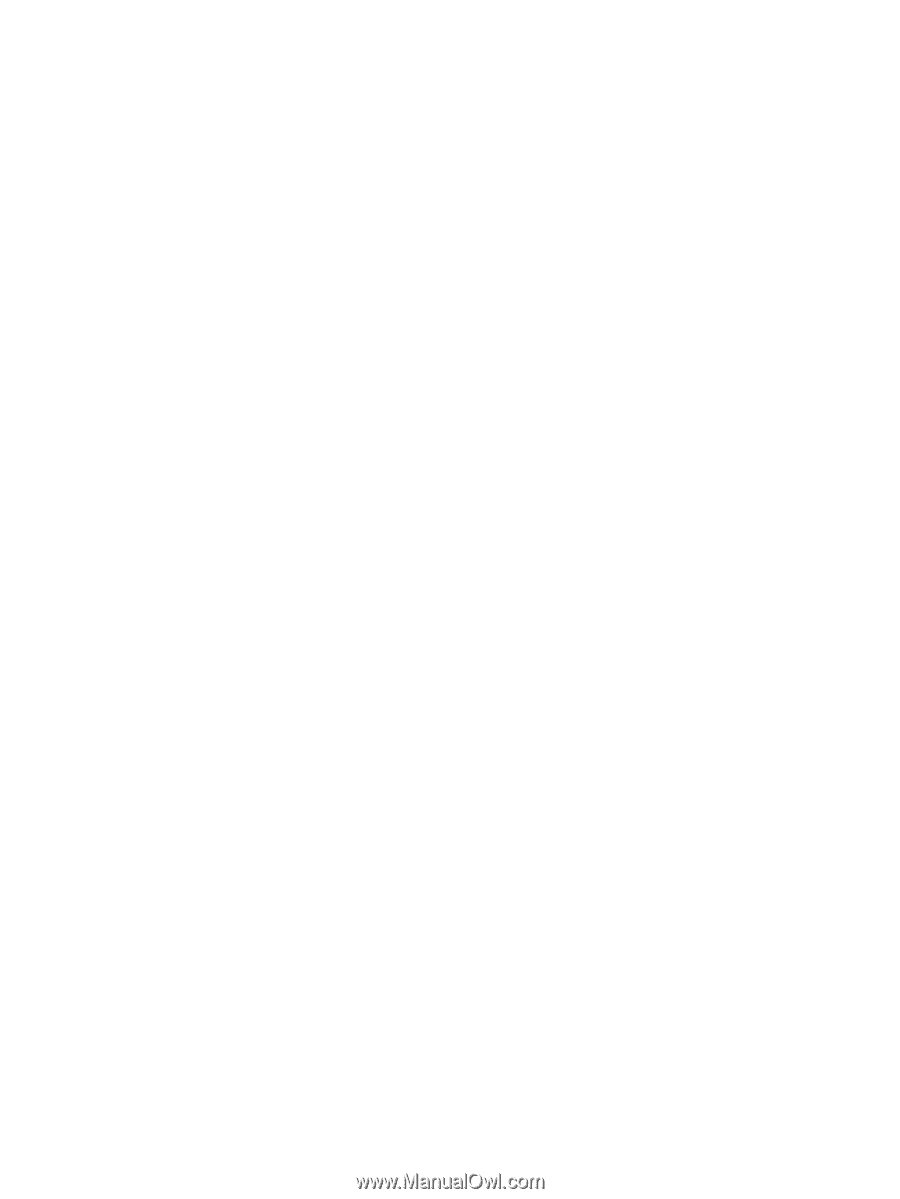
Drives
User Guide