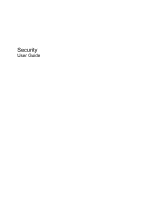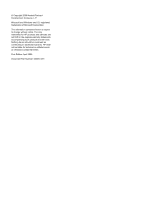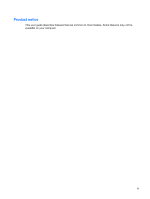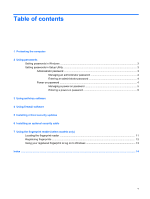HP Dv3-2150us Security - Windows Vista
HP Dv3-2150us - Pavilion Entertainment - Core 2 Duo 2.1 GHz Manual
 |
UPC - 884962282618
View all HP Dv3-2150us manuals
Add to My Manuals
Save this manual to your list of manuals |
HP Dv3-2150us manual content summary:
- HP Dv3-2150us | Security - Windows Vista - Page 1
Security User Guide - HP Dv3-2150us | Security - Windows Vista - Page 2
to change without notice. The only warranties for HP products and services are set forth in the express warranty statements accompanying such products and services. Nothing herein should be construed as constituting an additional warranty. HP shall not be liable for technical or editorial errors - HP Dv3-2150us | Security - Windows Vista - Page 3
Product notice This user guide describes features that are common to most models. Some features may not be available on your computer. iii - HP Dv3-2150us | Security - Windows Vista - Page 4
iv Product notice - HP Dv3-2150us | Security - Windows Vista - Page 5
Table of contents 1 Protecting the computer 2 Using passwords Setting passwords in Windows ...3 Setting passwords in Setup Utility ...3 Administrator password ...3 Managing an administrator password 4 Entering an administrator password 4 Power-on password ...4 Managing a power-on password 5 - HP Dv3-2150us | Security - Windows Vista - Page 6
vi - HP Dv3-2150us | Security - Windows Vista - Page 7
data from a variety of risks. Follow the procedures in this guide to use the following features: ● Passwords ● Antivirus software ● Firewall being mishandled or stolen. NOTE: Before you send your computer for service, remove all password and fingerprint settings. Computer risk Security feature - HP Dv3-2150us | Security - Windows Vista - Page 8
list Windows and Setup Utility passwords and describe their functions. For additional information about Windows passwords, such as screen-saver passwords, select Start > Help and Support. 2 Chapter 2 Using passwords - HP Dv3-2150us | Security - Windows Vista - Page 9
Setting passwords in Windows Password Administrator password User password QuickLock Function Protects administrator-level access to computer contents. NOTE: This password cannot be used to access Setup Utility contents. Protects access to a Windows user account. It also protects access to the - HP Dv3-2150us | Security - Windows Vista - Page 10
If you enter the power-on password at the first password check before the "Press the ESC key for Startup Menu" message is displayed, you must enter the administrator password to access the Setup Utility. Managing an administrator password To set, change, or delete this password, follow these steps: - HP Dv3-2150us | Security - Windows Vista - Page 11
Managing a power-on password To set, change, or delete this password, follow these steps: 1. Open the Setup Utility by turning on or restarting the computer. While the "Press the ESC key for Startup Menu" message is displayed in the lower-left corner of the screen, press f10. - or - Open the Setup - HP Dv3-2150us | Security - Windows Vista - Page 12
you protect the computer against new viruses beyond 60 days by purchasing extended update service. Instructions for using and updating Norton Internet Security software and for purchasing extended update service are provided within the program. To view and access Norton Internet Security, select - HP Dv3-2150us | Security - Windows Vista - Page 13
of all incoming and outgoing traffic. Refer to the firewall user guide or contact your firewall manufacturer for more information. NOTE: Under on a network, or block authorized e-mail attachments. To temporarily resolve the problem, disable the firewall, perform the task that you want to perform, and - HP Dv3-2150us | Security - Windows Vista - Page 14
. ● Obtain updates to Windows and other Microsoft® programs, as they are released, from the Microsoft Web site and through the updates link in Help and Support. 8 Chapter 5 Installing critical security updates - HP Dv3-2150us | Security - Windows Vista - Page 15
6 Installing an optional security cable NOTE: A security cable is designed to act as a deterrent, but it may not prevent the computer from being mishandled or stolen. 1. Loop the security cable around a secured object. 2. Insert the key (1) into the cable lock (2). 3. Insert the cable lock into the - HP Dv3-2150us | Security - Windows Vista - Page 16
7 Using the fingerprint reader (select models only) NOTE: The location of the fingerprint reader varies by computer model. 10 Chapter 7 Using the fingerprint reader (select models only) - HP Dv3-2150us | Security - Windows Vista - Page 17
reader The fingerprint reader is a small metallic sensor that is located in one of the following areas of your computer: ● Near the bottom of the TouchPad ● On the right side of the keyboard ● On the upper-right side of the display ● On the left side of the display Depending on your - HP Dv3-2150us | Security - Windows Vista - Page 18
Registering fingerprints A fingerprint reader allows you to log on to Windows using a fingerprint that you have registered using DigitalPersona Personal software, instead of using a Windows password. To register one or more fingerprints, follow these steps: 1. In Windows, click the DigitalPersona - HP Dv3-2150us | Security - Windows Vista - Page 19
Using your registered fingerprint to log on to Windows To log on to Windows using your fingerprint, follow these steps: 1. Immediately after you have registered your fingerprints, restart Windows. 2. Swipe any of your registered fingers to log on to Windows. Using your registered fingerprint to log - HP Dv3-2150us | Security - Windows Vista - Page 20
Index A administrator password creating 4 entering 4 managing 4 antivirus software 6 C cable, security 9 critical updates, software 8 E entering a power-on password 5 entering an administrator password 4 F fingerprint reader 10 fingerprint reader location 11 firewall software 7 M managing a power- - HP Dv3-2150us | Security - Windows Vista - Page 21
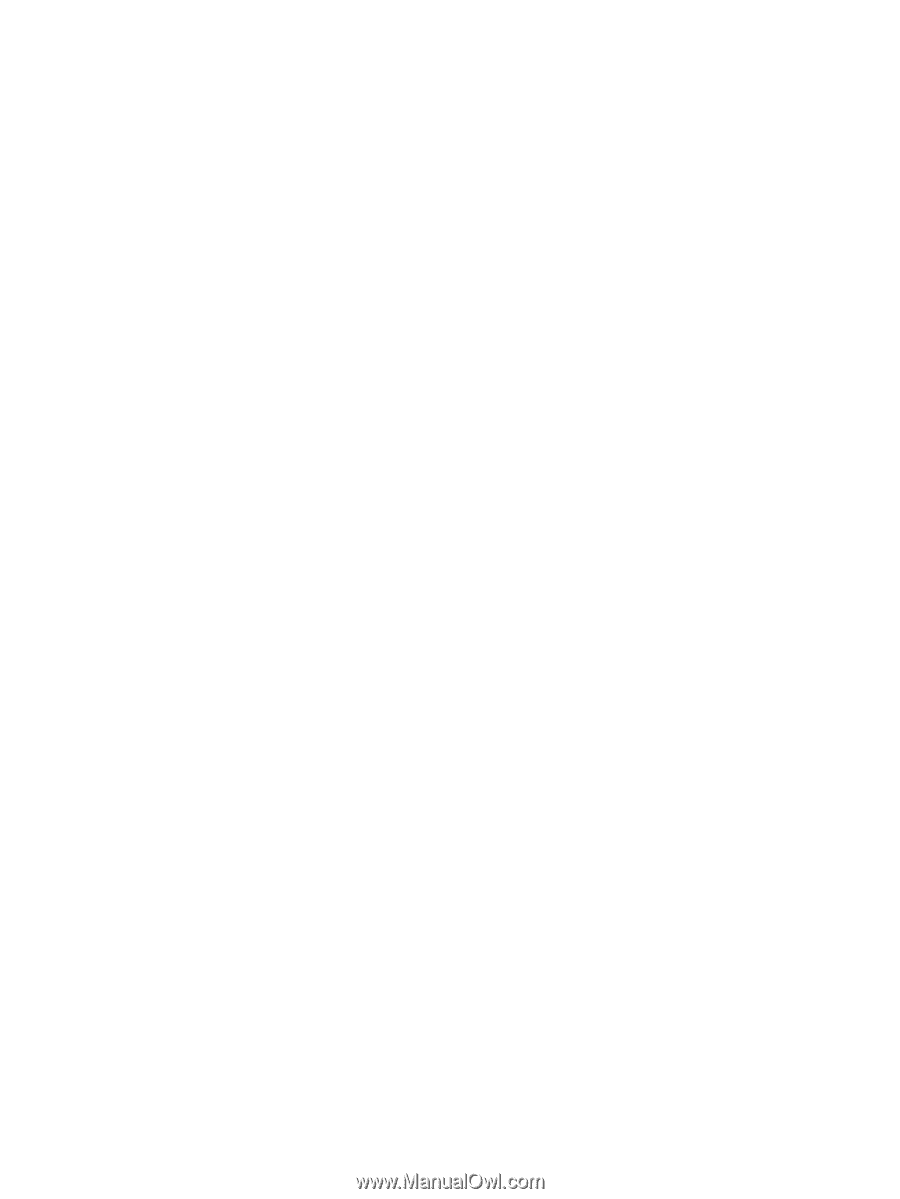
Security
User Guide