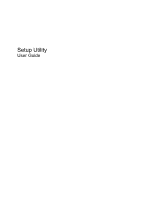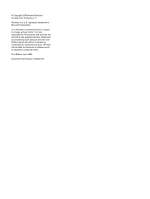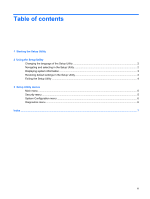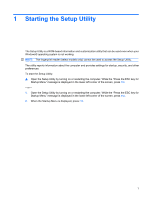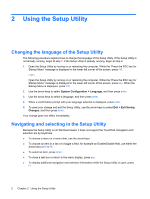HP Dv3-2150us Setup Utility - Windows Vista
HP Dv3-2150us - Pavilion Entertainment - Core 2 Duo 2.1 GHz Manual
 |
UPC - 884962282618
View all HP Dv3-2150us manuals
Add to My Manuals
Save this manual to your list of manuals |
HP Dv3-2150us manual content summary:
- HP Dv3-2150us | Setup Utility - Windows Vista - Page 1
Setup Utility User Guide - HP Dv3-2150us | Setup Utility - Windows Vista - Page 2
© Copyright 2009 Hewlett-Packard Development Company, L.P. Windows is a U.S. registered trademark of Microsoft Corporation. The information contained herein is subject to change without notice. The only warranties for HP products and services are set forth in the express warranty statements - HP Dv3-2150us | Setup Utility - Windows Vista - Page 3
Table of contents 1 Starting the Setup Utility 2 Using the Setup Utility Changing the language of the Setup Utility 2 Navigating and selecting in the Setup Utility 2 Displaying system information ...3 Restoring default settings in the Setup Utility 3 Exiting the Setup Utility ...4 3 Setup Utility - HP Dv3-2150us | Setup Utility - Windows Vista - Page 4
iv - HP Dv3-2150us | Setup Utility - Windows Vista - Page 5
Setup Utility: ▲ Open the Setup Utility by turning on or restarting the computer. While the "Press the ESC key for Startup Menu" message is displayed . - or - 1. Open the Setup Utility by turning on or restarting the computer. While the "Press the ESC key for Startup Menu" message is displayed in - HP Dv3-2150us | Setup Utility - Windows Vista - Page 6
at step 2. 1. Open the Setup Utility by turning on or restarting the computer. While the "Press the ESC key for Startup Menu" message is displayed in Utility Because the Setup Utility is not Windows based, it does not support the TouchPad. Navigation and selection are by keystroke. ● To choose a - HP Dv3-2150us | Setup Utility - Windows Vista - Page 7
already running, begin at step 1. If the Setup Utility is already running, begin at step 2. 1. Open the Setup Utility by turning on or restarting the computer. While the "Press the ESC key for Startup Menu" message is displayed in the lower-left corner of the screen, press f10. - or - Open the - HP Dv3-2150us | Setup Utility - Windows Vista - Page 8
to return to the menu display. Then use the arrow keys to select Exit > Exit Discarding Changes, and then press enter. After either choice, the computer restarts in Windows. 4 Chapter 2 Using the Setup Utility - HP Dv3-2150us | Setup Utility - Windows Vista - Page 9
this section provide an overview of Setup Utility options. NOTE: Some of the Setup Utility menu items listed in this chapter may not be supported by your computer. Main menu Select System information To do this ● View and change the system time and date. ● View identification information about the - HP Dv3-2150us | Setup Utility - Windows Vista - Page 10
System Configuration menu Select Language Support Button Sound (select models only) Virtualization Technology (select models C6 sleep state. Enable/disable LAN Power Saving. When enabled, saves power when the computer is in DC mode. Enable/disable Card Reader/1394 Power Saving. Enabled/disable Fan - HP Dv3-2150us | Setup Utility - Windows Vista - Page 11
, boot order 6 E exiting the Setup Utility 4 F fan always on 6 fingerprint reader 1 H hard drive self test 6 L LAN Power Saving 6 language support 6 M Main menu 5 memory test 6 N navigating in the Setup Utility 2 P passwords 5 power-on password 5 Processor C6 State 6 R restoring default settings - HP Dv3-2150us | Setup Utility - Windows Vista - Page 12
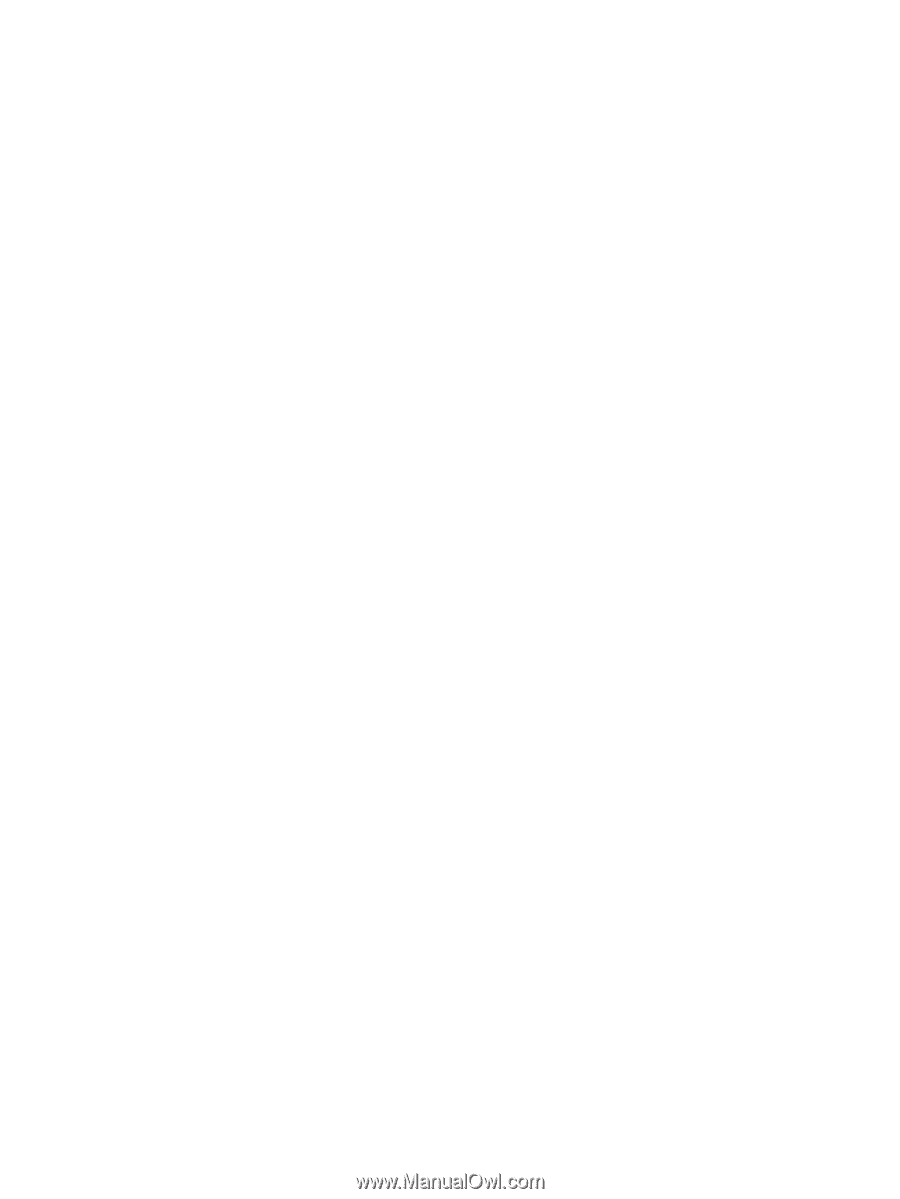
Setup Utility
User Guide