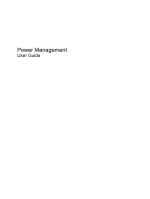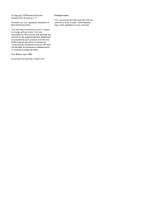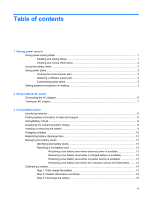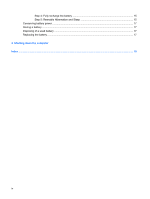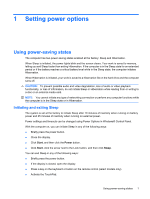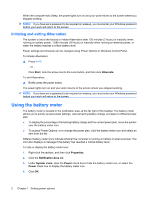HP Dv3-2150us Power Management - Windows Vista
HP Dv3-2150us - Pavilion Entertainment - Core 2 Duo 2.1 GHz Manual
 |
UPC - 884962282618
View all HP Dv3-2150us manuals
Add to My Manuals
Save this manual to your list of manuals |
HP Dv3-2150us manual content summary:
- HP Dv3-2150us | Power Management - Windows Vista - Page 1
Power Management User Guide - HP Dv3-2150us | Power Management - Windows Vista - Page 2
© Copyright 2009 Hewlett-Packard Development Company, L.P. Windows is a U.S. registered trademark of Microsoft Corporation. The information contained herein is subject to change without notice. The only warranties for HP products and services are set forth in the express warranty statements - HP Dv3-2150us | Power Management - Windows Vista - Page 3
Resolving a low battery level 13 Resolving a low battery level when external power is available 13 Resolving a low battery level when a charged battery is available 13 Resolving a low battery level when no power source is available 13 Resolving a low battery level when the computer cannot exit - HP Dv3-2150us | Power Management - Windows Vista - Page 4
Step 4: Fully recharge the battery 15 Step 5: Reenable Hibernation and Sleep 15 Conserving battery power ...17 Storing a battery ...17 Disposing of a used battery ...17 Replacing the battery ...17 4 Shutting down the computer Index ...19 iv - HP Dv3-2150us | Power Management - Windows Vista - Page 5
saved to memory, letting you exit Sleep faster than exiting Hibernation. If the computer is in the Sleep state for an extended period or if the battery reaches a critical battery level while in the Sleep state, the computer initiates Hibernation. When Hibernation is initiated, your work is saved to - HP Dv3-2150us | Power Management - Windows Vista - Page 6
and select an item from the list. Different battery meter icons indicate whether the computer is running on battery or external power. The icon also displays a message if the battery has reached a critical battery level. To hide or display the battery meter icon: 1. Right-click the taskbar, and then - HP Dv3-2150us | Power Management - Windows Vista - Page 7
of system settings that manages how the computer uses power. Power plans can help you conserve power or maximize performance. You can change power plan settings or create your own power plan. Viewing the current power plan ▲ Move the pointer over the battery meter icon in the notification area, at - HP Dv3-2150us | Power Management - Windows Vista - Page 8
a user account password or change your current user account password, click Create or change your user account password, and then follow the on-screen instructions. If you do not need to create or change a user account password, go to step 5. 5. Click Save changes. 4 Chapter 1 Setting power options - HP Dv3-2150us | Power Management - Windows Vista - Page 9
area changes appearance. When you disconnect external AC power, the following events occur: ● The computer switches to battery power. ● The display brightness is automatically decreased to save battery life. To increase display brightness, press the fn+f8 hotkey or reconnect the AC adapter. 5 - HP Dv3-2150us | Power Management - Windows Vista - Page 10
for example, by attaching a 2-pin adapter. The grounding pin is an important safety feature. To connect the computer to external AC power: 1. Plug the AC adapter into the power connector (1) on the computer. 2. Plug the power cord into the AC adapter (2). 3. Plug the other end of the power cord into - HP Dv3-2150us | Power Management - Windows Vista - Page 11
the AC adapter: 1. Remove the battery from the computer. 2. Connect the AC adapter to the computer, and then plug it into an AC outlet. 3. Turn on the computer. ● If the power light turns on, the AC adapter is working properly. Contact technical support for information on obtaining a replacement AC - HP Dv3-2150us | Power Management - Windows Vista - Page 12
battery provided by HP, or a compatible battery purchased from HP. Computer battery life varies, depending on power management settings, programs running on the computer, display brightness, external devices connected to the computer, and other factors. Identifying batteries The computer can support - HP Dv3-2150us | Power Management - Windows Vista - Page 13
, life cycles, and capacity To access battery information: ▲ Select Start > Help and Support > Learning Center > HP Power and Battery Learning Center. Using Battery Check Battery Check, a part of the Total Care Advisor, provides information on the status of the battery installed in the computer - HP Dv3-2150us | Power Management - Windows Vista - Page 14
. 2. Align the front of the battery with the outer edge of the battery bay (1). 3. Rotate the battery into the battery bay until it is seated (2). The battery release latch automatically locks the battery into place. To remove the battery: 1. Turn the computer upside down on a flat surface. 2. Slide - HP Dv3-2150us | Power Management - Windows Vista - Page 15
4. Lift the battery away from the computer (3). Inserting or removing the battery 11 - HP Dv3-2150us | Power Management - Windows Vista - Page 16
or cooler than room temperature. To prolong battery life and optimize the accuracy of battery charge displays, follow these recommendations: ● If you are charging a new battery, charge it fully before turning on the computer. ● Charge the battery until the battery light turns off. NOTE: If the - HP Dv3-2150us | Power Management - Windows Vista - Page 17
a low battery level when the computer cannot exit Hibernation When the computer lacks sufficient power to exit Hibernation, follow these steps: 1. Insert a charged battery or plug the computer into external power. 2. Exit Hibernation by pressing the power button. Managing low battery levels 13 - HP Dv3-2150us | Power Management - Windows Vista - Page 18
to be calibrated more than once a month. It is also not necessary to calibrate a new battery. Step 1: Fully charge the battery WARNING! Do not charge the computer battery while you are onboard aircraft. NOTE: The battery charges whether the computer is off or in use, but it charges faster when the - HP Dv3-2150us | Power Management - Windows Vista - Page 19
, but do not turn off the computer. 2. Run the computer on battery power until the battery is discharged. The battery light begins to blink when the battery has discharged to a low battery level. When the battery is discharged, the battery light turns off and the computer shuts down. Step 4: Fully - HP Dv3-2150us | Power Management - Windows Vista - Page 20
7. Click OK. 8. Click Save changes. 16 Chapter 3 Using battery power - HP Dv3-2150us | Power Management - Windows Vista - Page 21
and Environmental Notices for battery disposal information. Replacing the battery Computer battery life varies, depending on power management settings, programs running on the computer, display brightness, external devices connected to the computer, and other factors. Battery Check notifies you to - HP Dv3-2150us | Power Management - Windows Vista - Page 22
programs, including the operating system, and then turns off the display and computer. Shut down the computer under any of the following conditions: ● When you need to replace the battery or access components inside the computer ● When you are connecting an external hardware device that does not - HP Dv3-2150us | Power Management - Windows Vista - Page 23
2 initiated during critical battery level 13 initiating 2 L low battery level 12 O operating system 18 P power connecting 6 conserving 17 R readable media 1 S shutdown 18 shutting down 18 Sleep exiting 1 initiating 1 storing battery 17 T temperature 17 traveling with the computer 17 turning off the - HP Dv3-2150us | Power Management - Windows Vista - Page 24
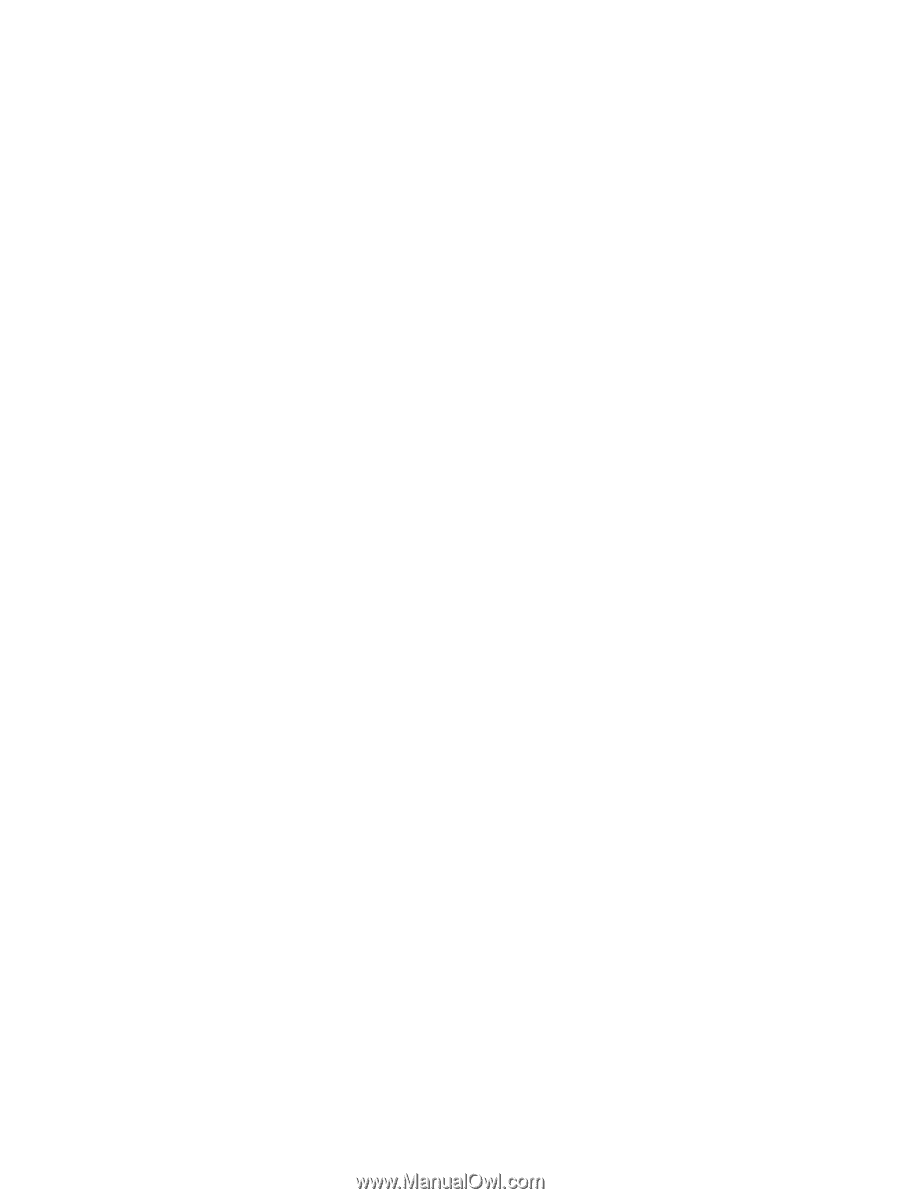
Power Management
User Guide