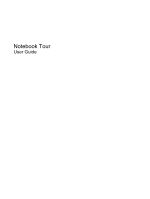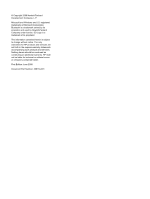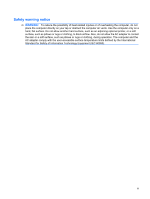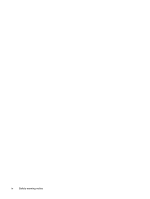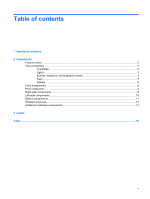HP Dv4-1124nr Notebook Tour - Windows Vista
HP Dv4-1124nr - Pavilion - Core 2 Duo GHz Manual
 |
UPC - 884420609841
View all HP Dv4-1124nr manuals
Add to My Manuals
Save this manual to your list of manuals |
HP Dv4-1124nr manual content summary:
- HP Dv4-1124nr | Notebook Tour - Windows Vista - Page 1
Notebook Tour User Guide - HP Dv4-1124nr | Notebook Tour - Windows Vista - Page 2
Development Company, L.P. Microsoft and Windows are U.S. registered trademarks of services. Nothing herein should be construed as constituting an additional warranty. HP shall not be liable for technical or editorial errors or omissions contained herein. First Edition: June 2008 Document Part Number - HP Dv4-1124nr | Notebook Tour - Windows Vista - Page 3
Safety warning notice WARNING! To reduce the possibility of heat-related injuries or of overheating the computer, do not place the computer directly on your lap or obstruct the computer air vents. Use the computer only on a hard, flat surface. Do not allow another hard surface, such as an adjoining - HP Dv4-1124nr | Notebook Tour - Windows Vista - Page 4
iv Safety warning notice - HP Dv4-1124nr | Notebook Tour - Windows Vista - Page 5
Table of contents 1 Identifying hardware 2 Components Product notice ...2 Top components ...2 TouchPad ...2 Lights ...3 Buttons, speakers, and fingerprint reader 4 Keys ...5 Display ...6 Front components ...8 Rear component ...9 Right-side components ...9 Left-side components ...10 Bottom - HP Dv4-1124nr | Notebook Tour - Windows Vista - Page 6
vi - HP Dv4-1124nr | Notebook Tour - Windows Vista - Page 7
> System properties. 2. In the left pane, click Device Manager. You can also add hardware or modify device configurations using Device Manager. NOTE: Windows® includes the User Account Control feature to improve the security of your computer. You may be prompted for your permission or password for - HP Dv4-1124nr | Notebook Tour - Windows Vista - Page 8
2 Components Product notice This user guide describes features that are common to most models. Some features may not be available on your computer. Top components TouchPad Component Description (1) TouchPad light ● White: - HP Dv4-1124nr | Notebook Tour - Windows Vista - Page 9
. If the computer is not plugged into an external power source, the light stays off until the battery reaches a low battery level. ● Blinking: The hard drive or optical drive (select models only) is being accessed. ● On: HP ProtectSmart Hard Drive Protection has temporarily parked the internal hard - HP Dv4-1124nr | Notebook Tour - Windows Vista - Page 10
(WLAN) device and/or a Bluetooth® device, is on. ● Amber: All wireless devices are off. *The 2 power lights display the same information. The light on the power button is visible only when the computer is open. The power light on the front of the computer is visible whether the computer is open or - HP Dv4-1124nr | Notebook Tour - Windows Vista - Page 11
has stopped responding and Windows® shutdown procedures are ineffective, press and hold the power button for at least Windows, instead of a password logon. *This table describes factory settings. For information about changing factory settings, refer to the user guides located in Help and Support - HP Dv4-1124nr | Notebook Tour - Windows Vista - Page 12
combination with the fn key. Executes frequently used system functions when pressed in combination with a function key or the esc key. Displays the Windows Start menu. Displays a shortcut menu for items beneath the pointer. Can be used like the keys on an external numeric keypad. Execute frequently - HP Dv4-1124nr | Notebook Tour - Windows Vista - Page 13
Component (1) Internal display switch (2) Internal digital dual array microphones (2) (3) Integrated webcam light (select models only) (4) Integrated webcam (select models only) Description Turns off the display if the display is closed while the computer is turned on. Record sound. On: The - HP Dv4-1124nr | Notebook Tour - Windows Vista - Page 14
. If the computer is not plugged into an external power source, the light stays off until the battery reaches a low battery level. ● Blinking: The hard drive or optical drive (select models only) is being accessed. ● On: HP ProtectSmart Hard Drive Protection has temporarily parked the internal hard - HP Dv4-1124nr | Notebook Tour - Windows Vista - Page 15
The computer fan starts up automatically to cool internal components and prevent overheating. It is normal for the internal fan to only) (4) RJ-11 (modem) jack (select models only) (5) Power connector Description Supports an optical drive or hard drive. Connect optional USB devices. Connects a - HP Dv4-1124nr | Notebook Tour - Windows Vista - Page 16
USB device. On: A digital card is being accessed. Supports the following optional digital card formats: ● Memory Stick (MS) ● Memory Stick Pro (MSP) ● MultiMediaCard (MMC) ● Secure Digital (SD) Memory Card ● xD-Picture Card (XD) Supports optional ExpressCard/54 cards. 10 Chapter 2 Components - HP Dv4-1124nr | Notebook Tour - Windows Vista - Page 17
contact technical support through Help and Support. Releases the battery from the battery bay. Contains a subscriber identity module (SIM). The SIM slot is located inside the battery bay. Holds the battery. Enable airflow to cool internal components. NOTE: The computer fan starts up automatically - HP Dv4-1124nr | Notebook Tour - Windows Vista - Page 18
, refer to the section of the Regulatory, Safety and Environmental Notices that applies to your country or region. These notices are located in Help and Support. 12 Chapter 2 Components - HP Dv4-1124nr | Notebook Tour - Windows Vista - Page 19
Additional hardware components Component Description (1) Power cord* Connects an AC adapter to an AC outlet. (2) AC adapter Converts AC power to DC power. (3) Battery* Powers the computer when the computer is not plugged into external power. *Batteries and power cords vary in appearance by - HP Dv4-1124nr | Notebook Tour - Windows Vista - Page 20
, and support for your notebook. Have this information available when you contact technical support. The service tag label is affixed to the bottom of the computer. ● Microsoft® Certificate of Authenticity-Contains the Windows® Product Key. You may need the Product Key to update or troubleshoot the - HP Dv4-1124nr | Notebook Tour - Windows Vista - Page 21
module) label (select models only)-Provides the ICCID (Integrated Circuit Card Identifier) of your SIM. This label is located inside the battery bay. ● HP Broadband Wireless Module serial number label-Provides the serial number of your HP Broadband Wireless Module. This label is located inside the - HP Dv4-1124nr | Notebook Tour - Windows Vista - Page 22
TV antenna/cable 9 K keypad keys, identifying 6 keys esc 6 fn 6 function 6 keypad 6 Windows applications 6 Windows logo 6 L labels Bluetooth 14 HP Broadband 15 Microsoft Certificate of Authenticity 14 modem approval 14 regulatory 14 service tag 14 SIM 15 wireless certification 14 WLAN 14 16 Index - HP Dv4-1124nr | Notebook Tour - Windows Vista - Page 23
) jack, identifying 10 S scrolling regions, TouchPad 2 security cable slot, identifying 10 serial number, computer 14 service tag 14 SIM label 15 SIM slot, identifying 11 slots Digital Media 10 ExpressCard 10 memory module 11 security cable 10 SIM 11 speakers, identifying 4 stop button, identifying - HP Dv4-1124nr | Notebook Tour - Windows Vista - Page 24
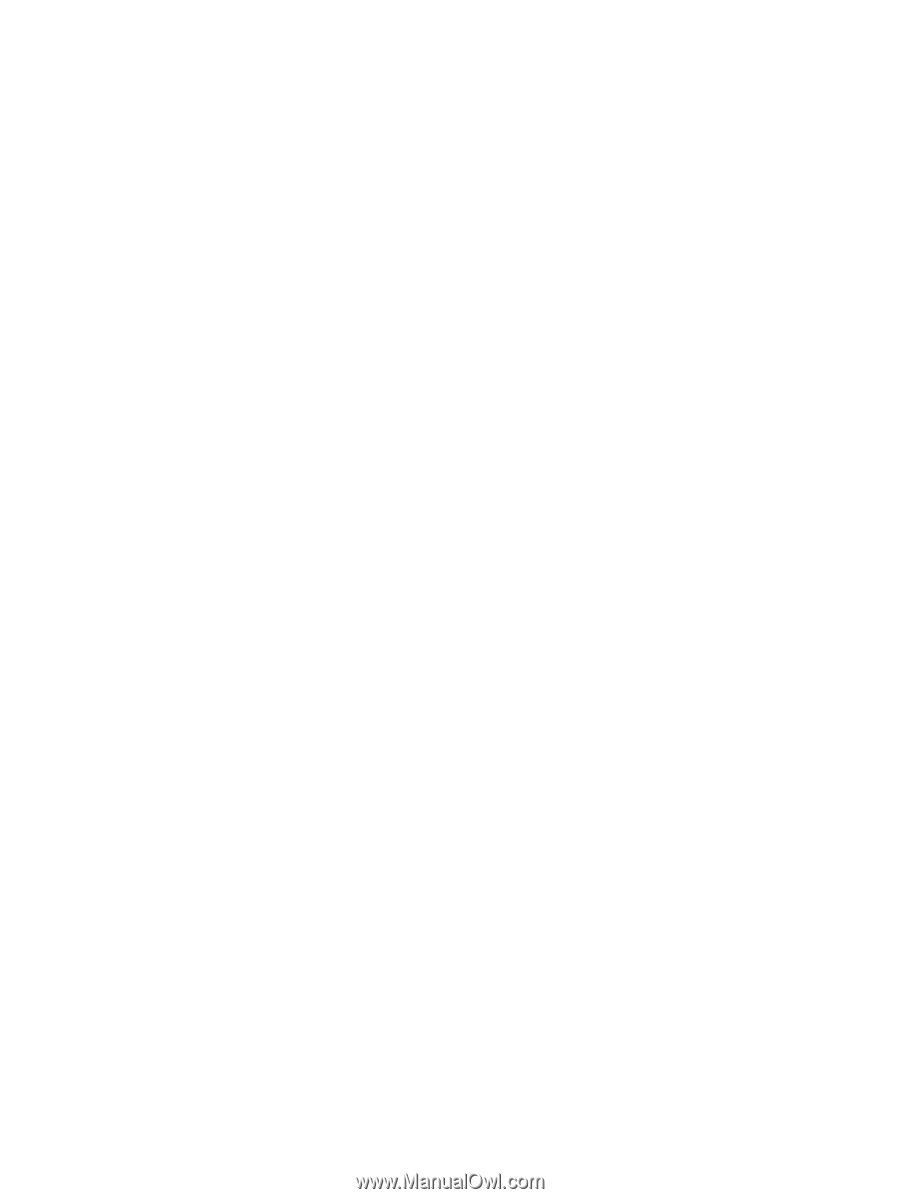
Notebook Tour
User Guide