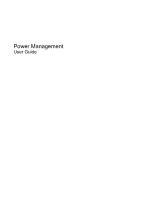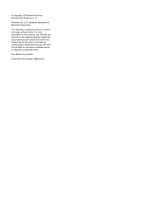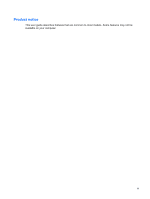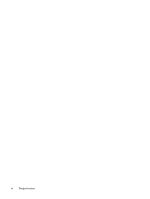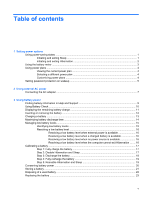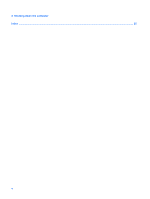HP Dv4-1124nr Power Management - Windows Vista
HP Dv4-1124nr - Pavilion - Core 2 Duo GHz Manual
 |
UPC - 884420609841
View all HP Dv4-1124nr manuals
Add to My Manuals
Save this manual to your list of manuals |
HP Dv4-1124nr manual content summary:
- HP Dv4-1124nr | Power Management - Windows Vista - Page 1
Power Management User Guide - HP Dv4-1124nr | Power Management - Windows Vista - Page 2
© Copyright 2008 Hewlett-Packard Development Company, L.P. Windows is a U.S. registered trademark of Microsoft Corporation. The information contained herein is subject to change without notice. The only warranties for HP products and services are set forth in the express warranty statements - HP Dv4-1124nr | Power Management - Windows Vista - Page 3
Product notice This user guide describes features that are common to most models. Some features may not be available on your computer. iii - HP Dv4-1124nr | Power Management - Windows Vista - Page 4
iv Product notice - HP Dv4-1124nr | Power Management - Windows Vista - Page 5
battery power Finding battery information in Help and Support 9 Using Battery Check ...10 Displaying the remaining battery charge 11 Inserting or removing the battery ...12 Charging a battery ...13 Maximizing battery discharge time ...14 Managing low battery levels ...15 Identifying low battery - HP Dv4-1124nr | Power Management - Windows Vista - Page 6
4 Shutting down the computer Index ...25 vi - HP Dv4-1124nr | Power Management - Windows Vista - Page 7
battery power and 25 minutes of inactivity when running on external power. Power settings and timeouts can be changed using Power Options in Windows ways: ● Briefly press the power button. ● If the display is closed, open the display. ● Press a key on the keyboard or button on the remote control - HP Dv4-1124nr | Power Management - Windows Vista - Page 8
hours) of inactivity when running on battery power, 1,080 minutes (18 hours) of inactivity when running on external power, or when the battery reaches a critical battery level. Power settings and timeouts can be changed using Power Options in Windows Control Panel. To initiate Hibernation: ▲ Press - HP Dv4-1124nr | Power Management - Windows Vista - Page 9
and select an item from the list. Different battery meter icons indicate whether the computer is running on battery or external power. The icon also displays a message if the battery has reached a critical battery level. To hide or display the battery meter icon: 1. Right-click the taskbar, and then - HP Dv4-1124nr | Power Management - Windows Vista - Page 10
system settings that manages how the computer uses power. Power plans can help you conserve power or maximize performance. You can change power plan settings or create your own power plan. Viewing the current power plan ▲ Move the pointer over the battery meter icon in the notification area, at the - HP Dv4-1124nr | Power Management - Windows Vista - Page 11
these steps: 1. Select Start > Control Panel > System and Maintenance > Power Options. 2. In the left pane, click Require a password on wakeup. Create or change your user account password, and the follow the on-screen instructions. If you do not need to create or change a user account password - HP Dv4-1124nr | Power Management - Windows Vista - Page 12
replacement AC adapter provided by HP, or a compatible AC adapter purchased from HP. ● Approved AC adapter ● Optional docking device or expansion product Connect the computer to external AC power under any of the following conditions: WARNING! Do not charge the computer battery while you are onboard - HP Dv4-1124nr | Power Management - Windows Vista - Page 13
grounding pin is an important safety feature. To connect the computer to external AC power: 1. Plug the AC adapter into the power connector (1) on the computer. 2. Plug the power cord into the AC adapter (2). 3. Plug the other end of the power cord into an AC outlet (3). Connecting the AC adapter 7 - HP Dv4-1124nr | Power Management - Windows Vista - Page 14
. WARNING! To reduce potential safety issues, use only the battery provided with the computer, a replacement battery provided by HP, or a compatible battery purchased from HP. Computer battery life varies, depending on power management settings, programs running on the computer, display brightness - HP Dv4-1124nr | Power Management - Windows Vista - Page 15
on calibration, power management, and proper care and storage to maximize battery life ● Information on battery types, specifications, life cycles, and capacity To access Battery information: ▲ Select Start > Help and Support > Learning Center > Battery information. Finding battery information in - HP Dv4-1124nr | Power Management - Windows Vista - Page 16
AC adapter to the computer. NOTE: The computer must be connected to external power for Battery Check to function properly. 2. Select Start > Help and Support > Troubleshooting tools > Battery Check. Battery Check examines the battery and its cells to see if they are functioning properly, and then - HP Dv4-1124nr | Power Management - Windows Vista - Page 17
right of the taskbar. - or - View the estimated number of minutes of battery charge remaining in Windows Mobility Center: ▲ Click the battery meter icon, and then click Windows Mobility Center. - or - Select Start > Control Panel > Mobile PC > Windows Mobility Center. The time shown indicates the - HP Dv4-1124nr | Power Management - Windows Vista - Page 18
Inserting or removing the battery CAUTION: Removing a battery that is the sole power source can cause loss of information. To prevent loss of information, initiate Hibernation or shut down the computer through Windows before removing the battery. To insert the battery: 1. Turn the computer upside - HP Dv4-1124nr | Power Management - Windows Vista - Page 19
! Do not charge the computer battery while you are onboard aircraft. The battery charges whenever the computer is plugged into external power through an AC adapter, an optional power adapter, an optional expansion product, or an optional docking device. The battery charges whether the computer is - HP Dv4-1124nr | Power Management - Windows Vista - Page 20
. Maximum discharge time gradually shortens, as the battery storage capacity naturally degrades. Tips for maximizing battery discharge time: ● Lower the brightness on the display. ● Check the Power saver setting in Power Options. ● Remove the battery from the computer when it is not being used or - HP Dv4-1124nr | Power Management - Windows Vista - Page 21
can be changed using Power Options in Windows Control Panel. Preferences set using Power Options do not affect lights. Identifying low battery levels When a battery that is the sole power source for the computer reaches a low battery level, the battery light blinks. If a low battery level is not - HP Dv4-1124nr | Power Management - Windows Vista - Page 22
reduce the risk of losing information when the computer reaches a critical battery level and has initiated Hibernation, do not restore power until the power lights turn off. Resolving a low battery level when external power is available ▲ Connect one of the following devices: ● AC adapter ● Optional - HP Dv4-1124nr | Power Management - Windows Vista - Page 23
is off or in use, but it charges faster when the computer is off. To fully charge the battery: 1. Insert the battery into the computer. 2. Connect the computer to an AC adapter, optional power adapter, optional expansion product, or optional docking device, and then plug the adapter or device into - HP Dv4-1124nr | Power Management - Windows Vista - Page 24
do not turn off the computer. 2. Run the computer on battery power until the battery is discharged. The battery light begins to blink when the battery has discharged to a low battery level. When the battery is discharged, the battery light turns off and the computer shuts down. 18 Chapter 3 Using - HP Dv4-1124nr | Power Management - Windows Vista - Page 25
plan, click Change plan settings. 3. Reenter the settings that you recorded for the items in the On battery column. 4. Click Change advanced power settings. 5. Click the plus sign next to Sleep, and then click the plus sign next to Hibernate after. 6. Reenter the setting that you recorded for - HP Dv4-1124nr | Power Management - Windows Vista - Page 26
Conserving battery power ● Select low power-use settings through Power Options in Windows Control Panel. ● Turn off wireless and local area network (LAN) connections and exit modem applications when you are not using them. ● Disconnect external devices that are not plugged into an external power - HP Dv4-1124nr | Power Management - Windows Vista - Page 27
of time. If a computer will be unused and unplugged from external power for more than 2 weeks, remove the battery and store it separately. To prolong the charge of a stored battery, place it in a cool, dry place. NOTE: A stored battery should be checked every 6 months. If the capacity is less than - HP Dv4-1124nr | Power Management - Windows Vista - Page 28
; or dispose of a battery in fire or water. Do not expose a battery to temperatures above 60˚C (140˚F). Replace the battery only with a battery approved for this computer. Refer to the Regulatory, Safety and Environmental Notices for battery disposal information. 22 Chapter 3 Using battery power - HP Dv4-1124nr | Power Management - Windows Vista - Page 29
for more information about ordering a replacement battery. If the battery is possibly covered by an HP warranty, instructions include a warranty ID. NOTE: To ensure that you always have battery power when you need it, HP recommends purchasing a new battery when the storage capacity indicator turns - HP Dv4-1124nr | Power Management - Windows Vista - Page 30
under any of the following conditions: ● When you need to replace the battery or access components inside the computer ● When you are connecting an external Power button. ● Press and hold the power button for at least 5 seconds. ● Disconnect the computer from external power and remove the battery. - HP Dv4-1124nr | Power Management - Windows Vista - Page 31
19 removing 12 replacing 23 storing 21 Battery Check 10 battery light 13, 15 battery power 8 battery release latch 12 battery temperature 21 C calibrating battery 17 charging batteries 13, 17 connection, external power 7 conservation, power 20 critical battery level 15 D drive media 1 H Hibernation - HP Dv4-1124nr | Power Management - Windows Vista - Page 32
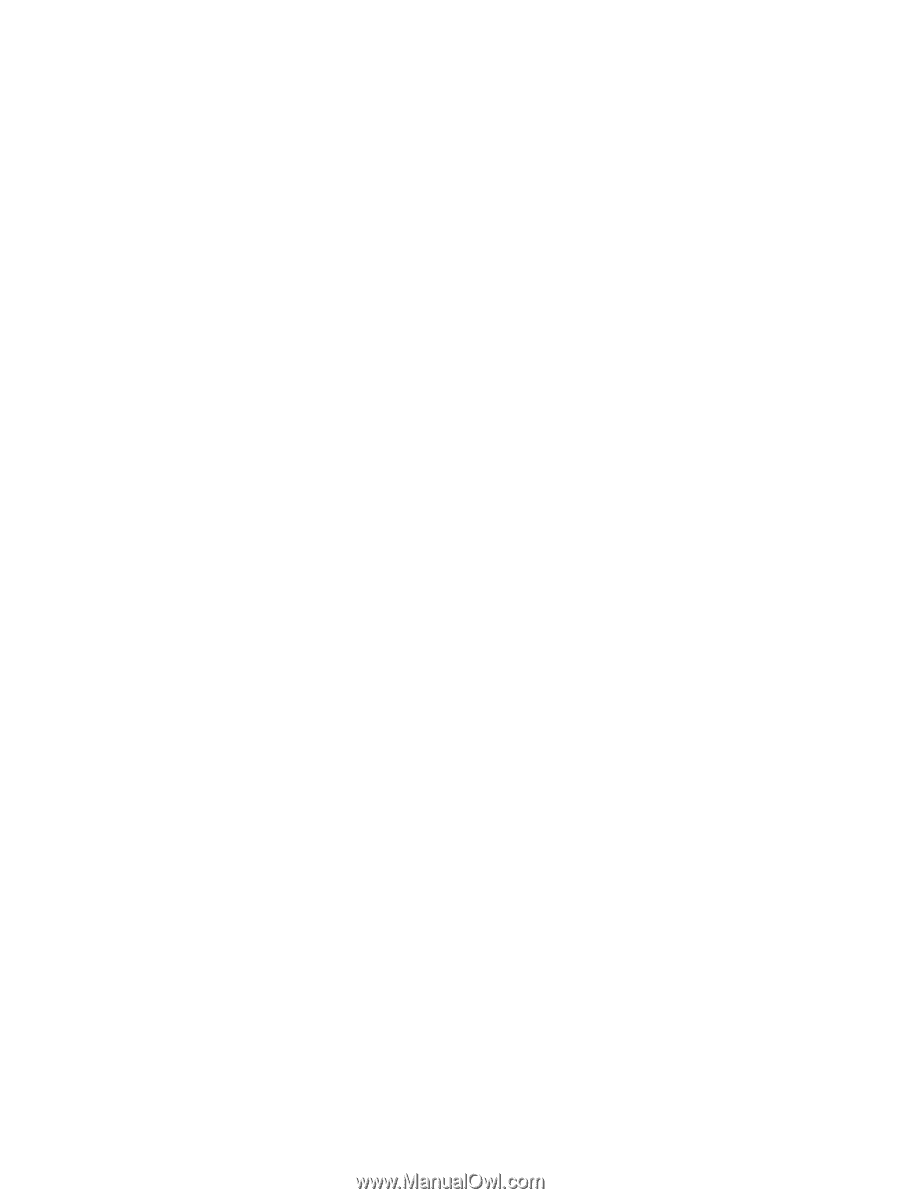
Power Management
User Guide