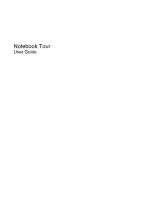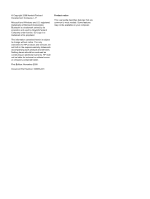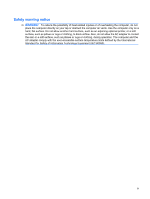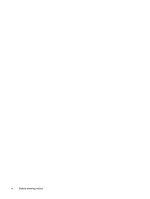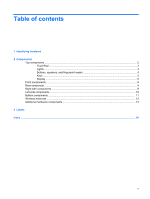HP Dv4 1430us Notebook Tour - Windows Vista
HP Dv4 1430us - Pavilion Entertainment - Core 2 Duo 2.1 GHz Manual
 |
UPC - 884962254837
View all HP Dv4 1430us manuals
Add to My Manuals
Save this manual to your list of manuals |
HP Dv4 1430us manual content summary:
- HP Dv4 1430us | Notebook Tour - Windows Vista - Page 1
Notebook Tour User Guide - HP Dv4 1430us | Notebook Tour - Windows Vista - Page 2
products and services. Nothing herein should be construed as constituting an additional warranty. HP shall not be liable for technical or editorial errors or omissions contained herein. First Edition: November 2008 Document Part Number: 505965-001 Product notice This user guide describes features - HP Dv4 1430us | Notebook Tour - Windows Vista - Page 3
on your lap or obstruct the computer air vents. Use the computer only on a hard, flat surface. Do not allow another hard surface, such as an adjoining optional printer, or a soft surface, such as pillows or rugs or clothing, to block airflow. Also, do not allow the AC adapter to contact the skin or - HP Dv4 1430us | Notebook Tour - Windows Vista - Page 4
iv Safety warning notice - HP Dv4 1430us | Notebook Tour - Windows Vista - Page 5
Table of contents 1 Identifying hardware 2 Components Top components ...2 TouchPad ...2 Lights ...3 Buttons, speakers, and fingerprint reader 4 Keys ...5 Display ...6 Front components ...8 Rear component ...9 Right-side components ...9 Left-side components ...10 Bottom components ...11 Wireless - HP Dv4 1430us | Notebook Tour - Windows Vista - Page 6
vi - HP Dv4 1430us | Notebook Tour - Windows Vista - Page 7
or modify device configurations using Device Manager. NOTE: Windows® includes the User Account Control feature to improve the security of your computer. You may be prompted for your permission or password for tasks such as installing applications, running utilities, or changing Windows settings - HP Dv4 1430us | Notebook Tour - Windows Vista - Page 8
(1) TouchPad light ● White: TouchPad is enabled. ● Amber: TouchPad is disabled. (2) TouchPad* Moves the pointer and selects or activates items on the screen. (3) Left TouchPad button* Functions like the left button on an external mouse. (4) TouchPad on/off button Enables/disables the TouchPad - HP Dv4 1430us | Notebook Tour - Windows Vista - Page 9
the computer is not plugged into an external power source, the light stays off until the battery reaches a low battery level. ● Blinking: The hard drive or optical drive (select models only) is being accessed. ● On: HP ProtectSmart Hard Drive Protection has temporarily parked the internal hard drive - HP Dv4 1430us | Notebook Tour - Windows Vista - Page 10
device and/or a Bluetooth® device, is on. ● Amber: All wireless devices are off. *The 2 power lights display the same information. The light on the power button is visible only when the computer is open. The power light on the front of the computer is visible whether the computer is open or closed - HP Dv4 1430us | Notebook Tour - Windows Vista - Page 11
power button for at least 5 seconds to turn off the computer. To learn more about your power settings, select Start > Control Panel > System and Maintenance > Power pressed once. ● Rewinds media when the button is pressed simultaneously with the guides located in Help and Support. Keys NOTE: Your computer - HP Dv4 1430us | Notebook Tour - Windows Vista - Page 12
used like the keys on an external numeric keypad. Execute frequently used system functions when pressed in combination with the fn key. Display NOTE: Your computer may look slightly different from the illustration in this section. 6 Chapter 2 Components - HP Dv4 1430us | Notebook Tour - Windows Vista - Page 13
(3) Integrated webcam light (select models only) (4) Integrated webcam (select models only) Description Turns off the display if the display is closed while the computer is turned on. Record sound. On: The integrated webcam is in use. Records video and captures still photographs. Top components 7 - HP Dv4 1430us | Notebook Tour - Windows Vista - Page 14
the computer is not plugged into an external power source, the light stays off until the battery reaches a low battery level. ● Blinking: The hard drive or optical drive (select models only) is being accessed. ● On: HP ProtectSmart Hard Drive Protection has temporarily parked the internal hard drive - HP Dv4 1430us | Notebook Tour - Windows Vista - Page 15
only) (5) Power connector Description Supports an optical drive or hard drive. Connect optional USB devices. Connects a TV antenna, a digital cable device, or a satellite device that receives standard or high-definition TV broadcasts. Connects a modem cable. Connects an AC adapter. Rear component - HP Dv4 1430us | Notebook Tour - Windows Vista - Page 16
, or any compatible digital or audio component. Connects high-performance eSATA components, such as an eSATA external hard drive, or connect an optional USB device. On: A digital card is being accessed. Supports the following optional digital card formats: ● Memory Stick (MS) ● Memory Stick Pro (MSP - HP Dv4 1430us | Notebook Tour - Windows Vista - Page 17
(6) SIM slot (select models only) (7) Battery bay (8) Vents (3) Description Holds the hard drive and the wireless LAN (WLAN) module. CAUTION: To prevent an unresponsive system, replace the wireless module only with a wireless module authorized for use in the computer by the governmental agency that - HP Dv4 1430us | Notebook Tour - Windows Vista - Page 18
local area networks (WLAN). *The antennae are not visible from the outside of the computer. For optimal transmission, keep the areas immediately around the antennae free from obstructions. To see to your country or region. These notices are located in Help and Support. 12 Chapter 2 Components - HP Dv4 1430us | Notebook Tour - Windows Vista - Page 19
hardware components Component Description (1) Power cord* Connects an AC adapter to an AC outlet. (2) AC adapter Converts AC power to DC power. (3) Battery* Powers the computer when the computer is not plugged into external power. *Batteries and power cords vary in appearance by region - HP Dv4 1430us | Notebook Tour - Windows Vista - Page 20
parts are needed. ◦ Model Description (4). This is the most important number you need to locate documents, drivers, and support for your notebook. Have this information available when you contact technical support. The service tag label is affixed to the bottom of the computer the hard drive bay. - HP Dv4 1430us | Notebook Tour - Windows Vista - Page 21
module) label (select models only)-Provides the ICCID (Integrated Circuit Card Identifier) of your SIM. This label is located inside the battery bay. ● HP Broadband Wireless Module serial number label-Provides the serial number of your HP Broadband Wireless Module. This label is located inside the - HP Dv4 1430us | Notebook Tour - Windows Vista - Page 22
8 audio-out (headphone) jacks, identifying 8 B battery bay, identifying 11 battery light, identifying 3, 8 battery release latch, identifying 11 battery, identifying 13 bays battery 11, 14 hard drive 11 Bluetooth label 14 buttons MediaSmart 5 next/fast forward 5 play/pause 5 power 4 previous - HP Dv4 1430us | Notebook Tour - Windows Vista - Page 23
release 11 lights battery 3, 8 caps lock 3 Digital Media Slot 10 drive 3, 8 integrated webcam 7 mute 3 num lock 4 power 3, 8 TouchPad 2 volume down 3 volume mute 3 volume up 4 wireless 4 M media activity buttons, identifying 5 MediaSmart button, identifying 5 memory module compartment, identifying - HP Dv4 1430us | Notebook Tour - Windows Vista - Page 24
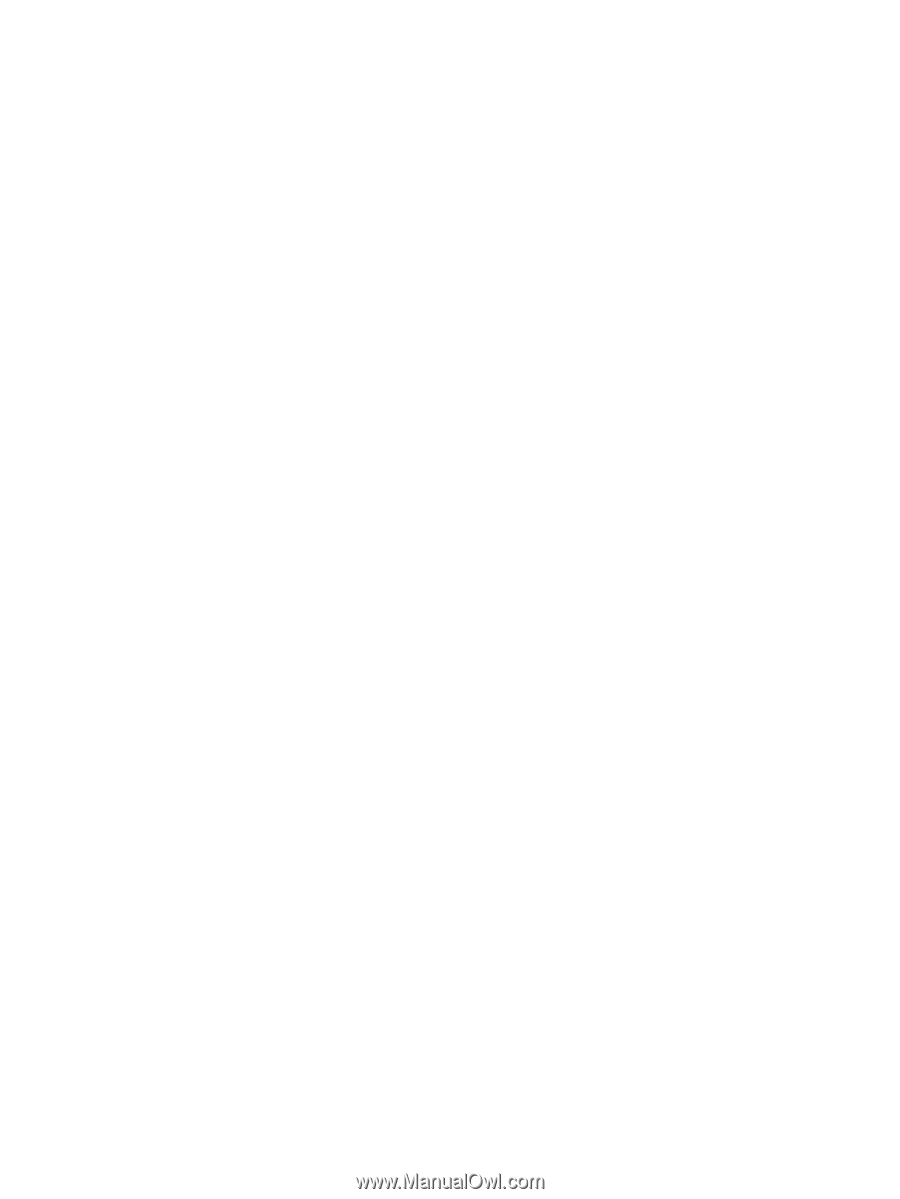
Notebook Tour
User Guide