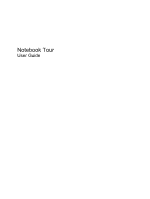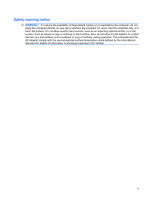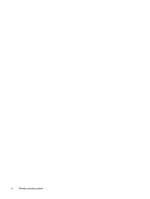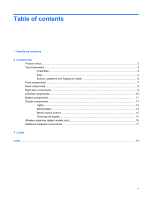HP Dv5 1002nr Notebook Tour - Windows Vista
HP Dv5 1002nr - Pavilion Entertainment - Turion X2 2 GHz Manual
 |
UPC - 884420287001
View all HP Dv5 1002nr manuals
Add to My Manuals
Save this manual to your list of manuals |
HP Dv5 1002nr manual content summary:
- HP Dv5 1002nr | Notebook Tour - Windows Vista - Page 1
Notebook Tour User Guide - HP Dv5 1002nr | Notebook Tour - Windows Vista - Page 2
Packard Development Company, L.P. Microsoft and Windows are U.S. registered trademarks of Microsoft HP products and services are set forth in the express warranty statements accompanying such products and services. Nothing herein should be construed as constituting an additional warranty. HP - HP Dv5 1002nr | Notebook Tour - Windows Vista - Page 3
the computer air vents. Use the computer only on a hard, flat surface. Do not allow another hard surface, such as an adjoining optional printer, or a soft surface, such as pillows or rugs or clothing, to block airflow. Also, do not allow the AC adapter to contact the skin or a soft surface, such as - HP Dv5 1002nr | Notebook Tour - Windows Vista - Page 4
iv Safety warning notice - HP Dv5 1002nr | Notebook Tour - Windows Vista - Page 5
-side components ...9 Left-side components ...10 Bottom components ...11 Display components ...12 Lights ...13 Media button ...14 Media activity buttons ...15 Cleaning the display ...15 Wireless antennae (select models only 16 Additional hardware components ...17 3 Labels Index ...19 v - HP Dv5 1002nr | Notebook Tour - Windows Vista - Page 6
vi - HP Dv5 1002nr | Notebook Tour - Windows Vista - Page 7
> System properties. 2. In the left pane, click Device Manager. You can also add hardware or modify device configurations using Device Manager. NOTE: Windows® includes the User Account Control feature to improve the security of your computer. You may be prompted for your permission or password for - HP Dv5 1002nr | Notebook Tour - Windows Vista - Page 8
2 Components 2 Chapter 2 Components - HP Dv5 1002nr | Notebook Tour - Windows Vista - Page 9
Product notice This user guide describes features that are common to most models. Some features may not be available on your computer. Top components TouchPad Component Description (1) TouchPad on/off - HP Dv5 1002nr | Notebook Tour - Windows Vista - Page 10
combination with the fn key. Executes frequently used system functions when pressed in combination with a function key or the esc key. Displays the Windows Start menu. Displays a shortcut menu for items beneath the pointer. Can be used like the keys on an external numeric keypad. Execute frequently - HP Dv5 1002nr | Notebook Tour - Windows Vista - Page 11
briefly to exit Sleep. ● When the computer is in Hibernation, press the button briefly to exit Hibernation. If the computer has stopped responding and Windows® shutdown procedures are ineffective, press and hold the power button for at least 5 seconds to turn off the computer. To learn more about - HP Dv5 1002nr | Notebook Tour - Windows Vista - Page 12
up in order to establish a wireless connection. (11) Fingerprint reader (select models only) Allows a fingerprint logon to Windows, instead of a password logon. *This table describes factory settings. For information about changing factory settings, refer to the user guides located in Help and - HP Dv5 1002nr | Notebook Tour - Windows Vista - Page 13
battery reaches a low battery level. (3) Drive light Blinking: The hard drive or optical drive is being accessed. (4) Consumer infrared lens Receives a signal from the HP Remote information about changing factory settings, refer to the user guides located in Help and Support. Front components 7 - HP Dv5 1002nr | Notebook Tour - Windows Vista - Page 14
Rear components Component Vents (2) Description Enables airflow to cool internal components. NOTE: The computer fan starts up automatically to cool internal components and prevent overheating. It is normal for the internal fan to cycle on and off during routine operation. 8 Chapter 2 Components - HP Dv5 1002nr | Notebook Tour - Windows Vista - Page 15
jack (select models only) (6) Security cable slot (7) Power connector Description Blinking: The optical drive is being accessed. Reads optical discs and, on select models, also writes to optical discs. the computer from being mishandled or stolen. Connects an AC adapter. Right-side components 9 - HP Dv5 1002nr | Notebook Tour - Windows Vista - Page 16
eSATA component (select models only), such as an eSATA external hard drive. Connects an optional USB device. Connects an optional IEEE 1394 or 1394a device, such as a camcorder. On: A digital card is being accessed. Supports the following optional digital card formats: Secure Digital (SD) Memory - HP Dv5 1002nr | Notebook Tour - Windows Vista - Page 17
Hard drive bay and WLAN module (5) Battery bay (6) Battery release latch Description Holds the TV tuner card and, for select models only, the Intel Holds the hard drive and the WLAN module. CAUTION: To prevent an unresponsive system, replace the wireless module only with a wireless module authorized - HP Dv5 1002nr | Notebook Tour - Windows Vista - Page 18
Display components Component (1) Internal display switch (2) Internal microphones (2) (3) Integrated webcam light (4) Integrated webcam Description Turns off the display and initiates Sleep if the display is closed while the power is on. Record sound. On: The integrated webcam is in use. Records - HP Dv5 1002nr | Notebook Tour - Windows Vista - Page 19
fully charged. If the computer is not plugged into an external power source, the light stays off until the battery reaches a low battery level. Blinking: The hard drive or optical drive is being accessed. On: Caps lock is on. ● White: Computer sound is turned on. ● Amber: Computer sound is turned - HP Dv5 1002nr | Notebook Tour - Windows Vista - Page 20
device and/or a Bluetooth® device, is turned on. ● Amber: All wireless devices are turned off. (9) Num lock light On: Num lock is on or to require a logon password, you may be asked to log on to Windows. QuickPlay launches after you log on. Refer to the QuickPlay software Help for more information - HP Dv5 1002nr | Notebook Tour - Windows Vista - Page 21
Media activity buttons Component (1) Previous/rewind button (2) Play/pause button (3) Next/fast forward button (4) Stop button Description ● Plays the previous track or chapter when the button is pressed once. ● Rewinds media when the button is pressed simultaneously with the fn key. Plays or - HP Dv5 1002nr | Notebook Tour - Windows Vista - Page 22
at least 2 antennae send and receive signals from one or more wireless devices. These antennae are not visible from the outside of the computer keep the areas immediately around the antennae free from obstructions. To see wireless regulatory notices, refer to the section of the Regulatory, Safety and - HP Dv5 1002nr | Notebook Tour - Windows Vista - Page 23
Additional hardware components Component Description (1) Power cord* Connects an AC adapter to an AC outlet. (2) Battery* Powers the computer when the computer is not plugged into external power. (3) AC adapter Converts AC power to DC power. (4) Modem cable* (select models only) Connects - HP Dv5 1002nr | Notebook Tour - Windows Vista - Page 24
labels are affixed inside the hard drive and WLAN module door. ● SIM (subscriber identity module) label (select models only): Provides the ICCID (Integrated Circuit Card Identifier) of your SIM. This label is located inside the battery bay. ● HP Broadband Wireless Module serial number label (select - HP Dv5 1002nr | Notebook Tour - Windows Vista - Page 25
16 applications key, Windows 4 audio-in (microphone) jack, identifying 7 audio-out (headphone) jack, identifying 7 B battery bay 18 battery bay, identifying 11 battery light, identifying 7, 13 battery release latch, identifying 11 battery, identifying 17 bays battery 11, 18 hard drive 11 Bluetooth - HP Dv5 1002nr | Notebook Tour - Windows Vista - Page 26
certification 18 WLAN 18 latches battery release 11 lights battery 7, 13 caps lock 13 Digital Media Slot 10 drive 7, 13 num lock 14 power 7, 13 TouchPad 3 volume down 13 volume mute 13 volume up 13 wireless 14 M media activity buttons, identifying 6, 15 media button, identifying 5, 14 memory - HP Dv5 1002nr | Notebook Tour - Windows Vista - Page 27
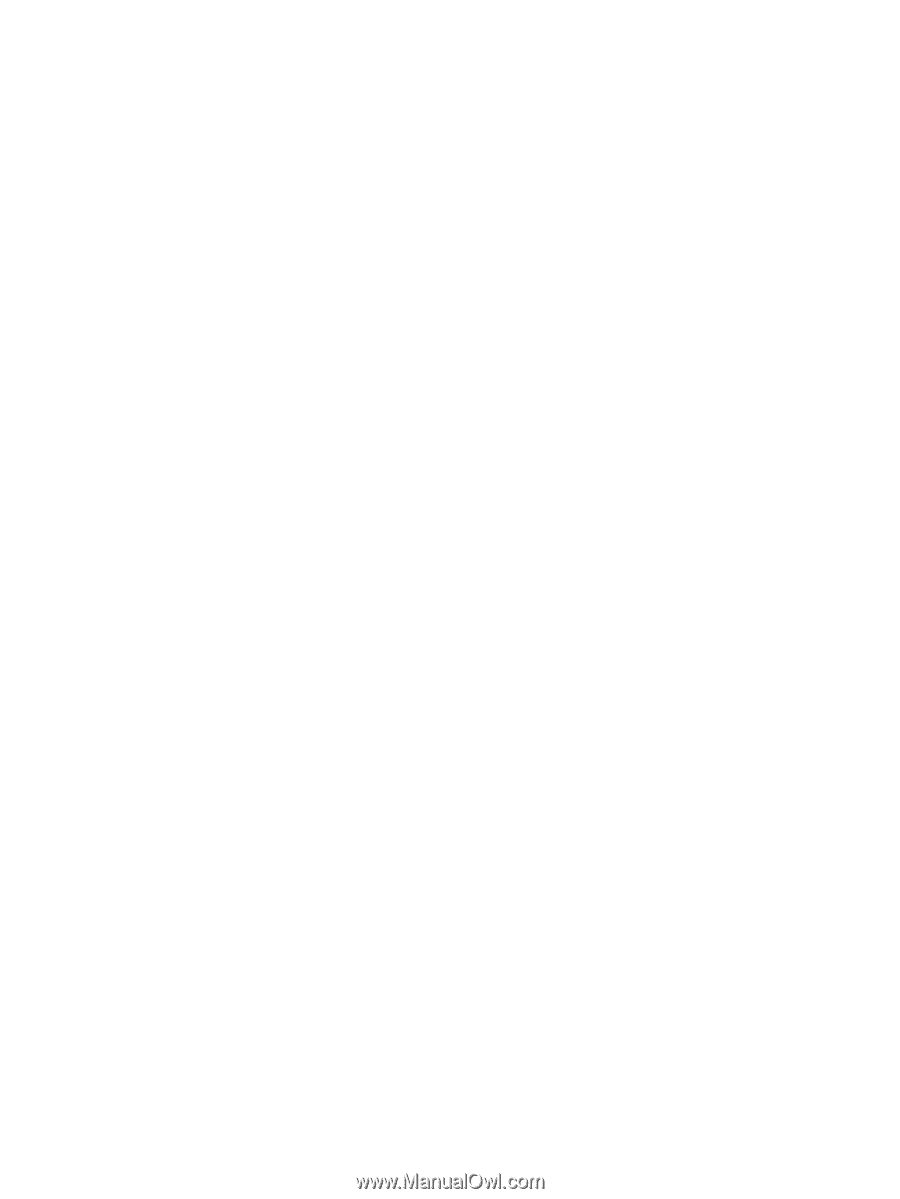
Notebook Tour
User Guide