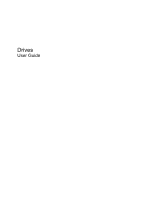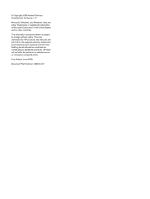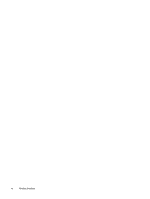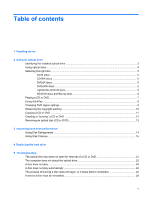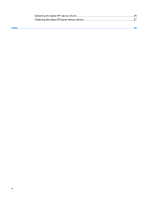HP Dv5-1010us Drives - Windows Vista
HP Dv5-1010us - Pavilion - Core 2 Duo GHz Manual
 |
View all HP Dv5-1010us manuals
Add to My Manuals
Save this manual to your list of manuals |
HP Dv5-1010us manual content summary:
- HP Dv5-1010us | Drives - Windows Vista - Page 1
Drives User Guide - HP Dv5-1010us | Drives - Windows Vista - Page 2
in the express warranty statements accompanying such products and services. Nothing herein should be construed as constituting an additional warranty. HP shall not be liable for technical or editorial errors or omissions contained herein. First Edition: June 2008 Document Part Number: 469004-001 - HP Dv5-1010us | Drives - Windows Vista - Page 3
Product notice This user guide describes features that are common to most models. Some features may not be available on your computer. iii - HP Dv5-1010us | Drives - Windows Vista - Page 4
iv Product notice - HP Dv5-1010us | Drives - Windows Vista - Page 5
CD or DVD 13 3 Improving hard drive performance Using Disk Defragmenter ...14 Using Disk Cleanup ...15 4 Replacing the hard drive 5 Troubleshooting The optical disc tray does not open for removal of a CD or DVD 21 The computer does not detect the optical drive 22 A disc does not play ...23 A disc - HP Dv5-1010us | Drives - Windows Vista - Page 6
Obtaining the latest HP device drivers 26 Obtaining the latest Windows device drivers 27 Index ...28 vi - HP Dv5-1010us | Drives - Windows Vista - Page 7
a drive into a drive bay. Do not type on the keyboard or move the computer while the optical drive is writing to a disc. The write process is sensitive to vibration. When the battery is the only source of power, be sure that the battery is sufficiently charged before writing to media. Avoid exposing - HP Dv5-1010us | Drives - Windows Vista - Page 8
includes an optical drive that expands the functionality of the computer. Identify what kind of device is installed in your computer to see its capabilities. The optical drive allows you to read data discs, play music, and watch movies. If your computer includes a Blu-ray Disc ROM Drive or an HD DVD - HP Dv5-1010us | Drives - Windows Vista - Page 9
±R/RW Double Layer (DL) support ● LightScribe DVD±RW/R and CD-RW Combo drive with Double-Layer (DL) support ● Blu-ray Disc ROM Drive with SuperMulti DVD±R/RW Double Layer (DL) support NOTE: Some of the drives listed above may not be supported by your computer. Identifying the installed optical drive - HP Dv5-1010us | Drives - Windows Vista - Page 10
DVD drive, it can also read HD DVD discs. NOTE: Some of the optical drives listed may not be supported by your computer. The listed drives are not necessarily all of the supported optical drives. Some optical drives can also write to optical discs as described in the following table. Optical drive - HP Dv5-1010us | Drives - Windows Vista - Page 11
backup purposes. DVDs are the same form factor as CDs but have at least 8 times the storage capacity. NOTE: The optical drive on your computer may not support all the types of optical discs discussed in this section. CD-R discs Use CD-R (write-once) discs to create permanent archives and to share - HP Dv5-1010us | Drives - Windows Vista - Page 12
DVD is a high-density disc format designed for the storage of large amounts of data and highdefinition video. The capacity for an HD DVD is 15 gigabytes (GB) for single layer and 30 GB for dual layer, about three times the capacity of a standard DVD. Also called BD, Blu-ray Disc - HP Dv5-1010us | Drives - Windows Vista - Page 13
Playing a CD or DVD 1. Turn on the computer. 2. Press the release button (1) on the drive bezel to release the disc tray. 3. Pull out the tray (2). 4. Hold the disc by the edges to avoid touching the flat surfaces and position the disc label-side - HP Dv5-1010us | Drives - Windows Vista - Page 14
Panel > Play CDs or other media automatically. 2. Confirm that the Use AutoPlay for all media and devices check box at the upper left of the computer screen is selected. 3. Click Choose a default for each media type listed. 4. Click either Take no action or Ask me every time to prevent the automatic - HP Dv5-1010us | Drives - Windows Vista - Page 15
the fifth time becomes the permanent region setting on the DVD drive. The number of region changes remaining is displayed on the DVD Region tab. To change settings through the operating system: 1. Select Start > Computer > System properties. 2. In the left pane, click Device Manager. NOTE: Windows - HP Dv5-1010us | Drives - Windows Vista - Page 16
disc, connect the computer to a reliable external power source. Do not write to a disc while the computer is running on battery power. Before writing to drive to the destination disc. Do not use the computer keyboard or move the computer while the computer is writing to a disc. The write process is - HP Dv5-1010us | Drives - Windows Vista - Page 17
Programs > CyberLink DVD Suites > Power2Go. 2. Insert the disc you want to copy into the optical drive. 3. Click Copy at the bottom right of the screen. 4. When prompted, remove the source disc from the optical drive and insert a blank disc into the drive. After the information is copied, the disc - HP Dv5-1010us | Drives - Windows Vista - Page 18
guide that came with your DVD player for a list of supported formats. ● An MP3 file uses less space than other music file formats, and the process for creating an MP3 disc is the same as the process for creating a data file. MP3 files can be played only on MP3 players or on computers - HP Dv5-1010us | Drives - Windows Vista - Page 19
Removing an optical disc (CD or DVD) 1. Press the release button (1) on the drive bezel to release the disc tray, and then gently pull out the tray (2) until it stops. 2. Remove the disc (3) from the tray by gently pressing down on the - HP Dv5-1010us | Drives - Windows Vista - Page 20
or another time when you do not need access to your computer. HP recommends defragmenting your hard drive at least once a month. You may set Disk Defragmenter to run on a monthly schedule, but you can defragment your computer manually at any time. To run Disk Defragmenter: 1. Select Start > All - HP Dv5-1010us | Drives - Windows Vista - Page 21
searches the hard drive for unnecessary files that you can safely delete to free up disk space and help the computer to run more efficiently. To run Disk Cleanup: 1. Select Start > All Programs > Accessories > System Tools > Disk Cleanup. 2. Follow the on-screen instructions. Using Disk Cleanup 15 - HP Dv5-1010us | Drives - Windows Vista - Page 22
external devices connected to the computer. 4. Unplug the power cord from the AC outlet. 5. Turn the computer upside down on a flat surface. 6. Remove the battery from the computer. 7. With the hard drive bay toward you, loosen the 2 hard drive cover screws (1). 16 Chapter 4 Replacing the hard drive - HP Dv5-1010us | Drives - Windows Vista - Page 23
of the hard drive to lift the left side of the hard drive to a 45-degree angle (1). 10. Lift the hard drive away from the computer (2) as far as the hard drive cable allows, and then flip the it over to allow it rest it on the - HP Dv5-1010us | Drives - Windows Vista - Page 24
the rubber spacers on the right side of the hard drive (2) into the openings in the right side of the hard drive bay. 18 Chapter 4 Replacing the hard drive - HP Dv5-1010us | Drives - Windows Vista - Page 25
3. Gently lower the left side of the hard drive until it is flush in the hard drive bay (3). 4. Align the tabs on the hard drive cover with the notches on the computer (1). 5. Close the cover (2). 6. Tighten the 2 hard drive cover screws (3). 19 - HP Dv5-1010us | Drives - Windows Vista - Page 26
5 Troubleshooting The following sections describe several common issues and resolutions. 20 Chapter 5 Troubleshooting - HP Dv5-1010us | Drives - Windows Vista - Page 27
in the front bezel of the drive. 2. Press in gently on the paper clip until the disc tray is released, and then pull out the tray (2) until it stops. 3. Remove the disc (3) from the tray by gently pressing down on the spindle while lifting the - HP Dv5-1010us | Drives - Windows Vista - Page 28
-ROM drives, unless a minus sign (-) is already showing. Look for an optical drive listing. If the drive is not listed, install (or reinstall) the device driver as instructed in "A device driver must be reinstalled" found later in this section. 22 Chapter 5 Troubleshooting - HP Dv5-1010us | Drives - Windows Vista - Page 29
a disc. Otherwise, you may see a warning message asking if you want to continue. If this message is displayed, click No. After you click No, the computer may behave in either of the following ways: ◦ Playback may resume. - or - ◦ The playback window in the multimedia program may close. To return to - HP Dv5-1010us | Drives - Windows Vista - Page 30
all media and devices, and then click Save. A CD or DVD should now start automatically when it is inserted into the optical drive. 24 Chapter 5 Troubleshooting - HP Dv5-1010us | Drives - Windows Vista - Page 31
that you are using the right kind of disc for your drive. See your user guides for more information about disc types. ● Be sure that the disc is inserted and then burn from your hard drive. ● Reinstall the disc-burning device driver located in the DVD/CD-ROM drives category in Device Manager. The - HP Dv5-1010us | Drives - Windows Vista - Page 32
. 3. Click Next to immediately check for HP software updates. To use the HP Web site: 1. Open your Internet browser, go to http://www.hp.com/support, and select your country or region. 2. Click the option for software and driver downloads, type your computer model number in the search box, and then - HP Dv5-1010us | Drives - Windows Vista - Page 33
computer after the installation is complete, and then verify the operation of the device. Obtaining the latest Windows device drivers You can obtain the latest Windows device drivers for your computer operating system, programs, and hardware. 4. Follow the on-screen instructions to install Microsoft - HP Dv5-1010us | Drives - Windows Vista - Page 34
drive 2 copyright warning 10 D device drivers HP drivers 26 Windows drivers 27 Disk Cleanup software 15 Disk Defragmenter software 14 disk performance 14 18 removing 16 replacing 16 hard drive installing 18 removing 16 replacing 16 HD DVD disc 6 M maintenance Disk Cleanup 15 Disk Defragmenter 14 - HP Dv5-1010us | Drives - Windows Vista - Page 35
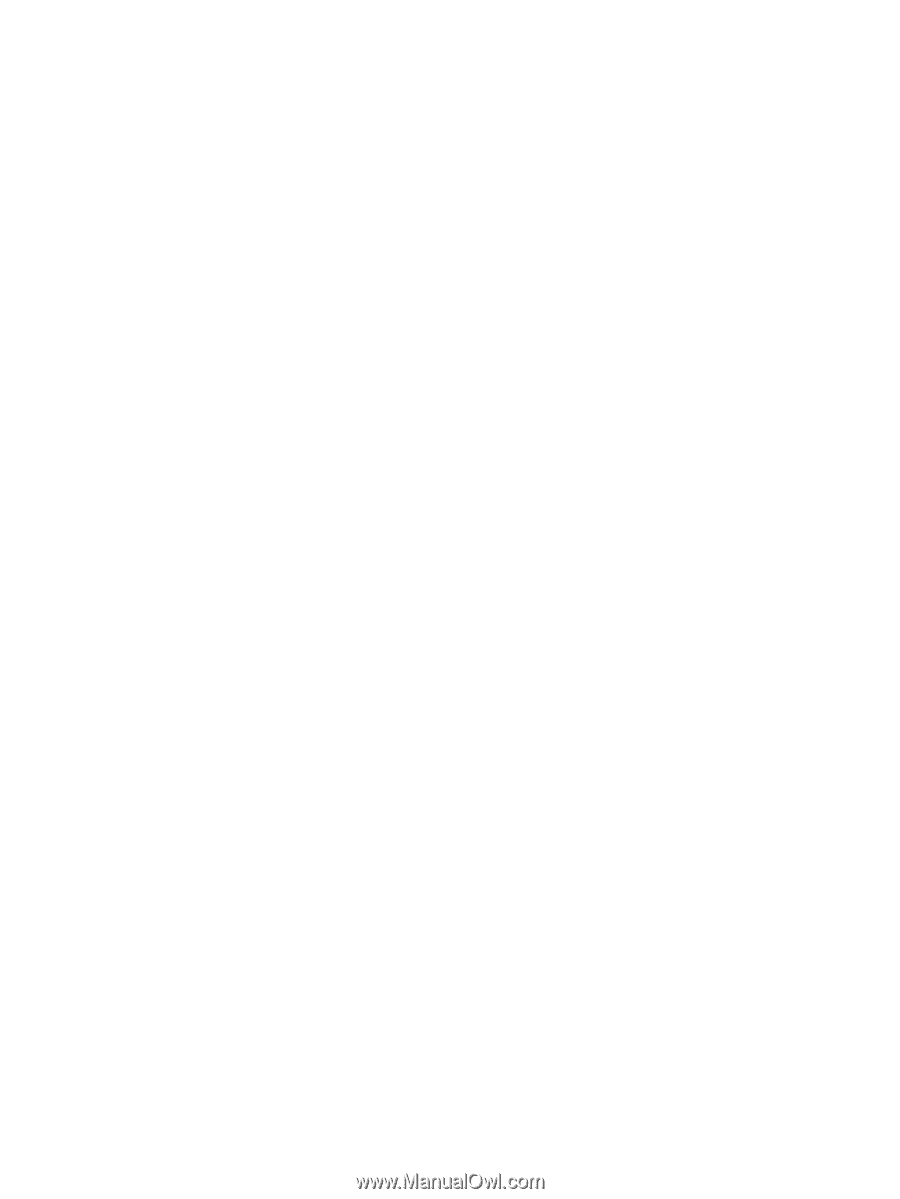
Drives
User Guide