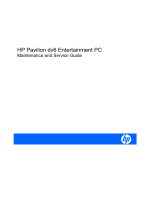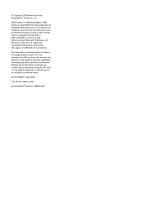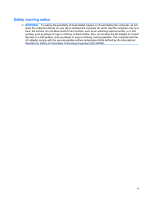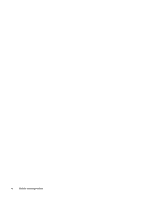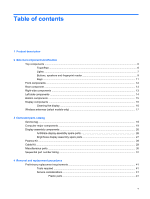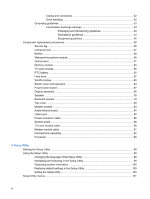HP Dv6 1268nr Service Guide
HP Dv6 1268nr - Pavilion Entertainment - Turion X2 Ultra 2.2 GHz Manual
 |
UPC - 884962296349
View all HP Dv6 1268nr manuals
Add to My Manuals
Save this manual to your list of manuals |
HP Dv6 1268nr manual content summary:
- HP Dv6 1268nr | Service Guide - Page 1
HP Pavilion dv6 Entertainment PC Maintenance and Service Guide - HP Dv6 1268nr | Service Guide - Page 2
Advanced Micro Devices, Inc. Bluetooth is a trademark owned by services. Nothing herein should be construed as constituting an additional warranty. HP shall not be liable for technical or editorial errors or omissions contained herein. Second Edition: May 2009 First Edition: March 2009 Document Part - HP Dv6 1268nr | Service Guide - Page 3
or rugs or clothing, to block airflow. Also, do not allow the AC adapter to contact the skin or a soft surface, such as pillows or rugs or clothing, during operation. The computer and the AC adapter comply with the user-accessible surface temperature limits defined by the International Standard for - HP Dv6 1268nr | Service Guide - Page 4
iv Safety warning notice - HP Dv6 1268nr | Service Guide - Page 5
...16 Wireless antennas (select models only 17 3 Illustrated parts catalog Service tag ...18 Computer major components ...19 Display assembly components ...26 AntiGlare display assembly spare parts 26 BrightView display assembly spare parts 27 Plastics Kit ...28 Cable Kit ...29 Miscellaneous - HP Dv6 1268nr | Service Guide - Page 6
46 Service tag ...46 Computer feet ...47 Battery ...48 Webcam/microphone module 49 Optical drive ...51 Memory module ...53 TV tuner module ...55 RTC battery ...56 Hard drive ...57 WLAN module ...60 Switch cover and keyboard 63 Power button board ...67 Display assembly ...68 Speaker ...78 Bluetooth - HP Dv6 1268nr | Service Guide - Page 7
Main menu ...101 Security menu ...101 System Configuration menu 101 Diagnostics menu ...102 6 Specifications Computer specifications ...103 15.6-inch, WXGA display specifications 104 16.0-inch WXGA BrightView display specifications 105 16.0-inch WXGA AntiGlare display specifications 106 Hard - HP Dv6 1268nr | Service Guide - Page 8
Universal Serial Bus ...144 10 Power cord set requirements Requirements for all countries or regions 145 Requirements for specific countries or regions 146 11 Recycling Battery ...147 Display ...147 Index ...153 viii - HP Dv6 1268nr | Service Guide - Page 9
Product Name Processors Chipset Graphics Description Computers Computers with discrete UMA graphics graphics HP Pavilion dv6 Entertainment PC √ √ AMD Turion Mobility Radeon™ HD 4650 (M96) with 1 GB of dedicated √ video memory (64 MB × 16 DDR3 × 8 PCs) ATI Mobility Radeon HD 4530 (M92) - HP Dv6 1268nr | Service Guide - Page 10
Category Panels Memory Hard drives Description Computers Computers with discrete UMA graphics graphics Support for BD playback with HD Decode, and DX10 ) Supports all Serial ATA (SATA) 9.5-mm, 6.35-cm (2.50-in) √ √ hard drives Supports one hard drive √ √ Support for HP ProtectSmart - HP Dv6 1268nr | Service Guide - Page 11
second √ √ 2 omnidirectional digital microphones, dual-array with appropriate software (supports beam forming, echo cancellation, and noise suppression) √ √ HD Audio √ √ Supports Microsoft® Premium Requirements √ √ Pavilion-branded Altec Lansing speakers √ √ 56K V.92 data/fax modem - HP Dv6 1268nr | Service Guide - Page 12
input (audio-in) √ √ AC adapter plug √ √ Docking Expansion port 3 supports the HP Notebook Expansion Base √ √ and HP Notebook QuickDock Keyboard/pointing devices 16-inch full-size keyboard with numeric keypad √ √ Standard IMR keyboard √ √ UV painted keyboard (select models only - HP Dv6 1268nr | Service Guide - Page 13
models only) Preinstalled: Windows Vista® Business (32-bit) Service Pack 2 Windows Vista Home Basic (32-bit) Service Pack 2 Windows Vista Premium (32-bit and-64 bit) Service Pack 2 Windows Vista Ultimate (64-bit) Service Pack 2 AC adapter Battery (system) Hard drive Memory module Optical drive Mini - HP Dv6 1268nr | Service Guide - Page 14
(1) TouchPad light ● White: TouchPad is enabled. ● Amber: TouchPad is disabled. (2) TouchPad* Moves the pointer and selects or activates items on the screen. (3) Left TouchPad button* Functions like the left button on an external mouse. (4) TouchPad on/off button Enables/disables the TouchPad - HP Dv6 1268nr | Service Guide - Page 15
stays off until the battery reaches a low battery level. ● Blinking: The hard drive or optical drive is being accessed. ● Amber: HP ProtectSmart Hard Drive Protection has temporarily parked the hard drive. On: Caps lock is on. ● White: Computer sound is turned on. ● Amber: Computer sound is turned - HP Dv6 1268nr | Service Guide - Page 16
integrated wireless device, such as a wireless local area network (WLAN) device and/or a Bluetooth® device, is turned on. ● Amber: All wireless devices are turned off. (13 visible only when the computer is open. The power light on the front of the computer is visible whether the computer is open or - HP Dv6 1268nr | Service Guide - Page 17
has stopped responding and Windows® shutdown procedures are ineffective, press and hold the power button for at least 5 seconds to turn off the computer. To learn more about your power settings, select Start > Control Panel > System and Maintenance > Power Options. Mutes and restores speaker sound - HP Dv6 1268nr | Service Guide - Page 18
only) Allows a fingerprint logon to Windows, instead of a password logon. *This table describes factory settings. For information about changing factory settings, refer to the user guides located in Help and Support. 10 Chapter 2 External component identification - HP Dv6 1268nr | Service Guide - Page 19
key (3) Windows logo key (4) Windows applications key (5) Integrated numeric keypad keys (6) Function keys Description Displays system information about your computer when pressed in combination with the fn key. Executes frequently used system functions when pressed in combination with a function - HP Dv6 1268nr | Service Guide - Page 20
computer is not plugged into an external power source, the light stays off until the battery reaches a low battery level. ● Blinking: The hard drive or optical drive is being accessed. ● Amber: HP , refer to the user guides located in Help and Support. 12 Chapter 2 External component identification - HP Dv6 1268nr | Service Guide - Page 21
cable to the computer. NOTE: The security cable is designed to act as a deterrent, but it may not prevent the computer from being mishandled or stolen. ● On: The computer is connected to external power. ● Off: The computer is not connected to external power. Connects an AC adapter. Rear component - HP Dv6 1268nr | Service Guide - Page 22
to an optional docking device or an optional expansion product. NOTE: The computer has only one expansion port. The term expansion port 3 describes the type of expansion port. Connects a network cable. Connects an optional video or audio device, such as a highdefinition television, or any compatible - HP Dv6 1268nr | Service Guide - Page 23
that regulates wireless devices in your country or region. If you replace the module and then receive a warning message, remove the module to restore computer functionality, and then contact technical support through Help and Support. Releases the battery from the battery bay. Bottom components 15 - HP Dv6 1268nr | Service Guide - Page 24
and video and captures still photographs. Cleaning the display CAUTION: To prevent permanent damage to the computer, never spray water, cleaning fluids, or chemicals on the display. To remove smudges and lint, frequently clean the display with a soft, damp, lint-free cloth. If the screen - HP Dv6 1268nr | Service Guide - Page 25
or more wireless devices. NOTE: The antennas are not visible from the outside of the computer. For optimal transmission, keep the areas immediately around the antennas free from obstructions. To see or region. These notices are located in Help and Support. Wireless antennas (select models only) 17 - HP Dv6 1268nr | Service Guide - Page 26
the product's hardware components. The part number helps a service technician to determine what components and parts are needed. (4) Model description: This is the alphanumeric identifier used to locate documents, drivers, and support for the computer. (5) Warranty period: This number describes - HP Dv6 1268nr | Service Guide - Page 27
Item (1) Description Spare part number Display assembly (includes webcam, 2 microphones, and 2 wireless antenna transceivers and cables) 16.0-inch WXGA BrightView display assemblies: ● For use in white computers ● For use in black computers 512357-001 512358-001 Computer major components 19 - HP Dv6 1268nr | Service Guide - Page 28
a detailed list of available keyboards, see Sequential part number listing on page 31. White painted keyboard 517864-xxx White molded keyboard 517863-xxx Black painted keyboard 518965-xxx Black molded keyboard 518966-xxx Black textured keyboard 570228-xxx Bluetooth module 483113-001 20 - HP Dv6 1268nr | Service Guide - Page 29
(8a) (8b) (8c) (9) (10) (11) (12) (13) Description Spare part number Top cover (includes TouchPad and TouchPad buttons) For use only with white computers equipped with a fingerprint reader 518109-001 For use only with white computers not equipped with a fingerprint reader 518108-001 For use - HP Dv6 1268nr | Service Guide - Page 30
Item (14) Description Spare part number WLAN module Atheros 9285G 802.11b/g WiFi Adapter for use in Canada, the Cayman Islands, Guam, 518436-001 Puerto Rico, the United States, and the U.S. Virgin Islands Atheros 9285G 802.11b/g WiFi Adapter for use in Afghanistan, Albania, Algeria, Andorra, - HP Dv6 1268nr | Service Guide - Page 31
Item Description Spare part number Broadcom BCM4312 802.11b/g WLAN module for use only with computers in Antigua and Barbuda, Barbados Zimbabwe 504593-002 Broadcom BCM4312 802.11b/g WLAN module for use only with computers in Antigua and Barbuda, Barbados, Belize, Canada, the Cayman Islands, Guam - HP Dv6 1268nr | Service Guide - Page 32
(includes replacement thermal material) For use only with computers equipped with discrete graphics subsystems 532141-001 For use only with computers equipped with UMA graphics subsystems 532142-001 Modem module NOTE: The modem module spare part kit does not include a modem module cable. The - HP Dv6 1268nr | Service Guide - Page 33
(22) (23) (24) Description Spare part number For use in computers with discrete graphics subsystems 532139-001 For use in computers with UMA graphics subsystems 532140-001 Rubber Feet Kit (not illustrated, includes 4 base enclosure rubber feet) 516499-001 Battery 12-cell, 95-Wh, 8.8-Ah Li - HP Dv6 1268nr | Service Guide - Page 34
HP Pavilion dv6 Entertainment PC offers two types of display assemblies. Component spare parts are listed in this section for AntiGlare display assemblies and BrightView display assemblies. AntiGlare display assembly spare parts use in computers with a 16.0-inch display For use in computers with a - HP Dv6 1268nr | Service Guide - Page 35
-inch display panels For use only with computers equipped with 15.6-inch display panels Display inverter Display cable Wireless antenna cable (included with display enclosure) Webcam/microphone cable (included with webcam/microphone module) Spare part number 512359-001 512364-001 512827-001 511868 - HP Dv6 1268nr | Service Guide - Page 36
Spare part number Display enclosure (includes wireless antenna transceivers and cables and logo LED board and cable) For use in white computers 517860-001 For use in black computers 518773-001 For use in white computers with LED displays 570390-001 For use in black computers with - HP Dv6 1268nr | Service Guide - Page 37
Cable Kit Item (1) (2) (3) (4) (5) Description Cable Kit Fingerprint reader cable Audio/Infrared module cable Modem module cable (includes RJ-11 jack) USB cable TV tuner module cable Spare part number 533466-001 Cable Kit 29 - HP Dv6 1268nr | Service Guide - Page 38
Miscellaneous parts Description Spare part number Notebook sleeve, 16-inch, white AC adapters 533534-001 65-W AC adapter 463958-001 90-W AC adapter 463955-001 Power cords: Argentina 490371-D01 Australia and New Zealand 490371-011 Belgium, Bulgaria, the Czech Republic, Finland, France, - HP Dv6 1268nr | Service Guide - Page 39
Wireless laser mouse RTC battery 90-W AC adapter 65-W AC adapter ExpressCard module Full-function remote control with teletext DVB-T TV tuner module (for use only with computers equipped with discrete graphics memory) TV tuner external antenna cable with PAL jack Bluetooth module Hard Drive Hardware - HP Dv6 1268nr | Service Guide - Page 40
Spare part number 490371-031 490371-061 490371-081 490371-111 490371-201 for use in Argentina Power cord for use in India Broadcom BCM4312 802.11b/g WLAN module for use only with computers in Antigua and Barbuda, Barbados, Belize, Canada, the Cayman Islands, Guam, Puerto Rico, Trinidad and Tobago, - HP Dv6 1268nr | Service Guide - Page 41
part number 504664-002 506053-001 507973-001 507974-001 507975-001 507979-001 508102-001 509409-002 509410-002 509411-002 509412-002 509413-002 509414-002 509415-002 509417-002 509419-002 509420-002 509421-002 509449-001 Description Broadcom BCM4312 802.11b/g WLAN module for use only with computers - HP Dv6 1268nr | Service Guide - Page 42
Spare part number 509450-001 509451-001 509458-001 509459-001 battery 12-cell, 95-Wh, 8.8-Ah Li-ion battery Modem module for use in all countries and regions except Australia and New Zealand Modem module for use only in Australia and New Zealand BrightView display panel for use only with computers - HP Dv6 1268nr | Service Guide - Page 43
use in white computers (includes webcam, 2 microphones, and 2 antenna transceivers) White molded keyboard for use in the United States White molded keyboard for use in the United Kingdom White molded keyboard for use in Germany White molded keyboard for use in France White molded keyboard for use in - HP Dv6 1268nr | Service Guide - Page 44
keyboard for use in Greece Top cover for use only with white computers not equipped with a fingerprint reader Top cover for use only with white computers equipped with a fingerprint reader Switch cover for use in white computers (includes LED board and cable) Atheros 9285G 802.11b/g WiFi Adapter - HP Dv6 1268nr | Service Guide - Page 45
Switch cover for use in black computers (includes LED board and cable) Black molded keyboard for use in the United States Black molded keyboard for use in the United Kingdom Black molded keyboard for use in Germany Black molded keyboard for use in France Black molded keyboard for use in Italy Black - HP Dv6 1268nr | Service Guide - Page 46
subsystems with UMA graphics memory (includes replacement thermal material) Display inverter cover for use in computers with AntiGlare displays Power connector cable Cable Kit (see Cable Kit on page 29) Notebook sleeve, 16-inch, white Speaker assembly 160-GB, 5400-rpm hard drive (includes left and - HP Dv6 1268nr | Service Guide - Page 47
for use only with MTV2 artist edition computers Black textured keyboard for use in the United States Black textured keyboard for use in the United Kingdom Black textured keyboard for use in Germany Black textured keyboard for use in France Black textured keyboard for use in Italy Black textured - HP Dv6 1268nr | Service Guide - Page 48
for use in Belgium Black textured keyboard for use in Greece Black textured keyboard for use in Taiwan Black textured keyboard for use in South Korea Black textured keyboard for use in the Netherlands System board for use with computers equipped with SidePort memory Display enclosure for use - HP Dv6 1268nr | Service Guide - Page 49
screwdrivers ● Flat-bladed screwdriver Service considerations The following sections parts CAUTION: Using excessive force during disassembly and reassembly can damage plastic parts. Use care when handling the plastic parts. Apply pressure only at the points designated in the maintenance instructions - HP Dv6 1268nr | Service Guide - Page 50
routed in such a way that they cannot be caught or snagged by parts being removed or replaced. Handle flex cables with extreme care; these cables tear a hard drive, shut down the computer. If you are unsure whether the computer is off or in Hibernation, turn the computer on, and then shut it down - HP Dv6 1268nr | Service Guide - Page 51
may function normally for a while, then degrade in the internal layers, reducing its life expectancy. CAUTION: To prevent damage to the computer when you are removing or installing internal components, observe these precautions: Keep components in their electrostatic-safe containers until you are - HP Dv6 1268nr | Service Guide - Page 52
and use properly grounded tools and equipment. ● Use conductive field service tools, such as cutters, screwdrivers, and vacuums. ● When as ordinary plastic assembly aids and Styrofoam. ● Handle ESD-sensitive components, parts, and assemblies by the case or PCM laminate. Handle these items only - HP Dv6 1268nr | Service Guide - Page 53
with ground cords of one megohm resistance ● Static-dissipative tables or floor mats with hard ties to the ground ● Field service kits ● Static awareness labels ● Material-handling packages ● Nonconductive plastic bags, tubes, or boxes ● Metal tote boxes ● Electrostatic voltage levels and - HP Dv6 1268nr | Service Guide - Page 54
the product's hardware components. The part number helps a service technician to determine what components and parts are needed. (4) Model description: This is the alphanumeric identifier used to locate documents, drivers, and support for the computer. (5) Warranty period: This number describes - HP Dv6 1268nr | Service Guide - Page 55
Computer feet The computer feet are adhesive-backed rubber pads. The feet are included in the Rubber Feet Kit, spare part number 516499-001. There are 4 rubber feet that attach to the base enclosure in the locations illustrated below. Component replacement procedures 47 - HP Dv6 1268nr | Service Guide - Page 56
by first unplugging the power cord from the AC outlet and then unplugging the AC adapter from the computer. Remove the battery: 1. Turn the computer upside down on a flat surface. 2. Slide the battery release latch (1) to release the battery. 3. Pivot the battery (2) upward and remove it from the - HP Dv6 1268nr | Service Guide - Page 57
for webcam/microphone module removal instructions for computers equipped with AntiGlare display assemblies computer. 3. Disconnect the power from the computer by first unplugging the power cord from the AC outlet and then unplugging the AC adapter from the computer. 4. Remove the battery (see Battery - HP Dv6 1268nr | Service Guide - Page 58
4. Release the display bezel top edge (3) from the display enclosure. 5. Release the webcam/microphone module (1) from the display enclosure as far as the webcam/ microphone module cable allows. 6. Disconnect the webcam/microphone module cable (2) from the webcam/microphone module. 7. Remove the - HP Dv6 1268nr | Service Guide - Page 59
. 2. Disconnect all external devices connected to the computer. 3. Disconnect the power from the computer by first unplugging the power cord from the AC outlet and then unplugging the AC adapter from the computer. 4. Remove the battery (see Battery on page 48). Remove the optical drive: 1. Position - HP Dv6 1268nr | Service Guide - Page 60
7. Remove the two Phillips PM2.0×3.0 screws (1) that secure the optical drive bracket to the optical drive. 8. Remove the optical drive bracket (2). Reverse this procedure to reassemble and install the optical drive. 52 Chapter 4 Removal and replacement procedures - HP Dv6 1268nr | Service Guide - Page 61
. 2. Disconnect all external devices connected to the computer. 3. Disconnect the power from the computer by first unplugging the power cord from the AC outlet and then unplugging the AC adapter from the computer. 4. Remove the battery (see Battery on page 48). Remove the memory module: 1. Position - HP Dv6 1268nr | Service Guide - Page 62
5. Remove the module (2) by pulling it away from the slot at an angle. NOTE: Memory modules are designed with a notch (3) to prevent incorrect insertion into the memory module slot. Reverse this procedure to install a memory module. 54 Chapter 4 Removal and replacement procedures - HP Dv6 1268nr | Service Guide - Page 63
system. 2. Disconnect all external devices connected to the computer. 3. Disconnect the power from the computer by first unplugging the power cord from the AC outlet and then unplugging the AC Adapter from the computer. 4. Remove the battery (see Battery on page 48). 5. Remove the memory module - HP Dv6 1268nr | Service Guide - Page 64
system. 2. Disconnect all external devices connected to the computer. 3. Disconnect the power from the computer by first unplugging the power cord from the AC outlet and then unplugging the AC adapter from the computer. 4. Remove the battery (see Battery on page 48). 5. Remove the memory module - HP Dv6 1268nr | Service Guide - Page 65
cover with tab, and 4 rubber isolators. Description Spare part number 160-GB, 5400-rpm 250-GB, 7200-rpm computer. 3. Disconnect the power from the computer by first unplugging the power cord from the AC outlet and then unplugging the AC adapter from the computer. 4. Remove the battery (see Battery - HP Dv6 1268nr | Service Guide - Page 66
the cover (3). The hard drive cover is included in the Plastics Kit, spare part number 511890-001. 4. Use the Mylar tab (1) to lift the hard drive the hard drive bay. 5. Disconnect the hard drive adapter cable (3) from the system board. 6. Remove the hard drive from the hard drive bay - HP Dv6 1268nr | Service Guide - Page 67
7. If it is necessary to replace the hard drive bracket or any of the hard drive bracket components, remove the following: (1) Hard drive adapter cable (2) Four rubber isolators (3) Four Phillips PM3.0×3.5 screws that secure the hard drive bracket rails and Mylar cover to the hard drive (4) Left and - HP Dv6 1268nr | Service Guide - Page 68
part number Atheros 9285G 802.11b/g WiFi Adapter for use in Canada, the Cayman Islands, Guam, Puerto 518436-001 Rico, the United States, and the U.S. Virgin Islands Atheros 9285G 802.11b/g WiFi Adapter 802.11b/g WLAN module for use only with computers in Antigua and Barbuda, Barbados, Belize, - HP Dv6 1268nr | Service Guide - Page 69
Description Spare part number Broadcom BCM4312 802.11b/g WLAN module for use only with computers in Afghanistan, Albania, Algeria, Andorra, Angola, Antigua and Barbuda, Argentina, Armenia, Aruba, Australia, Austria, Azerbaijan, the Bahamas, Bahrain, Bangladesh, Barbados, Belarus, Belgium, Belize, - HP Dv6 1268nr | Service Guide - Page 70
the power cord from the AC outlet and then unplugging the AC adapter from the computer. 4. Remove the battery (see Battery on page 48). 5. Remove , remove the module to restore computer functionality, and then contact technical support through Help and Support. 1. Disconnect the WLAN antenna cables - HP Dv6 1268nr | Service Guide - Page 71
by first unplugging the power cord from the AC outlet and then unplugging the AC adapter from the computer. 4. Remove the battery (see Battery on page 48). Remove the switch cover and keyboard: 1. Position the computer upside down with the front toward you. Component replacement procedures 63 - HP Dv6 1268nr | Service Guide - Page 72
PM2.5×5.0 screws that secure the switch cover to the computer (inside the battery bay) (3) Four Phillips PM2.5×6.5 screws that secure the keyboard to the computer 3. Turn the computer display-side up, with the front toward you. 4. Open the computer as far as possible. 5. Lift the rear edge of - HP Dv6 1268nr | Service Guide - Page 73
cover back so it rests on the display. 7. Remove the three Phillips PM2.0×3.0 screws that secure the keyboard to the computer. 8. Lift the rear edge (1) of the keyboard. 9. Slide the keyboard (2) back until the keyboard connector on the system board is accessible. Component replacement procedures 65 - HP Dv6 1268nr | Service Guide - Page 74
cable is connected and disconnect the cable (2) from the system board. 11. Remove the keyboard. 12. Disconnect the power button board cable (1) from the low insertion force (LIF) connector on the system board. 13. Disconnect the LED board cable (2) from - HP Dv6 1268nr | Service Guide - Page 75
by first unplugging the power cord from the AC outlet and then unplugging the AC Adapter from the computer. 4. Remove the battery (see Battery on page 48). 5. Remove the switch cover and keyboard (see Switch cover and keyboard on page 63). Remove the power button board: 1. Turn the switch cover - HP Dv6 1268nr | Service Guide - Page 76
system. 2. Disconnect all external devices connected to the computer. 3. Disconnect the power from the computer by first unplugging the power cord from the AC outlet and then unplugging the AC adapter from the computer. 4. Remove the battery (see Battery on page 48). 68 Chapter 4 Removal and - HP Dv6 1268nr | Service Guide - Page 77
on page 60). 6. Remove the switch cover and keyboard (see Switch cover and keyboard on page 63). Remove the display assembly: 1. Support the display assembly when removing the following screws. Failure to support the display assembly can result in damage to the display assembly and other computer - HP Dv6 1268nr | Service Guide - Page 78
moduleon page 49 for webcam/microphone module replacement instructions for computers equipped with BrightView display assemblies. 5. If it The display plastic screw covers are included in the Display Rubber Kit, spare part number 513479-001. (2) Four Phillips PM2.5×7.0 screws. 6. Turn the display - HP Dv6 1268nr | Service Guide - Page 79
cover to free the antenna cables. 13. Remove the display enclosure. The display enclosure is available using spare part number 517861-001 for white computers, and 518774-001 for black computers, and includes the display logo LED board and the wireless antenna transceivers and cables. 14. If it is - HP Dv6 1268nr | Service Guide - Page 80
webcam/microphone module cable (3) from the webcam/microphone module. 17. Remove the webcam/microphone module. The webcam/microphone module is available using spare part number 512827-001. 18. Disconnect the display inverter from the double-sided tape securing it to the display, and then release the - HP Dv6 1268nr | Service Guide - Page 81
secure the display hinge bracket to the display panel. 26. Remove the display hinge bracket (3). The Display Hinge Kit is available using spare part number 513477-001 for computers with 15.6-inch displays and 519209-001 for computers with 16-inch displays. Component replacement procedures 73 - HP Dv6 1268nr | Service Guide - Page 82
moduleon page 49 for webcam/microphone module replacement instructions for computers equipped with BrightView display assemblies. 28. . The display rubber screw covers are included in the Display Rubber Kit, spare part number 512361-001. (2) Two Phillips PM2.5×6.5 screws. 29. Flex the inside edges - HP Dv6 1268nr | Service Guide - Page 83
30. Remove the display bezel (4). The display bezel is available using spare part number 512359-001 (16-inch display) or 512364-001 (15.6-inch display). inverter. 33. Remove the display inverter. The display inverter is available using spare part number 488317-001. Component replacement procedures 75 - HP Dv6 1268nr | Service Guide - Page 84
the display hinges. Disconnect the display LED cable (2) from the display panel cable. Remove the display panel (3). Display panels are available using spare part numbers 511868-001 (16-inch non-LED display), 570094-001 (16-inch LED display), 512363-001 (15.6-inch non-LED display), and 570095 - HP Dv6 1268nr | Service Guide - Page 85
inch display). The display hinge screws are available in the Display Screw Kit, spare part number 512362-001. 38. If it is necessary to remove the display panel display panel. The display panel cable is available using spare part number 512825-001. Reverse this procedure to reassemble and install the - HP Dv6 1268nr | Service Guide - Page 86
cord from the AC outlet and then unplugging the AC adapter from the computer. 4. Remove the battery (see Battery on page 48). 5. Remove the following components: a. Hard drive (see Hard drive on page 57) b. Optical drive (see Optical drive on page 51) c. Switch cover and keyboard (see Switch cover - HP Dv6 1268nr | Service Guide - Page 87
power cord from the AC outlet and then unplugging the AC Adapter from the computer. 4. Remove the battery (see Battery on page 48). 5. Remove the switch cover and keyboard (see Switch cover and keyboard on page 63). Remove the Bluetooth module: 1. Disconnect the Bluetooth module cable (1) from the - HP Dv6 1268nr | Service Guide - Page 88
cord from the AC outlet and then unplugging the AC adapter from the computer. 4. Remove the battery (see Battery on page 48). 5. Remove the following components: a. Hard drive (see Hard drive on page 57) b. Optical drive (see Optical drive on page 51) c. Switch cover and keyboard (see Switch cover - HP Dv6 1268nr | Service Guide - Page 89
3. Remove the Phillips PM2.5×4.0 screw (2) that secures the top cover to the computer. This screw is in the battery bay. 4. Turn the computer right-side up, with the front toward you. 5. Disconnect the following cables from the system board: (1) TouchPad cable (2) Fingerprint reader board cable NOTE - HP Dv6 1268nr | Service Guide - Page 90
6. Remove the four Phillips PM2.5×4.0 screws that secure the top cover to the computer. 7. Lift the rear edge (1) of the top cover until it rests at an angle. 8. Remove the top cover (2) by lifting it straight up. Reverse this - HP Dv6 1268nr | Service Guide - Page 91
cord from the AC outlet and then unplugging the AC Adapter from the computer. 4. Remove the battery (see Battery on page 48). 5. Remove the following components: a. Hard drive (see Hard drive on page 57). b. Optical drive (see Optical drive on page 51). c. Switch cover and keyboard (see Switch cover - HP Dv6 1268nr | Service Guide - Page 92
cord from the AC outlet and then unplugging the AC Adapter from the computer. 4. Remove the battery (see Battery on page 48). 5. Remove the following components: a. Hard drive (see Hard drive on page 57). b. Optical drive (see Optical drive on page 51). c. Switch cover and keyboard (see Switch cover - HP Dv6 1268nr | Service Guide - Page 93
cord from the AC outlet and then unplugging the AC Adapter from the computer. 4. Remove the battery (see Battery on page 48). 5. Remove the following components: a. Hard drive (see Hard drive on page 57). b. Optical drive (see Optical drive on page 51). c. Switch cover and keyboard (see Switch cover - HP Dv6 1268nr | Service Guide - Page 94
cord from the AC outlet and then unplugging the AC Adapter from the computer. 4. Remove the battery (see Battery on page 48). 5. Remove the following components: a. Hard drive (see Hard drive on page 57). b. Optical drive (see Optical drive on page 51). c. Switch cover and keyboard (see Switch cover - HP Dv6 1268nr | Service Guide - Page 95
d. Display assembly (see Display assembly on page 68). e. Top cover (see Top cover on page 80). f. USB board (see USB board on page 85). g. System board (see System board on page 88). Remove the power connector cable: 1. Remove the power connector cable (1) from the clips and routing channel (2) - HP Dv6 1268nr | Service Guide - Page 96
and then unplugging the AC adapter from the computer. 4. Remove the battery (see Battery on page 48). 5. Remove the following components: a. Hard drive (see Hard drive on page 57) b. Optical drive (see Optical drive on page 51) c. Switch cover (see Switch cover and keyboard on page 63) d. Display - HP Dv6 1268nr | Service Guide - Page 97
2. Disconnect the following cables from the system board: (2) Audio/infrared board cable NOTE: The audio/infrared board cable connects to a LIF connector on the system board. (3) USB board cable NOTE: The USB board cable connects to a LIF connector on the system board. (4) Power connector cable 3. - HP Dv6 1268nr | Service Guide - Page 98
cord from the AC outlet and then unplugging the AC Adapter from the computer. 4. Remove the battery (see Battery on page 48). 5. Remove the following components: a. Hard drive (see Hard drive on page 57). b. Optical drive (see Optical drive on page 51). c. Switch cover and keyboard (see Switch cover - HP Dv6 1268nr | Service Guide - Page 99
cord from the AC outlet and then unplugging the AC Adapter from the computer. 4. Remove the battery (see Battery on page 48). 5. Remove the following components: a. Hard drive (see Hard drive on page 57). b. Optical drive (see Optical drive on page 51). c. Switch cover and keyboard (see Switch cover - HP Dv6 1268nr | Service Guide - Page 100
cord from the AC outlet and then unplugging the AC adapter from the computer. 4. Remove the battery (see Battery on page 48). 5. Remove the following components: a. Hard drive (see Hard drive on page 57). b. Optical drive (see Optical drive on page 51). c. Switch cover and keyboard (see Switch cover - HP Dv6 1268nr | Service Guide - Page 101
and capacitors and their contacts (4), (5) and (6). Replacement thermal material is included with all fan/heat sink assembly, system board, and processor spare part kits. NOTE: Steps 1 through 5 apply only to models with discrete subsystem memory on the system board. Steps 6 through 10 apply only to - HP Dv6 1268nr | Service Guide - Page 102
6. Turn the system board upside down, with the expansion port 3 and external monitor port toward you. 7. Disconnect the fan cable (1) from the system board. 8. Loosen the three Phillips PM2.5×14.0 spring-loaded, captive screws (2), (3), and (4) that secure the fan/heat sink assembly to the system - HP Dv6 1268nr | Service Guide - Page 103
chip and contact (3), and capacitors and their contacts (4) and (5). Replacement thermal material is included with all fan/heat sink assembly, system board, and processor spare part kits. Reverse this procedure to install the fan/heat sink assembly. Component replacement procedures 95 - HP Dv6 1268nr | Service Guide - Page 104
cache Spare part number 572564 AC outlet and then unplugging the AC adapter from the computer. 4. Remove the battery (see Battery on page 48). 5. Remove the following components: a. Hard drive (see Hard drive on page 57). b. Optical drive (see Optical drive on page 51). c. Switch cover and keyboard - HP Dv6 1268nr | Service Guide - Page 105
2. Lift the processor (2) straight up and remove it. NOTE: The gold triangle (3) on the processor must be aligned with the triangle icon (4) embossed on the processor socket when you install the processor. Reverse this procedure to install the processor. Component replacement procedures 97 - HP Dv6 1268nr | Service Guide - Page 106
! Only authorized technicians trained by HP must repair this equipment. All troubleshooting and repair procedures are detailed to displayed in the lower-left corner of the screen, press f10. - or - 1. Open the Setup Utility by turning on or restarting the computer. While the "Press the ESC key for - HP Dv6 1268nr | Service Guide - Page 107
lower-left corner of the screen, press f10. - or - Open the Setup Utility by turning on or restarting the computer. While the "Press the ESC Setup Utility Because the Setup Utility is not Windows based, it does not support the TouchPad. Navigation and selection are by keystroke. ● To choose a menu - HP Dv6 1268nr | Service Guide - Page 108
the "Press the ESC key for Startup Menu" message is displayed in the lower-left corner of the screen, press f10. - or - Open the Setup Utility by turning on or restarting the computer. While the "Press the ESC key for Startup Menu" message is displayed in the lower-left corner of the - HP Dv6 1268nr | Service Guide - Page 109
the Setup Utility menu items listed in this chapter may not be supported by your computer. Main menu Select System information To do this ● View and information about the computer. ● View specification information about the processor, memory size, system BIOS, and keyboard controller version ( - HP Dv6 1268nr | Service Guide - Page 110
this Enable/disable Fan Always On. When enabled, the computer fan will always be on. Set the following boot options ROM drive ◦ Hard drive ◦ USB Diskette on Key ◦ USB Hard drive ◦ Network adapter Diagnostics menu Select Hard Disk Self Test Secondary Hard Disk Self Test (select models only) Memory - HP Dv6 1268nr | Service Guide - Page 111
6 Specifications Computer specifications Metric U.S. Dimensions Width 37.85 cm 14.9 in Depth 25.8 cm Height (front to back) ft to 40,000 ft NOTE: Applicable product safety standards specify thermal limits for plastic surfaces. The computer operates well within this range of temperatures - HP Dv6 1268nr | Service Guide - Page 112
15.6-inch, WXGA display specifications Dimensions Height Width Diagonal Number of colors Contrast ratio Brightness Pixel resolution Pitch Format Configuration Backlight Character display Total power consumption Viewing angle Metric U.S. 21.0 cm 35.9 cm 39.5 cm Up to 262,000 500:1 (typical) 220 - HP Dv6 1268nr | Service Guide - Page 113
16.0-inch WXGA BrightView display specifications Dimensions Height Width Diagonal Number of colors Contrast ratio Brightness Pitch resolution Pitch Format Configuration Backlight Character display Total power consumption Viewing angle Metric U.S. 21.4 cm 36.5 cm 40.6 cm Up to 262,000 600:1 200 - HP Dv6 1268nr | Service Guide - Page 114
16.0-inch WXGA AntiGlare display specifications Dimensions Height Width Diagonal Number of colors Contrast ratio Brightness Pitch resolution Pitch Format Configuration Backlight Character display Total power consumption Viewing angle Metric U.S. 21.4 cm 36.5 cm 40.6 cm Up to 262,000 600:1 200 - HP Dv6 1268nr | Service Guide - Page 115
referring to hard drive storage capacity. Actual accessible capacity is less. Actual drive specifications may differ slightly. NOTE: Certain restrictions and exclusions apply. Contact technical support for details. Hard drive specifications 107 - HP Dv6 1268nr | Service Guide - Page 116
-RE read Transfer mode Read: Write: CD-DA, CD+(E)G, CD-MIDI, CDTEXT, CD-ROM, CD-ROM XA, MIXED MODE CD, CD-I, CD-I Bridge (Photo-CD, Video CD), Multisession CD (Photo-CD, CD-EXTRA, Portfolio, CD-R, CD-RW), CD-R, CD-RW, DVDROM (DVD-5, DVD-9, DVD-10, DVD-18), DVD-R, DVD-RW, DVD - HP Dv6 1268nr | Service Guide - Page 117
DVD-RAM Transfer mode Read: Write: CD-DA, CD+(E)G, CD-MIDI, CD-TEXT, CDROM, CD-ROM XA, MIXED MODE CD, CD-I, CD-I Bridge (Photo-CD, Video CD), Multisession CD (Photo-CD, CD-EXTRA, Portfolio, CD-R, CDRW), CD-R, CD-RW, DVD-ROM (DVD-5, DVD-9, DVD-10, DVD-18), DVD-R, DVD-RW, DVD - HP Dv6 1268nr | Service Guide - Page 118
System DMA specifications Hardware DMA DMA0 DMA1* DMA2* DMA3 DMA4 DMA5* DMA6 DMA7 *ExpressCard controller can use DMA 1, 2, or 5. System function Not applicable Not applicable Not applicable Not applicable Direct memory access controller Available for PC Card Not assigned Not assigned 110 Chapter - HP Dv6 1268nr | Service Guide - Page 119
IRQ System function IRQ0 IRQ1 System timer Standard 101-/102-Key or Microsoft® Natural Keyboard IRQ2 IRQ3 IRQ4 IRQ5* IRQ6 IRQ7* IRQ8 Cascaded Intel 82801 DB/DBM USB2 Enhanced Host Controller-24CD COM1 Conexant AC-Link Audio Intel 82801 DB/DBM SMBus Controller-24C3 Data Fax Modem with SmartCP - HP Dv6 1268nr | Service Guide - Page 120
40 - 43 4E - 4F 50 - 53 60 61 62 63 64 65 66 67 70 - 77 81 - 91 92 A0 - A1 A4 - A5 A8 - A9 AC - AD B0 - B1 B2 - B3 B4 - B5 B8 - B9 System function (shipping configuration) DMA Controller Channel 0-3 PCI Bus on MS ACPI-Compliant System Programmable Interrupt - HP Dv6 1268nr | Service Guide - Page 121
I/O address (hex) BC - BD C0 - DF F0 380 - 383 384 - 38E 3B0 - 3BB 3C0 - 3DF 400 - 47F 4D0 - 4D1 500 - 53F 600 - 60F 610 800 - 80F 810 - 817 820 - 823 D00 - FFFF 164E - 164F 2000 - 2FFF 3000 - 3FFF 4000 - 4FFF 5000 - 50FF 6000 - 6FFF 7000 - 70FF 7000 - 7FFF 8000 - 801F 8020 - 803F 8040 - 805F 8060 - - HP Dv6 1268nr | Service Guide - Page 122
-00FFFFFF 04800000-07FFFFFF 04800000-07FFFFFF 08000000-080FFFFF 08200000-FFFEFFFF FFFF0000-FFFFFFFF System function Base memory Video memory Video BIOS Unused System BIOS Extended memory Super extended memory Unused Video memory (direct access) Unused System BIOS 114 Chapter 6 Specifications - HP Dv6 1268nr | Service Guide - Page 123
7 Screw listing This section provides specification and reference information for the screws used in the computer. All screws listed in this section are available in the Screw Kit, spare part number 516498-001, or the Display Screw Kit, spare part number 512362-001. 115 - HP Dv6 1268nr | Service Guide - Page 124
Phillips PM2.0×3.0 screw Color Silver Quantity 23 Length 3.0 mm Thread 2.0 mm Head diameter 4.5 mm Where used: One screw that secures the Bluetooth module to the top cover. Where used: 2 screws that secure the optical drive bracket to the computer. 116 Chapter 7 Screw listing - HP Dv6 1268nr | Service Guide - Page 125
Where used: 3 screws that secure the keyboard to the computer Where used: (1) One screw that secures the WLAN module to the system board (2) One screw that secures the TV tuner module to the system board Phillips PM2.0×3.0 screw 117 - HP Dv6 1268nr | Service Guide - Page 126
Where used: 8 screws that secure the display hinges to the display bezel on computers equipped with AntiGlare display assemblies Where used: 2 screws that secure the wireless antennas to the display cover on computers equipped with BrightView display assemblies Where used: One screw that secures the - HP Dv6 1268nr | Service Guide - Page 127
Phillips PM2.0×14.0 captive screw Color Silver Quantity 6 Length 14.0 mm Thread 2.0 mm Head diameter 4.5 mm Where used: 3 screws (secured by C-clips) that secure the discrete fan and heat sink to the system board Phillips PM2.0×14.0 captive screw 119 - HP Dv6 1268nr | Service Guide - Page 128
Where used: 3 screws (secured by C-clips) that secure the UMA fan and heat sink to the system board 120 Chapter 7 Screw listing - HP Dv6 1268nr | Service Guide - Page 129
Phillips PM2.5×3.0 screw Color Black Quantity 2 Length 3.0 mm Thread 2.5 mm Head diameter 4.5 mm Where used: 2 screws that secure the modem module to the system board Phillips PM2.5×3.0 screw 121 - HP Dv6 1268nr | Service Guide - Page 130
Phillips PM2.5×4.0 screw Color Black Quantity 17 Length 4.0 mm Thread 2.5 mm Head diameter 4.5 mm Where used: 3 screws that secure the switch cover to the keyboard Where used: One screw that secures the power button board to the switch cover 122 Chapter 7 Screw listing - HP Dv6 1268nr | Service Guide - Page 131
Where used: One screw that secures the top cover to the computer Where used: 4 screws that secure the top cover to the computer Where used: 8 screws that secure the display panel on computers equipped with BrightView display assemblies Phillips PM2.5×4.0 screw 123 - HP Dv6 1268nr | Service Guide - Page 132
Phillips PM2.5×6.0 screw Color Black Quantity 5 Length 6.0 mm Thread 2.5 mm Head diameter 4.5 mm Where used: 5 screws that secure the speaker to the top cover 124 Chapter 7 Screw listing - HP Dv6 1268nr | Service Guide - Page 133
Phillips PM2.0×2.0 broadhead screw Color Black Quantity 1 Length 2.0 mm Thread 2.0 mm Head diameter 7.0 mm Where used: One screw that secures the fingerprint reader board to the top cover Phillips PM2.0×2.0 broadhead screw 125 - HP Dv6 1268nr | Service Guide - Page 134
Color Black Quantity 18 Length 5.0 mm Thread 2.5 mm Head diameter 4.4 mm Where used: 4 screws that secure the display inverter cover to the display bezel on computers equipped with AntiGlare display assemblies Where used: 2 screws that secure the display hinge bracket to the display bezel on - HP Dv6 1268nr | Service Guide - Page 135
Where used: 4 screws that secure the display enclosure to the display bezel on computers equipped with AntiGlare display assemblies Where used: 8 screws that secure the display panel brackets to the display panel enclosure Phillips PM2.5×5.0 screw 127 - HP Dv6 1268nr | Service Guide - Page 136
Phillips PM2.5×5.0 captive screw Color Black Quantity 5 Length 5.0 mm Thread 2.5 mm Head diameter 4.5 mm Where used: 3 screws (secured by C-clips) that secure the discrete fan and heat sink to the system board 128 Chapter 7 Screw listing - HP Dv6 1268nr | Service Guide - Page 137
Where used: 2 screws (secured by C-clips) that secure the UMA fan and heat sink to the system board Phillips PM2.5×5.0 captive screw 129 - HP Dv6 1268nr | Service Guide - Page 138
.5×5.5 captive screw Color Black Quantity 5 Length 5.5 mm Thread 2.5 mm Head diameter 4.4 mm Where used: (1) 3 captive screws that secure the memory module compartment cover to the computer (screws are secured by C-clips) (2) 2 captive screws that secure the hard drive cover to the - HP Dv6 1268nr | Service Guide - Page 139
Head diameter 4.4 mm Where used: (1) One screw that secures the USB board to the system board (2) One screw that secures the system board to the computer (3) One screw that secures the audio/infrared board to the - HP Dv6 1268nr | Service Guide - Page 140
Where used: 4 screws that secure the keyboard to the computer Where used: 2 screws that secure the switch cover to the keyboard Where used: 4 screws that secure the display assembly to the computer 132 Chapter 7 Screw listing - HP Dv6 1268nr | Service Guide - Page 141
Where used: One screw that secures the power connector bracket to the base enclosure Where used: One screw that secures the optical drive to the computer Where used: 9 screws that secure the top cover to the base enclosure Phillips PM2.5×7.0 screw 133 - HP Dv6 1268nr | Service Guide - Page 142
Where used: 2 screws that secure the display bezel to the display on computers equipped with BrightView display assemblies Phillips PM3.0×3.5 screw Color Silver Quantity 4 Length 3.5 mm Thread 3.0 mm Head diameter 4.8 mm Where used: 4 screws that secure the hard drive bracket to the hard drive - HP Dv6 1268nr | Service Guide - Page 143
changes to your computer by restoring the computer to an earlier state. ● Recovering a program or driver (Recovery Manager software for the presence of a recovery partition, select Start > Computer. If the partition is present, an HP Recovery drive is listed in the Hard Disk Drives section - HP Dv6 1268nr | Service Guide - Page 144
opens. 2. Click Advanced Options. NOTE: If you are operating the computer on battery power, you will be prompted to connect to AC power before you can go to the next step. 3. Click Recovery disc creation, and then click Next. 4. Follow the on-screen instructions. 136 Chapter 8 Backup and Recovery - HP Dv6 1268nr | Service Guide - Page 145
basis NOTE: Set reminders to back up your information periodically. ● Before the computer is repaired or restored ● Before you add or modify hardware or software in a window, toolbar, or menu bar by taking a screen shot of your settings. The screen shot can be a time-saver if you have to reset your - HP Dv6 1268nr | Service Guide - Page 146
point. 5. Click Create. The System Protection window opens. 6. Follow the on-screen instructions. Restore to a previous date and time To revert to a restore point (created at a previous date and time), when the computer was functioning optimally, follow these steps: 1. Select Start > Control Panel - HP Dv6 1268nr | Service Guide - Page 147
computer. Use these discs to recover your operating system and software. NOTE: Windows has its own built-in repair features, such as System Restore and driver computer. 3. Follow the on-screen instructions. Recovering from the dedicated recovery partition (select models only) NOTE: If your computer - HP Dv6 1268nr | Service Guide - Page 148
9 Connector pin assignments 1394 Pin 1 2 3 4 5 6 Audio-in (microphone) Signal Power Ground TPBTPB+ TPATPA+ Pin Signal 1 Audio signal in 2 Audio signal in 3 Ground 140 Chapter 9 Connector pin assignments - HP Dv6 1268nr | Service Guide - Page 149
Audio-out (headphone) Pin 1 2 3 External monitor Signal Audio out, left channel Audio out, right channel Ground Pin Signal 1 Red analog 2 Green analog 3 Blue analog 4 Not connected 5 Ground 6 Ground analog 7 Ground analog 8 Ground analog 9 +5 VDC 10 Ground 11 Monitor detect - HP Dv6 1268nr | Service Guide - Page 150
HDMI Pin 1 2 3 4 5 6 7 8 9 10 11 12 13 14 15 16 17 18 19 Signal Transition minimized differential signal (TMDS) data 2+ TMDS data 2 shield TMDS data 2- TMDS data 1+ TMDS data 1 shield TMDS data 1- TMDS data 0+ TMDS data 0 shield TMDS data 0- TMDS clock+ TMDS clock shield TMDS clockConsumer - HP Dv6 1268nr | Service Guide - Page 151
RJ-11 (modem) Pin 1 2 3 4 5 6 RJ-45 (network) Signal Unused Tip Ring Unused Unused Unused Pin Signal 1 Transmit + 2 Transmit - 3 Receive + 4 Unused 5 Unused 6 Receive - 7 Unused 8 Unused RJ-11 (modem) 143 - HP Dv6 1268nr | Service Guide - Page 152
Universal Serial Bus Pin Signal 1 +5 VDC 2 Data - 3 Data + 4 Ground 144 Chapter 9 Connector pin assignments - HP Dv6 1268nr | Service Guide - Page 153
10 Power cord set requirements The wide range input feature of the computer permits it to operate from any line voltage from 100 to 120 volts AC or from 220 to 240 volts AC. The 3-conductor power cord set included with the computer meets the requirements for use in the country or region where the - HP Dv6 1268nr | Service Guide - Page 154
Requirements for specific countries or regions Country or region Accredited agency Applicable note number Australia EANSW 1 Austria OVE 1 Belgium CEBC 1 Canada CSA 2 Denmark DEMKO 1 Finland FIMKO 1 France UTE 1 Germany VDE 1 Italy IMQ 1 Japan METI 3 The Netherlands - HP Dv6 1268nr | Service Guide - Page 155
when removing these components. NOTE: Materials Disposal. This HP product contains mercury in the backlight in the display assembly instructions. Specific details, such as screw sizes, quantities, and locations, and component shapes and sizes, can vary from one computer model to another. Battery - HP Dv6 1268nr | Service Guide - Page 156
Perform the following steps to disassemble the display assembly: 1. Remove all screw covers (1) and screws (2) that secure the display bezel to the display assembly. 2. Lift up and out on the left and right inside edges (1) and the top and bottom inside edges (2) of the display bezel until the bezel - HP Dv6 1268nr | Service Guide - Page 157
4. Disconnect all display panel cables (1) from the display inverter and remove the inverter (2). 5. Remove all screws (1) that secure the display panel assembly to the display enclosure. 6. Remove the display panel assembly (2) from the display enclosure. 7. Turn the display panel assembly upside - HP Dv6 1268nr | Service Guide - Page 158
10. Remove the display panel frame (2) from the display panel. 11. Remove the screws (1) that secure the backlight cover to the display panel. 12. Lift the top edge of the backlight cover (2) and swing it outward. 13. Remove the backlight cover. 14. Turn the display panel right-side up. 150 Chapter - HP Dv6 1268nr | Service Guide - Page 159
15. Remove the backlight cables (1) from the clip (2) in the display panel. 16. Turn the display panel upside down. 17. Remove the backlight frame from the display panel. WARNING! The backlight contains mercury. Exercise caution when removing and handling the backlight to avoid damaging this - HP Dv6 1268nr | Service Guide - Page 160
18. Remove the backlight from the backlight frame. 19. Disconnect the display cable (1) from the LCD panel. 20. Remove the screws (2) that secure the LCD panel to the display rear panel. 21. Release the LCD panel (3) from the display rear panel. 22. Release the tape (4) that secures the LCD panel to - HP Dv6 1268nr | Service Guide - Page 161
Index Symbols/Numerics 1394 port identifying 14 pin assignments 140 1394 Power Saving 101 A AC adapter, spare part numbers 30, 31 administrator password 101 antennas 17 applications key, Windows 11 audio cable illustrated 29 audio, product description 3 audio-in (microphone) jack, identifying 12 - HP Dv6 1268nr | Service Guide - Page 162
part number 26, 28, 34 Display Screw Kit, spare part number 26, 28, 34 display specifications 104, 105, 106 display switch, identifying 16 displaying system information 100 docking support TV antenna/cable 13 K keyboard product description 4 removal 63 spare part numbers 20, 35, 36, 39, 63 154 Index - HP Dv6 1268nr | Service Guide - Page 163
11 Windows applications 11 Windows logo 11 L LAN Power Saving 101 language support 101 latch, battery release 15 lights battery 7, 12 caps lock 7 drive 7, 12 num lock 8 power 7, 143 next/fast forward button, identifying 10 notebook sleeve, spare part number 38 num lock light, identifying 8 - HP Dv6 1268nr | Service Guide - Page 164
name 1 security 5 serviceability 5 TV tuner 3 webcam 3 wireless 3 product name 1 R recovery from the dedicated recovery partition 139 from the recovery discs 139 program or driver 135 system 135 recovery discs 135 Recovery Manager 135 recovery partition 135 remote control, spare part numbers 30, 31 - HP Dv6 1268nr | Service Guide - Page 165
, identifying 9 volume up light, identifying 7 W webcam identifying 16 product description 3 webcam/microphone cable, spare part numbers 27 webcam/microphone module illustrated 26, 27 removal 49, 50, 71 spare part numbers 26, 27, 34, 49, 72 Windows applications key, identifying 11 Windows logo key - HP Dv6 1268nr | Service Guide - Page 166
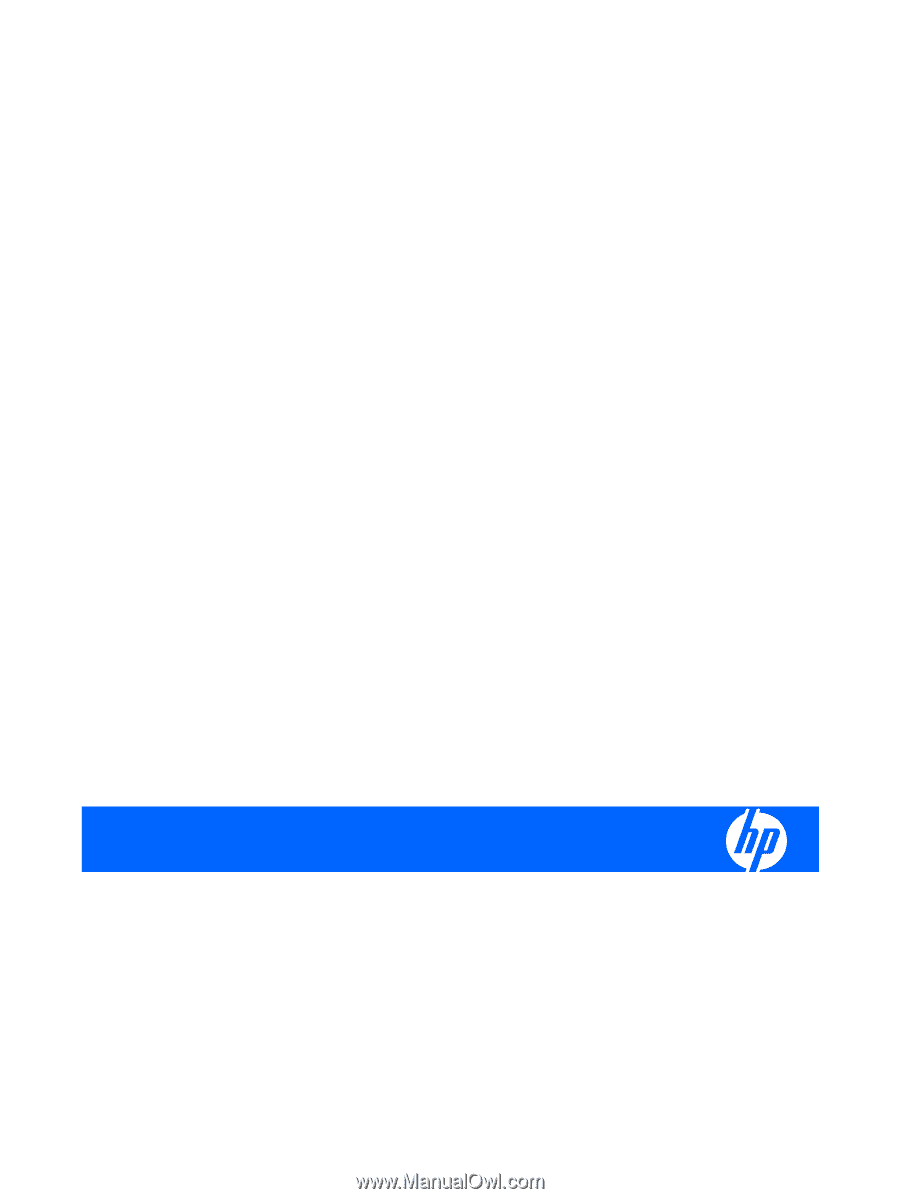
HP Pavilion dv6 Entertainment PC
Maintenance and Service Guide