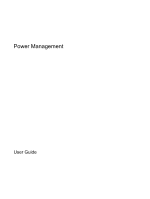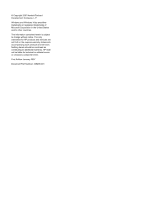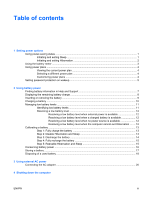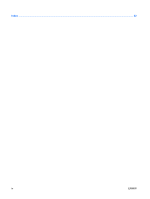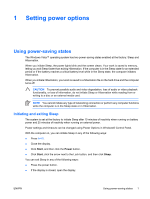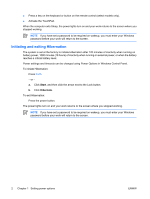HP Dv6265us Power Management - Windows Vista
HP Dv6265us - Pavilion Entertainment - Core 2 Duo 1.66 GHz Manual
 |
UPC - 882780963832
View all HP Dv6265us manuals
Add to My Manuals
Save this manual to your list of manuals |
HP Dv6265us manual content summary:
- HP Dv6265us | Power Management - Windows Vista - Page 1
Power Management User Guide - HP Dv6265us | Power Management - Windows Vista - Page 2
in the express warranty statements accompanying such products and services. Nothing herein should be construed as constituting an additional warranty. HP shall not be liable for technical or editorial errors or omissions contained herein. First Edition: January 2007 Document Part Number: 435299-001 - HP Dv6265us | Power Management - Windows Vista - Page 3
battery power Finding battery information in Help and Support 7 Displaying the remaining battery charge 8 Inserting or removing the battery ...9 Charging a battery ...10 Managing low battery levels ...11 Identifying low battery levels 11 Resolving a low battery level 12 Resolving a low battery - HP Dv6265us | Power Management - Windows Vista - Page 4
Index ...22 iv ENWW - HP Dv6265us | Power Management - Windows Vista - Page 5
. When you initiate Sleep, the power lights blink and the screen clears. Your work is saved to memory, letting you exit Sleep faster than exiting Hibernation. If the computer is in the Sleep state for an extended period or if the battery reaches a critical battery level while in the Sleep state, the - HP Dv6265us | Power Management - Windows Vista - Page 6
the computer exits Sleep, the power lights turn on and your work returns to the screen where you stopped working. NOTE If you have set a password to be required on wakeup, you must enter your Windows password before your work will return to the screen. Initiating and exiting Hibernation The system - HP Dv6265us | Power Management - Windows Vista - Page 7
and select an item from the list. Different battery meter icons indicate whether the computer is running on battery or external power. The icon also displays a message if the battery has reached a critical battery level. To hide or display the battery meter icon: 1. Right-click the taskbar, and then - HP Dv6265us | Power Management - Windows Vista - Page 8
maximize performance. You can change power plan settings or create your own power plan. Viewing the current power plan Move the pointer over the battery meter icon in the notification area, at the far right of the taskbar. - or - Select Start > Control Panel > System and Maintenance > Power Options - HP Dv6265us | Power Management - Windows Vista - Page 9
Setting password protection on wakeup To set the computer to prompt for a password when the computer exits Sleep or Hibernation, follow these steps: 1. Select Start > Control Panel > System and Maintenance > Power Options. 2. In the left pane, click Require a password on wakeup. 3. Click Change - HP Dv6265us | Power Management - Windows Vista - Page 10
work in case of a power outage. However, a battery in the computer slowly discharges when the computer is off and unplugged from external power. WARNING! To reduce potential safety issues, use only the battery provided with the computer, a replacement battery provided by HP, or a compatible battery - HP Dv6265us | Power Management - Windows Vista - Page 11
, power management, and proper care and storage to maximize battery life ● Information on battery types, specifications, life cycles, and capacity To access Battery Information: Select Start > Help and Support > Learning Center > Battery Information. ENWW Finding battery information in Help and - HP Dv6265us | Power Management - Windows Vista - Page 12
- Select Start > Control Panel > Mobile PC > Windows Mobility Center. The time shown indicates the approximate running time remaining on the battery if the battery continues to provide power at the current level. For example, the time remaining will decrease when a DVD is playing and will increase - HP Dv6265us | Power Management - Windows Vista - Page 13
of information, initiate Hibernation or shut down the computer through Windows before removing the battery. To insert the battery: 1. Turn the computer upside down on a flat surface, with the battery bay away from you. 2. Insert the battery into the battery bay (1) and rotate it downward until it is - HP Dv6265us | Power Management - Windows Vista - Page 14
for one month or more, calibrate the battery instead of simply charging it. The battery light displays charge status: ● On: The battery is charging. ● Blinking: The battery has reached a low battery level or critical battery level and is not charging. ● Off: The battery is fully charged, in use, or - HP Dv6265us | Power Management - Windows Vista - Page 15
changed using Power Options in Windows Control Panel. Preferences set using Power Options do not affect lights. Identifying low battery levels When a battery that is the sole power source for the computer reaches a low battery level, the battery light blinks. If a low battery level is not resolved - HP Dv6265us | Power Management - Windows Vista - Page 16
battery level and has initiated Hibernation, do not restore power until the power lights turn off. Resolving a low battery battery, and then insert a charged battery. 3. Turn on the computer. Resolving a low battery level when no power source is available Initiate Hibernation. - or - Save your work - HP Dv6265us | Power Management - Windows Vista - Page 17
on the computer turns on. 3. Leave the computer plugged into external power until the battery is fully charged. The battery light on the computer turns off. Step 2: Disable Hibernation and Sleep 1. Click the battery meter icon in the notification area, and then click More power options. - or - Click - HP Dv6265us | Power Management - Windows Vista - Page 18
during the discharge process: ● The monitor will not turn off automatically. ● Hard drive speed will not decrease automatically when the computer is idle. ● System-initiated Hibernation will not occur. To discharge a battery: 1. Unplug the computer from its external power source, but do not turn - HP Dv6265us | Power Management - Windows Vista - Page 19
computer into external power and maintain external power until the battery is fully recharged. When the battery is recharged, the battery light on the computer turns off. You can use the computer while the battery is recharging, but the battery will charge faster if the computer is off. 2. If the - HP Dv6265us | Power Management - Windows Vista - Page 20
Conserving battery power ● Select low power-use settings through Power Options in Windows Control Panel. ● Turn off wireless and local any external media cards that you are not using. ● Use the fn+f7 and fn+f8 hotkeys to adjust screen brightness as needed. ● If you leave your work, initiate Sleep or - HP Dv6265us | Power Management - Windows Vista - Page 21
If a computer will be unused and unplugged from external power for more than 2 weeks, remove the battery and store it separately. To prolong the charge of a stored battery, place it in a cool, dry place. Calibrate a battery before using it if it has been stored for one month or more. ENWW Storing - HP Dv6265us | Power Management - Windows Vista - Page 22
fire or burns, do not disassemble, crush, or puncture a battery; short the external contacts on a battery; or dispose of a battery in fire or water. Do not expose a battery to temperatures above 60˚C (140˚F). Replace the battery only with a battery approved for this computer. Refer to the Regulatory - HP Dv6265us | Power Management - Windows Vista - Page 23
provided with the computer, a replacement AC adapter provided by HP, or a compatible AC adapter purchased from HP. ● AC adapter included with DVD When you connect the computer to external AC power, the following events occur: ● The battery begins to charge. ● If the computer is turned on, the battery - HP Dv6265us | Power Management - Windows Vista - Page 24
Connecting the AC adapter WARNING! To reduce the risk of electric shock or damage to the equipment: Plug the power cord into an AC outlet that is easily accessible at all times. Disconnect power from the computer by unplugging the power cord from the AC outlet (not by unplugging the power cord from - HP Dv6265us | Power Management - Windows Vista - Page 25
the computer under any of the following conditions: ● When you need to replace the battery or access components inside the computer ● When you are connecting an external hardware device that does not connect to a USB port or a 1394 port (select models only) ● When the computer will be unused and - HP Dv6265us | Power Management - Windows Vista - Page 26
recharging 15 removing 9 storing 17 battery light 10, 11 battery power 6 battery release latch 9 battery temperature 17 C calibrating battery 13 charging batteries 10, 13 connection, external power 20 conservation, power 16 critical battery level 11 D drive media 1 H Hibernation exiting 2 initiated - HP Dv6265us | Power Management - Windows Vista - Page 27

Power Management
User Guide