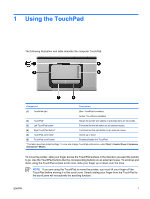HP Dv6353cl TouchPad and Keyboard - Windows Vista
HP Dv6353cl - Pavilion - Turion 64 X2 1.8 GHz Manual
 |
UPC - 883585222315
View all HP Dv6353cl manuals
Add to My Manuals
Save this manual to your list of manuals |
HP Dv6353cl manual content summary:
- HP Dv6353cl | TouchPad and Keyboard - Windows Vista - Page 1
TouchPad and Keyboard User Guide - HP Dv6353cl | TouchPad and Keyboard - Windows Vista - Page 2
in the express warranty statements accompanying such products and services. Nothing herein should be construed as constituting an additional warranty. HP shall not be liable for technical or editorial errors or omissions contained herein. First Edition: January 2007 Document Part Number: 435290-001 - HP Dv6353cl | TouchPad and Keyboard - Windows Vista - Page 3
...2 Connecting an external mouse ...2 2 Using the keyboard Using hotkeys ...3 Displaying system information (fn+esc 4 Opening Help and Support (fn+f1 4 Opening the Print Options window (fn+f2 4 Opening a Web browser (fn+f3 5 Switching the screen image (fn+f4 5 Initiating Hibernation (fn+f5 - HP Dv6353cl | TouchPad and Keyboard - Windows Vista - Page 4
iv ENWW - HP Dv6353cl | TouchPad and Keyboard - Windows Vista - Page 5
(2) TouchPad* Moves the pointer and selects or activates items on the screen. (3) Left TouchPad button* Functions like the left button on an view and change TouchPad preferences, select Start > Control Panel > Hardware and Sound > Mouse. To move the pointer, slide your finger across the TouchPad - HP Dv6353cl | TouchPad and Keyboard - Windows Vista - Page 6
Setting TouchPad preferences To access Mouse Properties, select Start > Control Panel > Hardware and Sound > Mouse. Use Mouse Properties in Windows® to customize settings for pointing devices, such as button configuration, click speed, and pointer options. Connecting an external mouse You can - HP Dv6353cl | TouchPad and Keyboard - Windows Vista - Page 7
keyboard enter Open Help and Support. Open the Print Options window. Open a Web browser. fn+f1 fn+f2 fn+f3 Alternate between computer display and external display. fn+f4 Initiate Hibernation. fn+f5 Initiate QuickLock. fn+f6 Decrease screen brightness. fn+f7 Increase screen - HP Dv6353cl | TouchPad and Keyboard - Windows Vista - Page 8
. ● Automated and interactive troubleshooting, repair solutions, and system recovery procedures. ● Links to HP support specialists. Opening the Print Options window (fn+f2) Press fn+f2 to open the Print Options window of the active Windows application. 4 Chapter 2 Using the keyboard ENWW - HP Dv6353cl | TouchPad and Keyboard - Windows Vista - Page 9
are supported by the fn+f4 hotkey: ● LCD (computer display) ● External VGA (most external monitors) ● S-Video (televisions, camcorders, VCRs, and video capture cards with S-Video-in jacks) ● Composite video (televisions, camcorders, VCRs, and video capture cards with composite-video- in jacks) NOTE - HP Dv6353cl | TouchPad and Keyboard - Windows Vista - Page 10
saved to a hibernation file on the hard drive and the computer turns off. CAUTION To reduce the risk of information loss, save your work before initiating Hibernation. The computer must be on before you initiate Hibernation. To exit Hibernation, briefly press the power button. The function of the fn - HP Dv6353cl | TouchPad and Keyboard - Windows Vista - Page 11
Playing previous track or section of an audio CD or a DVD (fn+f11) While an audio CD or a DVD is playing, press fn+f11 to play the previous track of the CD or the previous section of the DVD. Playing next track or section of an audio CD or a DVD (fn+f12) While an audio CD or a DVD is playing, press - HP Dv6353cl | TouchPad and Keyboard - Windows Vista - Page 12
3 Using the keypads The computer has an embedded numeric keypad and also supports an optional external numeric keypad or an optional external keyboard that includes a numeric keypad. Component (1) fn key (2) num lock light (3) num lk key (4) Embedded numeric keypad Description Executes frequently - HP Dv6353cl | TouchPad and Keyboard - Windows Vista - Page 13
while an external keyboard or numeric keypad is connected to the computer or to an optional expansion product. Switching key functions on the is on or off. (Num lock is turned off at the factory.) For example: ● When num lock is on, most keypad keys type numbers. ● When num lock is off, most - HP Dv6353cl | TouchPad and Keyboard - Windows Vista - Page 14
4 Cleaning the TouchPad and keyboard Dirt and grease on the TouchPad can cause the pointer to jump around on the screen. To avoid this, clean the TouchPad with a damp cloth, and wash your hands frequently when using the computer. WARNING! To reduce the risk of electric - HP Dv6353cl | TouchPad and Keyboard - Windows Vista - Page 15
Support 4 opening Print Options window 4 opening Web browser 5 switching screen image 5 using 4 K keyboard hotkeys, identifying 3 keypad, embedded enabling and disabling 9 identifying 8 switching window hotkey 4 Q QuickLock hotkey 6 S S-Video 5 screen brightness hotkeys 6 screen image, switching - HP Dv6353cl | TouchPad and Keyboard - Windows Vista - Page 16

TouchPad and Keyboard
User Guide