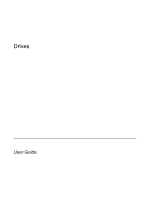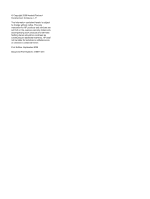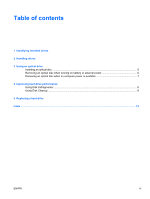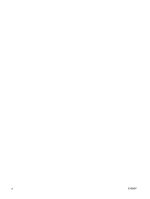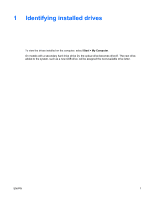HP Dv6353cl Drives - Windows XP
HP Dv6353cl - Pavilion - Turion 64 X2 1.8 GHz Manual
 |
UPC - 883585222315
View all HP Dv6353cl manuals
Add to My Manuals
Save this manual to your list of manuals |
HP Dv6353cl manual content summary:
- HP Dv6353cl | Drives - Windows XP - Page 1
Drives User Guide - HP Dv6353cl | Drives - Windows XP - Page 2
to change without notice. The only warranties for HP products and services are set forth in the express warranty statements accompanying such products and services. Nothing herein should be construed as constituting an additional warranty. HP shall not be liable for technical or editorial errors - HP Dv6353cl | Drives - Windows XP - Page 3
of contents 1 Identifying installed drives 2 Handling drives 3 Using an optical drive Inserting an optical disc ...5 Removing an optical disc when running on battery or external power 6 Removing an optical disc when no computer power is available 7 4 Improving hard drive performance Using Disk - HP Dv6353cl | Drives - Windows XP - Page 4
iv ENWW - HP Dv6353cl | Drives - Windows XP - Page 5
1 Identifying installed drives To view the drives installed on the computer, select Start > My Computer. On models with a secondary hard drive (drive D), the optical drive becomes drive E. The next drive added to the system, such as a new USB drive, will be assigned the next available drive letter. - HP Dv6353cl | Drives - Windows XP - Page 6
precautions: Before you move a computer or external hard drive from one location to another, initiate standby, and allow the screen to clear. Before handling a drive, discharge static electricity by touching the unpainted metal surface of the drive. Do not touch the connector pins on a removable - HP Dv6353cl | Drives - Windows XP - Page 7
to DVDRAM media No No No No Yes No No No Yes Yes No Yes Yes Yes Yes Yes NOTE Some of the optical drives listed may not be supported by your computer. The listed drives are not necessarily all of the supported optical drives. CAUTION To prevent possible audio and video degradation - HP Dv6353cl | Drives - Windows XP - Page 8
hibernation or standby may stop the playback. Do you want to continue?" Click No. ● You may need to restart the CD or DVD to resume audio and video playback. 4 Chapter 3 Using an optical drive ENWW - HP Dv6353cl | Drives - Windows XP - Page 9
Inserting an optical disc 1. Turn on the computer. 2. Press the release button (1) on the drive bezel to release the media tray. 3. Pull out the tray (2). 4. Hold the disc by the edges to avoid touching the flat surfaces and position the disc label-side up over - HP Dv6353cl | Drives - Windows XP - Page 10
Removing an optical disc when running on battery or external power 1. Press the release button (1) on the drive bezel to release the media tray, and then gently pull out the tray (2) until it stops. 2. Remove the disc (3) from the tray by gently pressing down on the spindle while - HP Dv6353cl | Drives - Windows XP - Page 11
Removing an optical disc when no computer power is available 1. Insert the end of a paper clip (1) into the release access in the front bezel of the drive. 2. Press in gently on the paper remove it. 4. Close the media tray and place the disc in a protective case. ENWW Removing an optical disc when - HP Dv6353cl | Drives - Windows XP - Page 12
hard drive for unnecessary files that you can safely delete to free up disk space and help the computer to run more efficiently. To run Disk Cleanup: 1. Select Start > All Programs > Accessories > System Tools > Disk Cleanup. 2. Follow the on-screen instructions. 8 Chapter 4 Improving hard drive - HP Dv6353cl | Drives - Windows XP - Page 13
If you are not sure whether the computer is off or in hibernation, turn the computer on by pressing the power button. Then shut down the computer through the operating system. To remove a hard drive: 1. Save your work. 2. Shut down the computer and close the display. If you are not sure whether the - HP Dv6353cl | Drives - Windows XP - Page 14
battery from the computer. 7. With the hard drive bay toward you, loosen the 2 hard drive cover screws (1). 8. Lift the hard drive cover away from the computer (2). 9. Pull the hard drive tab up, and then lift the hard drive away from the computer. To install a hard drive: 1. Insert the hard drive - HP Dv6353cl | Drives - Windows XP - Page 15
2. Gently press the hard drive down until it snaps into place. 3. Align the tabs (1) on the hard drive cover with the notches on the computer. 4. Replace the cover (2). 5. Tighten the hard drive cover screws (3). ENWW 11 - HP Dv6353cl | Drives - Windows XP - Page 16
hard drive, optical drive DVD inserting 5 removing, with power 6 removing, without power 7 DVD drive 3 O optical disc inserting 5 removing, with power 6 removing, without power 7 optical drive 3 S software Disk Cleanup 8 Disk Defragmenter 8 H hard disk drive installing 10 replacing 9 hard drive - HP Dv6353cl | Drives - Windows XP - Page 17
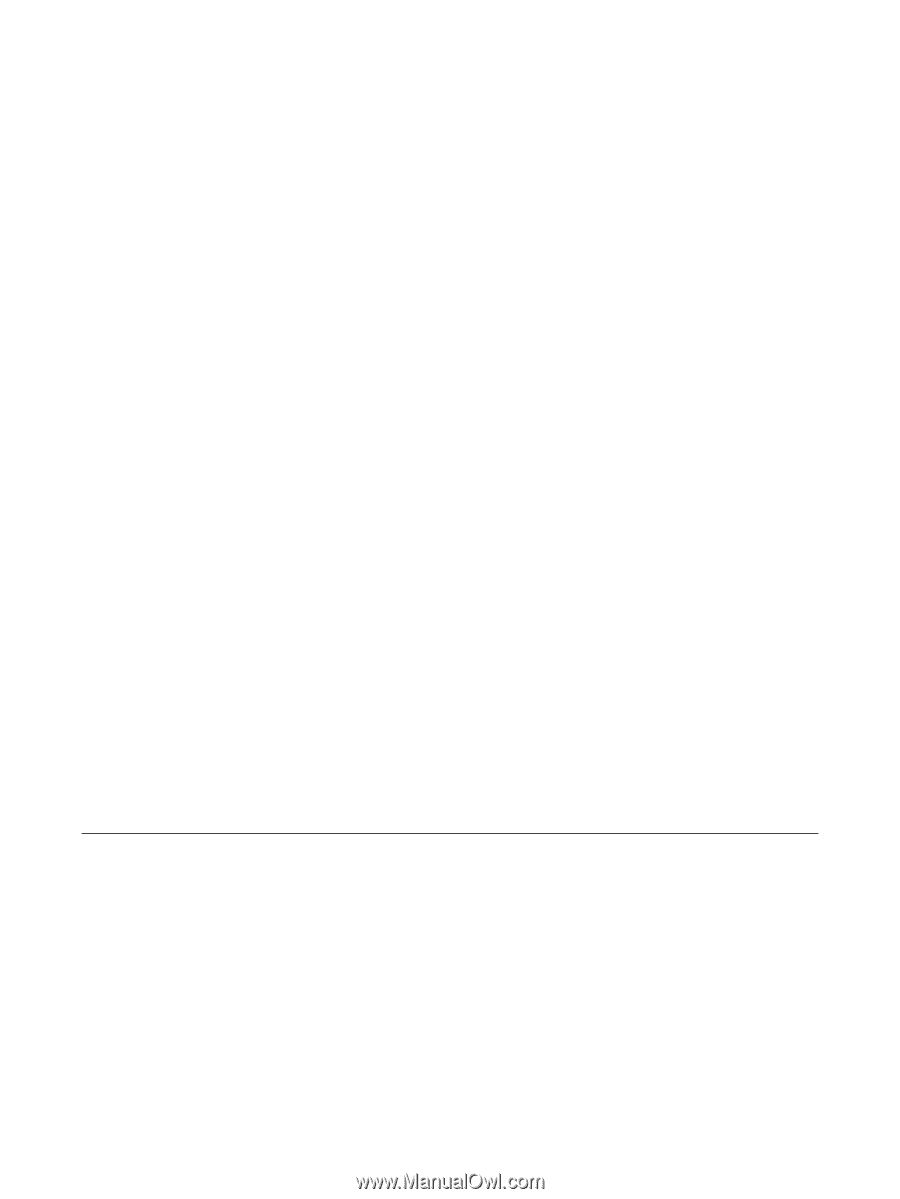
Drives
User Guide