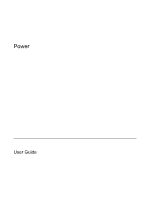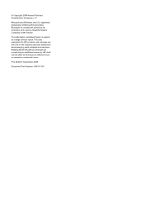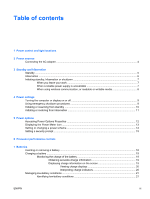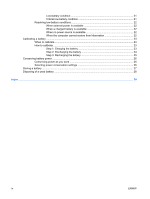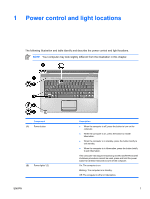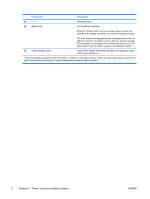HP Dv6353cl Power
HP Dv6353cl - Pavilion - Turion 64 X2 1.8 GHz Manual
 |
UPC - 883585222315
View all HP Dv6353cl manuals
Add to My Manuals
Save this manual to your list of manuals |
HP Dv6353cl manual content summary:
- HP Dv6353cl | Power - Page 1
Power User Guide - HP Dv6353cl | Power - Page 2
and Windows are U.S. registered trademarks of Microsoft Corporation. Bluetooth is a trademark owned by its proprietor and used by Hewlett-Packard Company under license. The information contained herein is subject to change without notice. The only warranties for HP products and services are - HP Dv6353cl | Power - Page 3
and light locations 2 Power sources Connecting the AC adapter ...4 3 Standby and hibernation Standby ...5 Hibernation ...6 Initiating standby, hibernation or shutdown 7 When you leave your work 7 When a reliable power supply is unavailable 7 When using wireless communication, or readable or - HP Dv6353cl | Power - Page 4
...23 Step 1: Charging the battery 23 Step 2: Discharging the battery 24 Step 3: Recharging the battery 25 Conserving battery power ...26 Conserving power as you work 26 Selecting power conservation settings 26 Storing a battery ...27 Disposing of a used battery ...28 Index ...29 iv ENWW - HP Dv6353cl | Power - Page 5
briefly to exit standby. ● When the computer is in hibernation, press the button briefly to exit hibernation. If the computer has stopped responding and Microsoft® Windows® shutdown procedures cannot be used, press and hold the power button for at least 5 seconds to turn off the computer. On: The - HP Dv6353cl | Power - Page 6
light stays off until the battery reaches a low-battery condition. (5) Internal display switch Turns off the display and initiates standby if the display is closed while the computer is on. *The 2 power lights display the same information. The light on the power button is visible only when the - HP Dv6353cl | Power - Page 7
in the computer Recommended power source ● Charged battery in the computer ● External power supplied through one of the following devices: ● AC adapter included with the computer ● Optional docking device or expansion product ● Optional power adapter External power supplied through one of the - HP Dv6353cl | Power - Page 8
safety feature. To connect the computer to external AC power, follow these steps: 1. Plug the AC adapter into the power connector (1) on the computer. 2. Plug the power cord into the AC adapter (2). 3. Plug the other end of the power cord into an AC outlet (3). 4 Chapter 2 Power sources ENWW - HP Dv6353cl | Power - Page 9
battery discharge, do not leave the computer in standby for extended periods. Connect the computer to an external power source. Standby reduces power to system components that are not in use. When standby is initiated, your work is stored in random access memory (RAM), and then the screen is - HP Dv6353cl | Power - Page 10
cards. Hibernation saves your work to a hibernation file on the hard drive, and then shuts down the computer. The power lights are turned off. When you restore from hibernation, your work returns to the screen where you left off. If a power-on password has been set, the password must be entered to - HP Dv6353cl | Power - Page 11
in random access memory (RAM), and then the screen is cleared. When the computer is in standby, it uses less power than when it is on. Your work returns instantly to the screen when you resume from standby. Initiating hibernation saves your work to a hibernation file on the hard drive, and then - HP Dv6353cl | Power - Page 12
When using wireless communication, or readable or writable media CAUTION To prevent possible audio a CD, a DVD, or an external media card. Standby and hibernation interfere with the use of Bluetooth® and WLAN communication, and media. Note the following guidelines: ● If the computer is in standby or - HP Dv6353cl | Power - Page 13
use normal Windows shutdown procedures, try the following emergency procedures in the sequence provided: ● Press ctrl+alt+delete. Then, select Shut Down > Turn Off. ● Press and hold the power button for at least 5 seconds. ● Disconnect the computer from external power and remove the battery. ENWW - HP Dv6353cl | Power - Page 14
timeouts can be changed using Power Options in Windows Control Panel. Resume from userinitiated or systeminitiated standby. Press the power button. ● The power lights turn on. ● Your work returns to the screen. *If you have been registered to a network domain, the button you click is called Shut - HP Dv6353cl | Power - Page 15
. Task Procedure Result Initiate hibernation. ● Press the power button. ● The power lights turn off. - or - ● The screen clears. ● Select Start > Turn Off Computer.* Then, hold down the shift key as you select Hibernate. In Windows XP Professional, if hibernate is not displayed: a. Click - HP Dv6353cl | Power - Page 16
many of the power settings using Windows Control Panel. For example, you can set an audio alert to warn you when the battery reaches a low-power condition, or you can change the factory settings for the power button. Accessing Power Options Properties To access Power Options Properties: ● Right - HP Dv6353cl | Power - Page 17
, at the far right of the taskbar, displaying different icons to indicate whether the computer is running on battery or external power. To remove the Power Meter icon from the notification area, follow these steps: 1. Right-click the Power Meter icon in the notification area, and then click Adjust - HP Dv6353cl | Power - Page 18
, depending on whether the computer is running on battery or external power. You can also set a power scheme that initiates standby or turns off the display or hard drive after a time interval that you specify. To set a power scheme: 1. Right-click the Power Meter icon in the notification area, and - HP Dv6353cl | Power - Page 19
is turned on, resumes from standby, or restores from hibernation. To set a password prompt: 1. Right-click the Power Meter icon in the notification area, and then click Adjust Power Properties. 2. Click the Advanced tab. 3. Select the Prompt for password when computer resumes from standby check box - HP Dv6353cl | Power - Page 20
cases, a computer may operate at a higher speed on external power than on battery power. If the battery power is extremely low, the computer may attempt to conserve power by reducing processor speed and graphics performance. Windows XP enables you to manage the processor performance controls by - HP Dv6353cl | Power - Page 21
. When the computer is plugged into external AC power, the computer runs on AC power. If the computer contains a charged battery and is running on external AC power supplied through the AC adapter, the computer switches to battery power if the AC adapter is disconnected from the computer. NOTE The - HP Dv6353cl | Power - Page 22
CAUTION To prevent loss of information when removing a battery that is the sole power source, initiate hibernation or turn off the computer before removing the battery. NOTE Batteries vary in appearance by model. To insert a battery: 1. Turn the computer upside down on a flat surface, with the - HP Dv6353cl | Power - Page 23
charge displays: WARNING! Do not charge the computer battery while you are onboard aircraft. ● To charge a new battery: ● Charge the battery while the computer is plugged into external power through the AC adapter. ● When you charge the battery, charge it fully before turning on the computer. ● To - HP Dv6353cl | Power - Page 24
to provide power at the current level. For example, the time remaining will decrease when you start playing a DVD and will increase when you stop playing a DVD. When a battery is charging, a lightning bolt icon may be superimposed over the battery icon on the Power Meter screen. 20 Chapter - HP Dv6353cl | Power - Page 25
can be changed using Power Options in Windows Control Panel. Preferences set using Power Options do not affect lights. Identifying low-battery conditions This section explains how to identify low-battery and critical low-battery conditions. Low-battery condition When a battery that is the sole - HP Dv6353cl | Power - Page 26
by connecting on of the following devices: ● AC adapter ● Optional docking device or expansion product ● Optional power adapter When a charged battery is available When a charged battery is available, you can resolve a low-battery condition by following these steps: 1. Turn off the computer - HP Dv6353cl | Power - Page 27
when the computer is off. WARNING! Do not charge the computer battery while you are onboard aircraft. To charge the battery: 1. Insert the battery into the computer. 2. Connect the computer to an AC adapter, optional power adapter, or optional docking device or expansion product, and then plug the - HP Dv6353cl | Power - Page 28
discharge process: ● The monitor will not turn off automatically. ● Hard drive speed will not decrease automatically when the computer is idle. ● System-initiated hibernation will not occur. To fully discharge a battery: 1. Right-click the Power Meter icon in the notification area, at the far right - HP Dv6353cl | Power - Page 29
faster if the computer is off. 2. If the computer is off, turn it on when the battery is fully charged and the battery light turns off. 3. Select Start > Control Panel > Performance and Maintenance > Power Options. 4. Reenter the settings that you recorded for the items in the Plugged in column and - HP Dv6353cl | Power - Page 30
screen saver settings: Select Start > Control Panel > Appearance and Themes > Choose a screen saver. ● Select a Power Scheme with low power-use settings. To select a Power Scheme: Select Start > Control Panel > Appearance and Themes > Choose a screen saver > Power button. 26 Chapter 7 Batteries - HP Dv6353cl | Power - Page 31
the computer, a replacement battery provided by HP, or a compatible battery purchased as an accessory from HP. CAUTION To prevent damage to a battery , do not expose it to high temperatures for extended periods of time. If a computer will be unused and unplugged from external power for more than - HP Dv6353cl | Power - Page 32
fire or burns, do not disassemble, crush, or puncture a battery; short the external contacts on a battery; or dispose of a battery in fire or water. Do not expose a battery to temperatures above 60˚C (140˚F). Replace the battery only with a battery approved for this computer. Refer to the Regulatory - HP Dv6353cl | Power - Page 33
schemes 14 setting preferences 12 sources 3 power adapter 3 power button, identifying 1 power light, identifying 1 Power Meter icon 13 power settings 9 power supply 7 processor performance controls 16 R readable media 8 reset (emergency shutdown procedures) 9 S screen saver 26 security passwords 15 - HP Dv6353cl | Power - Page 34
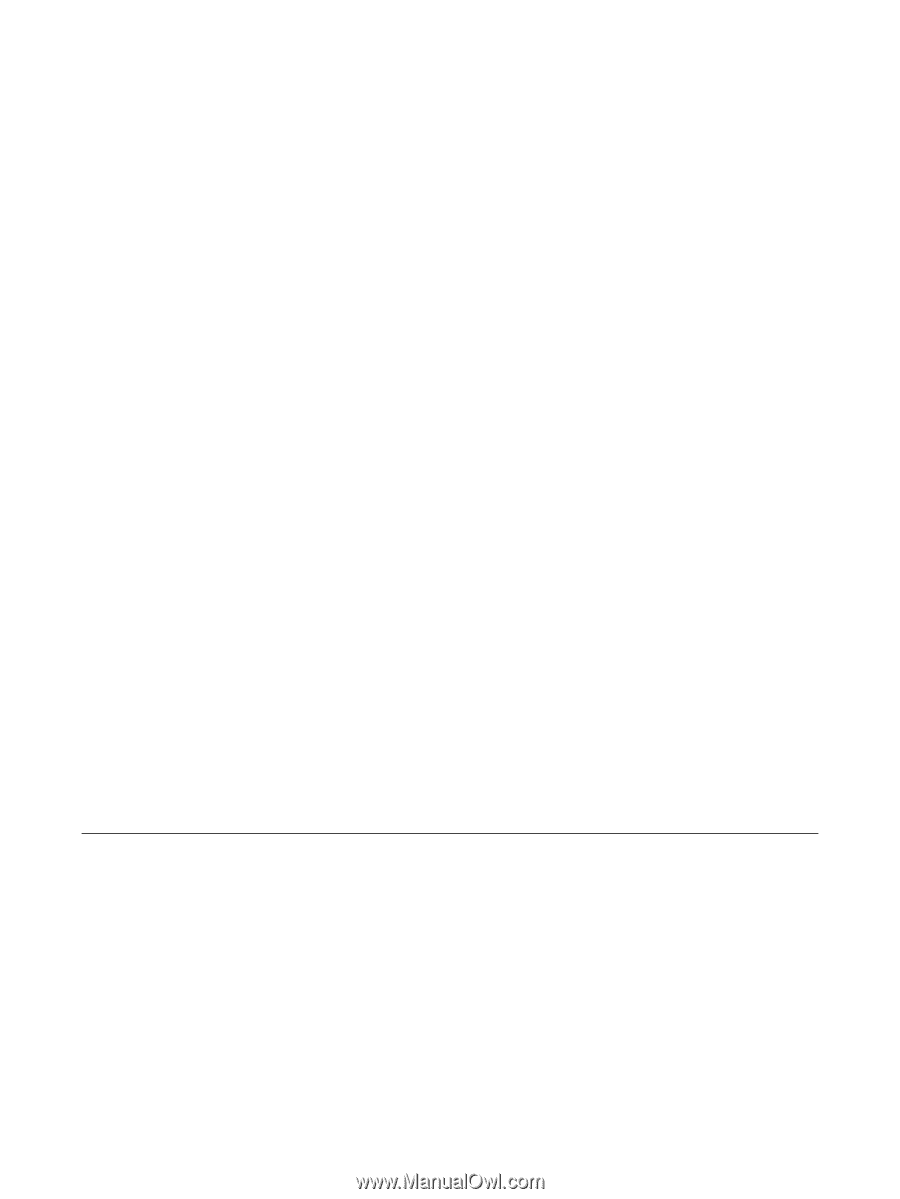
Power
User Guide